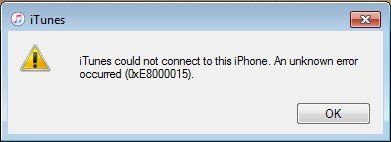
You connect your iPhone to the computer and open iTunes to update, back up or restore your iPhone. Suddenly, a notification pops out telling you "iTunes could not connect to this iPhone. An unknown error occurred (0xE8000015)". What should you do?
Luckily, you are not the only one who is bothered by this problem, which is often referred to as iTunes error 0xE8000015. When searching for solutions on Google, you must have read those guides which give 10000 solutions, most of which don't work. Well, this guide will be different in that our team only provides effective methods to fix error 0xE8000015. After all, what matters is getting the problem solved wisely, rather than trying a whole bunch of irrelevant solutions.
- Method 1: Check the Connection
- Method 2: Disable Restriction
- Method 3: Update iTunes and iPhone
- Method 4: Restore Losslessly
- Method 5: Reset Lockdown Folder
- Method 6: Apple Support
Part 1. Check the Connection to Fix iTunes Error 0xE800015
Let's start with the easiest solution, which is to check the connection between the computer and the iPhone. Please make sure every part of the connection process is not omitted. The USB cord, the USB port on your iPhone and your computer should be intact and clean. Extra attention should be paid to the USB cord, because many users simply use a cord that can charge their phones to connect the phone with the computer. Just because a cord can charge your phone doesn't necessarily mean it can transmit data and files. Thus, an original Apple USB cable is always the top choice.
Another important part of the connection examination is to unplug other USB devices, making it easier for the computer to recognize your iPhone.

Part 2. Fix Error 0xE800015 by Disabling Restriction
Another tiny obstacle that might hinder the recognition of your iPhone is the enabled Restriction on the iPhone. To turn it off, just follow this route: Setting > General > Restrictions. In the Restriction menu, tap Disable Restrictions and input your passcode. The restrictions on your iPhone will then be turned off, and iTunes should be able to recognize the iPhone normally.
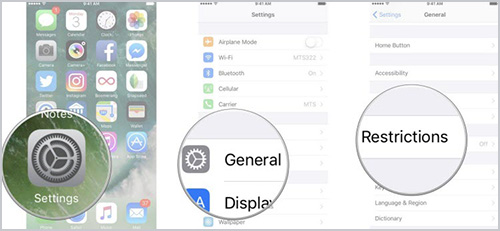
Part 3. Update iTunes and iPhone to Fix iPhone Error 0xE800015
Due to compatibility reasons, different or outdated versions of iTunes and iPhone iOS are very likely to result in error 0xE800015. Therefore, it is necessary to keep the newest version of both iTunes and iPhone iOS.
To update the iPhone is simple. Follow this route to update your iPhone to the latest iOS: Settings > General > Software Update. You will then see the Download and Install button. Connect to a stable Wi-Fi and tap this button, and the iOS will be downloaded and installed on your iPhone.
Update iTunes on Windows and Mac:
On Windows: Open iTunes > open Help menu > click the Check for Updates button. iTunes will check whether there is an update available. If so, download and install it.

On Mac:In the new Mac OS, users use Finder to restore, update and back up the device. Therefore, there is no need to update anything.
After updating, try connecting your iPhone to the computer again and see if the error notification shows up.
Part 4. Restore without Data Loss to Fix Error 0xE800015
If you plugged your iPhone to the computer with the purpose of updating the phone or restoring it, why not update and restore the iPhone without iTunes?
Joyoshare UltFix, a powerful iPhone system recovery tool, can help you with that. It is designed to easily fix over 30 iOS issues on all models of iPhone, iPad, iPod and Apple TV. When you encounter iPhone error 0xE8000015, this software is able to restore or update your iPhone even though you can't use iTunes now. The process will do no harm to your data.
There are other features worth noticing about Joyoshare UltFix. It is able to usher your iPhone into the recovery mode with one click without any fee. When you forget the passcode of your iPhone, it is able to unlock it in the advanced mode.
Key Features of Joyoshare UltFix iOS System Recovery:
Resolve iTunes error 0xE8000015 without losing data
Support iOS 13 and almost all Apple devices
Put your iPhone into the recovery mode for free
Unlock the iPhone with the advanced mode

Step 1: First of all, you can download Joyoshare UltFix free trial from the link above and install it. Launch the software and plug your iPhone into the computer. Wait until the software to recognize your phone, then click the Enter Recovery Mode button to put it into the recovery mode. After that, press the Start button to proceed.

Step 2: The two modes will be shown in the window for you to choose from. If you simply want to get rid of error 0xE800015, choose the Standard mode. But to unlock the iPhone, you will have to choose the Advanced Mode, which will erase your data.

Step 3: The program will detect some basic info of your device and display it on the screen. Examine the info and correct the wrong part. When it is done, press the Download button to download the firmware package.

Step 4: Finally, press the Repair button to make the program unzip the firmware package and repair your iPhone. Several minutes later, the iTunes error 0xE800015 will be gone.

Part 5. Reset the Lockdown Folder to Fix iPhone Error 0xE800015
While the last 4 solutions target mainly at the problems with the iPhone, this part focus on fixing iTunes on the computer. The Lockdown folder on the computer, which contains iTunes temp data, may be corrupted and lead to error 0xE800015. If you delete the folder, iTunes will create a new directory and the problem may get solved.
On Windows:
Step 1: Sign in your computer as the administrator;
Step 2: Press "Windows" and "R" together to open the Run command. Input "%ProgramData%" and click OK.
On Mac:
Step 1: Go to Finder > Go > Go to Folder.
Step 2: Input "/var/db/ lockdown" and press the Enter key.
Step 3: Delete all the items (not the folder itself!) in the folder.
Part 6. Resort to Apple Support to Fix iTunes Error 0xE800015
Before you desperately restore your iPhone and erase all the data on it, go to the nearby Apple outlets to have the technicians there examine your iPhone. What you need to know is that there are some problems that are beyond your capabilities, for instance, a broken USB port. The professional staff might point out something that you failed to notice and save your iPhone.

