Q: "I can't update or download app, it's keeping saying verification required billing information." – From Apple Community
What is the meaning of "Verification Required" and "billing problem with previous purchase"? Why does it constantly ask to sign in with Apple ID to view billing information or verify payment information? When you make purchases, download free apps or use subscriptions, these messages may occur on App Store, and you will be confused about them. Don't fret, this article is planning to eliminate your doubt and gives you 8 reachable methods to fix this issue. Moreover, if you are eager to remove the Verification Required on App Store prompt but don't know the Apple ID password, you can also find a solution here.
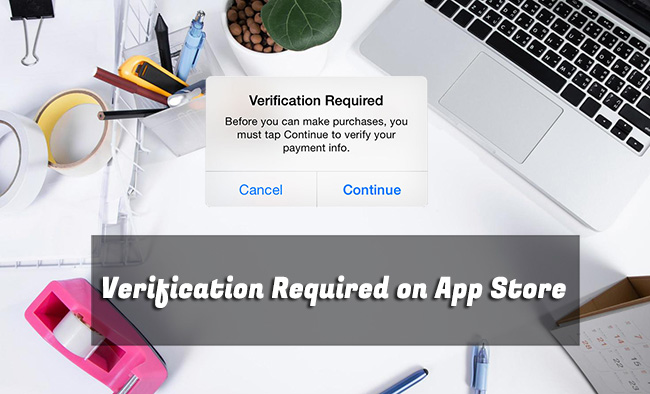
- Part 1. Why Does My App Store Keep Saying Verification Required?
- Part 2. How to Fix Verification Required on App Store [Video Tutorial Included]
- Method 1. Update or Change Payment Method
- Method 2. Check Unpaid Balance
- Method 3. Pay in Different Ways (Gift Card or Account Balance)
- Method 4. Disable App Store Purchase Restrictions in Screen Time
- Method 5. Check Billing Address
- Method 6. Update Apple ID Country or Region
- Method 7. Set Payment Method to None for Free Downloads
- Method 8. Sign Out of Apple ID and Re-sign In
- Part 3. How to Remove Verification Required in App Store without Apple ID Password [Hot]
Part 1. Why Does It Say Verification Required on App Store?
Here list some possible reasons triggering the Verification Required pop-up on the App Store. You can troubleshoot your account settings in light of the causes shown below.
1. New Apple ID: It is required to verify the payment information for a new Apple ID that has never downloaded or paid apps on your iDevice.
2. Payment Method Error: If the payment method associated with your current Apple ID is invalid or expired, you are required to verify your identity so that you are allowed to download free apps or make purchases.
3. Unverified Credit Card: An invalid credit card is not supported to be verified, hence you will see the Verification Required prompt.
4. Unpaid Balance: When there is an unpaid balance on your Apple ID, you are unavailable to continue getting apps downloaded and paid.
5. Family Sharing Restrictions: In case your Apple account is restricted by the organizer under Family Sharing, it has the potential that the Verification Required prompt appears.
Part 2. How to Bypass Verification Required App Store
The verification request that pops up all the time on your iOS device is sure to get on your nerves. To get the device back to normal and use it unimpededly, you can take a look at how to bypass Verification Required App Store here. It's convenient for you to watch a hands-on video or check detailed solutions.
Method 1. Update or Change Payment Method
Your financial institution might update your payment information that you use for Apple media subscriptions and purchases automatically. An invalid or expired payment method can prevent Apple from charging automatically. Seeing "Verification Required" prompt and requesting to verify payment information is most likely a sign that there is something wrong with your payment method. Thus, you need to update or change it.
- 👉 Update your payment method:
- Step 1: Open Settings on your iPhone or iPad, and tap on [Your Name].
- Step 2: Choose Payment & Shipping. Then enter your Apple ID password.
- Step 3: To update the billing information of an existing card, simply tap on the payment method, and click on Edit.
- Step 4: Type in new billing information and tap on Done at the upper right corner to update the payment method.
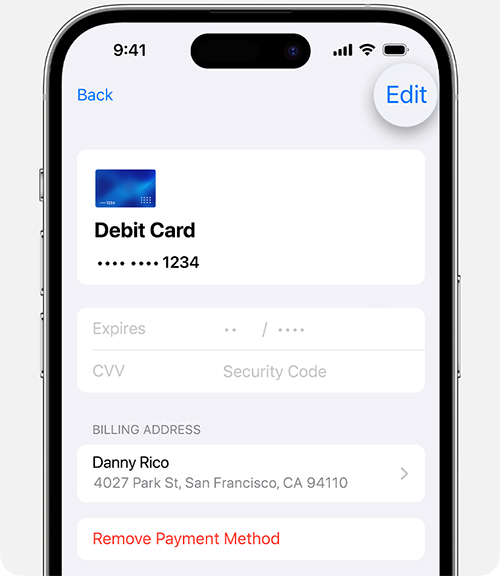
- 👉 Change your payment method:
- Step 1: On your device, open Settings app and tap on [Your Name] at the top.
- Step 2: Then tap on Payment & Shipping and enter Apple ID password to Sign In your account.
- Step 3: Tap on Add Payment Method to add a new payment method. Confirm your operation with Done button.
- Step 4: Tap on Edit, click the red minus icon in the front of the payment method you want to remove, and then you can delete any old yet unavailable payment method from your account. Tap Remove to finish the change.

Note: If you are a Family Organizer who have enabled Purchase Sharing, your payment methods added here will be shared with all members for family member purchases. If you are not the family organizer, you'd better ask him/her to change and update the payment methods. However, if your are the organizer, change the method to pay for yourself as well as your family members.
Method 2. Check Unpaid Balance
If there is an unpaid balance, it will interfere with the process of downloading apps, making purchases or subscriptions on App Store. Only when the outstanding balance has been paid can you normally do these operations again. Thus, you can check if there is any subscription that has not been paid.
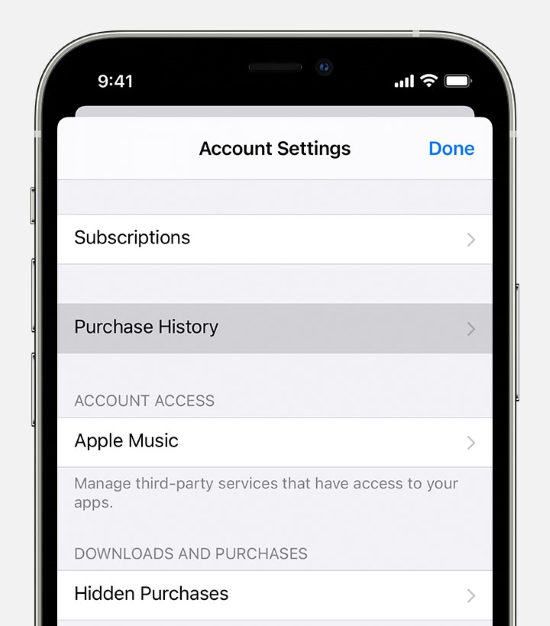
- Step 1: Tap on Settings → [Your Name] → Media & Purchases.
- Step 2: In the pop-up small window, choose View Account option and enter your Apple ID password.
- Step 3: Further check "Purchase History".
- Step 4: Tap on unpaid item and complete the payment using an available payment method.
Method 3. Pay in Different Ways (Gift Card or Account Balance)
Though you can deal with the unpaid subscriptions by paying with a current payment method you added under "Payment & Shipping", it doesn't always go well. Also, there is no use changing or updating payment method when your device gets stuck in Verification Required App Store loop. Under such circumstances, you can try to use a different way to complete the outstanding balance. Here both gift card and Apple account balance can help you out of the issue.
- 👉 Pay with Apple Gift Card or App Store & iTunes Gift Card:
- Step 1: Purchase App Store & iTunes gift card or an Apple Gift Card first and then redeem the gift card on your device.
- Step 2: Go to Settings app and then tap on [Your Name].
- Step 3: Tap Media & Purchases and select the View Account in the pop-up small window.
- Step 4: Enter the password for your Apple ID and tap on Sign In at the top-right corner.
- Step 5: Access Purchase History, tap the order to check whether there is a red text displaying Amount You Owe.
- Step 6: If so, pay the unpaid subscriptions by tapping Pay with Apple ID Credit.

Given that gift cards are not available in all countries or regions, you can try adding money to your Apple account by using the steps below.
- 👉 Pay with Apple Account Balance:
- Step 1: On your iPhone or iPad, go to Settings → [Your Name] → Media & Purchases.
- Step 2: Tap on View Account at the bottom of screen and enter your Apple ID password to go on.
- Step 3: In the Account Settings screen, select "Add Money to Account" option.
- Step 4: Select an amount to add to your Apple account and confirm by pressing the Side button.
- Step 5: The money can be deducted from your Apple account for complete the unpaid purchase so that Verification Required message can disappear.
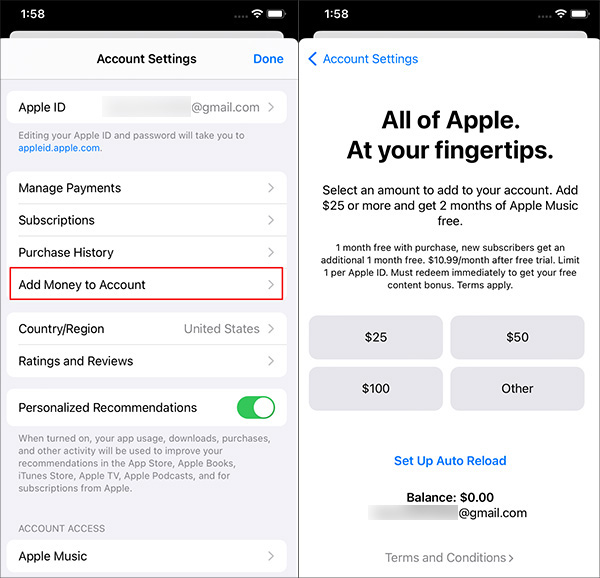
Method 4. Disable App Store Purchase Restrictions in Screen Time
Screen Time will restrict you to download apps and make purchases as well, which probably leads to Apple payment verification required. Likewise, if your Apple ID is controlled by the organizer of Family Sharing, it might not allow you to download apps, or the payment method of the organizer's account is invalid. In this case, it is suggested to disable "Require Password" in Restrictions.

- Step 1: Run the Settings app, choose Screen Time and tap on Content & Privacy Restrictions.
- Step 2: Select the iTunes & App Store Purchases option.
- Step 3: Under the Require Password section, tick the Don't Require option.
- Step 4: Under the above section, ensure both In-app Purchases and Installing Apps options are set to Allow status.
Method 5. Check Billing Address
If Verification Required on App Store keeps poping up, you should have a close check about the billing address. Make sure the billing address that is associated with your current payment method can completely match the one you set for your Apple ID account.
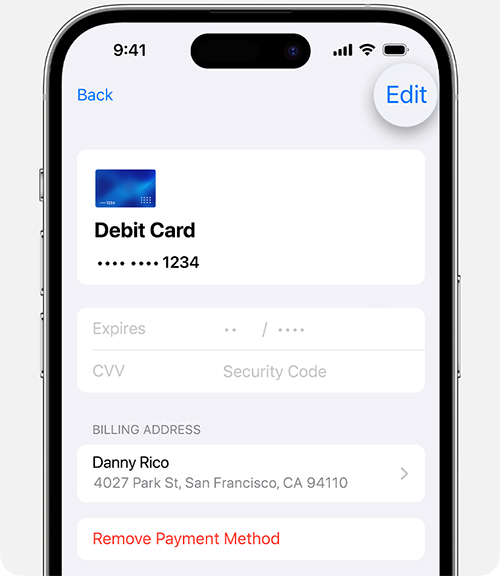
- Step 1: Open Settings on your iPhone or iPad and then tap on [Your Name] at the top.
- Step 2: Head to Payment & Shipping section and access your current payment method.
- Step 3: At the bottom, check its billing address and make an update.
Method 6. Update Apple ID Country or Region
The verification requirement can show in your App Store if there is something wrong with the Apple ID account information. Usually, you can encounter the problem when you move to another country or region that doesn't match your billing address. In this situation, you're suggested to change the country or region in Apple ID Settings.

- Step 1: Open Settings and go to [Your Name] → Media & Purchase.
- Step 2: Tap on View Account option and then Country/Region.
- Step 3: Now click on "Change Country or Region" and make it match your current new location.
Method 7. Set Payment Method to None for Free Downloads
If you only use your iOS device for free downloads and are unwilling to add a payment method, you should correctly set up this in your Settings app. By doing this, no payment information will be asked in App Store anymore.
- Step 1: Go forward to Settings → [Your Name] → Media & Purchases.
- Step 2: Simply tap on View Account and head to Manage Payments.
- Step 3: Set the payment information to None so that App Store won't ask you for verification.
Method 8. Sign Out of Apple ID and Re-sign In
When the Verification Required prompt constantly pops up on the screen asking for Apple ID password, you can get rid of it by signing out of your account so as to refresh it. Then, re-sign in your Apple ID to download apps to see if it requires verification.

- Step 1: Go to Settings and enter your Apple ID section.
- Step 2: Scroll down to the bottom of the screen and hit the Sign Out button.
- Step 3: Type in your password to log out of your account.
- Step 4: Go to the main screen of Settings, and tap Apple ID to sign in again.
Part 3. Remove App Store Verification Required without Apple ID Password
Actually, you can tap the Continue button on the Verification Required prompt to enter your Apple ID password to verify your identity. Hence, this message will disappear easily. However, if you can't remember the password, all the foregoing methods are useless for you. Fortunately, Joyoshare iPasscode Unlocker is able to help you remove Apple ID when it alerts you that verification is required for downloading apps on App Store.
Better yet, any Apple ID related issues can be solved effortlessly, such as Apple ID verification keeps popping up, Apple ID account unavailable, Apple ID does not exist, etc. This powerful software is compatible with the latest iOS system and all models of iPhone/iPad/iPod. With its multifunctionality, you can furtherly unlock all kinds of screen locks, Screen Time passcode, and MDM restrictions.
- Fix any Apple ID related issues without password
- Unlock screen locks on iPhone, iPad and iPod
- Bypass Screen Time and MDM with no data loss
- With intuitive user interface for new beginners
Step 1 Connect Device and Open Apple ID Remover
Use a USB cable to connect your iPhone or iPad to a trusted computer. Then run the latest Joyoshare iPasscode Unlocker. Choose the Unlock Apple ID section and click the Start button.

Step 2 Check Device Status
Make sure that your Apple ID is disabled on device. If the iOS version is earlier than iOS 14, Joyoshare iPasscode Unlocker can directly start Apple ID removal process without causing data loss.
If the iOS version currently running on your device is iOS 14 or the later, you will have to download a firmware package. Just confirm the displayed device information in the program and click on the Download button.

Step 3 Unlock Apple ID to Remove Verification Required
Once you click on the Unlock button, Joyoshare iPasscode Unlocker will instantly begin unzipping firmware package and unlocking Apple ID. After your device restarts, you can re-sign in with your account, and the Verification Required prompt will go away.

Conclusion
Verification Required on App Store means that your payment method is outdated, so you are required to enter your Apple ID password to view the details and update the payment information. Usually, you can use the common 8 solutions to solve this problem quickly. After that, App Store will allow you to download apps and make purchases. For users who forgot the Apple ID password, it is wise to take advantage of Joyoshare iPasscode Unlocker to remove Apple ID without password. It is equally workable to remove the Verification Required prompt.





