Q: "Can you download free apps without Apple ID? I am worried about my daughter logging up a huge bill." – from Apple Community
When you download or purchase applications on App Store and iTunes, you will be asked to enter Apple ID password. For security reasons, such verification is always required, aiming to avoid unauthorized access. However, typing your Apple ID password over and over again can make you feel tired sometimes. Is it possible to download apps without Apple ID password? Luckily, the answer is "Yes".
Wonder how to download apps without Apple ID and password? Read this article ahead; it provides you with up to 7 feasible ways to deal with this problem. You could use Face ID or Touch ID instead of Apple ID for downloading applications. Also, it is possible to find your Apple ID back or create a new one to proceed. Alternatively, third-party tools are available in downloading apps. Continue reading and see more details.
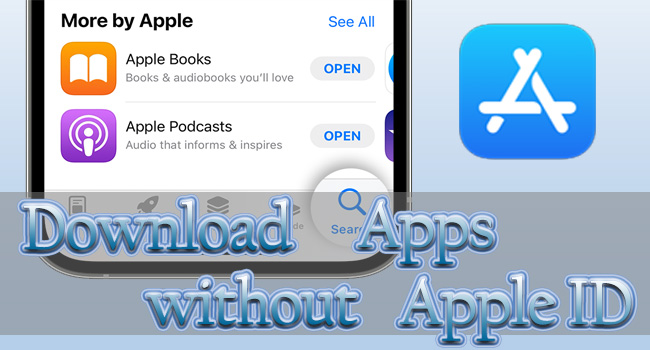
- Way 1. Use Touch ID or Face ID to Download Apps
- Way 2. Free Download Apps without Requiring Apple ID Password
- Way 3. Change or Reset Apple ID Password
- Way 4. Remove Apple ID and Create New One [Hot]
- Way 5. Install Older iTunes Version to Get App Store
- Way 6. Choose Third-party Tools to Download Apps
- Way 7. Jailbreak Device to Download Apps without Apple ID
Way 1. Use Touch ID or Face ID to Download Apps
There is no need to enter the Apple ID password each time to download apps. You can enable biological recognition on your device and use it for iTunes & App Store. Once you're going to get a new app, Apple can quickly identify your Face ID or Touch ID rather than asking for Apple ID password. Here is how:
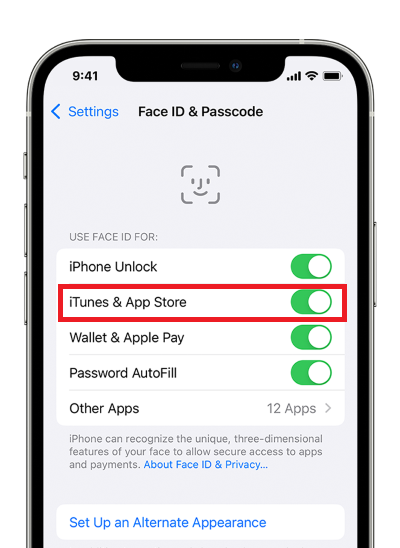
- Step 1: Open Settings and scroll to Face ID & Passcode (or Touch ID & Passcode).
- Step 2: Enter your screen passcode if you have set up one.
- Step 3: Under the "USE FACE ID FOR" (or "USE TOUCH ID FOR") section, toggle on iTunes & App Store. And you are able to use your Face ID or Touch ID to download apps.
Way 2. Free Download Apps without Requiring Apple ID Password
If you are finding ways to download free apps with no annoying Apple ID password requirement, it is glad to tell you that you can customize this feature on your own. Go to Settings, tap your Apple ID name, choose Media & Purchases, select Password Settings, and a prompt will appear. Toggle off the Require Password option beneath FREE DOWNLOADS. After then, you can download free apps without Apple ID password.
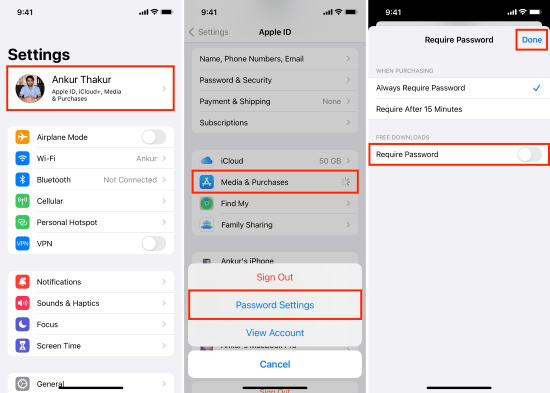
Way 3. Change or Reset Apple ID Password
For the reason that you cannot remember the Apple ID or password, you will not be allowed to download apps. The solutions are easy. On the occasion when you forgot the Apple ID password, you could change it on Settings with your screen passcode. Head to Settings → Apple ID → Sign-In & Security → Change Password. Simply type in your screen passcode, and set up a new Apple account password.

When you forgot the correct Apple account, Apple allows you to find it back only if you can offer the corresponding information. Use iforgot.apple.com to unlock Apple ID. Select Reset Password and follow onscreen instructions to enter your email address or phone number. All your Apple devices will receive the verification code as long as you sign in with the same iCloud account. Easily complete the whole process as it instructs. Once your Apple ID comes back, you could use it to download apps again.
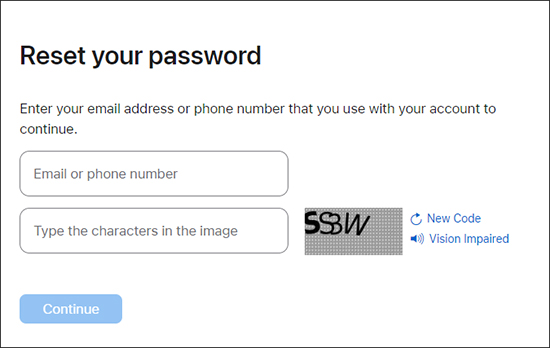
Way 4. Remove Apple ID and Create New One
Unable to download apps because you forgot Apple ID and password? Don't be nervous. You can remove the old Apple account from your device and create a new one to get apps downloaded or purchased. Joyoshare iPasscode Unlocker is a great tool that helps you to unlock Apple ID without password. It can provide you with a comprehensive solution no matter what the actual problem is, such as wrong Apple ID in App Store, App Store keeps asking for old Apple ID password, Apple ID has not been used in the iTunes Store, Apple ID verification failed, etc.
Aside from Apple ID, Joyoshare iPasscode Unlocker is capable of unlocking all types of screen locks on iPhone, iPad and iPod, containing digit passcode, Face ID, Touch ID and alphanumeric passcode. Better yet, it is available to bypass Screen Time passcode and MDM profile with zero data loss. Obviously, such a one-stop unlock tool can ensure your worry-free device use.
- Unlock Apple ID without password in easy steps
- Bypass MDM and Screen Time without data loss
- Remove iOS screen lock in a high success rate
- Compatible with the latest iOS version and iPhone series
Step 1 Connect Device and Choose Unlock Apple ID
Run the latest Joyoshare iPasscode Unlocker on your computer, and choose Unlock Apple ID in the main interface. Then, connect your device to the computer with an original USB cable, and click the Start button.

Step 2 Check Find My Status and iOS Version
If the Find My function is disabled on your device and meanwhile the iOS version is iOS 14 or higher, you need to click the Download button to get a compatible firmware package. If the iOS version is earlier than iOS 14, the Apple ID removal process can be started directly, which ensures data lossless.

Step 3 Remove Apple ID and Sign In with a New One
Once you click on Unlock option in the program, Joyoshare iPasscode Unlocker will begin to unlock and remove your Apple ID. When your device restarts, you need to set up it as well as sign in a new Apple ID. Then use your new Apple ID to download apps.

Way 5. Install Older iTunes Version to Get App Store
On iTunes 12.6.3, App Store is kept for users to download apps. If you use the older iTunes version, you could download apps without Apple ID. Luckily, you are available to download iTunes 12.6.3 on the Apple support website. Just find and click iTunes icon from the top menu, locate iTunes 12.6.3 for your computer system, and click the Download button to install it. Then, plug your device into the computer and run iTunes. After your device trusts iTunes, you could see App Store and download apps to your device without Apple ID.
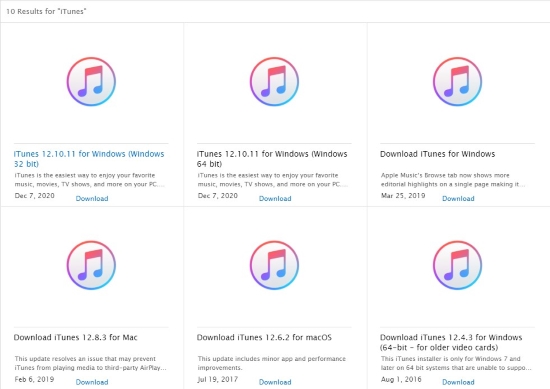
Way 6. Choose Third-party Tools to Download Apps
In fact, there are lots of third-party tools in the market that offer iOS users service to download applications without knowing Apple ID and password. TuTu Helper and iOS Emu are great programs allowing you to download any app easily without Apple ID and password, as well as no jailbreak requirement. Apart from the advantages, these kinds of software will increase the insecurity, for example, your device might be installed with malware without your awareness. If you insist on using them to download apps with no Apple ID and password, go to https://www.tutuapp.vip/ios or https://iosem.us/ to install either of them on your device, and then search for the app you need.
Way 7. Jailbreak Device to Download Apps without Apple ID
Another workable method to download apps without limitations is to jailbreak your device, which is not recommended actually. Although jailbreaking device is able to remove the restrictions so that you could customize your device according to your willingness, at the same time, you have to take the responsibility that the warranty will turn out void. If you are sure that you could take risks to jailbreak your device so as to download apps without Apple ID and password, you could use the classic Checkra1n to jailbreak on Mac or jailbreak on Windows respectively.
Wrap-up
In conclusion, it is certainty that you can download apps without Apple ID and password on your iOS device. This article provides 7 ways to get this problem solved. You could use Touch ID or Face ID taking place of Apple ID to verify your identity when downloading apps. Or, if you need to download free apps, just disable the requirement of password. Alternatively, iTunes 12.6.3 offers App Store so that you could apply it as a safe and free way to download apps. Third-party programs and jailbreaking device do enable you to download apps with no Apple ID, but it will endanger you to some extent. Moreover, you could remove Apple ID using Joyoshare iPasscode Unlocker and create a new one.





