When you are trying to download especially purchase apps, you may be asked to enter your Apple ID password, which is normal. However, occasionally there may be a glitch where your App Store keeps asking for password. Facing the prompt, you may wonder why it occurs and why it not disappears. This issue indeed disrupts your experience and brings you into trouble. In this article, you will get to know why this problem emerged and how to resolve it in an easy way. Now, continue to read it.
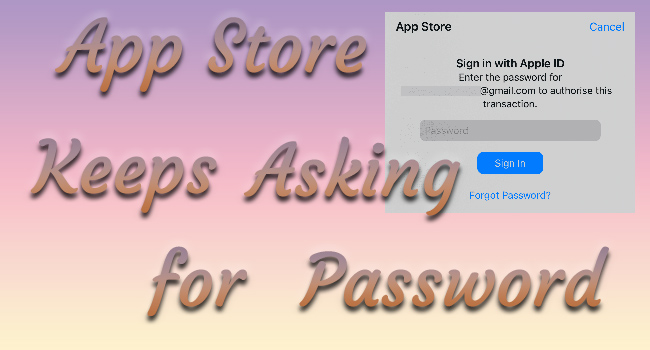
- Part 1. Why Does App Store Keep Asking for Password
- Part 2. Solutions to App Store Asking for Password Again and Again
- Solution 1: Change Password Settings of App Store
- Solution 2: Restart Device to Refresh App Store
- Solution 3: Update and Reinstall Faulty App
- Solution 4: Upgrade iOS
- Solution 5: Turn Off iMessage and FaceTime
- Solution 6: Change Apple ID Password
- Solution 7: Sign Out and Sign In with Apple ID
- Solution 8: Reset All Settings
- Part 3. Remove Apple ID to Fix App Store Keeps Asking for Password
- Part 4. Bonus: Disable Require Password on Mac/PC/Apple TV
- Part 5. Conclusion
Part 1. Why Does App Store Keep Asking for Password
There are various causes leading to the App Store error. Here list some common and typical reasons below.
- Security code verification. You are required to verify your identity by entering your Apple ID password when downloading or purchasing apps. It is a way that Apple prevents your account from hacking.
- iCloud login is required. App Store asks you to sign in to your iCloud account, especially if you plan to update a previously purchased app.
- Account setup problem. If you enabled the "Always Require Password" option when downloading, it has a great possibility that your App Store asks for a password over and over again.
- Internet connection. If your network is unworkable or your IP address is changed, these kinds of problems will occur.
- Apps have not finished downloading yet. When your apps are interrupted from downloading, you need to delete and redownload them, otherwise the demand for a password will pop up constantly.
- Incorrect Apple ID. If the app you are using is bound to someone else's Apple ID, you are not allowed to download or update it.
- Controlled by Family Sharing. If your Apple account is controlled by another, you will be asked for permission to download apps.
Part 2. How to Fix App Store Keeps Asking for Password Issue
Solution 1: Change Password Settings of App Store
- Turn off Require Password
- Disable Password for iTunes & App Store
- Check Ask to Buy on Family Sharing
Requiring a password for App Store and iTunes purchases will result in this trouble, and the solution is easy. Go to Settings, select your Apple ID, choose the Media & Purchases option, tap Password Settings and you could choose "Require After 15 Minutes" or directly toggle off Require Password under FREE DOWNLOAD. Then, when you download free apps, you will no longer be asked for Apple ID password.
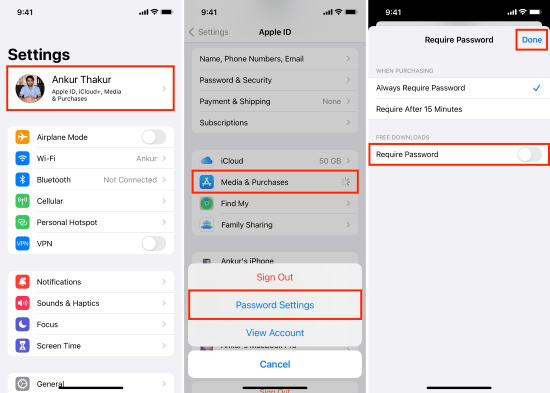
If you enabled Touch ID or Face ID when you made a purchase from the App Store and iTunes Store, you'll be asked to use Touch ID or Face ID for every download, even if the item is free. Hence, you may troubleshoot Face/Touch ID for App Store and iTunes. On Settings, scroll down to "Face ID & Passcode" or "Touch ID & Passcode", and disable iTunes & App Store switch.
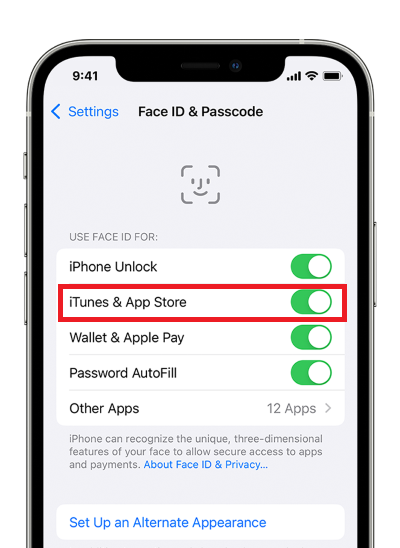
Note: On an iPhone, iPad, or computer, you can't completely turn off password protection for paid items.
Additionally, if Family Sharing is set up and the Ask to Buy feature is enabled, when kids want to buy or download new items, they send a request to the Family organizer. The family organizer can approve or reject the request using their own device. As a result, the child or organizer might constantly be prompted for a password on their device. In this case, the only way is to turn off this feature. On your iPhone, iPad, or iPod touch, open Settings → Apple ID → Family Sharing, select a family member's name, then tap Ask to Buy, and turn off Require Purchase Approval.
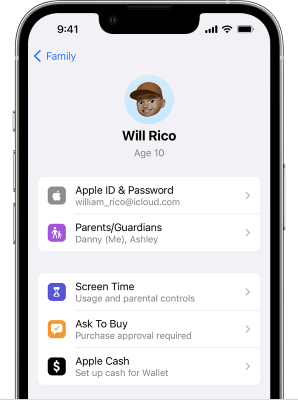
Solution 2: Restart Device
Another convenient way is to refresh your iPhone or iPad by restarting. In this case, the prompt asking for an Apple ID password is gone even if you don't figure out what the exact reason is. For all models, you could head to Settings, find General, scroll down to the Shut Down option and tap it. Then, drag the power-off slider to turn off your device. After that, hold the Power button to turn it on again.
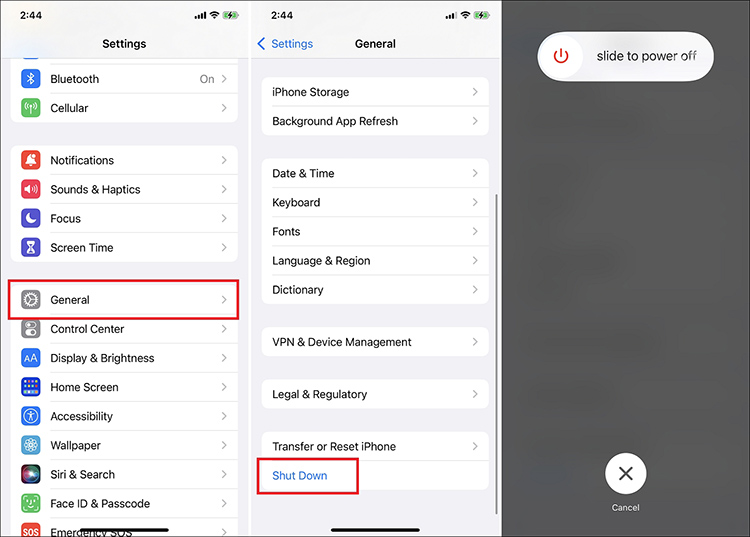
Solution 3: Update and Reinstall Faulty App
To troubleshoot whether the culprit is the app you need to download, you ought to update the app or even delete it. To update apps, just open App Store, tap your profile, find Updates and tap the UPDATE button on the certain app, or tap Update All to make all the apps updated.
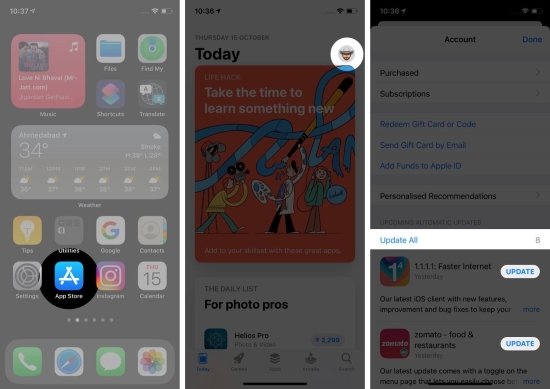
Alternatively, if App Store keeps asking for password when you updating or downloading a certain app while other apps are not affected, it could suspect that the app itself is malfunctioning. Thus, you can reinstall it to fix this issue. First, delete the app by tapping and holding it on the main screen, choosing Remove App, selecting Delete App and touching Delete to confirm. Then, you could redownload it on the App Store.

Solution 4: Upgrade iOS
Additionally, the outdated iOS version has the potential to make this malfunction. To update iOS software, you need to enter the General interface on the Settings app, tap Software Update and hit the Download and Install button.
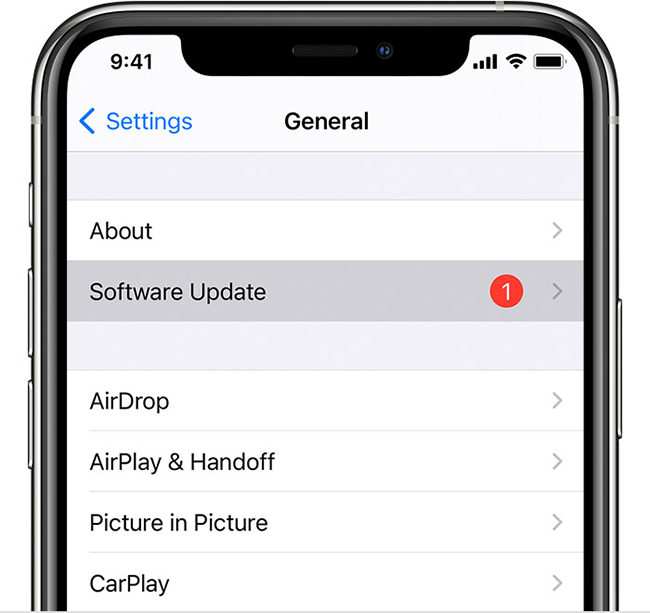
Or, you could run iTunes on your PC. Connect your device to your computer, locate your device icon on iTunes, and click on the Check for Update button in the Summary section.
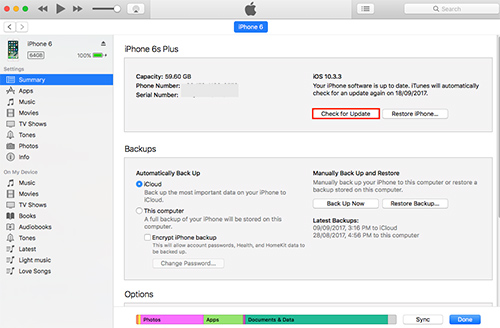
Solution 5: Turn Off iMessage and FaceTime
Since iMessage and FaceTime always ask for the information of your Apple ID, your App Store might be influenced by them. So, you could try to disable them to see if you are still required to enter a password. Navigate to Settings, find the FaceTime bar, and turn it off. Do the same action to disable iMessage.
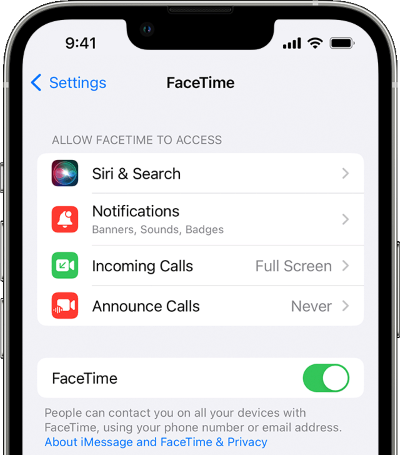
Solution 6: Change Apple ID Password
In case the above methods are useless and the App Store constantly asks for your Apple account password even if you enter the correct one, you could give a shot to change your Apple ID password. Open Settings, tap your Apple ID, select Password & Security, hit on Change Password and enter your screen passcode to set up a new account password. Later, you could enter the new password when the pop-up appears on the App Store.
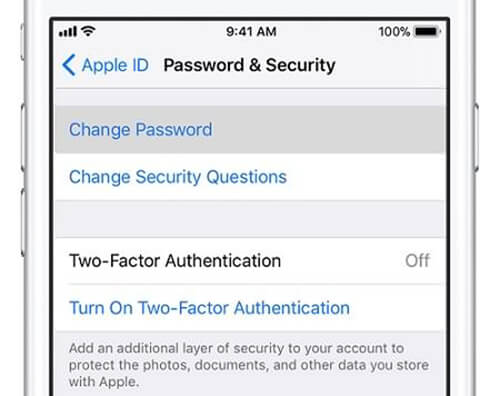
Solution 7: Sign Out and Sign In with Apple ID
If you are using someone else's Apple ID to download or purchase an app, you should sign out of it and sign in with your own account instead. The steps are easy, just run Settings, tap Apple ID and scroll down to touch the Sign Out button. After that, the "App Store keeps asking for password" issue goes away, and you can resign in your own Apple ID and download everything you need.

Solution 8: Reset All Settings
Many glitches could be fixed by resetting settings, including App Store asking for a password in a constant way. If it works indistinctly, you could erase all the data on your device putting it into a default state. Still, on the Settings app, select General, scroll down to Transfer or Reset iPhone, choose Reset iPhone and tap Reset All Settings. Besides, tap Erase All Content and Settings on the Reset iPhone screen. Normally, all the annoying problems disappear with this operation.

Part 3. Remove Apple ID to Fix App Store Keeps Asking for Password
The final solution to fix the App Store keeps asking for password problem is to straightly remove your Apple account. Joyoshare iPasscode Unlocker is a professional tool helping you remove Apple ID password without complex operation. Within 3 steps, you could easily unlock your Apple ID on iPhone, iPad and iPod touch. Most importantly, this will not lose your data. No matter whether your account has been disabled in the App Store and iTunes, or App Store asking for old Apple ID password, Joyoshare iPasscode Unlocker is qualified to help you out of these situations. In addition, this program is capable to crack screen lock, turn off Screen Time and bypass MDM with a high success rate.

- Remove the wrong Apple ID in App Store with no data loss.
- Unlock the screen lock, Screen Time, and MDM without passcode.
- With easy operating steps and a high rate of success.
- Compatible with iPhone/iPad/iPod touch and the latest iOS.
Step 1 Connect Device and Select Unlock Apple ID
Connect your iPhone or iPad to your computer via a USB cable. Launch Joyoshare iPasscode Unlocker on your computer, choose Unlock Apple ID on the main screen and click Start.

Step 2 Check and Confirm Find My
When the Find My function is enabled, follow the instructions step by step to check and confirm whether the screen lock and the two-factor authentication are enabled. While the Find My function is disabled on your device, you could skip this step and move to the next one.

Step 3 Remove Malfunctioning Apple ID
On the screen, there will display the detailed information about your device. If it has something incorrect, remedy it manually. Then, click the Download button to get the matching firmware package and begin to remove your Apple ID that keeps asking for a password.

Part 4. Bonus: Disable Require Password on Mac/PC/Apple TV
Apart from iPhone, iPad, and iPod, you can require a password on your Mac, PC and Apple TV for every purchase or every 15 minutes. Further, on Apple TV, you can turn off password protection for both free and paid items. Here's how.
- On Mac: Go to Apple menu → System Preferences or System Settings → Apple ID → Media & Purchases, and select the settings that you want for free downloads and purchases.
- On PC: Open iTunes, choose Edit from the top of the window, select Preferences, click the Store tab and select the settings that you want for purchases and free downloads.
- On Apple TV 4K or Apple TV HD: From the Home screen, select Settings → Users and Accounts → [your name]'s Account, and under Require Password, choose the settings that you want for purchases and free downloads.
- On your Apple TV (3rd generation): From the Home screen, select Settings → iTunes Store → Sign In, and enter your Apple ID and password. After you click Submit, you'll see a screen that says "Remember Password?" Select your preferred option.
Note: If you have Touch ID turned on for purchases, you won't see this menu.
Part 5. Conclusion
You can not only get to know why your Apple App Store keeps asking for password but also nine feasible solutions to effectively fix this issue. Although there are many methods provided, not each of them suits your situation, which indicates the importance of digging out the real cause. Therefore, if you have no idea about the exact reason, just try Joyoshare iPasscode Unlocker to remove your Apple ID. Hence the problem is resolved with no obstacles. Hope this article is useful in your Apple account issue.





