Q:"My Apple ID says it does not exist, but it shows the email I have been trying when using my phone." - From Apple Community
Have you ever encountered with this situation where you log in App Store with your Apple ID to download or update some apps, it shows on the screen that your Apple ID does not exist? Worse still, if you put your Apple ID for Apple ID password reset, it also displays Apple ID email does not exist. Do you feel anxious about that? Maybe you're using Apple ID to log in for something urgent, and it's this problem that could cause you to miss the best time to solve an emergency. Effectively, it can be solved readily, and the reasons that led to this problem and solutions will be introduced clearly.
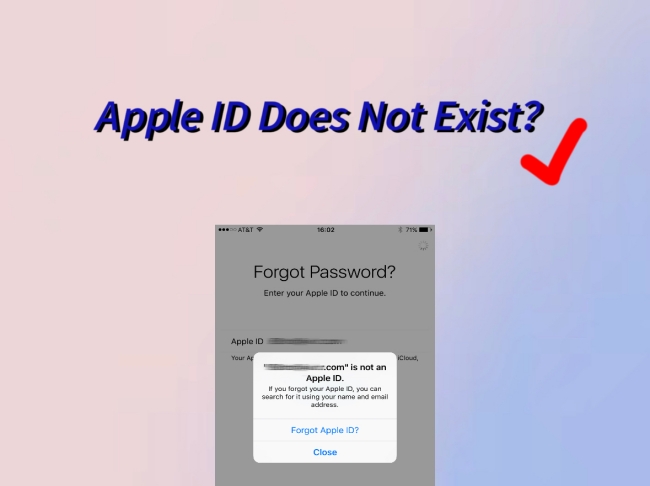
- Part 1. Apple ID Does Not Exist Anymore – Why?
- Part 2. Apple Says My Apple ID Does Not Exist – How to Solve?
- Part 3. Joyoshare iPasscode Unlocker – Best Way to Unlock Apple ID [Hot]
- Part 4. Conclusion
Part 1. Apple ID Does Not Exist Anymore – Why?
Many of you often require your device to do lots of things, such as updating the iOS version, downloading an app, accessing the app store, etc. In these cases, you should enter your Apple ID, but it sometimes pops up a message telling you that your Apple ID doesn't exist. This message may also appear if you reset your Apple ID password, or change your Apple ID to a different email. Furthermore, your iPhone may ask you to enter your Apple ID all the time. However, after entering the correct password you will be told that your Apple ID is null. Here are 4 possible causes.
- 1. A secondary email is used rather than a primary email. Apple sometimes only recognizes the Apple ID for the primary email. If you sign in with the secondary email associated with your account, your email won't be recognized.
- 2. Your account is compromised. Someone may have changed your Apple ID email to make sure you can't log back in.
- 3. Apple ID email has been changed. Someone else may change your Apple ID email without your agreement and doesn't sign out of all devices.
- 4. Your iOS device is jailbroken. When you're going to install or use any pirated application on a jailbroken device, the Apple ID issue will occur.
Part 2. Apple Says My Apple ID Does Not Exist – How to Solve?
Once you know the reasons, how do you overcome Apple ID not working issue? Don't worry. Here are some easy tips.
Method 1: Use Apple Store to Seek Apple ID
You can find your lost Apple ID in Apple Store. However, this method does not have a high success rate. If you visit the App Store and you are also probably prompted that your Apple ID does not exist, then this is not the best solution.
- Step 1: Open "Apple Store" on your iPhone. Then tap your avatar in the top right corner of the screen.
- Step 2: On the screen, you can see if the Apple ID displayed is yours.
Method 2: Find Your Apple ID in iCloud
When you encounter the problem that Apple ID does not exist, you can find your Apple ID in iCloud. You can check if your Apple ID is logged in from another device. But this solution has a limitation. Because when you go to iCloud, you may be informed that your Apple ID does not exist.
On iPhone, iPad, iPod:
- Step 1: Open "Settings" and tap your name in the head of the menu. If your version is iOS 10.2 or earlier, you can choose "iCloud" in settings.
- Step 2: Please inspect if your Apple ID is still logged in iCloud.
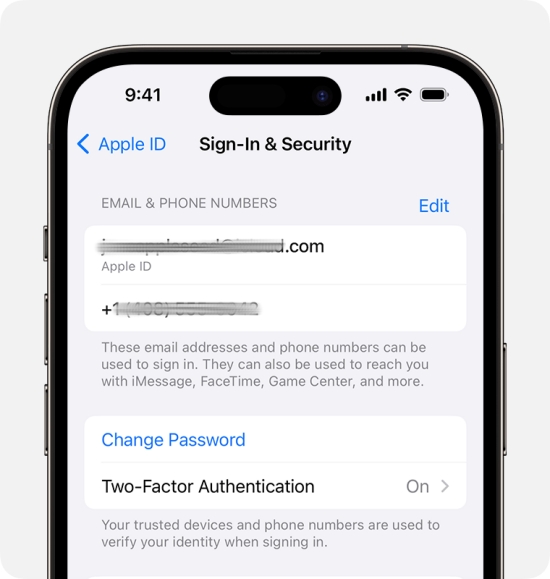
On Mac:
In macOS Ventura or later, open Apple menu and choose "System Settings", click your name, then select "Sign-In & Security". The email address you want to use to sign in will be displayed on the screen. In former versions of macOS, please open Apple menu and choose "System Preferences", then click on "Apple ID".

On PC:
Please open iCloud on Windows, then you can find your Apple ID below your name.

Method 3: Search for Apple ID through the Apple Website
If the above 2 methods are invalid, you can try to find your Apple ID on the Apple Website. But this method has some prerequisites. You need to know the password of your Apple ID and the recovery email associated with it. In this method, it is unknown whether your account has been compromised or not, and your Apple ID can't be changed, too.
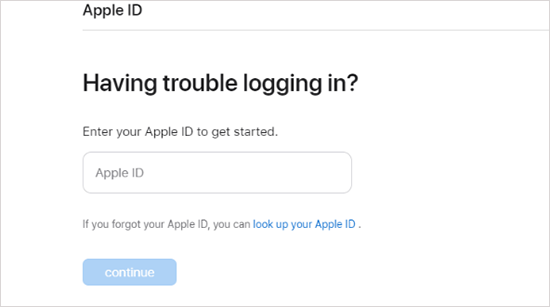
- Step 1: Get into iforgot.apple.com and click the "look it up" link.
- Step 2: Enter your name on the screen. Then input the recovery email address related to your Apple ID.
- Step 3: If you fail to operate Step 2, please repeat until you make it. You can also reset the passcode in case you forget it. Then the website will show the right Apple ID.
Method 4: Ask Apple Support for Help
This method is applicable in this situation where your Apple account has two emails or you have changed the email associated with your Apple ID. But if you don't remember the associated email, this method is not suitable for you.
- Step 1: Visit getsupport.apple.com and choose the device you want to support.
- Step 2: Click "Apple ID". Then choose "Other Apple ID Topics" and click "Get a Copy of Your Apple ID Data". After that, select to manage your Apple ID and you can get some help from Apple's professionals.
Method 5: View Emails from Apple in the Inbox
If you've ever shopped online or previously asked Apple after-service for help, there may be some emails in your email that contain your Apple ID. You can search your inbox for receipts, repairs, support, or billing emails from Apple. If your email address is masked by asterisks, the number of asterisks might not match the number of characters in the email address.

Method 6: Check Family Sharing to Find Apple ID
Family Sharing allows you and your family members to share an album, family calendar, or other Apple service. If you and your family have Family Sharing turned on, you can ask them to check the Family Sharing settings to find your own Apple ID.
Part 3. Joyoshare iPasscode Unlocker – Best Way to Unlock Apple ID
All these methods above have many limitations. They can't fundamentally solve the problem. If your Apple ID is compromised or is changed under circumstances unknown to you, you can try to reset your Apple ID. Joyoshare iPasscode Unlocker, a professional unlocking tool, can easily solve troubles no matter what you encounter with Apple ID. Moreover, it can also deal with some conditions like unlocking iPhone without passcode, bypassing time limit on iPhone, removing MDM, and so on. Supported by high compatibility, many models of iDevices are well supported.

- Remove Apple ID without a password in a few minutes
- Ensure complete security throughout the entire process
- Unlocking Apple ID no matter FMI is on or off
- Compatible with various models of devices and all iOS versionse
Step 1Connect Your iPhone with Computer
Download Joyoshare iPasscode Unlocker and open it. Then select "Unlock Apple ID" option. Connect your iPhone with your computer.

Step 2 Check If Find my Is Turn on/off
- If you turn off "Find My", you can click the "Start" button and go to next step.
- If you turn on "Find My", you should ensure that the screen lock passcode and the two-step authentication are enabled. Then follow the guidance on the screen to confirm the status of these two features and choose "Yes".
Step 3 Download and Verify the Firmware Package
The software will perform a comprehensive check on your device information. Please review it and manually correct the errors using the drop-down list. After confirming, click "Download" and the firmware package will start to download. Continue verifying after finished.

Step 4 Remove Apple ID without a Passcode
Ensure your phone is always linked to your computer throughout the process. Please click on "Unlock". After the firmware is refreshed, the Apple ID will be easily removed and you can normally use your iPhone.


Part 4. Conclusion
"Apple ID does not exist" error is a common problem that you often meet. It's not a particularly big problem, on the contrary, it's easy to deal with. In this article, you can understand the possible causes of this error. If you encounter this problem, the seven approaches mentioned can assist you. You can choose one of these to solve it depending on your own needs. But the fastest method is using Joyoshare iPasscode Unlocker to remove Apple ID. It has a high success rate of bypassing Apple ID and you can use the correct account to log in. Whenever you fall into this trouble, download Joyoshare iPasscode Unlocker to have a try.





