Two-factor authentication is an extra security protection for iPhone users. Even if your iPhone accidently falls into other people's hand, it is hard to get your data without verification code. But there are other occasions - if your iPhone is disabled or your old phone is no longer in use, how should you get the verification code for Apple ID when the two-factor authentication feature in enabled by default? To know how to get Apple ID verification without phone, keep going to read this article, which provides you several possible solutions.
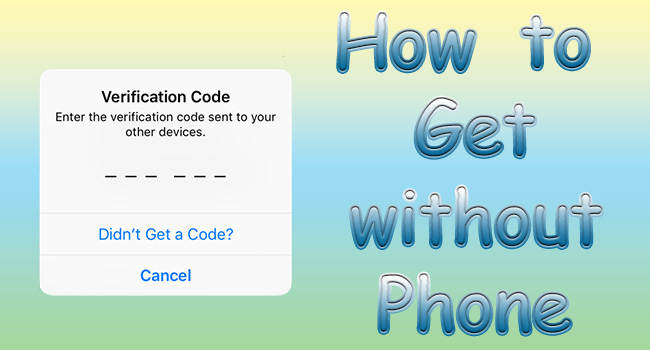
- Part 1. 2 Ways to Get Verification Code for Apple ID without Phone
- Part 2. Unlock Apple ID without Receiving Verification Code
- Part 3. Other Questions Related to Apple ID Verification Code
Part 1. How to Get Apple ID Verification Code without Phone
1.1 Get Apple ID Verification Code by Other Trusted Devices
If you have more than one Apple device signing in with your Apple ID, Apple allows you to get the verification code from these trusted devices.
- Step 1: Open Settings and select Apple ID.
- Step 2: Choose Password & Security.
- Step 3: Scroll down to the Get Verification Code option and tap it.
- Step 1: Run Finder on your computer.
- Step 2: Open the Apple menu and choose System Preferences.
- Step 3: Click your Apple account and select Password & Security.
- Step 4: Click the Get Verification Code button.
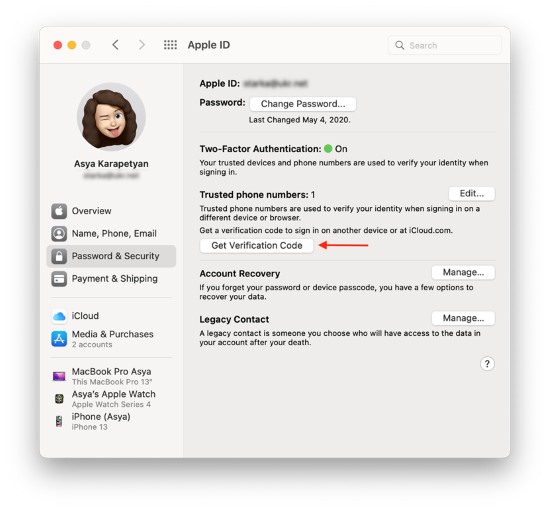
- Step 1: Visit https://appleid.apple.com/ and sign in with your Apple ID.
- Step 2: Choose a trusted and available device to receive the notification.
- Step 3: Enter the verification code sent to your trusted device on the web page.
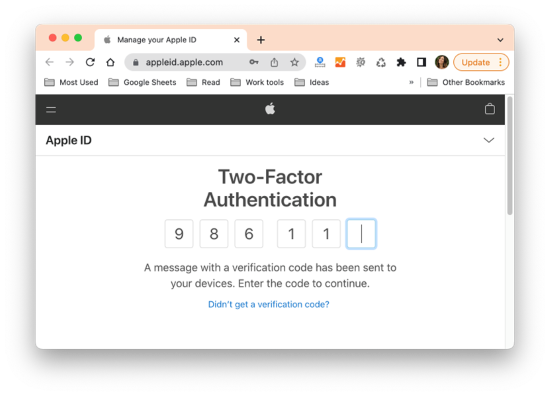
1.2 Get Apple ID Verification Code with Trusted Phone Numbers
Since two-factor authentication permits you to add different phone numbers, you can go to Settings, tap Apple ID, choose Password & Security, and hit the Edit button on the TRUSTED PHONE NUMBER column. Then you can add a new phone number on iPhone/iPad/iPod touch. Alternatively, on the Apple ID page, choose Sign-In and Security, enter the Account Security section, and click the + button to add your phone number. In this case, you can receive phone calls or text messages to get the verification code, especially when your old iPhone is not working but you can take out the SIM card so that the phone number is available. Here guide you on how to receive text messages and phone calls to get the verification code.
- Step 1: Open Settings and choose Apple ID on other Apple devices or sign in with your Apple account on the Apple ID page.
- Step 2: Find the Get Verification Code option and tap it.
- Step 3: On the screen where it asks you to enter the verification code, click or tap "Didn't get a verification code?"
- Step 4: Choose a trusted phone number to get the text message or phone call.
Part 2. Unlock Apple ID without Phone Number
For any reason, you need to unlock your Apple ID, such as can't receive a verification code, can't reset your Apple account, Apple ID was compromised, etc. there is an easy way to give aid to solve your problem. A specialized software Joyoshare iPasscode Unlocker devotes itself to remove Apple ID with no data loss. Within several clicks, you can effortlessly enter your Apple account without a phone number. This program supports all models of iPhone, iPad and iPod touch and is compatible with the latest iOS 17. In addition to Apple ID, screen lock passcode, Screen Time passcode and MDM restrictions are all available to be removed with a high success rate.

- Unlock Apple ID without losing data when Apple ID verification failed
- Remove the screen lock passcode, Screen Time passcode and MDM restrictions
- Support all modes of iPhone/iPad/iPod touch and the latest iOS software
- A high success rate and high safe factor
Step 1 Launch Joyoshare iPasscode Unlocker and Plug Device into Computer
Get to launch the passcode remover and plug your iPhone/iPad/iPod touch into your computer via a USB cable. Click the Unlock Apple ID option in the main interface.

Step 2 Check the Find My Feature
When the Find My feature on your device is turned on, you should make sure that the screen lock passcode and the two-factor authentication are enabled as well. After your confirmation, you could move to the next step. When Find My is disabled, you can go straight to click the Start button to the next step.

Step 3 Download and Verify Firmware Package to Unlock Apple ID
Preview and check the information details of your device. Then, click the Download button to get the matching firmware package. Once the whole process ends, your Apple ID is successfully removed.

Part 3. Other Questions Related to Apple ID Verification Code
Q1: How do I verify my Apple ID if I can't receive my verification code?
A: Just as this article mentioned, you could change a trusted device to receive the verification call if your iPhone is not available. Or, you could use the Apple account recovery key to enter your Apple ID again, which is too complicated to be recommended. In the end, you can contact Apple Support if these solutions are all ineffective.
Q2: How do I verify my Apple ID if I changed my phone number?
A: On the one hand, you could use another trusted device to get Apple ID verification. On the other hand, you could re-set up the new phone number as your Apple ID. However, if you have changed or added a new phone number in the two-factor authentication list, then you have no need to verify it.
Q3: Why is my Apple ID asking for a verification code?
A: If you don't ask for a verification code but a prompt appears, you may consider that there is a possibility that your Apple ID is compromised. But if they can't get into one of your trusted devices, your account is temporarily safe. To prevent irreparable harm, all you can do is change the email address immediately.
Summary
In the question of how to get Apple ID verification code without phone, this article provides you with two ways. The principle is simple – use an iPad, iPod touch or Mac instead of an iPhone. Alternatively, a phone number is a feasible way to receive a verification code. Meanwhile, it recommends you Joyoshare iPasscode Unlocker removing Apple ID if you can't sign in with it smoothly. Moreover, it answers the other relevant questions about the verification code you may be interested in. It is hoped that this post is helpful in solving your problem.





