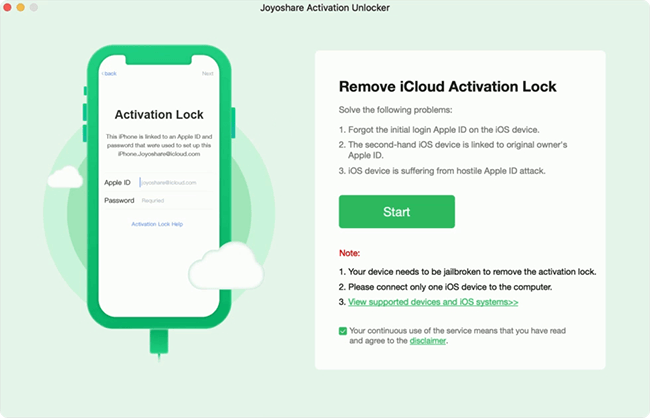Q: "My phone says: activation could not be completed. Please restore the iPhone and install the latest version of iOS and attempt activation again. If the problem persists, please contact customer support. I activated it 3 years ago, and this message appeared 2 days ago. What should I do?" – from Apple Community
When trying to unlock the activation lock, you may see a message saying "Activation could not be completed. Please restore the iPad and install the latest version of iPadOS and attempt activation again. If the problem persists, please contact customer support." It indicates that you failed to activate your iPad. There are various reasons that may cause this error, including the iPadOS being out of date or sluggish, the Apple ID and password being incorrect, the network doesn't function well, etc. Thus, there are some measures you could take based on these causes. Read this article and follow the instructions to fix activation could not be completed.
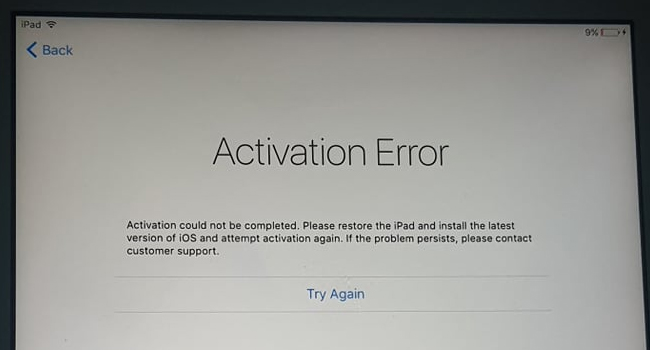
- Part 1. Things to Do Before Fixing Activation Could Not Be Completed
- No.1 Update Operating System
- No.2 Restart Router and Reconnect to Wi-Fi Network
- No.3 Force Restart iPad
- No.4 Reinsert SIM Card
- Part 2. Activate iPad Using iTunes to Fix Activation Could Not Be Completed
- Part 3. Bypass iPad Activation Could Not Be Completed with iCloud Unlocker
Part 1. Things to Do Before Fixing Activation Could Not Be Completed
No.1 Update Operating System
Once activation cannot be completed, you will be asked to install the latest version of iPadOS. As the outdated iPadOS may affect the activation procedure, you need to make sure the operating system on your iPad is up to date. If not, try to connect your iPad to the latest iTunes to update the system. Alternatively, you can use Joyoshare UltFix to upgrade your device without limitations.
No.2 Restart Router and Reconnect to Wi-Fi Network
Another possibility leading to activation not being completed is the poor Internet connection, especially activation server cannot be reached. To fix this, you need to provide a better network. On the one hand, you could power off the router, wait for a while and turn on it again. On the other hand, press the Home button or swipe up from the bottom of the iPad screen, select Wi-Fi Settings, and you will be required to connect to a Wi-Fi network here. In case the network you connect to previously doesn't work well, tap the info icon next to it and tap on Forget This Network. After that, rejoin in a stabler Wi-Fi network.
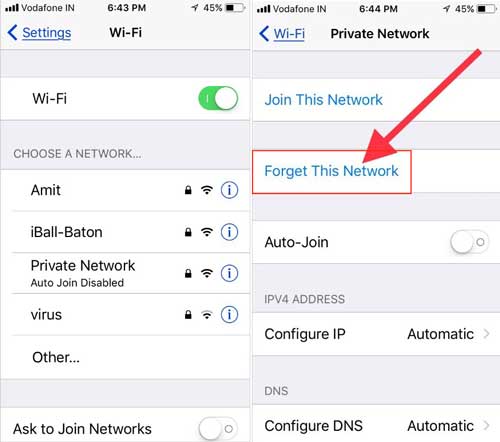
No.3 Force Restart iPad
"Activation could not be completed. Please restore the iPad……" is always shown on the Activation Error screen. When you come across errors on your iPad, the simplest method to get rid of them is to refresh your device by restarting or hard resetting it. The steps are different for different iPad models. Follow the instructions to force restart your iPad.
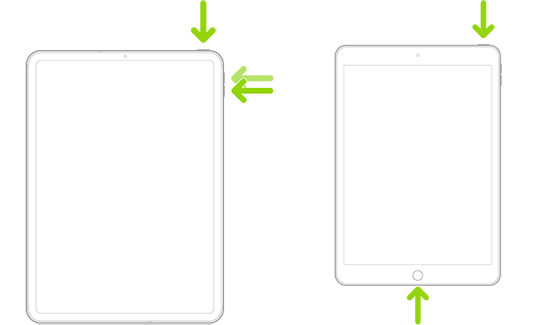
- iPad with Face ID: swiftly press Volume Up and release it, do the same to Volume Down, press and hold the Side button, and when you see the Apple logo, release it.
- iPad with Home button: simultaneously hold the Home and Power buttons, and undo them once the Apple logo appears.
No.4 Reinsert SIM Card
If your iPad is the Wi-Fi + Cellular model, you could consider that the activation could not be completed due to a misplaced SIM card. In this case, you could remove the SIM card and insert it again into your iPad. You can take out the SIM card by inserting a pin into the small hole next to the SIM card tray. Use a clean cloth to swipe the card slot making it clean, place the SIM card in the correct orientation, and check whether they are damaged. Then, reinstall the SIM card in your iPad.

Part 2. Activate iPad Using iTunes to Fix Activation Could Not Be Completed
Now, you have force restarted your iPad and confirmed that iPadOS is up to date, network is fine, and the SIM card is detected without problem, however, the activation still can't be completed. How to fix this? Just do as the message instructs, restore your iPad with iTunes and activate it again. So, before using iTunes to activate your iPad, put your iPad into recovery mode to restore it. Here is how it's done.
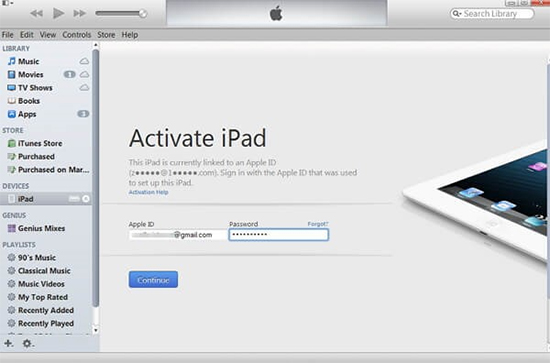
- Step 1: Run the newest iTunes and plug your iPad into the computer.
- Step 2: Referring to the steps of force restart, put your iPad into recovery mode.
- Step 3: A prompt will occur on the iTunes screen; you can click the Restore button.
- Step 4: When your iPad restarts, you will see the Activate iPad interface on iTunes.
- Step 5: Type in your Apple ID and password to complete the activation.
Part 3. Bypass iPad Activation Could Not Be Completed with iCloud Unlocker
Activation could not be completed? An effective way to fix it is to bypass the activation lock without password. Joyoshare Activation Unlocker could help you achieve this. It doesn't require your Apple ID or password, so you only need to connect your iPad to the computer and perform several operations, the activation could be completed. With high compatibility, Joyoshare Activation Unlocker supports iOS 12 to iOS 16.5 and is compatible with iPhone, iPad, and iPod. You can safely use this program to unlock iCloud locked iPad for unlimited times with a high rate of success. Additionally, Joyoshare Activation Unlocker is able to unlock Apple ID and turn off the Find My feature while removing the activation lock.

- Unlock the activation lock on iPadOS 16.5 and the former
- Compatible with iPhone, iPad, and iPod
- Remove Apple ID without password
- Turn off Find My for unlimited times
Step 1 Connect iPad to Mac and Agree on Disclaimer
Here is an example of iPadOS 16.5. For other system version, you can check the guide page on our official website.
Connect your iPad to the Mac, and run Joyoshare Activation Unlocker. Click the disclaimer at the bottom of the screen and read it carefully. Then, hit the Agree button and the Start button to proceed.

Step 2 Manually Enter DFU Mode and Jailbreak iPad
Once click Start, your iPad will be automatically put into recovery mode. After that, follow the on-screen guide to manually enter the DFU mode. Then, it will begin to jailbreak your iPad.

Step 3 Fix Activation Could Not Be Completed
When your iPad is successfully jailbroken, click the Start to Remove button and your iPad will automatically get into the recovery mode again. Then, you need to put your device into DFU mode, and once done, it will start removing the activation lock. When you see the Done button, activation is completed without hassle.

The Bottom Line
You don't have to worry too much when activation could not be completed. There are many possible factors causing this problem, and you just need to check and ensure that they work without problems. In this article, you can find out things to do before fixing the activation error. If your iPadOS is updated to the latest version, the Internet condition is good, and the SIM card is installed correctly, you could further use iTunes to restore your iPad and activate it again. Most importantly, if none of them is helpful, Joyoshare Activation Unlocker is the best choice for you to remove the activation lock with any limitations. It will assist you in bypassing the activation lock and completing the activation process.