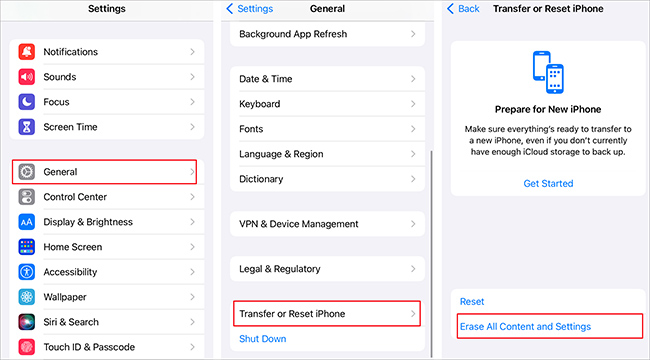Q: "Hi just setting up my new iPhone 14 pro. I said yes to the 17.0.3 upgrade and it's now stuck spinning on the Install Now stage for over an hour and a half… how do I get past this stage. I am connected to power." - From Apple Community
Q: "New iPhone Stuck on Install Now Software Update 17.0.3. I have a new iphone 13 mini and am transferring my old iPhone 8 data to the iPhone 13. I have tried to do this twice after waiting a really long time for the software update to complete, then it said, 'install now' - well I thought I already did that which is what the progress bar was for?" - From Apple Community
There is a large quantity of people in Apple Community claiming iOS software installation issue when set up a new iPhone or transfer data from old iPhone to the new one. Especially after Apple released the highly-anticipated iOS 17 and iPhone 15, you perhaps buy a new iPhone and would like to enjoy particular features, only to find new iPhone stuck on install now. This problem is definitely annoying as you're incapable of doing anything because of the stuck issue. However, it's not as tricky or difficult to deal with as it might seem. Based on the real tests and feedback from Apple users, here are 5 ways for you to reach.
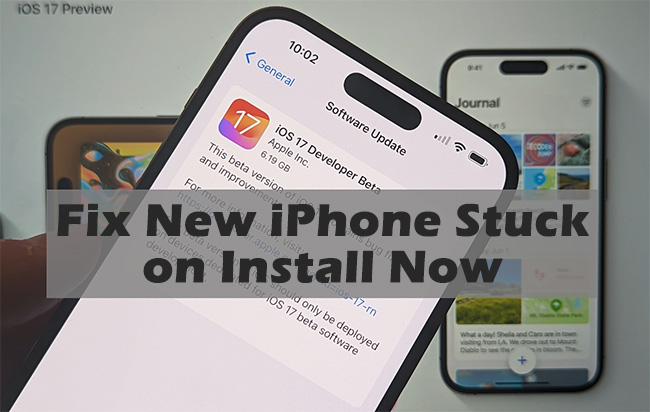
- Part 1: Possible Reasons for iPhone Stuck on Install Now Screen
- Part 2: Fix Installation Stuck with Professional iOS System Repair Software [No Data Loss]
- Part 3: Basic Ways to Troubleshoot New iPhone Stuck in Install Now
- Part 4: FAQs about New iPhone Setup Stuck on Install Now
- Part 5: Conclusion
Part 1. Possible Reasons of iPhone Software Update Stuck on Install Now
Even if Apple provides the best iOS system with fewer bug ad problem, it is still common to experience stuck issues and some crashes for iPhone users. Generally, iPhone stuck on install now screen could be caused by different factors such as Internet connection, lack of storage, or low power.
#1 Internet Connection
The major cause of this error may be the Internet connection. On account of the large volume of iOS system, iPhone needs a smooth network environment to complete the whole process. Hence, if your Internet connection is not good enough, the installation will be interrupted and stuck.
#2 Inadequate Storage
Lack of adequate storage possibly attributes to the installation issue. If you have transferred plentiful data files to your new device, the storage may be run out. Consequently, there is insufficient memory to prepare for installing iOS software update.
#3 Low Power
Besides the mentioned reasons, installation problem may result from drained battery. Sometimes, we ignore the possibility that the power has been used up on your new iPhone. But it has commonly existed in most such cases. When your battery is below 50%, the installation may be stopped by your device.
Part 2. Advanced Way to Fix New iPhone Stuck on Install Now
If your new iPhone software update stuck on install now, you can also fix this problem with the help of a professional iOS system repair tool - Joyoshare UltFix. It works well to resolve 150+ iOS system issues with dual repair modes. It is simple to fix iPhone frozen during update, iPhone stuck on preparing update, etc. The whole repair process can safely fix iOS system problems with zero data loss. And it allows iPhone users to enter and exit recovery mode freely. Furthermore, it comes with high compatibility with various iOS devices.

- User-friendly and intuitive interface is easy to operate
- Fix system issues with the highest success rate and no risk of data loss
- Upgrade iOS and downgrade to unsigned iOS
- Factory reset iPhone without passcode or iTunes
- It is safe and stable without invading privacy and carrying other errors
Step 1 Launch Joyoshare UltFix and Connect iPhone
After downloading and installing Joyoshare UltFix on the official site, run the program and get your new iPhone plugged into computer. When it recognizes the device, click the "iOS System Recovery" button and then click "Start" button to enter into the next step.

Step 2 Select "Standard Repair" Mode
In most cases, Standard mode can fix most common system issues, for example, iPhone stuck on factory reset, without causing data loss. Hence, just hit on the "Standard Repair" and proceed to the next step. However, if the device fails to recognize your iPhone in this process, you can follow the interface guide and choose the recovery mode or DFU mode alternatively.

Step 3 Download and Verify the Firmware
In this step, you need to check your device information. As long as your iPhone model can be compatible with the latest iOS version, you can see "Download" button set for the available new iOS software. Simply click it to download and verify this firmware package.

Step 4 Fix iPhone Stuck on Install Now Screen
Click on the "Repair" button on the interface. After Joyoshare UltFix completes the repair, it will show "Finish" button. Don't disconnect the device until it is restarted. By default, your iPhone will be updated to the latest version. So, you don't have to make iOS software installation again. If not, manually do it for your iPhone on your own.

Part 3. Troubleshooting for New iPhone Stuck in Install Now Screen
To assist you in solving this issue, I list some alternative troubleshooting steps that can be helpful. Unless your new iPhone have any hardware problem, the subsequent methods will likely make your iPhone run properly.
#1 Check Internet Connection and Charge iPhone
Regarding the possible reasons of the installation issue, it's significant to check the situation of Internet and battery before any operations. You can attempt to apply different networks or install software update on your new iPhone in better Internet environment. Moreover, charge your iPhone in time. And when your new iPhone have enough power, at least 50%, then try to do the same operation again.
#2 Manual Set-up iPhone
According to what reported by users in Apple Community, the iOS software installation process always gets stuck when you initiate a data transfer between two iPhones. After our check, nearly all users suggest manual set-up. Here you can learn the complete steps.

- Step 1: Start from scratch and manual set-up your iPhone as a new one without copying and syncing any data and settings.
- Step 2: Open Settings on your new iPhone and then go to General → Software Update to download and install the latest iOS software.
- Step 3: Tap Settings, scroll down and choose General option. Then click on the Transfer or Reset iPhone button. Simply tap on Erase All Content and Settings to factory reset your new iPhone.
- Step 4: When it reboots, set up your new iPhone again and transfer from your old phone to restore a backup.
#3 Force Restart iPhone
This method is known by almost all users as it is usually used to resolve any iPhone stuck or freezing issues, like iOS software update stuck on install now. It can clear up numerous temporary files and operations to free up excess memory for software upgrade. It is applicable to fix new iPhone stuck error as well.

For iPhone 8/X/11/12/13/14/15 models:
● Press and quickly release the Volume Up button.
● Likewise, press and release the Volume Down button swiftly.
● Hold the Side button and release it when it restarts successfully.For iPhone 7/7 Plus:
● It is easy to force restart by pressing and holding the Volume Down button and Sleep/Wake button simultaneously.For iPhone 6 or iPhone SE (1st generation):
● Hold the Sleep/Wake button and the Home button at the same time. After seeing the Apple logo appears on the screen, release both buttons.#4 Restore iPhone with iTunes (The Risk of Data Loss)
What's more, restoring your iPhone to factory settings with iTunes is a good choice when the above methods can't take effect. Although it will erase all data and settings stored on your new iPhone, you can recover your data through backup files.

- Step 1: Launch the latest version of iTunes and connect your iPhone to computer.
- Step 2: Tap on the device icon, and choose the Summary option. If you don't want to lose any data, click on the "Back Up Now" option at first.
- Step 3: Hit on the "Restore iPhone…" option and wait for minutes to complete the whole process.
- Step 4: Click the "Restore Backup" button and then your data will be recovered.
Part 4. FAQs about New iPhone Setup Stuck on Install Now
Q1. Why is my new iPhone taking forever to install the update?
A: You need a stable Internet connection to install the update. If downloading the update takes more time than you think, check whether your device is connected to a strong Internet. Besides, the size of the update to occupy can affect the installation process. To accelerate the speed of installation, it is better to avoid downloading other content.
Q2. How long does it take for the new iPhone update to install?
A: Supposing you have a strong Internet connection, it may take around 30 minutes for the new iPhone update to install. If it takes much longer than the average time, your iPhone might get stuck. You could resort to the methods in this post to fix the problem.
Q3. Should I update to iOS 17?
A: With the release of iOS 17, lots of iPhone users want to enjoy new features as soon as possible. Yet it is not strongly recommended to update to iOS 17 right now as it might have various issues in its early stage. You can update your iOS after it has been released for some time.
Q4. How to upgrade iOS 17?
A: You should ensure that your iOS device is compatible with iOS 17. Next, you can head to Settings on your device → General → Software Update and you'll see new iOS 17 version. Click Download and Install option to install it.
Q5. How to skip the new iPhone software update?
A: If your new iPhone is stuck on install now, you can skip the software update and install it later. You need to press the Volume Down button and Side button (or Power button) and drag the power-off slider to shut down your device. Then reboot it with the same button. When you enter the Software Update screen again, just skip it without tapping Install Now.
Part 5. Conclusion
With the most comprehensive solutions to new iPhone stuck on install now, you can try out all the methods on your own. Examine your Internet connection and make sure that the battery is above 50% firstly. Then do manual set-up for your iPhone, which comes with high success rate actually. Nevertheless, if you have any difficulty solving the problem independently, you can resort to Joyoshare UltFix. But if the software can't work either, you may need to return your new iPhone to the place where you buy it or seek help of Apple Support center.