Q:"My iPhone 13 Pro is facing the green screen of death issue, what can be done to fix it?" - From Apple Community
Q:"Green Screen Flicker - iPhone 13. Been facing this issue for the last 2 days. The touch is working fine since I can feel the haptics. Anybody knows what's up?" - From Reddit
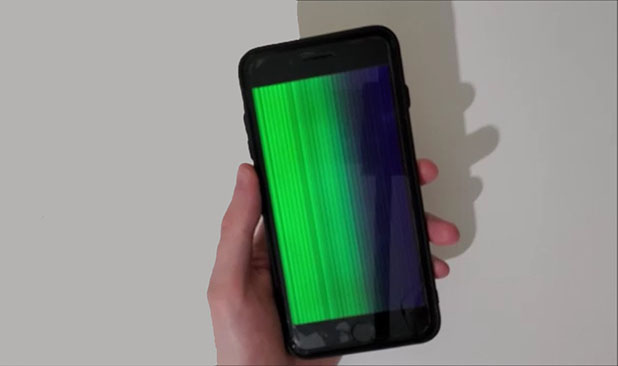
Nothing is worse for you than to be faced with an unresponsive, frozen, and odd-looking iPhone. The iPhone green screen is one of those problems. Usually, it's difficult for you to manipulate the device since the display is hugely affected. Obviously, you are not alone. Aside from the afore-mentioned iPhone 13 series, this issue happened to other device models such as iPhone 14, iPhone 14 Pro Max, iPhone 12, iPhone 11, and iPhone X. If your gadget is unluckily abnormal with a screen display problem, then it is time you wear that smile again as we have together explored 8 most effective ways of resolving it. Let's dig deeper.
- Part 1. Why Is My iPhone Screen Green?
- Part 2. 8 Solutions to Fix Green Screen on iPhone [Video Tutorial]
- Solution 1: Force Restart iPhone
- Solution 2: Manage Display Settings
- Solution 3: Remove Apps Running in the Background
- Solution 4: Reset All Settings
- Solution 5: Update iOS Software
- Solution 6: Use Professional iOS System Repair Tool [100% Lossless]
- Solution 7: Restore iPhone in iTunes
- Solution 8: Contact Apple Support Team
- Part 3. Summary
Part 1. Why Is My iPhone Screen Green?
iPhone green screen of death is entirely a screen display problem. It can be majorly attributed to iOS updates, software bugs, physical damage, or hardware problems. Here to give you a reference, we have listed possible causes below:
- Incorrect Display Settings on iPhone: According to user feedback, this issue occurs mostly at night when you're using low brightness, Night Shift, or Dark Mode.
- iOS System Glitches: An obsolete or incompatible iOS version, potential software errors in your iPhone can result in screen display issues.
- Physical Damage: Dropping your phone from a high place can do damage to the screen or internal parts, or lead to the hardware loosening.
- Water Damage: If there is water vapor inside your screen due to water damage or the device is in a humid environment, the display of the screen may be affected.
Part 2. How to Easily Fix iPhone Green Screen of Death
Be sure to back up your important data before performing any at-home solutions on your devices. It may be tricky to pinpoint the specific cause of the iPhone green screen of death, but performing the following solutions should help to address the issue, or at least provide some insights into what the specific issue might be. You can first watch the vivid YouTube video here if you'd like to quickly get an intuitive understanding.
Solution 1. Force Restart iPhone
Like many other software glitches, iPhone screen turning green can effectively be solved by force rebooting your iPhone. Doing this helps get rid of software bugs that may be causing the problem; practically, it provides your iPhone with a fresh start. Depending on the iPhone model, the procedure to force restart may differ. Here are some steps you can follow.
- For iPhone with Face ID, iPhone 8 or iPhone SE (2nd generation and later): Quickly press and release the Volume Up button and do the same to the Volume Down button. Hold on the Side button until an Apple logo appears on your screen.
- For iPhone 7: Simultaneously press and hold the Volume Down button and Sleep buttons. Release them when an Apple logo appears.
- For iPhone 6s or iPhone SE (1st generation): Press and hold the Sleep and Home buttons simultaneously. Hold until the Apple logo appears on your screen.

Solution 2. Manage Display Settings
The device may be set with wrong screen options and display features. Therefore, it is imperative that you consider making a few adjustments to the iPhone display settings, including Brightness, True Tone, among other display settings. Below are instructions to reset some settings.
- Adjust Brightness:
- Step 1: On the main menu, click on Settings → Display & Brightness.
- Step 2: Proceed to drag the slider for "BRIGHTNESS" either to the right or left.
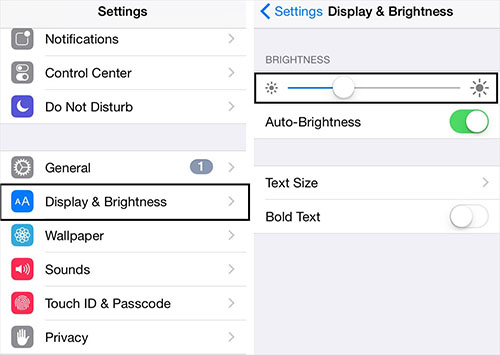
- Turn On True Tone:
- Step 1: On your iPhone, select Settings → Select Display & Brightness.
- Step 2: Switch on True Tone option to help auto-adjust the lighting conditions depending on the environment lighting.
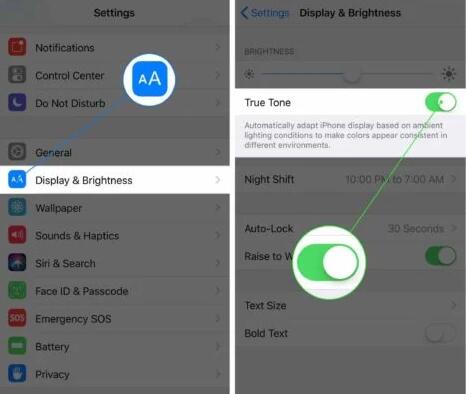
- Turn off Dark Mode:
- Step 1: Tap Settings on iPhone screen, then Display & Brightness.
- Step 2: On the top "APPEARANCE" section, click on "Light" to disable the Dark mode.
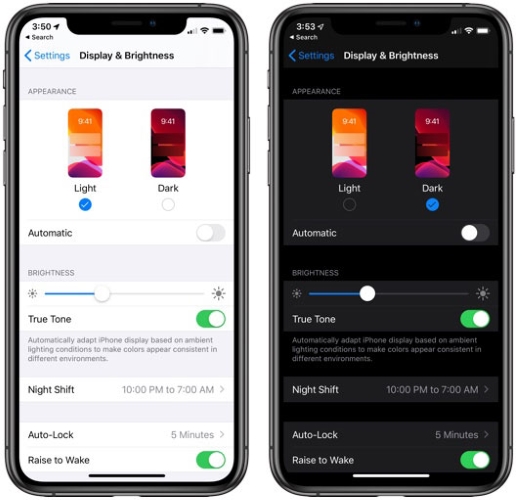
Solution 3. Remove Apps Running in the Background
When your iPhone screen turns green, you can go to check whether there are many applications running on your iPhone in the background. If so, you can quickly access the app switcher and remedy the problem by removing all background apps. For iPhone with Face ID, simply swipe up from the bottom of the screen and then pause in the middle. For iPhone with a Home button, just easily press the Home button twice. You can find unused apps and swipe up to successfully remove them from the background.
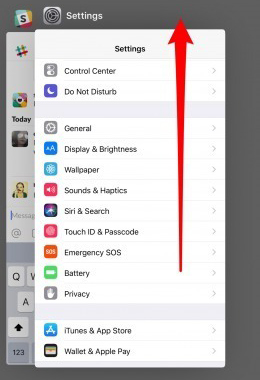
Solution 4. Reset All Settings
It is highly probable that customized settings entirely trigger the problem. As a result, you can try to reset all your iPhone settings to the default status. Don't worry. This solution won't cause data loss and only related settings will be restored.

- Step 1: Go to Settings → General on your device.
- Step 2: Find and tap on "Transfer or Reset iPhone" option.
- Step 3: Proceed to select "Reset" → "Reset All Settings" to make changes.
Solution 5. Update iOS Software
An iPhone running with an old iOS version is prone to software glitches and thus the green screen may occur. A new iOS version is always born to fix bugs and improve performance. Hence, you must often check for software updates.

- Step 1: Open your iPhone and hit "Settings".
- Step 2: Scroll to find "General" → "Software Update".
- Step 3: Tap on "Download and Install" to update the software system if available.
Solution 6. Use iOS System Recovery Tool - Joyoshare UltFix [Loss-Free Repair]
To eliminate system malfunction soon and get your faulty iPhone back to normal, you can ask a dedicated iOS system repair tool for help. Here Joyoshare UltFix is exactly good at this. Not only green screen, it can well fix black screen with spinning wheel, screen flickering, screen moving on its own, screen dimmed, and the like. There is no loss of personal data and the operation is simple. Aiming at providing one-stop solutions, Joyoshare UltFix even has the ability to free exit/enter recovery mode, reset device, downgrade and upgrade iOS version.

- Fix iPhone green lines, green dots, green screen without data loss
- Support any series of iPhone, iPad, iPod and Apple TV
- Free and easy way to enter and exit recovery mode
- Repair 150+ software-related issue in high success rate
- Upgrade and downgrade iOS without jailbreaking
Step 1Connect Problematic Problem to Computer
Click on the program icon of Joyoshare UltFix on your desktop to launch it. Use a genuine Apple USB cable to connect your iPhone to your PC. In the main interface, find "iOS System Repair" and then "Start" option to proceed.

Step 2Select Repair Mode
A window with two repair options will appear on your screen. Select Standard Repair to ensure that your data remains intact after the repair process. The deep repair mode can only be used to repair some serious problems.

Step 3Download and Verify Firmware Package
Joyoshare UltFix will display what it detects in the interface. Ensure that the firmware matches the device model info. Click on "Download" to initiate the download process. Wait till the process is complete and the verification is ended.

Step 4Start to Repair iPhone Green Screen
Click the "Repair" option to start the repair process. It will only take a few minutes. Guarantee that the iPhone is connected during the whole process. Once the process is complete, boot your iPhone and confirm whether the issue, the green screen, is resolved. In any case, if you prefer to use the advanced mode, you should consider backing up your data before initiating the repair process.

If you are here, there is no doubt that the green screen has already gone away from your iPhone. Consider Joyoshare UltFix as the best choice if you don't want to lose your phone data.
Solution 7. Restore iPhone in iTunes
Data loss will happen to your device when you restore iPhone to factory settings using iTunes. However, it can work to make green lines disappear from your screen and return to a normal display. You're suggested to back up vital data before using this solution.
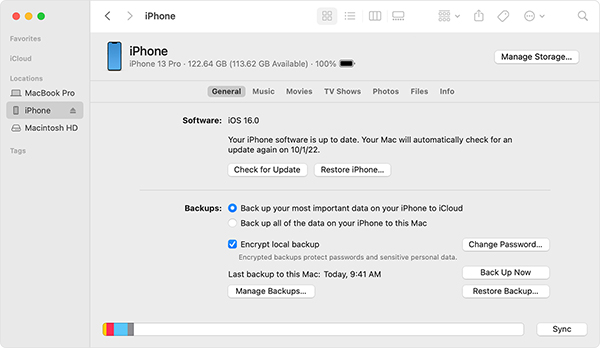
- Step 1: Open iTunes (Finder on macOS Catalina or later) and connect your iPhone to a computer.
- Step 2: After a successful connection, find iPhone icon at the top left corner and then go for "Summary".
- Step 3: Click on "Restore iPhone..." on the right side and confirm all operations to restore iPhone.
Solution 8. Contact Apple Support Team
If you try to find a solution in the forums, you will find that many users have suggested replacing the screen. Alright, this can work sometimes when a hardware issue exists. But you should ask a professional Apple Support team for help, rather than dismantling the device for repair on your own. You can go to an Apple Store or get an after-sale service online.

Part 3. Summary
You can get 8 solutions in this article to fix iPhone green screen issue. Most of them are basic, allowing you to independently operate at home and doing no harm to your device. If you can rule out software-related causes, then you should consider calling the Apple customer desk for assistance. We don't recommend repairing hardware problems yourself.

