If your iPhone is stuck on white screen of death, you must be very annoying now. Usually there are two reasons that may cause this problem, namely software issue or hardware issue. For example, an iOS upgrade on jailbroken devices, a lower battery level, a loose connection or a broken component, etc. Before you take it to the Apple store for repair, you can try 4 proven methods below to fix iPhone white screen of death problem at home by yourself. Here we go.

- Solution 1: Fix without Data Loss (Recommend)
- Solution 2: Hard Reset iPhone
- Solution 3: Restore iPhone with iTunes
- Solution 4: Disable Zoom Feature
Comparison of the 4 Solutions
Before fixing your iPhone white screen of death with these methods, first have a clear knowledge of them and select the most suitable one to work for you through the comparison in the following table.
| Fix iPhone White Screen of Death | Joyoshare UltFix | Hard Reset | Restore with iTunes | Disable Zoom |
| Problems that Can Be Fixed | Clearly All iOS System Issues | General Software Failures | Most System Problems | Only Zoom Setting Error |
| Success Rate | Almost 100% | 50% | 70% | 20% |
| Ease to Use | Easy | Easy | Relatively Complex | Easy |
| Data Loss | No | No | Yes | No |
| Price | Cost Little | Free | Free | Free |
Part 1. Fix iPhone White Screen of Death with No Data Loss
Once your iPhone or other iOS device is stuck on white screen of death or iPhone white screen with Apple logo, one of the best ways is to use a professional iOS repair tool named Joyoshare UltFix.
This iOS system recovery utility can fix up to 150+ types of iOS problems such as iPhone stuck in recovery mode, iPhone won't turn on, iPhone black screen of death, blue screen, and many others. The most important part is that all your data will not be lost by using this smart tool. Besides, it as well provides you with a free service, which is to let any iOS device enter/exit recovery mode with one click.
Key Features of Joyoshare UltFix:
Fix iPhone stuck on white screen of death losslessly
Get all supported device into/out of recovery mode for free
Offer 2 recovery modes: Standard Mode & Advanced Mode
Compatible with all iOS device models and iOS 15

The following is the quick steps to repair iPhone white screen of death issue with the help of Joyoshare UltFix iOS System Recovery.
Step 1 Launch Joyoshare and connect iPhone to computer
First, please download Joyoshare UltFix and launch it after completed installation. Then use an original USB cable to connect your iPhone to a computer. Do not click the "Start" button on the interface to begin until your device is detected.

Step 2 Choose a recovery mode and put iPhone into recovery/DFU mode
There are two recovery modes for you - Standard Mode and Advanced Mode. Now, you can select a repair mode such as Standard Mode to fix iPhone stuck on white screen of death without losing any data. And then manually boot your device into the recovery mode or DFU mode. Alternatively, you can simple click the "Enter Recovery Mode" button on the main interface automatically.

Step 3 Download and verify firmware package
Confirm your device info once it entered the recovery/DFU mode successfully. Next click the "Download" button to start downloading the recent firmware package. When the download completes, the firmware will be automatically verified.

Step 4 Start to fix iPhone stuck on white screen
Lastly, you should press the "Repair" button to let Joyoshare UltFix unzip the firmware package and fix your white screen on iPhone. If it failed to fix, you can switch to the "Advanced Mode" to try again.

Part 2. Fix iPhone White Screen of Death by Hard Resetting
Sometimes you can simply force restart your device to solve a lot of iPhone issues including iPhone stuck on white screen. Below gives a quick guide on how to force restart an iPhone.

For iPhone 6s or former: press and hold Power button and Home button simultaneously until you see the Apple logo on the screen;
For iPhone 7/7 Plus: press and hold Power button and Volume Down button for about 10 seconds;
For iPhone 8/8 Plus, X and later: first press and release Volume Up button quickly, then press and release Volume Down button quickly and finally press and hold the Side/Power button until you see the Apple logo.
If failed to work, you can try another way to hard reset your iPhone by following the steps below:
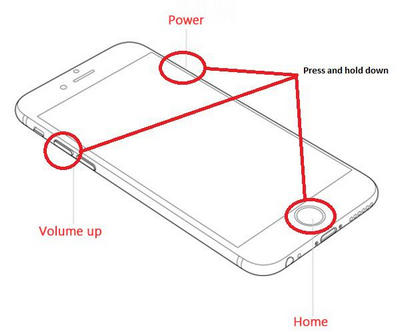
Step 1: Press the Home button, Power button and Volume Up button synchronously for several seconds;
Step 2: Keep holding these three buttons until the Apple logo appears on the screen;
Step 3: Once the logo comes out, you can release the buttons and allow the device to restart.
Note: This method is only workable for iPhones that have a physical Home button.
Part 3. Fix iPhone White Screen of Death with iTunes
If rebooting or forcing reboot your iPhone has not the ability to address the problem of iPhone stuck on white screen, you might as well try to restore the iPhone via iTunes. However, this method will wipe all the existing data on your iPhone if you don't have a backup on iTunes or iCloud.

Step 1: Connect your iPhone to the computer that you've ever synced with and then launch iTunes. Notably, on a Mac with macOS Catalina, please open "Finder";
Step 2: When iTunes recognized your device, hit the iPhone icon and then go to the "Summary" > "Restore iPhone";
Step 3: Choose the "Restore" option when it asks you to confirm it. iTunes will start restore your iPhone to the factory settings and your white screen of death issue may be solved.
Note: In this situation where your iPhone was synced with iTunes, you have a chance to make a backup by clicking "Back Up Now" prior to restoring the iPhone.
Yet, if you have never synced your device with iTunes on your computer, you need to put your iPhone into the recovery mode and then use iTunes to restore it.

Step 1: Open iTunes on the PC or Mac and update it to the latest version if it is not up to date;
Step 2: Afterward, plug your iPhone to the computer with a USB cable and manually put the iPhone into recovery mode;
On iPhone 6S and former: hold the Home and Power buttons at the same time for 10 seconds. Then, release Power button and keep holding the Home button until you see iTunes logo.
On iPhone 7 and 7 Plus: press and hold Power and Volume Down buttons until iTunes logo appears.
On iPhone 8 and later: quickly press and release Volume Up button and do the same with the Volume Down button. Next, hold the Power button until iTunes logo shows.
Step 3: iTunes will detect your iPhone in recovery mode and ask you to "Restore" or "Update" it. Click the "Restore" button and start fixing iPhone white screen of death.
Part 4. Fix iPhone White Screen of Death by Disabling Zoom Feature
Turning off Zoom feature is a possible approach to fix iPhone white screen of death problem. Sometimes, that Zoom magnifies the entire iPhone screen could make the white screen of death matter happen. As a result, please double tap your iPhone screen with three fingers to see if the magnified screen gets back to normal. If so, follow the instructions below to turn Zoom off.
To do it: head to "Settings" on your iPhone - choose the "General" option - followed by "Accessibility" - go for "Zoom" and click to turn it off.
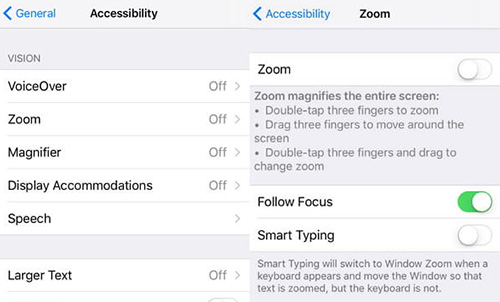
Final Words
If your iPhone still get stuck in white screen of death after trying all the methods mentioned above, it may have a hardware problem. Though there are some guides on the internet to show you how to fix it, such as getting out of the battery and then putting it again, etc., we suggest you to take the iPhone to the Apple store or professional repair shop to get it done if you're not a technical specialist. Hope your iPhone goes back to normal soon. Any question or suggestion, please feel free to leave your voice below.





