When your iPad Home button is stuck, you'll immediately think that your iPad is broken and needs to be repaired. However, the reason for the iPad Home button not working is not just the hardware problem. There exist two different kinds of iPad Home button issues. The first condition is that the Home button is stuck thoroughly and you can't press it down. Another is that your iPad doesn't show anything when you press it. Therefore, you need to figure out what type of scenario above your iPad is before you choose to repair it in the Apple store. Here are 9 different methods listed for you according to different reasons.
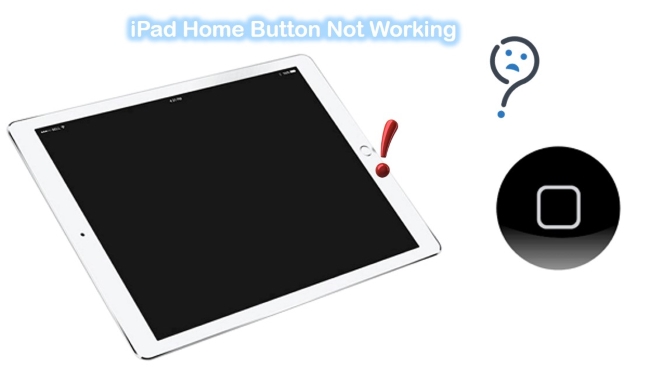
- Part 1. Why Is My iPad Home Button Not Working?
- Part 2. How to Fix Home Button on iPad Not Working?
- Part 3. Conclusion
Part 1. Why Is My iPad Home Button Not Working?
There are several reasons why iPad Home buttons might not work correctly. In older iPad models, the physical buttons can begin to wear out over time. Further, heavy usage of the iPad Home button can damage the sensor, causing it to cease working after a while.
A simple solution is to change the button, which requires disassembling the device. Especially if your device is still under warranty and you have never done this procedure before, we don't recommend doing it yourself. As an alternative, we want to suggest some simple, highly effective solutions. If your iPad Home button not responding, try these fixes. Here are some steps you can take to solve the problem yourself.
Part 2. How to Fix Home Button on iPad Not Working?
Way 1. Take-off iPad Case
Even though it's unlikely, your iPad's case could prevent you from pressing your iPad's Home button down. Press the Home button again after removing your iPad's case. Proceed to the next step if still, Home button does not work on iPad!

Way 2. Clean Your iPad Home Button
One possible reason for the Home key not working on iPad is that stains remain on it. Some of them can make your iPad Home button damaged more or less. On this occasion, the first thing for you is to buy 98 percent or 99 percent isopropyl alcohol in the hardware store. Then you can drop a small amount of isopropyl alcohol on the iPad Home button with an eye dropper. You should be careful not to touch the screen while dripping it.
For the alcohol to seep into the Home button, you need to press it with a small and blunt object again and again. The next thing you should do is wipe it with a cotton swab. After this, you will have to wait about 15 minutes before inspecting if the Home button is fixed.

Way 3. Open AssistiveTouch
There is a cool option built into the iPad that is called AssistiveTouch. When the Home button not working on iPad, it can help you get through this problem. It is very easy to activate it on your iPad. The following way is to teach you to activate it. You just get into "Settings" → choose the "General" option → click "Accessibility" → find "AssistiveTouch" and then tap to turn it on.
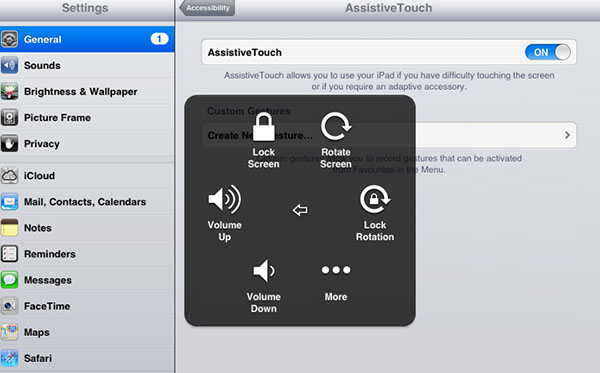
Note: When AssistiveTouch is turned on, there will be a virtual button appearing on your iPad screen. It is possible to use it as the Home button temporarily. However, if you don't get it back to normal by trying the ways below, you will go to repair it in the Apple store.
Way 4. Change the Home Button Click Speed
Changing the click speed of the Home button is not a sure method. There have been instances where it has helped to fix a problem with the button. Follow the steps below to change the speed of the Home button click:
Step 1. Go to the iPad Settings app.
Step 2. Scroll down and click on "Accessibility".
Step 3. Tap on the "Home button". Select any other option you want.
Step 4. Now reboot your iPad. And check if the Home button works after the device has booted.
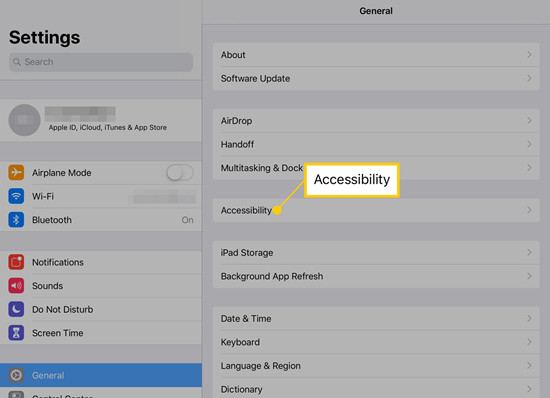
Way 5. Restart Your iPad
The most convenient software troubleshooting is to turn off the iPad and reboot it when the iPad center button not working. Restarting the iPad can solve some problems that result from a minor software glitch. The way to operate is given below. You only press and hold the "Power" button until the icon of "slide to power off" appears on the screen. Next, you should slide the icon to the right side to turn your iPad off. Wait a moment, you can press and hold the "Power" button again to turn it on. After restarting, you need to check whether your iPad Home button works or not.

Way 6. Use Advanced Repair Tool – Joyoshare UltFix [Highest Success Rate]
When the above methods don't work for you or you are afraid of losing data during repairing, Joyoshare UltFix iOS System Recovery is recommended to you. As a powerful and professional iOS system issues repair tool, Joyoshare UltFix is designed to fix more than 150 kinds of iOS system problems causing no data loss. You not only get your iPad system solved without damage with standard mode, but also can restore your iPad to factory settings with advanced mode when your iPad needs to be refreshed.
In addition, when you put your iPad into recovery mode by accident and you don't know how to get it back, you can use Joyoshare UltFix to solve it simply, since it offers a free one-click enter/exit Recovery mode function. Moreover, it supports fixing both iPad system issues and iPhone/iPod system problems. It can be said that Joyoshare UltFix is the best choice for you to fix your iPad Home button issue.

- Provide two repair modes for you
- Fix the iPad Home button problem perfectly
- With free one-click enter/exit recovery mode function
- Support both the latest iOS 17 and many iOS devices
- With solutions to upgrade, downgrade and reset devices
Step 1 Download, installation, and Connection
Download the installation package of Joyoshare UltFix on your computer. Get it launched and connect your iPad to the computer. Now, simply choose "iOS System Repair" to go on.

Step 2 Choose Standard Mode
Click on "Start" to get into repair mode. You should click "Standard Repair" because the Home button not working on iPad belongs to common iOS system issues.

Step 3Download Firmware Package
Now, put your iPad into DFU/recovery mode following the steps on the screen if your device is not detected. Then, download and confirm the firmware package.

Step 4Start to Fix iPad Home Button Not Working
After the above operation, you can click "Repair" to unzip the firmware package and start repairing your iPad Home button issues.

Way 7. Update the iPad
Home button repair may be assisted by updating the operating system. If the button no longer works, try updating to the latest version. Here are steps to follow to update your iPad:
Step 1. Open the "Settings" app.
Step 2. Navigate to the "General" options.
Step 3. Choose the "Software Update".
Step 4. Let your iPad check for updates. If any are available, click "Download and Install" at the bottom.
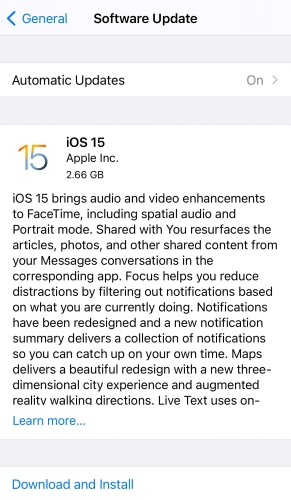
Way 8. Reset All Settings
If the above two approaches don't help you, you can try this way to solve the problem that the iPad Home button doesn't work. Before resetting the whole settings of your iPad, you'd better backup the fundamental files in order not to lose it. You can do it with ease.
Firstly, you need to choose the "Settings" option and go into the "General" interface. Then, you just click the "Reset" button to tap "Reset All Settings". When you finish these steps, it is necessary to try the iPad Home button and set up your iPad again.

Way 9. Contact Apple
If your iPad screen is fixed or replaced recently, maybe the problem is caused by the incorrect alignment of the Home button and the logic board. In this case, the only option for you is to ask the Apple store for help if you are not a professional technician. Or if you don't go to the store, you can contact Apple to explain your iPad Home button is not working and require them to provide technical support.

Part 3. Conclusion
The ways to deal with your iPad Home button not working are listed in this article. After figuring out the cause of the problem, you can choose the right method to fix your iPad issue. All the solutions are very helpful for you, but the most efficient way is using Joyoshare UltFix if you want to resolve the iPad problem safely and quickly without causing data loss. Of course, if your iPad Home button issue does not need to be fixed with third-party software and you are worried about losing data, you can use iPad data recovery software like Joyoshare iPhone Data Recovery to restore your data information after repairing.

