Mobile device management is a way for an IT team belonging to an organization to monitor the units distributed to its employees. In addition, it will help the team to check the devices for malware and other viruses from time to time. Although it benefits large organizations and colleges, its presence is bothersome for a regular Apple device user. Due to restrictions, it becomes challenging for people to remove Apple Mobile Device Management from their unit. Today, we'll understand what is Apple Mobile Device Management and how one can remove Apple Mobile Device Management from iPhone and iPad without a hitch.
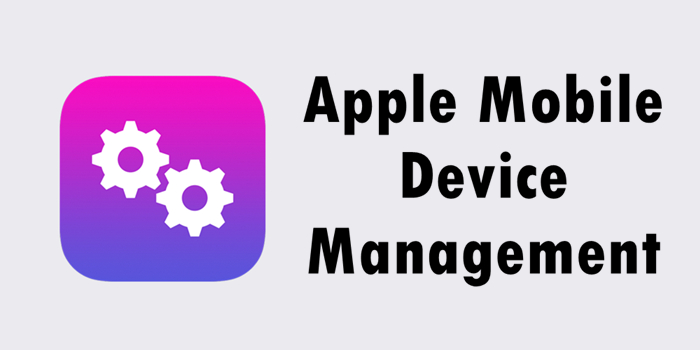
- Part 1. What Is Apple Mobile Device Management?
- Part 2. How to Remove Mobile Device Management on iPhone/iPad
- Solution 1. Use an Apple MDM Removal
- Solution 2. Use the Settings App on iPhone
- Solution 3. Use iTunes to Remove MDM
- Solution 4. Use iCloud to Remove MDM
- Part 3. Conclusion
Part 1. What Is Apple Mobile Device Management?
Mobile Device Management Apple or MDM is a protocol that assists a system administrator in controlling an iOS device using commands over a centrally located server. Simply put, the administrator has the right to control an iPhone or iPad using the MDM service. Through this management feature, the admin can inspect, delete, install, or uninstall anything on the device from a remote location. Additionally, the admin can remove the passcode and erase the device.
The presence of the feature is helpful for business entities because it gives them leverage over the control of the devices they distribute to their employees. It helps a company protect and safeguard crucial information.
Part 2. How to Remove Mobile Device Management on iPhone/iPad
Solution 1. Use an Apple MDM Removal - Joyoshare iPasscode Unlocker
Apple Mobile Device Management is an excellent tool for IT admin, as they have remote access to devices distributed to employees. They can monitor the activity on the device, measure the security threat, and safeguard critical information from getting out. However, it does pose a severe problem for a regular user.
Joyoshare iPasscode Unlocker is an apt Apple Mobile Device Management MDM solution. The powerful tool helps crack many different screen locks, removes MDM in three simple steps, removes Apple ID, and much more. With Joyoshare iPasscode Unlocker, removing the MDM rights is possible. Then, a user can enjoy the full benefit of installing applications that were impossible due to MDM.
What makes it interesting is that you do not need knowledge of technology. The tool does all the work while you sit back and enjoy. The following is a guide to remove Apple Mobile Device Management from iPhone via Joyoshare iPasscode Unlocker.

- Crack various different screen passcodes in many situations
- Support turning off Screen Time without passcode and data loss
- Remove Apple ID from iPhone, iPad, and iPod touch without password
- Bypass Apple Mobile Device Management on iPhone, iPad, and iPod touch
- Compatible with the latest iOS and iPadOS versions, as well as, iDevices
Step 1 Connect iDevice to Computer and Launch Joyoshare
Use a trusted computer to connect your iPhone and start Joyoshare iPasscode Unlocker software. Select the "Remove MDM" option on the main interface of Joyoshare software to proceed with Apple Mobile Device Management MDM solution.

Step 2 Start to Remove Apple Mobile Device Management
Deactivate the "Find My iPhone" feature to proceed further. You can do it by heading to the "Settings" app, selecting your device, and selecting the "Find My" feature. Now, turn this off. Next, go to the home screen of Joyoshare software and click the "Start" button to remove the MDM restriction.

Solution 2. Remove MDM in Settings
Suppose you are a beginner and like to try a simple way to remove Apple iOS Mobile Device Management. In that case, you could do so by opening your settings app. However, remember that this procedure suits management profiles with a passcode lock.
To bypass iOS 17/16/15/14 lock screen through iTunes or Finder is also an effective way to use your device. The recovery mode deletes all the data and settings permanently, including the screen passcode, and sets up your phone on manufacturer settings. Follow these simple steps to reset your iPhone using recovery mode.
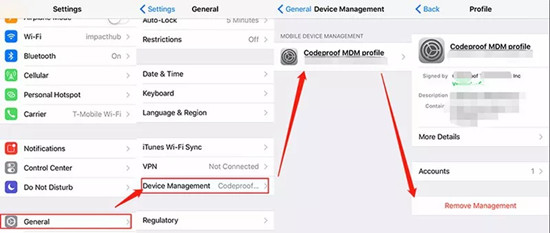
Guide to Remove Apple Mobile Device Management through Settings
Step 1: Tap the "Settings" on the iPhone.
Step 2: Select the "General Settings" feature and the "Device Management" option.
Step 3: Under the "Device Management" page, select the correct profile under the "Mobile Device Management" option if you have multiple profiles.
Step 4: You will see the restrictions imposed on a new page. At the bottom, click the red-colored "Remove Management" text.
Step 5: When prompted, enter the passcode, and click the "Remove Management" again. Verify your decision and successfully remove the MDM feature.
Solution 3. Remove MDM by Using iTunes
Apple iPhone Mobile Device Management is possible to remove using iTunes. However, ensure that you have created a backup of your device on your computer. Additionally, download the latest version of iTunes.

Guide to Remove Apple Mobile Device Management
Step 1: Use a trusted computer and ensure it has the latest iTunes. Connect your iPhone.
Step 2: On the iTunes interface, click the device symbol when it detects the device.
Step 3: On the left column, click the "Summary" of the phone.
Step 4: You will notice a "Restore iPhone" button in the right-hand column. Wait for a few minutes or till the restore process is complete.
Step 5: Do not disconnect the device. After it restarts, allow it to synchronize with iTunes. After the process completes, you can disconnect the iPhone.
The process is applicable if you have the latest backup of the device and helps remove MDM restrictions.
Solution 4. Remove MDM by Using iCloud
You can remove Apple Mobile Device Management by restoring the iPhone with the latest iCloud backup. However, the procedure is helpful if you have the latest backup available on the cloud and remember your Apple ID credentials. Additionally, you must erase the current content before proceeding with the restore process.

Guide to Remove Apple Mobile Device Management
Step 1: Head to www.icloud.com and enter your Apple ID details to log into iCloud.
Step 2: Select the Find iPhone option and click the All Devices button at the top of the page.
Step 3: Choose the device you want to remove MDM and click it then click Erase iPhone.
Step 4: In the pop-up window, click Erase iPhone again. Wait until the process is complete.
The process removes the MDM. However, you should remember your Apple ID details, without which you cannot complete the restore process.
Conclusion
We hope you have learned how to remove Apple Mobile Device Management feature using the solutions discussed here. The different solutions detailed here are helpful under different scenarios. For instance, you cannot restore from iCloud if you forgot your Apple ID. A better way to overcome any hurdle and remove the MDM restriction is using Joyoshare iPasscode Unlocker. The powerful tool helps you with different solutions and performs efficiently without data loss. Download and test the tool today to learn how well it helps in removing the device management feature.




