Q:" I need to take my company portal and device management system off my personal iPhone X. How do I do this?" - From Apple Community
Company Portal is always used by organizations to securely manage multiple company-owned or school-owned devices for accessing to data, apps and resources. However, it needs to enroll your device, like iPhone, in Microsoft Intune MDM (Mobile Device Management) system. This can prevent you from removing your device from Company Portal and meanwhile limits your device use. Want to know how to remove Company Portal from iPhone? Don't worry. The effective solutions introduced in this post can help you out of the trouble.
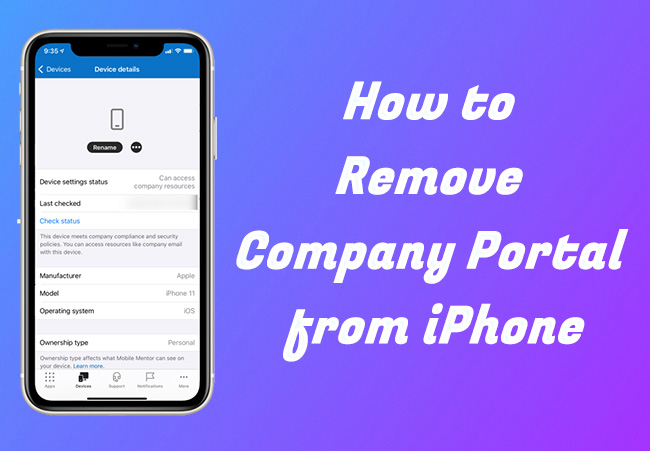
- Part 1. What Is Intune Company Portal?
- Part 2. What Will Happen When iPhone Is Removed from Company Portal?
- Part 3. How to Remove Intune Company Portal from iPhone with Passcode
- Part 4. How to Uninstall Company Portal from iPhone without Passcode [Intact Data]
- Part 5. FAQs about Intune Company Portal
Part 1. What Is Intune Company Portal?
Microsoft Intune is a cloud-based endpoint management solution that manages app and device management across multiple devices. The Company Portal is an important part of Microsoft Intune, which allows the organizations to access to the company resources, apps and data. Company Portal can do the following things for organizations:
- Enroll devices and authorize access to corporate resources, such as emails, Office, and OneDrive for Business
- Find apps for you to deal with daily works and improve efficiency
- View and manage all enrolled devices, even wipe device when it's stolen or lost
- Reset the password of your work account in case you forgot it
- Find contact information via IT department
Part 2. What Will Happen When iPhone Is Removed from Company Portal?
Do you exactly know what will happen after your device is unenrolled from Company Portal? Sure, the most obvious result is that the device is no longer controlled by the organization. But more changed will be made to your device as well. Here're details.
- Your iPhone can be successfully removed from Intune Company Portal.
- Apps from Company Portal cannot be downloaded and installed anymore.
- Any internal files or websites that're shared by Company Portal cannot be accessed.
- You lose access to work or school apps from your iPhone.
- Your iPhone cannot connect to the organization's network.
- Emails from Company Portal will be removed from your iPhone.
- No need for your iPhone to change device settings like close camera or set a passcode in certain length.
Part 3. How to Remove Intune Company Portal from iPhone with Passcode
Different solutions can be applied to unenroll your iPhone from Company Portal as long as the credentials information is clear in your mind. You can directly delete the device management profile from the Settings app. Additionally, simply draw official support by removing device from Company Portal app or on Company Portal website. Now you can get started to do this with the known account and passcode.
Solution 1. Delete Intune Company Portal for iPhone in Settings App
If your device is assigned by an organization, such as a school or company, then your iPhone is likely preinstalled with the device management profile, which stops you from deleting the Company Portal app directly. To remove any restrictions imposed by the MDM configuration profile, you can go to Settings app.
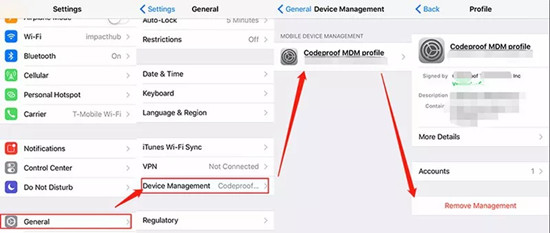
- Step 1: On your iPhone, run Settings app and then go forward to General section.
- Step 2: Scroll down to find and tap VPN & Device Management option (or Profiles & Device Management).
- Step 3: Check whether there is a Company Portal profile. If so, choose it and click on Remove Management button.
- Step 4: Provide your credential information like a passcode to complete Company Portal profile removal.
Solution 2. Remove Device from Company Portal iPhone in Comp Portal App
It's available to remove an Intune-enrolled iPhone from the Comp Portal app and get out of managed state. However, this will remove apps that're installed via Company Portal as well as email and company resources. Here's what to do.
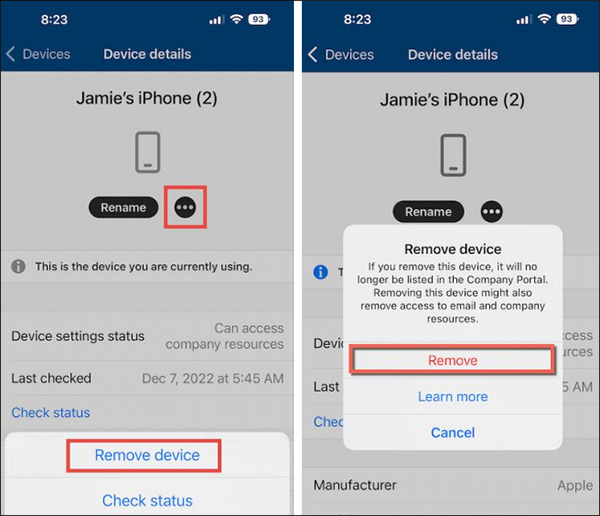
- Step 1: Launch the Company Portal app on your iPhone.
- Step 2: Tap on Devices and choose your target iPhone from the list if you have multiple enrolled devices.
- Step 3: Tap on the … icon, which is next to the Rename option.
- Step 4: Choose Remove device → Remove in the pop-up window.
- Step 5: Now you can uninstall the Company Portal app manually on your iPhone. Simply press and hold the icon of Comp Portal app, then tap on Remove App.
Solution 3. Unenroll iPhone from Company Portal on Company Portal Website
Once your iPhone is unenrolled remotely on the Company Portal website, your organization will lose management rights to your device. The operation is easy and you can follow steps below.
- Step 1: Visit Company Portal website and use your account to sign in.
- Step 2: Under Devices section, pick up your iPhone.
- Step 3: Simply select Remove option. Or you can click on the More (…) menu to check all actions until the "Remove" option is visible.
- Step 4: Carefully check information in the prompt and click on Remove to confirm device removal from Company Portal website.
It's effortless for you to remove Company Portal from iPhone with passcode. However, the removal process can be troublesome if you cannot get assistance from the organization's administrator. Without a password, you will not be able to do anything, even if there are three methods. But don't fret, follow us to solve your issue handily.
Part 4. Remove Company Portal from iPhone without Password
Cannot get correct credentials information to sign in your account or unable to contact the IT department for assistance? It doesn't matter. You can resort to Joyoshare iPasscode Unlocker, an excellent MDM removal tool. It helps remove any MDM-locked profile from iPhone, iPad and iPod. The whole process is simple, professional and high-efficient, requiring no tech skills. There is no need for you to provide any authentication information, making it possible to remove Company Portal from iPhone without passcode.

- Remove MDM and Screen Time passcode without data loss
- Unlock Apple ID on iPhone and iPad without password
- Remove iOS screen lock and support any types of locks
- Great compatibility to different iOS versions and iOS devices
Step 1 Connect iPhone to Computer and Run Joyoshare Software
Plug your iPhone that has enrolled in Company Portal to your computer using a USB cable. Then open Joyoshare iPasscode Unlocker and select Remove MDM option in the functionality sections.

Step 2 Begin to Remove Company Portal from iPhone
Simply click on the Start button. Once Find My iPhone feature has been turned off on your iPhone (if not, go to Settings → [Your Name] → Find My to disable the option), Joyoshare program will straightly start removing device from Company Portal. This helps your device out of control and management.

Part 5. FAQs about Intune Company Portal
Q1: What can't be seen by the organization's administrator on your iPhone?
A: The organization's administrator cannot see browsing history, personal emails, contacts, documents, calendar, photos, text messages, passwords, and device location on your iPhone.
Q2: How do I know if my device is managed by Intune?
A: To check if your device is managed by Intune Company Portal, go to myaccount.microsoft.com and click on Devices. Find your device name and click on it to see if there is a prompt "Device is managed by Intune."
Q3: How can I remove data collected by the Company Portal app?
A: The information logs collected by Microsoft can be automatically wiped once you remove your device from Company Portal. While both Apple analytics and keychain can be removed by heading to Settings → General → Transfer or Reset iPhone → Erase All Content and Settings.
Final Words
You have figured out how to remove Company Portal from iPhone. If you have passcode, you can remove MDM profile in Settings app, remove device from Company Portal app or from Company Portal website. If there is no available passcode to verify your account, ask Joyoshare iPasscode Unlocker to quickly delete MDM-locked device without data loss.




