Q: "I changed my Apple ID a while ago. But for some reason I can't download or update any apps in the App Store, because it's still somehow using the old ID, even though I have a new one. How can I fix this?" – from Apple Community
Have you successfully changed your Apple ID on your device, only to encounter a popup asking for the password of the previous Apple ID when downloading or purchasing apps in the App Store? This is a common issue frequently reported by users in the Apple community. When you face App Store asking for old Apple ID password, nothing you can do for a desired app but to enter the right password to verify the mentioned old Apple ID, which is really nettlesome. To help your device function smoothly with the new Apple ID, we have introduced some carefully selected fixes in this post. Read on for more details.
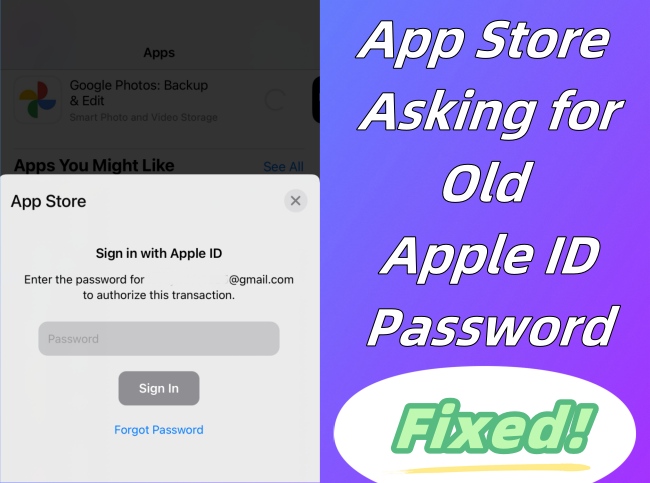
- Part 1. Why Does App Store Keep Asking for Old Apple ID Password?
- Part 2. Quick Fixes to App Store Asking for Old Apple ID Password
- Fix 1. Restart Apple Devices
- Fix 2. Delete Apps and Re-download with New Apple ID
- Fix 3. Update All Apps on App Store
- Fix 4. Sign Out of Old Apple ID
- Fix 5. Remove Old Apple ID without Password [Hot]
- Fix 6. Disable iMessage and FaceTime
- Fix 7. Sign Out of iCloud and Back in
- Part 3. How to Stop App Store Keeping Asking Old Password
Part 1. Why Does App Store Keep Asking for Old Apple ID Password?
The App Store may require an old Apple ID password for different reasons. If you still can't figure out why this reminder pops up over and over again when downloading or updating an app, check out possible causes right now.
- 1. App Ownership
- If the app was previously downloaded or puchased with an old Apple ID, it will be tied to the original account. So, when you make update for such an app, App Store asks for old Apple ID password.
- 2. Pending Downloads or Purchases
- Any pending downloads or purchases associated with an old Apple ID will call out a password request, especially when you have enabled "App Downloads" and "App Updates" to automatically do these.
- 3. Device Sync Issue
- Have you signed in the same old Apple ID on multiple Apple devices? If one of the devices is still using the old Apple ID, device sync issue can happen, which results in old Apple ID password request on all devices.
- 4. Old Credentials Information Stored on iDevice
- When an old Apple ID is linked to an Apple service like the App Store or iTunes, credential information may remain in your device Settings.
- 5. iCloud Account Login and Apple Services
- App Store will prompt a message requiring you to type in the old Apple ID password if you have signed into the iCloud account or used certain Apple services with the old Apple ID.
Part 2. Quick Fixes to App Store Asking for Old Apple ID Password
As this error may result from a purchase for your account, a software update, or specific app or account settings, you need to check and modify the relevant options, or remove the old account from your device. Here're detailed instructions for you to follow.
Fix 1. Restart Apple Devices
When you first encounter the pop-up asking for old Apple ID password on App Store but you can't remember it, the easiest way to get rid of it is to restart the device. As this error may be caused by a temporary glitch, which can be fixed by restarting, you can press buttons according to your device models to restart it.

- Step 1: Trigger power-off slider on your device:
- For iPhone X or later: press and hold either Volume button and Side button together.
- For iPhone 6, 7, 8, SE (2nd or 3rd generation): press and hold the Side button.
- For iPhone SE (1st generation), 5 or former: press and hold the Top button.
- Step 2: Drag the power-off slider on screen to shut down your iOS device.
- Step 3: Wait a moment and hold the Top button (iPhone 5 or ealier, iPhone SE 1st generation) or Side button (other models) to boot your device again.
Fix 2. Delete Apps and Re-download with New Apple ID
Your App Store keeps asking for old Apple ID password because some apps were previously downloaded using the old Apple ID. Therefore, when you are going to update them, you'll be asked to enter login information to verify your account. In this case, you can delete the problematic apps and then re-download them in App Store by using the new Apple ID.

- Step 1: Long press apps on your device screen and tap on Remove App → Delete App.
- Step 2: Open App Store to search these apps and download them using your new Apple ID.
Fix 3. Update All Apps on App Store
Unfinished downloads and failed updates will interfere with the App Store leading to the old Apple ID prompt. If there are no unpaid purchases on App Store, go to check whether there are purchased apps that need to be updated. If a red circle with a number inside is shown on the App Store icon, it indicates how many app updates are now available. You could open App Store, tap your profile at the top right corner, and tap on Update All. After that, you can see if App Store still asks for old Apple account password.
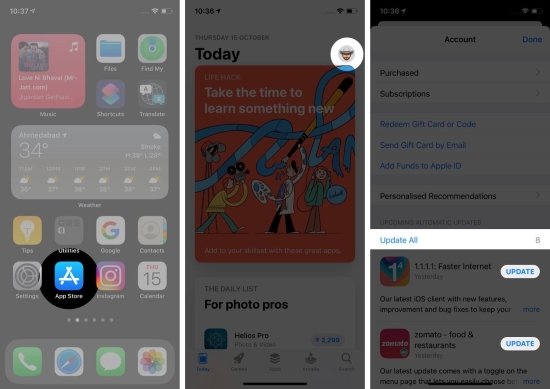
Fix 4. Sign Out of Old Apple ID
There is a possibility that you have signed in with a new account on your iPhone but the Apple ID that associates with App Store has not been changed, which results in App Store keeps asking for old Apple ID password. In order to solve the problem due to this reason, you could sign out of the old account from App Store.
✔ Sign Out of Old Apple ID in App Store
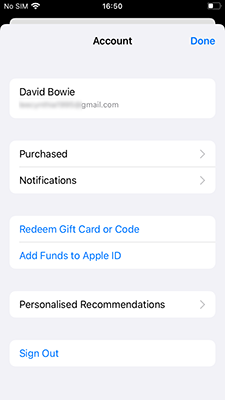
- Step 1: Open App Store on your Apple device and head to the profile name at the top.
- Step 2: Under the Account screen, scroll down to the bottom and tap on "Sign Out" option to sign out of old Apple ID.
- Step 3: Go back to Apple Store and sign in account with your new Apple ID.
✔ Sign Out of Old Apple ID in Media & Purhases
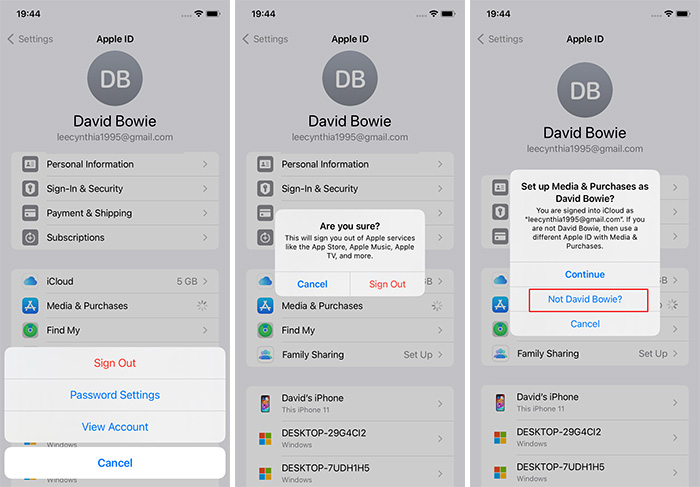
- Step 1: Go to Settings → [Your Name] → Media & Purchases.
- Step 2: Select Sign Out in the pop-up window to sign old account out of Apple services including App Store, Apple Music, etc.
- Step 3: Tap on Media & Purchases again, select Not XXX?(old account) and then sign in it using the new Apple ID and password.
Fix 5. Remove Old Apple ID without Password
It is not uncommon for users to forget passwords for accounts that have not been used for a long time, which means that signing out of old Apple ID from App Store is hard to achieve. So, it's time to ask Joyoshare iPasscode Unlocker for help. This program could assist you to remove any Apple ID from iPhone, iPad or iPod. Also, it assures a high rate of success in the situation where your iPhone asks for old Apple ID password, or where you want to remove previous owner's Apple ID. Apart from Apple ID, you can employ Joyoshare iPasscode Unlocker to remove screen lock, turn off Screen Time and bypass MDM restrictions.
- Safely unlock Apple ID without password
- Easily remove screen passcode, Face ID and Touch ID
- Disable Screen Time without passcode on latest iOS system
- Remove device management on iPhone, iPad and iPod
Joyoshare iPasscode Unlocker is compatible with Windows and Mac operating systems. You can download it based on your need. If Find My feature is disabled on your iOS device, follow the steps below to remove the old Apple ID without password.
Step 1 Open Joyoshare iPasscode Unlocker and Connect iDevice
After installing and running the newest Joyoshare iPasscode Unlocker on your computer, choose the Unlock Apple ID section on the main interface. Plug your device into the computer and click on the Start button.

Step 2 Check Device Conditions
If the connected iOS device runs a version that's earlier than iOS 14, Joyoshare iPasscode Unlocker can directly remove the old Apple ID without data loss. However, if the iOS version is iOS 14 or later, Joyoshare iPasscode Unlocker will take you to the firmware package download interface. You have to check device model and other information first and then click on the Download button to get an available firmware package.

Step 3 Remove Old Apple ID from Device without Password
Click the Unlock button to start removing the old Apple account. When your device restarts, you can set it up as a new one and log in to your new Apple ID without interrupting from the App Store pop-up.

Fix 6. Disable iMessage and FaceTime
Like App Store, iMessage and FaceTime are both directly tied to your Apple ID. Even if you don't use their services, they require your account information. Hence, their mistakes could be the cause of App Store asking for old Apple ID password. To solve this problem, you can try to disable these two functions on your iPhone or iPad.
- Toggle off iMessage: Settings → Messages → iMessage
- Toggle off FaceTime: Settings → FaceTime
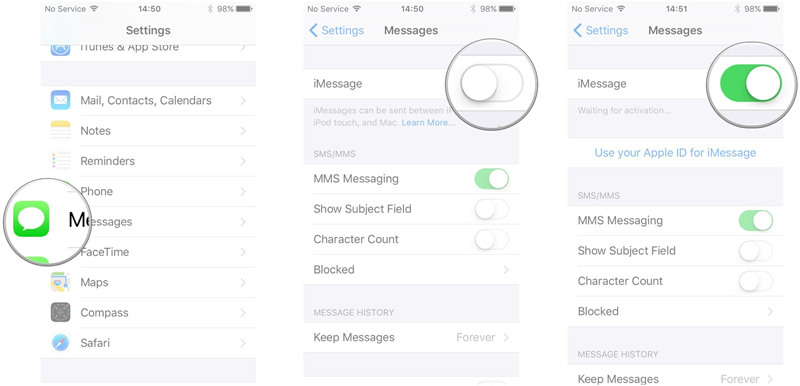
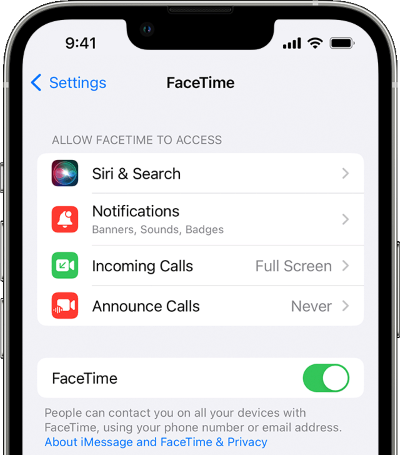
Fix 7. Sign Out of iCloud and Back in
If nothing has changed and the prompt keeps appearing in App Store, you can try to sign out of your iCloud account and then sign in. Ensure all data are backed up and you remember your iCloud login information. Follow steps below to do this.
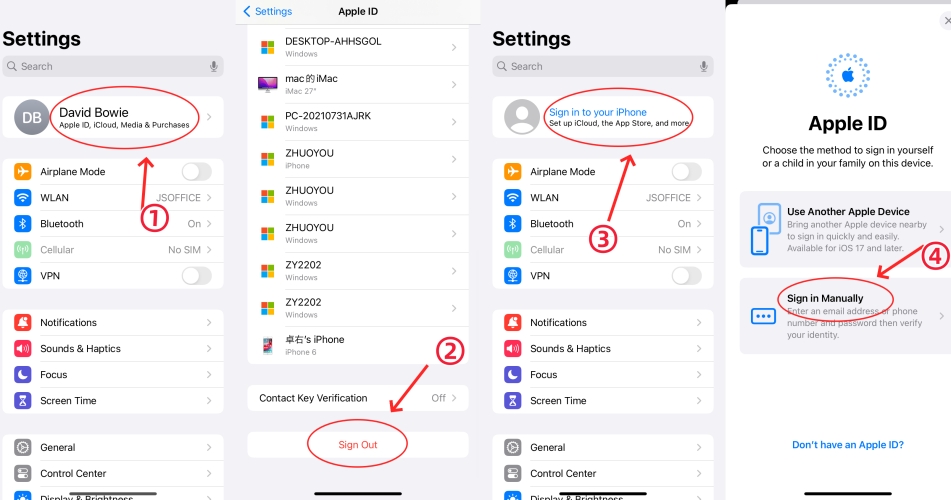
- Step 1: Head to Settings and tap on [Your Name].
- Step 2: Go to the bottom of the screen and tap on Sign Out option.
- Step 3: Enter the password for current Apple ID and tap on Turn Off at the upper right corner.
- Step 4: Restart your device.
- Step 5: Go back to the top of Settings app and tap on Sign in your [device] to manually sign in your new Apple ID.
Part 3. How to Stop App Store Keeping Asking Old Password
If you set up the "Always Require Password" for Media & Purchases or free apps download, App Store potentially keeps asking for old Apple ID password. In this case, it is advisable to modify the password settings of App Store.
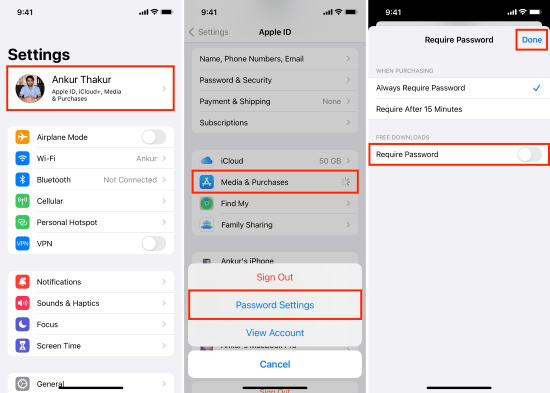
- Step 1: Simply open Settings app on your device and tap on [Your Name].
- Step 2: Choose Media & Purchases (iTunes & App Store) and select Password Settings.
- Step 3: Under "When Purchasing", tick Require After 15 Minutes instead of Always Require Password.
- Step 4: Disable the Require Password option under "Free downloads".
The Bottom Line
You don't need to worry too much when App Store asking for old Apple ID password. This article collects 7 ways for you to try. As all of them are explained in detail and you can operate them step by step. It is worth noting that Joyoshare iPasscode Unlocker is the most practical tool among all the methods provided in this article as this program can be used in a situation where you forgot the old Apple ID password. And, your data will be kept well when unlocking Apple ID. Hope this article is helpful to solve your problem.





