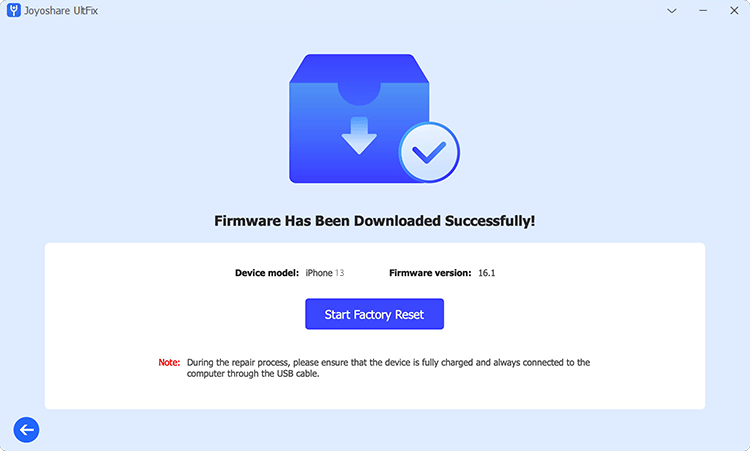Factory reset is required in some situations where you want to fix a serious but unknown software issue on your iPad, you need to clear all data and settings on iPad for sell, or you need to set up a second-hand iPad as new. No matter what case you're in, it's necessary to know credential information for device erasure and account sign-out. What if you forget the Apple ID and associated password? Don't lose your mind. This is very common and you can get different solutions depending on the state of the iPad. If you are eager to figure out how to factory reset iPad without Apple ID password, continue to read this post.
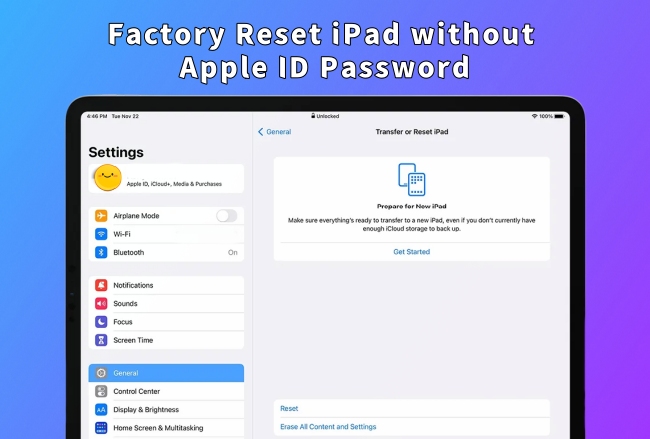
- Part 1. Can You Factory Reset iPad without Apple ID Password?
- Part 2. How to Reset iPad to Factory Settings without Apple ID Password [No Computer]
- Part 3. Part 3. How to Factory Reset an iPad without Apple ID Password [Computer Required]
- Solution 1. Reset iPad to Original Defaults with Apple ID Removal 🔥
- Solution 2. Factory Reset iPad with iOS System Recovery
- Solution 3. Restore iPad to Factory State with iTunes or Finder
- Solution 4. Erase iPad in Recovery Mode
- Part 4. Bonus: How to Reset Apple ID Password for Factory Reset iPad?
- Part 5. FAQs about iPad Reset without Apple ID
Part 1. Can You Factory Reset iPad without Apple ID Password?
Yes. You can factory reset iPad without Apple ID and password. There are many solutions available to you. But you should first check if you can meet the prerequisites and then pick up the most appropriate solution to erase your iPad to factory defaults. To quickly see which one best matches your current situation, you can take a close look at all solutions here and find differences in a short time.
| Solutions | Find My iPad | Computer | Passcode Required | Supported iPads | Operation |
|---|---|---|---|---|---|
| Settings | Disabled | Not needed | Screen passcode and Screen Time passcode if you set | All | Easy |
| Joyoshare iPasscode Unlocker | Disabled | Needed | x | All | Easy |
| Joyoshare UltFix | Any State | Needed | x | All | Easy |
| iTunes/Finder | Disabled | Needed | Screen passcode for an untrusted computer | iPads that can be detected by iTunes | Easy but time-consuming |
| Recovery Mode | Disabled | Needed | Screen passcode for an untrusted computer | iPads that cannot be detected by iTunes | A bit complex |
Part 2. How to Factory Reset iPad without Apple ID or Computer
Erasing all content and settings on iPad has always been the most common and straightforward solution to factory reset device. It is free to use and does not require an Apple ID password. However, before using this method, you should ensure that Find My iPad option has been disabled already. Besides, it requires screen passcode and Screen Time passcode if you have already set up them.
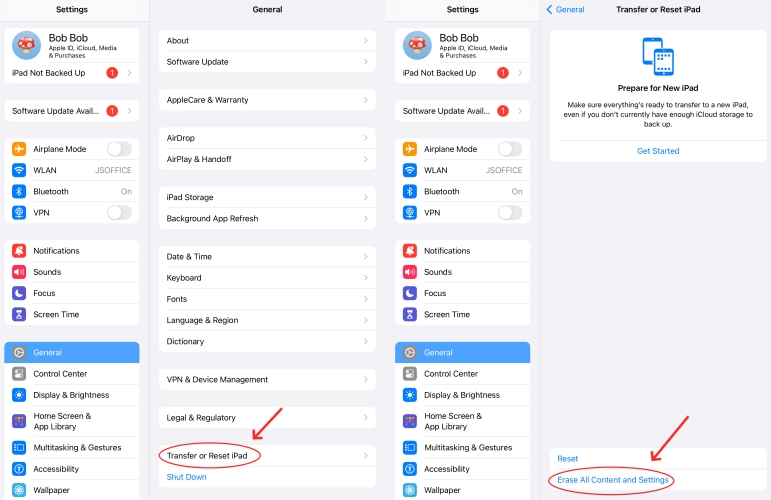
- Step 1: Head to the Settings app on your iPad.
- Step 2: Tap on General option and scroll down to select Transfer or Reset iPad.
- Step 3: Select Erase All Content and Settings and confirm your operation.
- Step 4: As instructed, enter your screen passcode and Screen Time passcode to start factory reset on iPad.
Part 3. How to Factory Reset iPad without Apple ID Password on Computer
Erase All Content and Settings not working on your iPad? Fear not. As long as you have a computer to work with, you can get more chances to factory reset iPad without Apple ID password. You can adopt a professional Apple ID removal, a dedicated iOS system recovery tool, iTunes or Finder. Here's how they work and you can delve into details.
Solution 1. Reset iPad to Factory Defaults with Apple ID Removal [Hot]
Joyoshare iPasscode Unlocker offers an effective way to remove the Apple ID without password and put your iPad into default state. This powerful software is compatible with all models of iPad, iPhone, iPod touch. Aside from unlocking Apple ID, it has the ability to turn off Screen Time passcode and bypass MDM restrictions without data loss. Also, it removes types of screen lock from your devices. Due to the comprehensiveness and professionalism of its solutions, Joyoshare iPasscode Unlocker has become a highly sought-after assistant for iOS users to better use devices.
- Factory reset iPad/iPhone/iPod touch without Apple ID password
- Unlock and remove Apple ID without tech knowledge
- Bypass MDM and turn off Screen Time with no data loss
- Get rid of screen locks from iOS device without passcode
- Compatible with all iOS device models and iOS versions
Step 1 Run Joyoshare iPasscode Unlocker and Connect iPad
Fire up Joyoshare iPasscode Unlocker on your computer and connect your iPad. See over the main interface of the program and choose Unlock Apple ID section. Then click on Start button.

Step 2 Confirm the Status of Find My
Joyoshare iPasscode Unlocker can unlock your Apple ID directly if your connected iPad is running a software version earlier than iPadOS 14 and the Find My iPad is disabled.
If the version is higher than iPadOS 14, you will be required to download a firmware package for your iPad. Simply confirm the device model in the program and click on the Download button.

Step 3 Remove Apple ID and Factory Reset iPad without Password
Click on the Unlock button in Joyoshare iPasscode Unlocker to unlocking and removing your Apple ID. Wait for the completion until your iPad restarts itself. Then the device will be reset to the factory state without an Apple ID.

Solution 2. Factory Reset iPad with iOS System Recovery
Joyoshare UltFix can not only repair iOS issues without data loss but also factory reset iPhone, iPad and iPod touch without Apple ID password. It can clear all data and settings in a professional manner, especially when your device is in abnormal state, such as being locked, being disabled, stuck on certain mode, etc. By using it, you don't need to provide any credential information and the process is secure.
- Factory reset iOS devices without Apple ID or password
- Fix more than 150 software issues with no data loss
- Downgrade and upgrade iOS version without developer account
- Free to enter and exit recovery mode with one click
Step 1 Connect iPad and Open Joyoshare UltFix
Run Joyoshare UltFix and connect iPad to computer. In the program, click on "Reset Device" and choose Factory Reset.

Step 2 Reset iPad to Factory Settings without Apple ID Password
You have to download a firmware package by clicking on "Download" button. Afterwards, begin the device erasure process with Start Factory Reset button. Your iPad can be restored to the factory defaults and you can use it as new.

Solution 3. Restore iPad to Factory Status with iTunes or Finder
iTunes or Finder is typically used to manage iOS devices. If you can trust your computer and you have turned off Find My iPad option, it is available to directly restore iPad without Apple ID password. Here is how to do it.

- Step 1: Connect your iPad to a trusted computer and open iTunes or Finder.
- Step 2: When iPad is detected, click on the device icon in iTunes or Finder.
- Step 3: Go for Summary in iTunes or General in Finder and then click Restore iPad option.
- Step 4: Finish the device reset process. Your iPad will be restored to the original settings.
Solution 4. Erase iPad in Recovery Mode
If your iPad cannot be detected by computer or it has never synced with iTunes/Finder. You have to first boot it into recovery mode and then initiate a process to factory reset device. Before using this solution, make sure that Find My iPad is inactive.
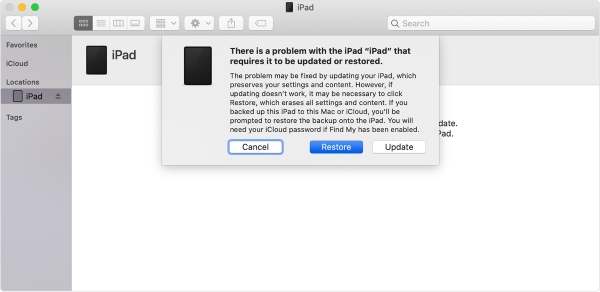
- Step 1: Run iTunes/Finder and use a USB to connect your iPad to the computer.
- Step 2: Put iPad into recovery mode:
- iPad with Face ID: press and release the Volume button nearest to the Top button, press and quickly release the Volume button farthest from the Top button. Then hold the Top button until the recovery mode screen appears.
- iPad with Home button: simultaneously hold the Home button and the Top/Side button, and release them when iPad shows recovery mode screen.
- Step 3: A prompt will pop up on the screen asking to Update or Restore your iPad.
- Step 4: Click on the Restore button and wait for its completion.
Part 4. Bonus: How to Reset Apple ID Password for Factory Reset iPad?
If you'd like to factory reset your iPad without a computer when Find My iPad is enabled but you forgot the Apple ID password, you can actually get another solution. Now follow us to have a close look at the how to reset Apple ID password in different cases.
4.1 Use Screen Passcode
As long as you know the screen passcode, you can reset an Apple ID password and then erase all content and settings with this new password. Here's how to make it.
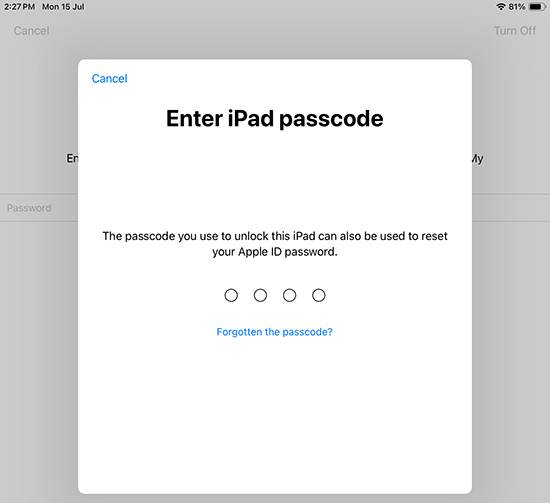
- Step 1: On your iPad, tap on Settings → General.
- Step 2: Scroll to the bottom and click on Transfer or Reset iPad.
- Step 3: Tap on Erase All Content and Settings and confirm Erase iPad.
- Step 4: Enter your screen passcode. When you're asked to enter Apple ID password, tap Forgot Password? to proceed with.
- Step 5: You can now use the screen passcode to reset your Apple ID password.
- Step 6: Use your new Apple ID password to turn off Find My iPad and factory reset iPad.
4.2 Use Phone Number
If you have not set a screen passcode on your iPad, your phone number can be used to verify your identity and help reset Apple ID password. However, you should ensure that there is an Apple device signed in with your account, which can receive password reset notification.
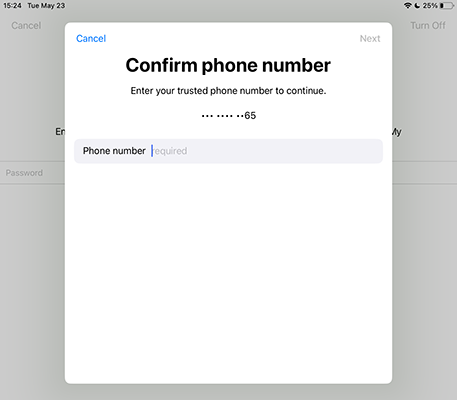
- Step 1: Open Settings, choose General, scroll down to Transfer or Reset iPad, and select Erase All Content and Settings.
- Step 2: Here you could tap on Continue to back up your data, or you are able to tap on the bottom message "Skip Backup".
- Step 3: When asked for Apple ID password, tap "Forgot password?", and you will be required to confirm the associated phone number.
- Step 4: Once you enter the phone number, your iPad will prompt you to reset your password on another Apple device that is signed with the same account. You can check the notification on the device and reset your password for further factory reset.
- ✨ Note:
- Apple gives an official way, iforgot.apple.com to unlock Apple ID and deal with forgotten password. It is available to reset Apple ID password with your phone number as well. After your identity is confirmed, you are able to set up a new password to factory reset your iPad.
Part 5. FAQs about iPad Reset without Apple ID
Q1: How do I reset my iPad without losing everything?
A: Factory reset can inevitably cause data loss, which as a result, erases all content and settings, on your iPad. That is to say, you will lose everything on your device. If you want to keep important data, you can back up it before device reset.
Q2: How to factory reset iPad when locked out without Apple ID password?
A: When you are locked out of your iPad and don't know the screen passcode, you can try to use Joyoshare iPasscode Unlocker or Joyoshare UltFix mentioned above to factory reset device.
Q3: Can iCloud Find My factory reset iPad without Apple ID password?
A: No. To use Find My in iCloud.com for factory reset, you have to first sign into your iCloud account with Apple ID and associated password. If you don't know valid information, you cannot use this method.
Wrap-up
This article introduces how to factory reset iPad without Apple ID password with 5 solutions. You could make it by taking advantage of Settings, iTunes and recovery mode. Apart from these free methods, Joyoshare offers two optimal software to factory reset your iPad – Joyoshare iPasscode Unlocker and Joyoshare UltFix. Both of them require less and work well. Don't hesitate to choose one.