Q: "In the settings screen, in the section iTunes and App Store, I see that I am logged in with Apple ID 'XXX'. In the App Store, when I want to update an app, it asks for the password belonging to Apple ID 'YYY'. This last Apple ID was the Apple ID from the previous owner, before resetting it to factory settings. How can I forcefully re-login in the App Store?" – from Apple Community
When you download, update, or purchase an app from the Apple Store, you will always be asked for an Apple ID password to verify your identity. This is simple and routine. However, sometimes the Apple Store will require a password that doesn't match your Apple ID, which can confuse you. In fact, this issue always occurs on second-hand Apple devices. If the original owner didn't sign out of his account, you will see wrong Apple ID in App Store. Another possibility is that someone else has used your device and manually entered a different Apple ID in the Apple store. Usually, to fix this issue, you can log out of the wrong Apple ID with password or use a dedicated Apple ID removal to delete the incorrect Apple ID without password. Want more details? Follow us to check.
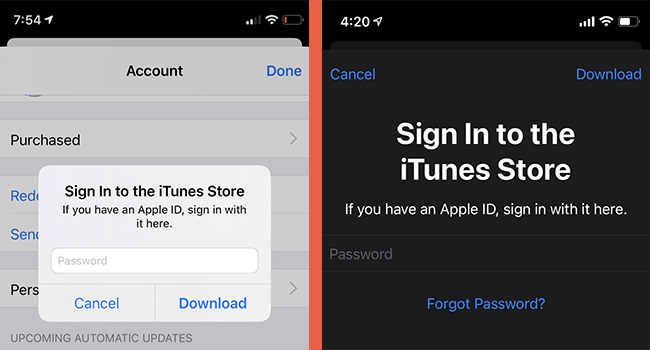
- Part 1. Basic Solutions to Incorrect Apple ID in App Store
- Workaround 1: Sign Out of Wrong Apple ID in App Store [Quick]
- Workaround 2: Log Out of Incorrect Apple ID from Settings
- Workaround 3: Delete Apps Linked to Wrong Apple ID
- Workaround 4: Use iTunes to Remove Wrong Apple ID
- Workaround 5: Erase Device via iCloud
- Part 2. Ultimate Solution: Remove Wrong Apple ID without Password [Hot]
- Part 3. The Bottom Line
Part 1. Basic Solutions to Incorrect Apple ID in App Store
The quickest way to prevent verification pop-up is to contact the previous owner or someone you know who logged in to your device. Ask them to provide valid login credentials to sign out of account on your device. If you cannot get in touch with them, you can try to reset your device to factory status and set up device with your own Apple ID.
Workaround 1: Sign Out of Wrong Apple ID in App Store
Is there someone else's Apple ID signed into your Apple Store, preventing you from downloading or purchasing apps? No worries. You can directly sign out account and quickly switch it to yours. Whether the Find My option is on or off, there is no Apple ID password required. By doing so, others' Apple ID can easily sign out of Apple services, Apple Store included. Here's how.
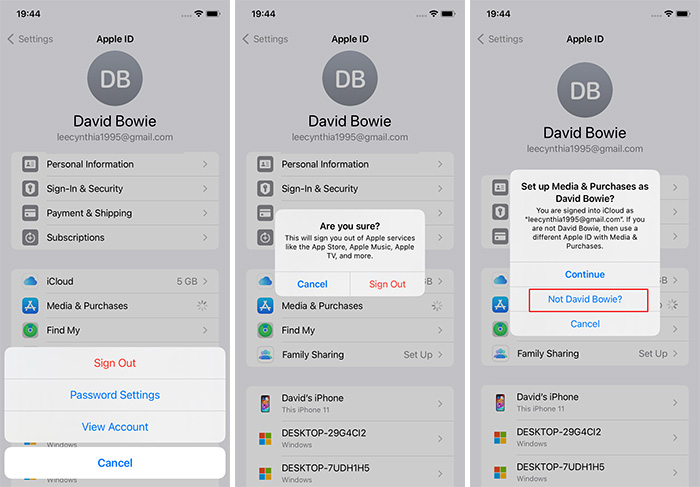
- Step 1: Go to Settings on your iDevice and tap on [Your Name] at the top of the screen.
- Step 2: Tap on Media & Purchases option.
- Step 3: Select Sign Out in the pop-up box and make confirmation.
- Step 4: After signing out, tap Media & Purchases again. Simply select Not XX (others' name) and enter your own Apple ID. Then, you can download and purchase apps as usual.
Workaround 2: Log Out of Incorrect Apple ID from Settings
In case changing the Apple ID in App Store cannot thoroughly fix the wrong Apple ID issue, you can go further to check whether the account that logged into Settings is correct or not. If it is wrong as well, you need to sign out of it so as to remove the wrong Apple ID everywhere. Or, even if it shows your own account, you could also try to re-sign in.

- Step 1: Open the Settings app on your device.
- Step 2: Tap [Your Name], scroll to the bottom, and click on Sign Out option.
- Step 3: Enter the corresponding password that you get from others to confirm to sign out.
- Step 4: Sign in with your account by tapping the Sign In option on Settings.
Workaround 3: Delete Apps Linked to Wrong Apple ID
As some apps on your iPhone or iPad are downloaded or purchased using the someone else's Apple ID, when there is an app update, you will be asked to enter the password of the wrong Apple ID. To solve this problem, you could directly uninstall them. After deleting those apps, you can reinstall them with your own account. Just hold the app icon you need to delete on the home screen, tap on the Remove App option, and hit the Delete App option. Then, go to App Store to redownload it.

Workaround 4: Use iTunes to Remove Wrong Apple ID
Most of foregoing methods suggest you sign out of the wrong Apple ID using the matching password which is only available when you can contact the owner of the wrong account. What should you do if you have no way to get the password of the wrong Apple ID in App Store? If you have disabled the Find My feature on your iPhone or iPad, iTunes could be a helper to restore your device so as to remove the incorrect Apple ID.

- Step 1: Launch the latest version of iTunes on your computer and connect your device to it.
- Step 2: Unlock your iPhone or iPad and trust the computer.
- Step 3: From the top menu, hit the device icon once it is successfully detected.
- Step 4: Click on Back Up Now if you haven't made a backup.
- Step 5: Click the Restore iPhone (iPad) button and wait for your device to restart.
Workaround 5: Erase Device via iCloud
Erasing all the data on your device is the principle of removing the wrong Apple ID in App Store. Apart from iTunes, you are able to use iCloud (or Find My app) to achieve this. Note that not only the Find My feature should be turned on but also the wrong Apple ID and password are needed. Below are steps to remove wrong Apple account with iCloud.

- Step 1: Go to www.icloud.com/find and sign in with the wrong Apple ID.
- Step 2: Select All Devices section and look for the device that linked to a wrong Apple ID.
- Step 3: Click Erase This Device and then completely remove the wrong Apple ID from the device.
Part 2. Ultimate Solution: Remove Wrong Apple ID without Password
It is annoying for users who can't get the password of the wrong Apple ID. Fortunately, Joyoshare iPasscode Unlocker is able to remove the incorrect Apple ID without requiring the password. You can apply it to remove wrong Apple ID on iPhone, iPad, and iPod. It supports all iOS versions and requires a few technical skills. Also, this software helps you unlock all types of screen locks. It's feasible to bypass Screen Time passcode and MDM restriction with zero data loss.
- Remove someone else's Apple ID on iPhone/iPad/iPod
- Unlock Face ID, Touch ID and digit passcode in minutes
- Bypass Screen Time with a high success rate
- Remove device management without tech knowledge
Step 1 Plug Device and Run Program
Install and run Joyoshare iPasscode Unlocker on your computer. Then select Unlock Apple ID section from the main interface. Plug your iPhone or iPad into the computer and click on Start.

Step 2 Check Device Status
If the Find My feature has been disabled and at the same time your device is running an iOS version earlier than iOS 14, you can enter the next step to remove wrong Apple ID without data loss. If the iOS version is higher, you need to click on Download button to download a firmware package.

Step 3 Start to Remove Wrong Apple ID in App Store
Simply click the Unlock button to start removing the incorrect Apple ID from your device. When your device restarts, the wrong Apple ID in App Store is successfully removed and you can sign in with your own account.

Part 3. The Bottom Line
After reading this article, you could get to know how to fix wrong Apple ID in App Store. For users who are able to contact the owner of the wrong Apple ID, it is available to take advantage of the password to sign out of the incorrect Apple ID and disassociate it from the device through the Settings app or iCloud webpage. For users who can't get the password of the wrong Apple account, it is advisable to use iTunes or Joyoshare iPasscode Unlocker to remove the wrong Apple ID. If you have other problems related to Apple ID, leave your comment below.





