A big trouble is coming when this pop-up, "Your account has been disabled in the App Store and iTunes", appears on your device. It means that you are not allowed to use both App Store and iTunes to download, update or purchase apps, music, movies, etc. That is to say, all media and purchases services associated with Apple account are unavailable. With this prompt, you can't do anything other than basic device usage, which is a real disaster. To address this serious issue, this article explains the main causes of the problem and provides feasible approaches.
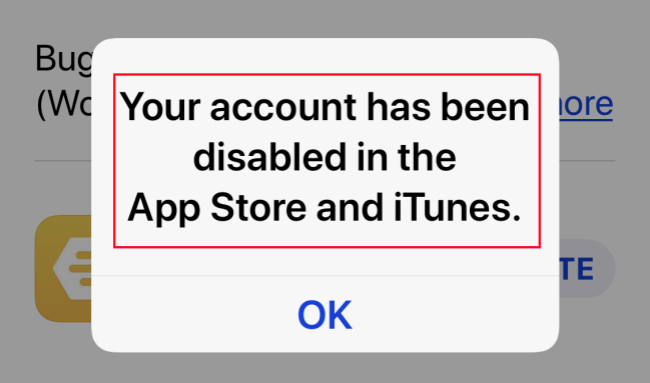
- Part 1. Why Is My Account Disabled in App Store and iTunes?
- Part 2. How to Fix Account Disabled in App Store and iTunes
- Solution 1. Wait 24 Hours and Try Again
- Solution 2. Sign in Account on a Browser or Another Device
- Solution 3. Sign Out and Sign In to Apple Account
- Solution 4. Check Restrictions
- Solution 5. Check Outstanding Payments
- Solution 6. Check and Update Payment Methods
- Solution 7. Reset Apple ID Password
- Solution 8. Unlock Apple Account
- Solution 9. Contact Apple Support
- Part 3. Summary
Part 1. Why Is My Account Disabled in App Store and iTunes?
Only after understanding the possible causes can you find the appropriate way to solve the main problem with your Apple account. Below is a list of common situations where your account may be disabled in the App Store and iTunes.
- Too many wrong attempts to enter your Apple ID.
- Your Apple ID is treated as an abandoned account because you have not been logged in it for a long time.
- The purchases in the App Store and iTunes are not allowed due to the restrictions set in Screen Time.
- You are locked out for security reasons, including Apple suspects that your account is compromised.
- Unpaid bills or unavailable payment methods prevent you from using your Apple account.
- You dispute the charges in the App Store or iTunes so that your account is disabled.
Part 2. How to Fix Account Disabled in App Store and iTunes
Undoubtedly, inconvenience can be caused when your account has been disabled in iTunes and App Store. You should take measures as soon as possible to resolve this issue and regain access to your account. Here are some solutions you can try.
Solution 1. Wait 24 Hours and Try Again
If your account has been disabled in App Store and iTunes, don't worry too much. Since there may be some bugs in the iOS system, if you really have no idea of the real reason, you could put your iPhone or iPad aside and wait for about 24 hours. Then open your device again to see whether it can be used as usual.
Solution 2. Sign in Account on a Browser or Another Device
Your can try to sign in with your Apple account on a browser, such as Safari or Chrome. Or, if you have multiple available Apple devices, you can try to log in with them. This method can help you to check whether the same error occurs elsewhere. If so, perhaps you need to try other solutions.
Solution 3. Sign Out and Sign In to Apple Account
Although you have already signed into your Apple account on your device, your account is most likely disabled in the App Store and iTunes. This is caused by a software error that hinders your device from properly detecting and recognizing your account. In that case, you might want to log out of your Apple account and then log back in. This is how.
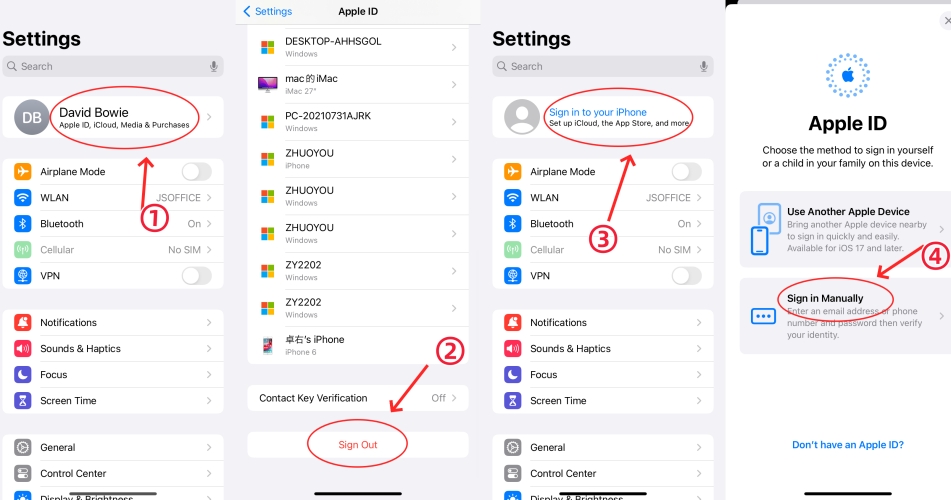
- Step 1: Open Settings app on your iOS device and tap on [Your Name].
- Step 2: Scroll to the bottom of the screen and tap Sign Out button.
- Step 3: Enter your Apple ID password to sign out of the account.
- Step 4: Sign in your device again and check if Apple account can work well in iTunes and App Store.
Solution 4. Check Restrictions
There is a possibility that you've set the restriction related to the iTunes and App Store purchases on your device. This prevents you from making purchases on your account. To remove the limitation, you can simply head to Screen Time and provide adequate permissions for your account.

- Step 1: Go to Settings and scroll down to Screen Time.
- Step 2: Tap Content & Privacy Restrictions.
- Step 3: Choose iTunes & App Store Purchases to see whether you set "Allow" to Installing Apps, Deleting Apps, and In-app Purchases.
- Step 4: After remove the restriction from Screen Time, try to use your account in App Store and iTunes again.
Solution 5. Check Outstanding Payments
5.1 Check Unpaid Bills
This account error occurs if there are unpaid bills on your App Store or iTunes, or if you don't respond when another Apple device you manage requests to buy an app or music. Therefore, you should troubleshoot if you have paid for all the purchases, like Apple subscription, iCloud storage, in-app purchase, etc.
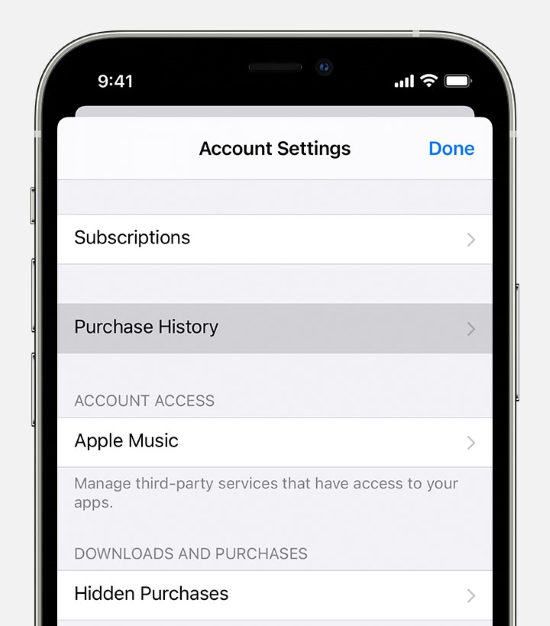
- Step 1: Head to Settings and choose [Your Name].
- Step 2: Tap Media & Purchases and select View Account.
- Step 3: Then enter your Apple ID password to sign in, locate your Purchase History, and find the unpaid bills to complete your payment.
5.2 Check Payment Requests from Family Members
In the other situation where a family member makes a request to buy something, you need to enter Settings, choose your Apple ID and tap Family Sharing. Then you can check if there are unpaid bills on the following screen. If it does, allow it or decline it.

Solution 6. Check and Update Payment Methods
Improper payment methods also affect your Apple account. It is essential to check and update them. Simply enter the Apple ID screen in the Settings app, choose Payment & Shipping, and here you need to enter your Apple ID password. Then, change or update your credit cards on the Payment Methods screen. Or, you can tap Add Payment Method to add a new card.
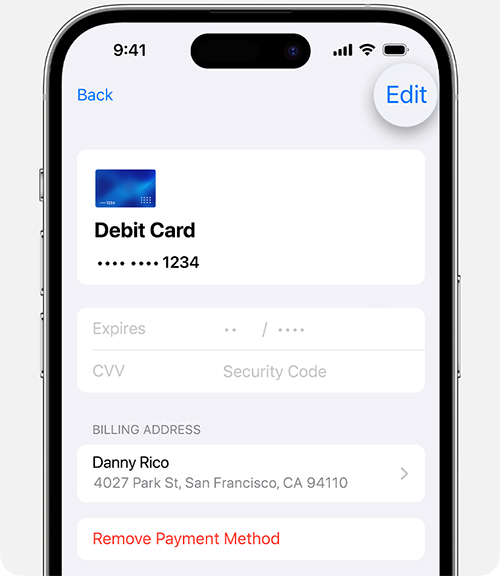
Solution 7. Reset Apple ID Password
If your account has been disabled and you can't operate in the App Store or iTunes, you can try resetting your Apple ID password. Follow the steps below.
7.1 Reset Apple ID Password in Settings

- Step 1: Navigate to Settings and then tap [Your Name] at the very top.
- Step 2: Tap Sign-In & Security and choose Change Password option.
- Step 3: Enter your screen passcode and then set a new password for your account.
- Step 4: Sign into your account in iTunes or App Store with your new password.
7.2 Reset Apple ID Password in iforgot.apple.com

- Step 1: Visit https://iforgot.apple.com on any browser you have.
- Step 2: Enter your Apple ID and click the Continue button.
- Step 3: Enter your phone number to make confirmation and continue.
- Step 4: Choose another Apple device to receive a notification.
- Step 5: Enter the verification code shown on your device and follow the instructions to set up a new password.
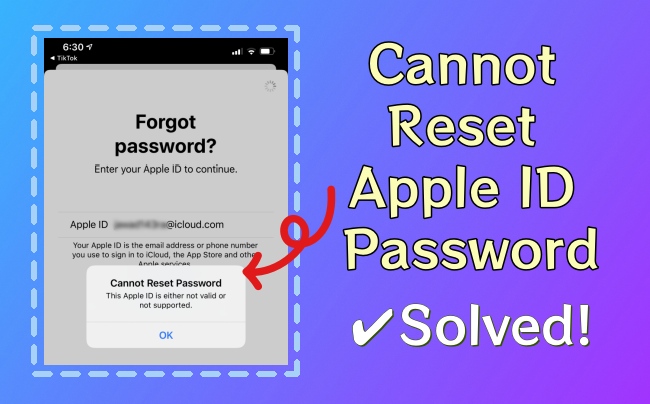
How to Fix 'Can't Reset Apple ID Password' Issue
Don't let an accessible Apple ID password hold you back. Learn how to troubleshoot and fix the 'Cannot Reset Apple ID Password' problem efficiently.
Read More >>Solution 8. Unlock Apple Account
Sometimes, your account has been disabled in the App Store or iTunes due to consecutive incorrect password attempts. If your forgot your Apple ID password or there are something wrong with your Apple ID, don't hesitate to ask Joyoshare iPasscode Unlocker for help. This software plays an efficient role in unlocking Apple ID and removing your account. With high compatibility, it supports all modes of iPhone, iPad and iPod touch. In the meantime, this program ensures you 100% safe and a high rate of success, which is able to eliminate your scruple.
- Unlock disabled Apple ID and remove account easily
- Remove iOS screen lock, Screen Time passcode and MDM restrictions
- Compatible with all models of iPhone/iPad/iPod touch
- Support a wide range of iOS and iPadOS versions
Step 1 Connect Device to Computer
Connect your iPhone/iPad/iPod touch to your computer via a USB cable. Then, run Joyoshare iPasscode Unlocker. During this period, your device will be detected automatically. Choose the Unlock Apple ID section on the main interface.

Step 2 Confirm the Status of the Find My Feature
When your Find My feature is disabled and your connected device is running a version before iOS 14, you can go straight to click the Start button. Joyoshare iPasscode Unlocker will unlock your Apple account with no data loss. If your device is running a version after iOS 14, you need to click the Download button to download a firmware package.

Step 3 Unlock Apple Account in the App Store and iTunes
Click the Unlock button in Joyoshare program to begin the Apple ID removal process. Then you can unlock your Apple account in the App Store and iTunes. When the device restarts, you can set up device and sign in account.

Solution 9. Contact Apple Support
If all of the above solutions fail to fix account disabled in App Store and iTunes, you may consider contacting Apple Support and requesting reactivation. You can chat online or make phone calls. Here's how to do it.

- Step 1: Visit getsupport.apple.com in any network-connected web browser.
- Step 2: Choose a desired contact method, either Chat or Call.
- Step 3: Depending on the contact method you select, provide necessary information.
- Step 4: Show details about your issue and ensure to mention "Your account has been disabled in the App Store and iTunes". Follow the instruction from Apple Support to finish reactivate your account.
Part 3. Summary
Stay calm when your account has been disabled in the App Store and iTunes. After checking the details in this article, you can rule out the real reason why your account was disabled. Then try to fix this issue with different solutions mentioned above. If you get nowhere with your account issue in the App Store and iTunes, you can unlock your Apple account with Joyoshare iPasscode Unlocker.





