Top 9 Ways to Fix App Store Keeps Asking for Passcode
My App Store keeps asking for passcode every time when I download or update apps. Though I enter the correct passcode, this problem still exists. It is not a serious problem but is really annoying. How can I get rid of this problem?
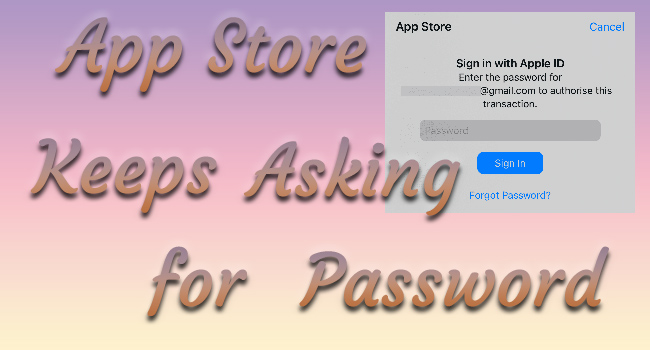
Downloading or purchasing apps should be quick and hassle-free. However, sometimes, the App Store keeps asking for password repeatedly, even when using Face ID or Touch ID. This can be confusing - especially if the prompt won't go away.
Why does App Store keep asking for password? This issue can occur due to incorrect settings, system glitches, or even security measures from Apple. But don't worry! In this guide, we'll walk you through the reasons behind this issue in depth and show you simple fixes to stop App Store from asking for password.
Let's dive in!
Part 1. Why Does App Store Keep Asking for Password
Apple requires you to enter your Apple ID password to verify your identity whenever you download for free or purchase apps. This security measure helps protect your account from unauthorized access. Thankfully, you can disable password for App Store's free apps if needed.
However, if the App Store keeps asking for password even when using Face ID/Touch ID, something may be wrong with your settings or device. Below are three common cases users face, along with their solutions.
Case 1. App Store Keeps Asking for Password Instead of Face ID/Touch ID
If your iPhone or iPad suddenly stops using Face ID or Touch ID for App Store purchases and asks for a password instead, there may be a Face/Touch ID related settings conflict or an iOS software bug causing the issue.
Step 1. Turn off Face ID/Touch ID for App Store. (Check Fix 1 for detailed steps if you don't know how)
Step 2. Change Apple ID in App Store.
Step 3. Restart your iPhone/iPad, and re-enable Face ID/Touch ID for App Store.
Case 2. App Store Asking for Password When Updating Apps
If the App Store keeps asking for a password every time you update an app, it may be due to an issue with your Apple ID. Possible causes include: the app is linked to a different Apple ID, or you're not signed into iCloud.
Step 1. Delete apps that require password when updating.
Step 2. Remove wrong/old Apple ID from iPhone. If you don't know the password, using a reliable iPhone Unlocker for assistance.
Step 3. Resign into your Apple ID and iCloud with correct account. Then reinstall deleted apps.
See Also: 5 Solutions to Fix Incorrect Apple ID When Updating Apps
Case 3. App Store Keeps Asking for Password and Won't Download Apps
If your iPhone keeps asking for your password but won't download apps, it could be due to iOS bugs, security restrictions, or Family Sharing settings.
▪ Change your Apple ID password, restart your iPhone/iPad and try again.
▪ Use a professional iOS System Repair tool to fix system glitch if this issue persists.
▪ Check Family Sharing restrictions. Your downloads may require approval from the organizer, if your Apple account is linked to Family Sharing.
Part 2. Top 5 Fixes for App Store Keeps Asking for Password on iPhone/iPad
Tired of repeatedly entering your Apple ID password when downloading apps? Or Face ID/Touch ID isn't working in the App Store? You're not alone. Fortunately, here's how to stop App Store from asking for password unnecessarily. In some cases, you might need to try a combination of fixes for the best results. Let's explore the top five solutions!
Fix 1. Refresh Face ID & Passcode Settings
When Face ID or Touch ID is enabled for iTunes & App Store, your device should prompt you to authenticate with a simple glance or fingerprint. However, many users report that App Store keeps asking for password instead of Face ID or Touch ID. This issue is often caused by a minor system glitch.
Here's how to fix:
Step 1. Open Settings and scroll down to Face ID & Passcode (or Touch ID & Passcode).
Step 2. Enter your passcode when prompted.
Step 3. Find iTunes & App Store and turn it off. Then turn it on again to check if it's fixed.
If it doesn't work, please turn off the all the option under Face ID & Passcode usuage and re-enable them after trying the following fixes.
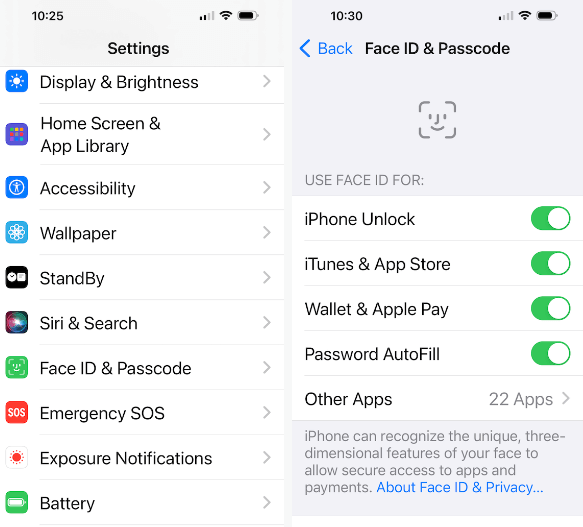
Fix 2. Configure Password Settings on Media & Purchase
If you've set your password settings to the "Always Require Password", App Store potentially keeps asking for Apple ID password, even for free apps. In this case, it is advisable to modify the password settings of App Store on Media & Purchases section with following steps.
Step 1. Open the Settings > [Your Profile].
Step 2. Tap Media & Purchases (or iTunes & App Store on older iOS version) and choose Password Settings.
Step 3. Select Require After 15 Minutes under When Purchasing section. This way, App Store will not ask for password within 15 minutes after one verification.
Step 4. Toogle off Require Password option under Free Downloads.
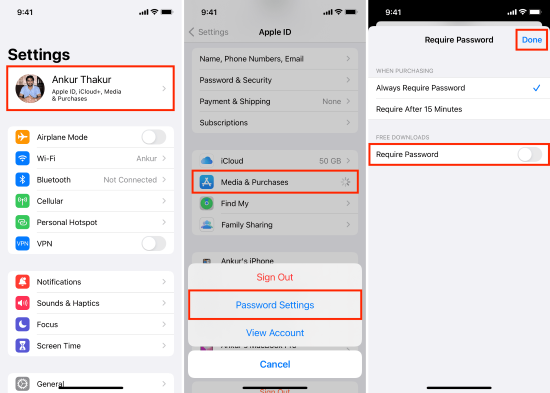
If the Password Settings option is not visible, try these fixes:
◼ Ensure you disable iTunes & App Store option on Face ID & Passcode settings.
◼ Sign out of your Apple ID on Media & Purchases, and sign back in.
◼ Check your subscription & payment details - deal with the billing issue if there has one.
Fix 3. Turn Off Require Password for App Store on Screen Time Settings
Sometimes, Screen Time restrictions can cause the App Store keeps asking for your password, which might be ignored by most users. If you or a family member has enabled Content & Privacy Restrictions, you may need to adjust these settings.
Here's how to fix it:
Step 1. Open Settings > Screen Time > Content & Privacy Restrictions. Or tap the Content & Privacy Restrictions under [Family Member] to modify settings for specific family members.
Step 2. Toggle on Content & Privacy Restrictions and tap iTunes & App Store Purchases.
Step 3. Tap Installing Apps and choose Allow.
Step 4. Choose Don't Require under Require Password section.
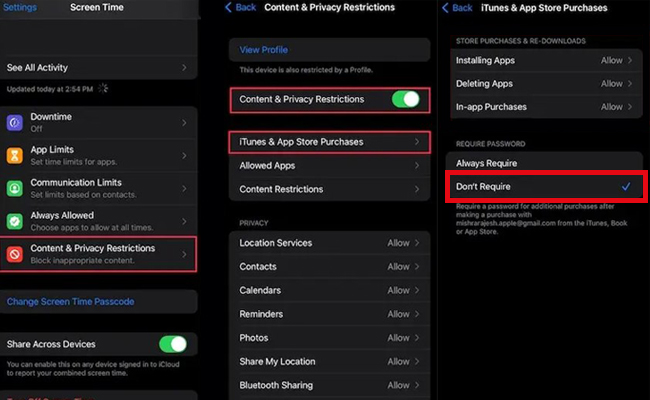
If Ask to Buy/Purchase Sharing is enabled for a child's account, they must request approval from the Family Organizer before downloading or purchasing apps. This can result in frequent password prompts.
Here's how to disable Ask to Buy:
Step 1. Open Settings > Apple ID > Family Sharing.
Step 2. Select the child's name.
Step 3. Tap Ask to Buy/Purchase Sharing and turn off Require Purchase Approval.
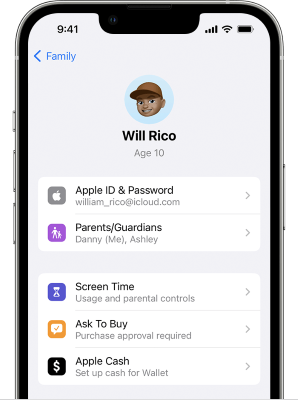
Now, when your child chooses an app and taps Get, they will be prompted to ask for approval instead of entering a password. You can approve the request on your own device using Face ID or Touch ID, and the app will install without requiring a password on their device.
Fix 4. Restart iPhone/iPad to Refresh Glitches
Another convenient way is to refresh your iPhone or iPad by restarting. In this case, the prompt asking for an Apple ID password is gone even if you don't figure out what the exact reason is.
For all models, you could head to Settings > General > Shut Down option and tap it. Then, drag the power-off slider to turn off your device. After that, hold the Power button to turn it on again.
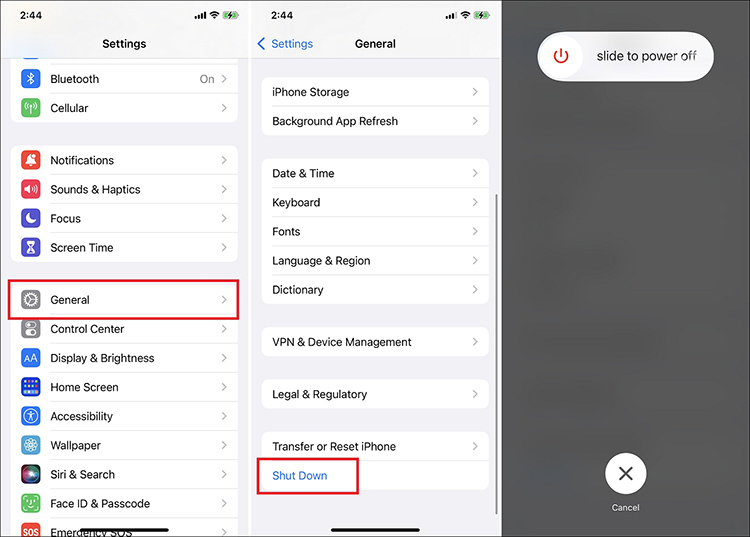
Fix 5. Upgrade iOS Version on iPhone/iPad
Additionally, an outdated iOS version has the potential to cause unexpected issues, including App Store password prompts repeatedly. Updating your iPhone or iPad to the latest software can resolve many system bugs. Simply open Settings > General > Software Update. If an update is available, tap Download and Install.
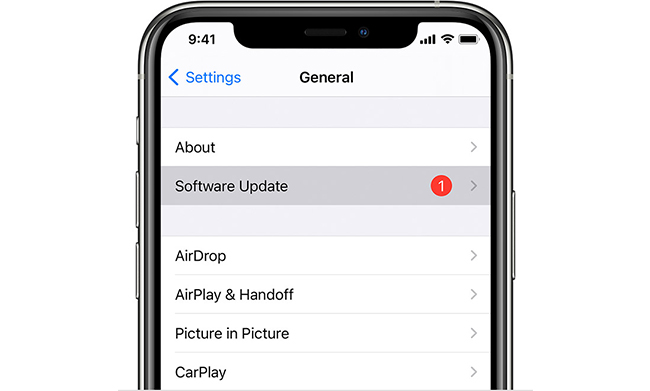
Part 3. How to Fix App Store Asking for Password to Wrong Email or Old Password
If the App Store keeps asking for password linked to an old Apple ID or wrong email, it can be frustrating, especially if you don't remember the password or no longer have access to that account.
This issue often occurs when apps were originally downloaded with a different Apple ID, or if your device is still signed into an old account somewhere. But don't worry! Below are four effective solutions to fix this problem and stop the App Store from constantly asking for the wrong password.
Fix 1. Sign Out of Old Apple ID With Password on Settings
If you're still signed into an old Apple ID - or using someone else's account to download apps - you should sign out and log in with your own Apple ID.
Just open Settings > [Your Profile] > Sign out > Keep a copy of your data (or not) and tap Sign Out. Once you've signed out, restart your iPhone, then log in with your own Apple ID. This should resolve the App Store keeps asking for password issue.
✅ Important: Before signing out, make sure you've backed up your data and remember your iCloud login details!
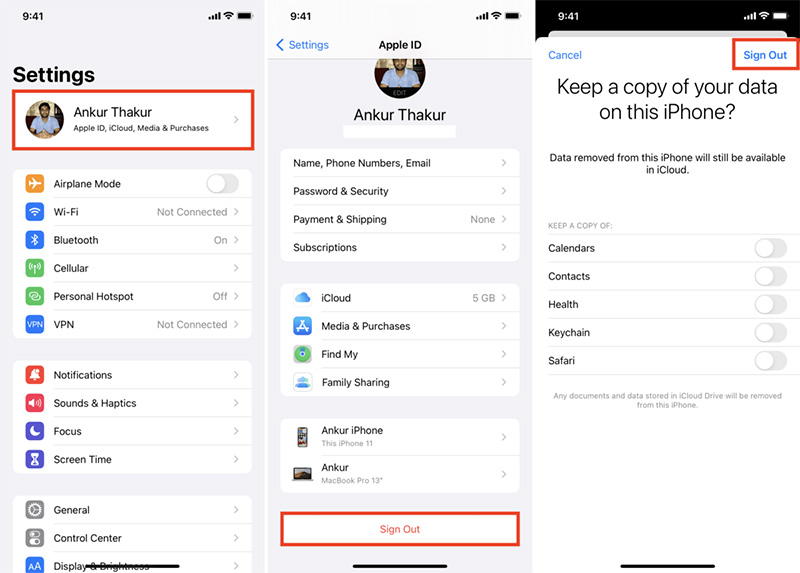
Fix 2. Remove Old/Wrong Apple ID Without Password via TunesKit iPhone Unlocker
If Apple ID keeps asking for password of old or wrong Apple ID, but you don't know the password, you’ll need a professional tool like TunesKit iPhone Unlocker to remove it. This is a wonderful iOS unlocking program that could assist you to remove any Apple ID from iPhone, iPad or iPod.
Also, it assures a high rate of success in the situation where your iPhone asks for old Apple ID password, or where you want to remove previous owner's Apple ID. Apart from Apple ID, you can employ TunesKit iPhone Unlocker to remove forgotten iPhone screen lock, turn off Screen Time and bypass MDM restrictions.
Key Features of TunesKit iPhone Unlocker
- Safely remove Apple ID without password
- User friendly interface with a high success rate
- Unlock the screen lock, Screen Time, and MDM quickly
- Fully compatible with most iOS device models running iOS 9-18
Now, I will show you how to remove Apple ID from your iPhone to fix the App Store keeps asking for passcode via iPhone unlock tools like TunesKit iPhone Unlocker.
Step 1Connect iPhone to Computer
Connect your iPhone or iPad to your computer via a USB cable. Launch TunesKit iPhone Unlocker on your computer, choose Unlock Apple ID on the main screen and click Start.

Step 2Check Find My and Two Factor Authentication Status
When the Find My function is enabled, follow the instructions step by step to check and confirm whether the screen lock and the two-factor authentication are enabled. While the Find My function is disabled on your device, you could skip this step and move to the next one.

Step 3Download Firmware Package
On the screen, there will display the detailed information about your device. If it has something incorrect, please correct it manually. Then, click the Download button to get the matching firmware package and begin to remove your Apple ID that keeps asking for a password.

Step 4Fix App Store Keeps Asking for Password
TunesKit iPhone Unlocker will start to remove Apple ID from your iPhone after downloading the firmware package. You should keep your iPhone connected to the computer until the removal process is done. After removal, you can sign in with your own Apple ID and stop App Store from asking for an old password.

Fix 3. Delete and Reinstall Apps With Correct Apple ID
Sometimes, the App Store keeps asking for a password because an app was originally downloaded with a different Apple ID. Even if you're signed into the correct Apple ID now, those apps still belong to the old account.
You can go to App Store and tap your profile (top right corner). Then scroll down and click on the Update All option to update all the apps on your iPhone.
If an app is linked to another Apple ID, it will ask for that account's password when updating. Then, uninstall them and redownload them with your own Apple ID. By doing so, you will not encounter the App Store keeps asking for password problems.
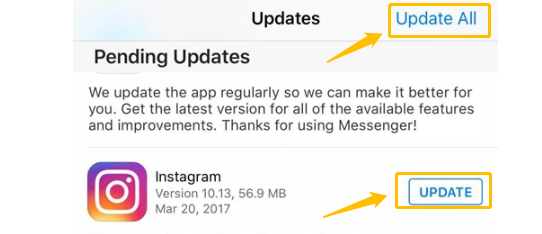
Fix 4. Disable iMessage and FaceTime
Like App Store, iMessage and FaceTime are both directly tied to your Apple ID. Even if you don't use these services, they require your account information. Hence, incorrect accounts on iMessage and FaceTime could be the cause of App Store asking for old Apple ID password. To solve this problem, you can try to disable these two functions on your iPhone or iPad.
Toggle off iMessage: Settings → Messages → iMessage
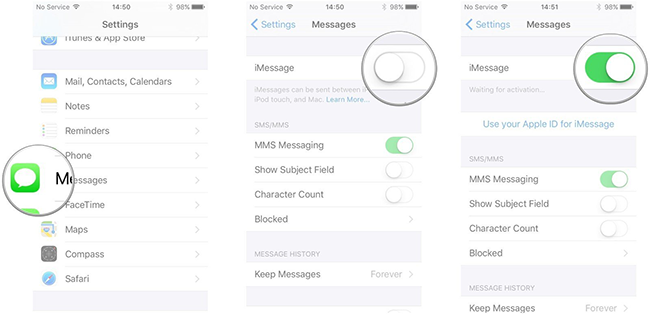
Toggle off FaceTime: Settings → FaceTime
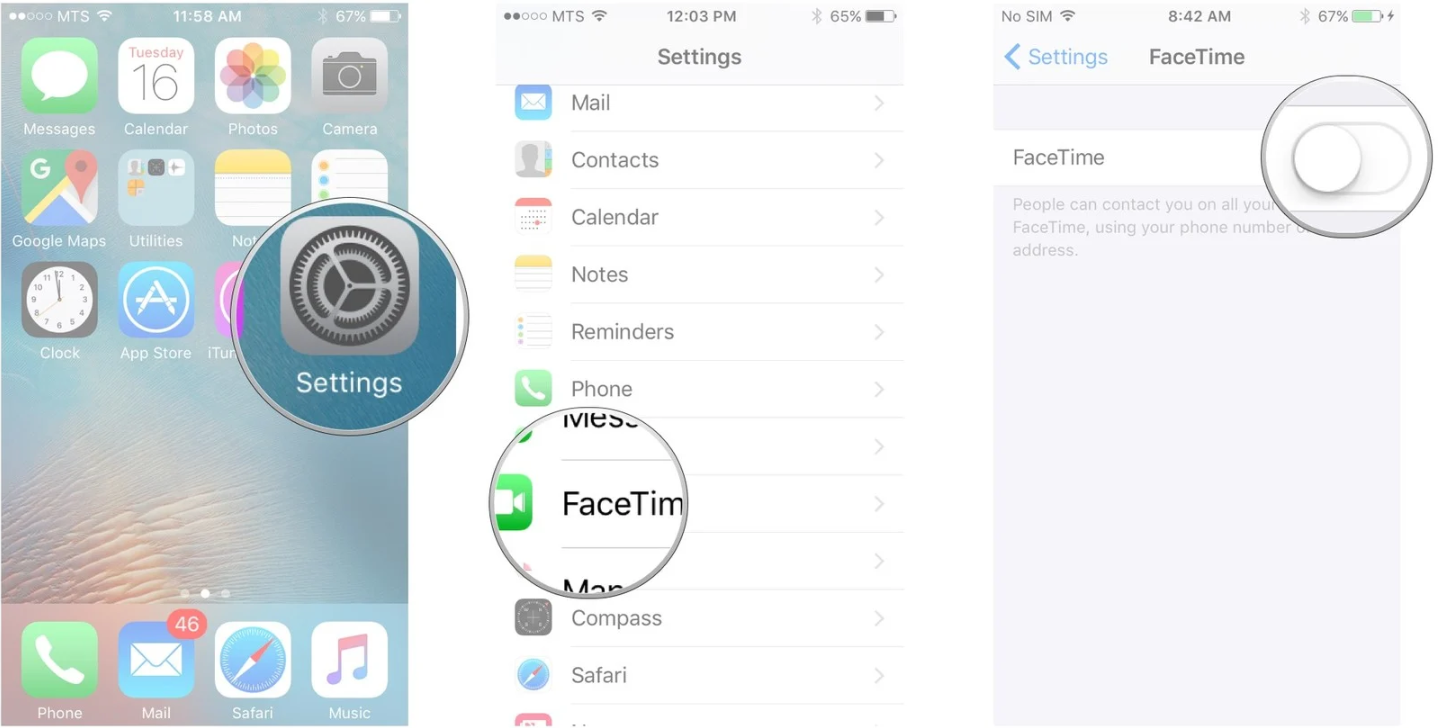
Part 4. FAQs on App Store Keep Asking for Passcode
-
1. How to Fix App Store Keeps Asking for Passcode on Child's Device?
If your child's device keeps asking for a password when downloading or updating apps, it may be due to Screen Time restrictions or Family Sharing settings. You can check Fix 3 above to solve it.
-
2. How to Fix App Store on Mac Keeps Asking for Password?
If your Mac keeps asking for your Apple ID password when downloading apps, you may need to adjust your Media & Purchases settings.
Go to Apple menu > System Preferences (System Settings) > Apple ID > Media & Purchases, and select the settings that you want for free downloads and purchases. However, if you have Touch ID turned on for purchases, you won't see this menu. -
3. How to Turn Off Password for App Store on Apple TV?
If you want to stop your Apple TV from asking for a password every time you download an app, you can change the settings based on your model.
◼ On Apple TV 4K or Apple TV HD: From the Home screen, select Settings → Users and Accounts → [your name]'s Account, and under Require Password, choose the settings that you want for purchases and free downloads.
◼ On your Apple TV (3rd generation): From the Home screen, select Settings → iTunes Store → Sign In, and enter your Apple ID and password. After you click Submit, you'll see a screen that says "Remember Password?" Select your preferred option.
Part 5. Conclusion
That's all! Hopefully, you've found an effective way to fix the App Store keeps asking for password issue using the methods above. This issue can be annoying, but the good news is that there are multiple proven solutions - whether it's adjusting Face ID settings, updating your Apple ID, or tweaking password requirements.
Still stuck because of an old or wrong Apple ID? Try TunesKit iPhone Unlocker to easily remove an Apple ID without a password and regain full control of your device. Download it today and solve your Apple ID issues effortlessly!
Did these solutions work for you? Let us know in the comments!
