Apple ID is the heart of all Apple devices, and it ensures the proper functioning of all services, such as App Store, Apple Music, iMessage, iCloud, iTunes, FaceTime, Apple Books, and more. While to better ensure all changes that you make to these services and meanwhile verify your identity, Apple ID password is always required. By confirming your operations on Apple devices, like erase all settings and content, download an app, purchase media services, turn off Find My feature, sign out of Apple ID, etc. Apple can possibly prevent unauthorized use.
However, all harmony will be broken if Apple ID password is forgotten or invalid. Most of users wonder how to reset password at appleid.apple.com and look for a complete guide. Actually, this can be done without sparing too much effort. You can focus on the details in this article.

- Part 1. What Is appleid.apple.com?
- Part 2. How to Reset Password at appleid.apple.com
- Part 3. How to Reset Apple ID Password without appleid.apple.com
- 3.1 Change Apple ID Password in Settings on iPhone/iPad
- 3.2 Change Apple ID Password in System Settings on Mac
- 3.3 Reset Apple ID Password Using Apple Support App
- Part 4. Ultimate Way: Remove Apple ID without Password [Hot]
- Part 5. Summary
Part 1. What Is appleid.apple.com?
appleid.apple.com is a legitimate Apple online website that helps you to comprehensively manage your Apple ID. It gives you full access to all Apple services, ensures account security, and assists you in recovering your account when you have trouble in signing in it.

- ✔ Personal Information
- Review and update your important personal information like name, country/region, birthday and language.
- ✔ Sign-In and Security
- Check and change account information such as email address, phone number, and password. Also, here you can keep your account secure using two-factor authentication, recover your account and data account with account recovery, or see which apps and websites that you have signed in with Apple.
- ✔ Payment & Shipping
- Set up both payment methods as well as shipping address for media purchases or subscriptions.
- ✔ Family Sharing
- Lead yourself to set up Family Sharing on iPhone, iPad, iPod touch and Mac. Then, you can see detailed information about each member in your Family Sharing group.
- ✔ Devices
- You can check how many devices your account is associated with, take a close look at specific device information, and even remove wanted device from your account.
- ✔ Privacy
- View and manage some privacy settings that you share with Apple and receive from Apple, like email address, gender, iCloud analytics, your data, and messages from Apple.
Part 2. How to Reset Password at appleid.apple.com
appleid.apple.com can help you take full control of your Apple ID and password. It offers professional and trusted workarounds to reset password under different situations.
2.1 Reset Apple ID Password at appleid.apple.com with Password
The process to reset an Apple ID password can be simpler if you know the password that you're currently using. Here are step-by-step operations you can follow.
- Step 1: Visit appleid.apple.com on any browser you have and click on the "Sign In" button in the middle to sign in your account with password.
- Step 2: Check the verification code sent on your devices and enter the code to finish two-factor authentication on the web.
- Step 3: Access "Sign-In and Security" in the left column and choose Password in the right.
- Step 4: A window will pop up soon that allows you to change your password. Simply follow the onscreen instruction to enter current password and confirm your new password.
- Step 5: Now click on the "Change Password" button at the right bottom to finish resetting your Apple ID password.



2.2 Reset Apple ID Password at appleid.apple.com without Password
It doesn't matter if you forgot Apple ID password. The following solution can be put into effect and help you set up a new password for daily use.
- Step 1: Click on "Sign In" button in appleid.apple.com and then hit "Forgot password?".
- Step 2: You'll be taken to iforgot.apple.com and asked to enter your email address or phone number.
- Step 3: Type the characters shown in the image to make verification and click on "Continue" button.
- Step 4: Enter the complete phone number and then go ahead with "Continue".
- Step 5: All Apple devices that you have signed into the same iCloud account will receive a notification, accompanying with detailed instructions. You can check a device and tap on Allow option in the Reset Password window.
- Step 6: Enter your screen passcode and afterwards you can access Enter New Password screen. Here you can set up your new Apple ID password.
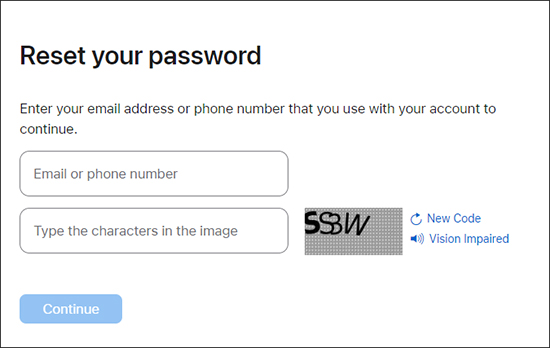
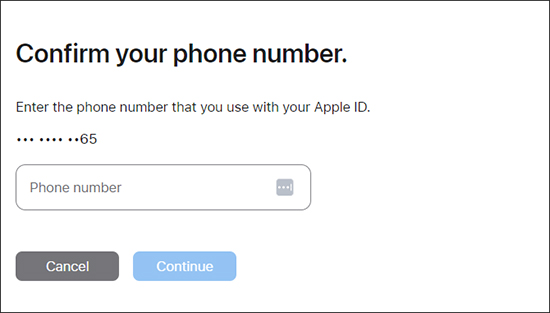

Part 3. How to Reset Apple ID Password without appleid.apple.com
Encountered a problem resetting your Apple ID password using appleid.apple.com? Never mind. Here are other approaches available to use, which work greatly without navigating to Apple online website.
3.1 Change Apple ID Password in Settings on iPhone/iPad

- Step 1: Open Settings on your device.
- Step 2: Tap on [Your Name] → Sign-In & Security → Change Password.
- Step 3: Enter your iPhone screen passcode.
- Step 4: Now enter your password and re-enter it again to finish verification. You can confirm your password-resetting operation by tapping on the "Change" button at the top-right corner.
3.2 Change Apple ID Password in System Settings on Mac

- Step 1: Open Mac computer and head to Apple menu → System Settings → [Your Name].
- Step 2: Find and click on Sign-In & Security.
- Step 3: There is a "Change Password…" option. Simply click on it.
- Step 4: Type in the password that you use to unlock your Mac computer and then follow the onscreen prompts to finish setting a new Apple ID password.
3.3 Reset Apple ID Password Using Apple Support App

- Step 1: Run Apple Support app on Apple mobile device.
- Step 2: Tap on iCloud under My Services section.
- Step 3: Select Reset Password → Reset My Password and then enter your screen passcode. (Or you can tap on Passwords & Security → Reset Apple ID password → Get Started → Reset My Password to reach the same screen.)
- Step 4: It's handy for you to set password in the Enter New Password screen and tap on Continue to get it done.
Part 4. Ultimate Way: Remove Apple ID without Password
Although official methods are effective, they all need the necessary account credentials or device information, such as Apple ID, phone number, email address, and screen passcode. Apparently, you can hardly walk if these details are blank in your mind. How can you move yourself further?
Luckily, here Joyoshare iPasscode Unlocker can do you a favor. It unlocks Apple ID without a password on iPhone, iPad, and iPod. The whole Apple ID removal process is simple without asking you any information. Also, no matter which situation you're in, like Apple ID verification failed, Apple ID Sign Out is not available, Apple ID disabled, Apple ID is not active, etc. Joyoshare iPasscode Unlocker can be the best assistant. It even comes with more stunning features to professionally unlock iOS screen lock, bypass MDM profile, and turn off Screen Time passcode.
- Remove Apple ID from iOS device without password
- High compatibility to nearly all iPhone/iPad/iPod models
- Get you out of kinds of iOS lockup issues in a secure manner
- Powerfully unlock screen lock, MDM and Screen Time passcode
Step 1 Connect iDevice to Computer
Open Joyoshare iPasscode Unlocker on your computer and connect the target iOS device. In the main interface, head to Unlock Apple ID section.

Step 2 Download Firmware Package
If your connected device is running iOS 14 and the later, you'll have to check device information and then download a matchable firmware package. To do this, simply hit the Download button.

Note: You can directly skip this step if your device comes with a version that's earlier than iOS 14. Joyoshare iPasscode Unlocker can take you to remove Apple ID and keeps your data lossless.
Step 3 Start to Unlock Apple ID without Password
Simply click on the Unlock button to let the program unzip firmware package and unlock Apple ID. Keep your device connected all the time and wait for the removal process ends. Then you can reset your Apple ID password to sign in account.

Part 5. Summary
Having learned from this article, you should be clear about how to let appleid.apple.com reset password for you. Well, this can be done without any difficulty, no matter whether you remember the original Apple ID password or not. If you fail to change your password at appleid.apple.com, you can even furtherly use Settings or Apple Support app on an Apple device to make it. However, when all the necessary authentication information is not in your mind, you might as well take Joyoshare iPasscode Unlocker into your consideration. It can unlock Apple ID without password and therefore help you access important Apple services again.





