Q: "my screen keeps scrolling by itself. It starts with WhatsApp and now with almost all apps. I have tried shutting off the apps and the phone as well but they all work for a short while before the problems start again." - From Apple Community
Everyone who faces iPhone screen moving on its own will feel bothered and annoyed because it stops you from any operation on iPhone. While searching on the various technical forums, this issue is frequently reported in Apple Community, Reddit and Quora. I can totally understand your confusion and panic as this issue greatly influences the normal use of iPhone. Keep calm. In this article, your query about why iPhone screen is moving by itself will be answered. Also, I collect, filter and sort 8 effective methods where you can find a suitable and helpful fix to iPhone screen issue.

- Part 1. Why Is My iPhone Screen Moving on Its Own?
- Part 2. Basic Solutions to Fix iPhone Screen Moving by Itself
- Part 3. One-stop Tool to Fix iPhone Screen Auto Scrolling
- Part 4. Conclusion
Part 1. Why Is My iPhone Screen Moving on Its Own?
The reasons why iPhone screen is moving on its own are listed below. After learning about the casues, you can go further to follow the corresponding methods to fix the screen of your iPhone.
- There are dust or dirty inside the screen sensor.
- The screen protector or the case are poor-quality, leading to the screen moving issue.
- Your iPhone screen is scratched, which affects the sensitivity of the screen.
- It is possible that the app you are using itself is malfunctioning.
- If you are runing the outdated system, there might be some errors or bugs.
Part 2. Basic Solutions to Fix iPhone Scrolling on Its Own
Although a large number of iOS users complain that the traditional ways can't work at all after they try to restart iPhone and force quit all apps, it is still worth reintroducing these methods. They prove useful on different situations, and you can try them one by one to find a perfect method. If you are in hurry to solve it, you can go ahead to the second part and learn how to solve it with a third-party iOS system repair program.
Method 1. Clean iPhone Screen
Under most circumstances, we can easily fix iPhone screen moving on its own by removing dirt or wiping water on your iPhone screen. These obstacles are usually regarded as the chief culprit of major errors related to iPhone/iPad screen. Hence, please bear in mind that keeping mobile devices screen undamaged. You can use a clean microfiber to rub away the dirt and water instantly. Never scratch your iPhone screen with sharp objects.
Method 2. Remove iPhone Case and Screen Protector
Is iPhone 6, iPhone 11 or even iPhone 14 screen moving on its own? Are you using the third-party case? Have you checked your screen protector? It's possible that your iPhone case is of poorer quality than the original. You can replace it or just remove it. If you notice scratches or bubbles in your screen protector, it is necessary to take off it and change to a new one.
Method 3. Update iPhone to iOS 17
Despite the so-called excellently and safely operating system on iPhone, undoubtedly, there are hidden dangers and mistakes on iOS systems. That's why an operating system must be continually upgraded to fix bugs and weaknesses exposed on previous iOS versions. Go to Settings – General – Software Update. If there is an update available, it will a red icon, and you can tap it to download and install the newest iOS version. In case you want to install the latest iOS 17 Beta, you are required to go to the official website to proceed.

Method 4. Force Restart iPhone
Sometimes, iPhone screen keeps moving on its own might result from minor system glitches on iPhone due to various factors. But fortunately, for many basic occasions, force restarting iPhone can repair it perfectly. All in all, there is no harm to try this simple tip upon encountering all kinds of stuck issues, app errors and other iPhone issues.

- For iPhone 8 and later: Press the Volume Up button first and then the Volume Down button. Later press the Power button and continue holding it until you see the Apple logo.
- For iPhone 7 series: Press and hold the Power button and the Volume Down button as well.
- For iPhone 6 and older: Press and hold the Home button and the Power button at the same time to hard reboot your iPhone.
Method 5. Reinstall the Problematic App
If the iPhone screen error starts from an app, deleting and reinstalling this app may be workable. Not surprisingly, many third apps may carry some bugs and errors, or suffer a virus attack. As a result, the faulty app will lead to iPhone glitches and spread the virus to all apps. In this case, the best choice is to force quit and delete the faulty app right away. By holding the app icon, tapping the Remove App option and choosing Delete App, you can uninstall it. You can reinstall it from official Apple Store after this problem is solved successfully. Or, if you have neglected the app updates for a long time, updating it to the latest version will be helpful.

Method 6. Modify iPhone Touchscreen Settings
Some of you may prefer preview content by using the touch-and-hold gesture through enabling the Haptic Touch. Although it is convenient, this might result in your iPhone screen moving on its own. You could adjust the touch duration to improve this feature. Go to Settings → Accessibility → Touch → Haptic Touch or 3D & Haptic Touch, and customize the time.
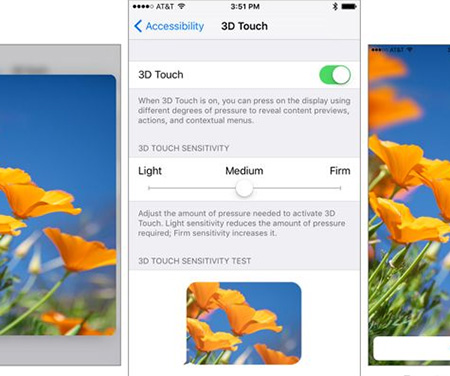
Method 7. Reset All Settings
In many cases, iPhone screen can work as usual after restoring your iPhone to default settings. Meanwhile, it is frequently referred on Apple Support center to fix system crashes and settings error. It won't ruin any contents saved on your iPhone but clear all settings and preference. In this process, it will eradicate any setting errors and system issues that may result in iPhone screen moving by itself.

- Step 1: Head over to Settings, find General tab, scroll to Transfer or Reset iPhone, and then tap Reset.
- Step 2: Choose Reset All Settings option, and then enter your passcode to prompt the operation.
- Step 3: After returning to the Home screen, reset new settings and run apps.
Part 3. One-stop Tool to Fix iPhone Screen Keeps Moving on Its Own
When comes to iOS software issues, the repair efficiency and performance of Joyoshare UltFix are second to none. It is specifically developed to fix 150+ problems such as white Apple logo, black screen, restore failure, iOS update failure and so on. There is no need to worry about device compatibility because this software is applicable to all iOS devices and the latest iOS version. Furthermore, Joyoshare UltFix will not overwrite and damage your data at all. It is so powerful as to repair the iOS system issues in simple steps with standard repair mode and deep repair mode. In the meantime, you can use it to enter or exit the recovery mode with one click for tatally free. In addtion, Joyoshare UltFix provides a feature to upgrade and downgrade iOS system. If you need to factory reset your device but forget password, this program is a good helper.

- Freely enter or exit recovery mode with one easy click
- Factory reset iPhone/iPad/iPod touch without passcode
- Everyone can repair the errors independently within 3 steps
- 100% secure and never crash
- Fix iPhone screen flickering, scrolling, not working issues, etc. in the shortest time
Step 1 Connect iPhone to Computer
First of all, download and install Joyoshare UltFix. Then use USB cable to connect your iPhone to your computer. On the main interface, choose iOS System Repair and directly click "Start" button.

Step 2 Set Repair Mode
It is recommended to choose standard repair mode to get rid of data loss. But if you can recover data from wiped iPhone with ease or have a backup, you might as well attempt to select deep repair mode to crack a tough nut. If your iPhone can't be detected, put your iPhone in recovery mode or DFU mode following the instructions.

Step 3 Download the Firmware Package
Then hit "Next" button to move to downloading interface. Confirm the device information and hit "Download" button to download and verify the matching firmware package.

Step 4 Repair "iPhone Screen Keeps Moving on Its Own" Issues
Click on "Repair" button. You need to wait a while to unzip the firmware. In the end, it will show "Finish" button on the interface and your problem is solved successfully.

Part 4. Conclusion
If all of these solutions come out in vain and have no effect on fixing iPhone screen moving on its own, it's better to ask the help from Apple Support center. If you can't operate your iPhone at all, you can try to restore your iPhone via iTunes on your computer. It must be stressed that the computer must have been authorized by your iPhone. If it is still useless, it's necessary to send your iPhone to the nearest Apple Store where your iPhone can be detected and repaired by expert technicians. Anyway, we sincerely hope these listed solutions can help you on this problem.

