Q: "I'm using an app on my iPhone 6s and all of a sudden, the screen turns blue. Is there any efficient way to fix the problem and get it to work normally as before? Thanks a lot." — Williams from Quora
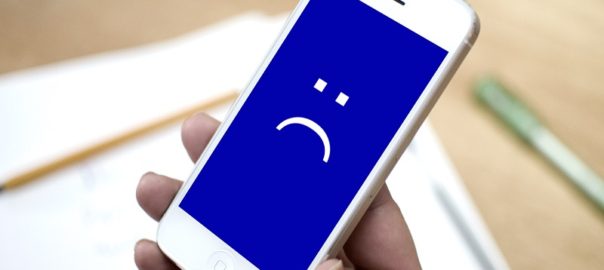
Even though iPhones are great and can work reliably for years, they can malfunction from time to time. Many users have complained that the device suddenly turns blue and reboots again and again. There's nothing you can do to remove the blue tint from the iPhone screen, and it won't go away. Some possible reasons cause this problem. No matter what the reason it is, you must be desperate to bring it back to normal. So, this post is all about to serve you quality assistance regarding resolving iPhone blue screen of death. Thus, keep an eye on the proffered guidelines and simultaneously implement them. Let's take a closer look!
- Part 1. What Is iPhone Blue Screen Means?
- Part 2. My iPhone Screen Is Blue Tint and How Do I Fix It?
- Part 3. How to Fix Blue Screen of Death on iPhone 5/5s/6/7/8/X/Xr/Xs?
- Way 1. Fix iPhone Blue Screen by Hard Reset
- Way 2. Fix iPhone Blue Screen with Joyoshare [Recommended]
- Way 3. Fix iPhone Blue Screen with Recovery Mode [Data Loss]
- Part 4. How to Avoid iPhone Blue Screen of Death Problem Occur Again
- Tip 1. Check Problematic Apps
- Tip 2. Update System Software
- Tip 3. Turn off iCloud Sync
- Part 5. Wrapping Up
Part 1. What Is iPhone Blue Screen Means?
When your iPhone blue screen occurs, it becomes unusable and stops responding to your taps. Various reasons could be behind this. Failure to update software, hardware compatibility issues, or malware can cause the error. You may not necessarily have a broken phone if the screen is just a bit blue. Learn more below.
Part 2. My iPhone Screen Is Blue Tint and How Do I Fix It?
Your iPhone's display may look blue if you have activated the "True Tone" setting. This is achieved by automatically adjusting the brightness to the ambient light. As we mentioned before, this does not suggest that your phone screen is malfunctioning. Following are the required steps you have to implement to turn off "True Tone" on your iPhone:
Step 1. On your iPhone Home Screen, open Settings and then go to Display & Brightness.
Step 2. Toggle the button near the "True Tone" to turn it off.
Part 3. How to Fix Blue Screen of Death on iPhone 5/5s/6/7/8/X/Xr/Xs?
Way 1. Fix iPhone Blue Screen by Hard Reset
When you see a blue screen on your iPhone, it usually means your phone is stuck in a certain state. To fix iPhone BSoD problem, the first method you should try is to force your iPhone to restart. It's very easy to do this:

For iPhone 6s or earlier devices, press and hold the Power button and Home button at the same time for 10 seconds or more until you see the Apple logo;
For iPhone 7/7 Plus, press and hold the Power button and Volume Down button simultaneously for about 10 seconds;
For iPhone 8/8 Plus, X and later, quickly press and release Volume Up button at first, then quickly press and release the Volume Down button and then press and hold the Side/Power button till the Apple logo appears.
Way 2. Fix iPhone Blue Screen with Joyoshare [Recommended]
There are a lot of tools you can use to fix iPhone blue screen, and one of the most reliable programs is Joyoshare UltFix iOS System Recovery. This is by far considered the easiest way to fix iPhone screen display problem like this.
Besides the BSoD problem, other screen issues such as red screen, black/white screen of death, as well as some iOS problems like iPhone, won't turn off, iPad keeps restarting, stuck on the circle loading screen, etc. can also be resolved by using this powerful iOS repair software. The most important part of Joyoshare UltFix is that it offers two recovery modes, and you will never lose any data on your device under the Standard Mode; while the Advanced Mode will solve all those serious iOS problems.
Joyoshare UltFix Main Features:
Fix iPhone stuck on blue screen of death without data loss
Fix all screen problems and iOS system issues
Provide 2 repair modes
Enter or exit recovery mode for free

Here is how to use Joyoshare UltFix to fix iPhone blue screen of death problem.
Step 1Connect iPhone & Open Joyoshare
Use a USB cable to connect your irresponsive iPhone to the Mac or PC. Open Joyoshare after completing installation. Joyoshare will detect your iPhone automatically. Then press on the "Start" button to start.

Step 2Select a Repair Mode and Enter Recovery or DFU Mode
Next, you can choose one recovery mode between Standard Mode and Advanced Mode. The former allows you to fix various common iOS issues without data loss while the latter will erase all the data on the device. Here you're suggested to choose the Standard Mode. Then follow the onscreen instruction to place your iPhone into the recovery or DFU mode. Or, you can simply one-click the "Enter Recovery Mode" button on the main interface.

Step 3Download Firmware Package and Verify
When your device entered the recovery or DFU mode successfully, you should check your device info first and then press the "Download" button to download and verify the firmware package.

Step 4Start to fix iPhone blue screen
Once the downloading and verifying come to an end, you can click the "Repair" button to start fixing your iPhone blue screen problem. If the problem still exists, you can try the "Advanced Mode" to fix it.

Way 3. Fix iPhone Blue Screen with Recovery Mode [Data Loss]
You can try restoring your iPhone to the factory setting. But by doing so, all the settings and content on your device will be erased. Please make sure you have already made a backup for your data before using this method.

Step 1: Launch iTunes app and connect your device to the computer with an original USB cord;
Step 2: Put your iPhone into the recovery mode (If you don't know how to do it, you can follow this guide from Apple; or freely enter the recovery mode with Joyoshare UltFix in one click);
Step 3: iTunes will detect your device in the recovery mode, if not, you can close it and open it again. Then a box will pop up and ask you to "Restore" or "Update" your device. Press on the "Restore" button to factory reset your iPhone. When it finishes, your device will be a new one and your BSoD problem will be solved.
Part 4. How to Avoid iPhone Blue Screen of Death Problem Occur Again
After blue screen of death on iPhone is fixed and your device is back to normal as before, you'd better take some actions to avoid such a problem happening once again. You may benefit from the following tips:
Tip 1. Check Problematic Apps
Problematic apps can sometimes be to blame for a problem. Try checking, updating, or deleting these apps.
Here's how to delete an app:
Step 1. Keep holding the app you want to delete until you see a drop-down list pops up.
Step 2. Tap "Remove App", then a new window pops up, tap "Delete App" to confirm

To update an app:
Step 1. Navigate to the App Store
Step 2. Touch the Account icon on the top right corner.
Step 3. Tap "Update All" to update all apps installed on your iPhone. Or you can scroll down to navigate to the specific app you want to update and then tap "Update" near the app.
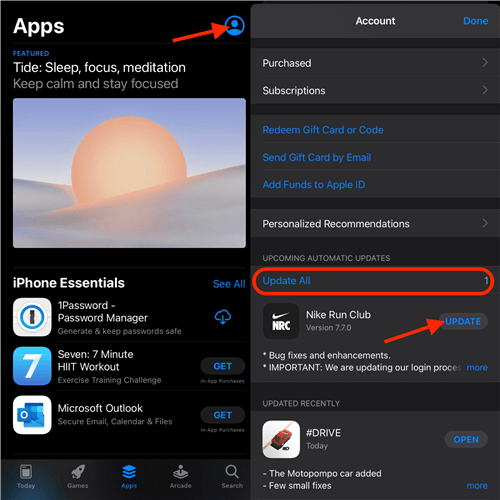
Tip 2. Update System Software
If you're using an old iOS operating system on your device, it may cause an iPhone BSoD problem. You can update it to the newest version right now.
Step 1. Open your iPhone and go to the "Settings" → "General" → "Software Update";
Step 2. Tap the "Software Update" option and then "Download and Install" to update your iOS system to the latest version (If there is no available update option, you can go to the "Settings" → "General" → "About" → "Version" to check whether it's already the latest version);
Step 3. Wait until the update process is finished. After that, your iPhone will be restarted.

Tip 3. Turn off iCloud Sync
Sometimes, when some apps such as iWork are working in sync with iCloud, it is possible to cause iPhone blue screen of death problem. To avoid any future problem, you can simply turn off the iCloud sync, and here is how:
Step 1. Go to the "Settings" → [Your Name] → "iCloud" on your iPhone;
Step 2. Turn off the "iCloud Drive" sync option.
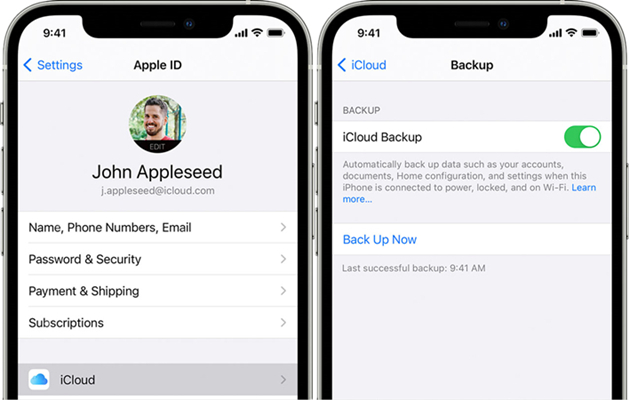
Part 5. Wrapping Up
We hope the abovementioned instructional guidelines have helped you to fix blue screen of death on iPhone. Joyoshare UltFix is one of the fastest and reliable repairing tools utilized worldwide for business as well as personal perspectives. If you face any technical glitches or get stuck while using Joyoshare, contact our dexterous techies.





