"My iPhone 11 gets wet and won't turn on!!! I dropped it yesterday and it is now unresponsive at all. The screen is completely intact. When it occurred, the screen remained lit, but the phone died shortly afterward. I haven't been able to turn on the screen since. Please help!" – From an iPhone 11 user
The iPhone 11 won't turn on issue is one of the common issues that persist throughout the iPhone has been upgraded generation after generation. Understandably, people get very disappointed considering we are all self-isolating at home and the phone is so important now. Fortunately, it is also solvable. The solutions we listed below help you get rid of the problem easily even if you have no experience in repairing an iPhone. Hopefully, you can fix the phone without leaving your home.
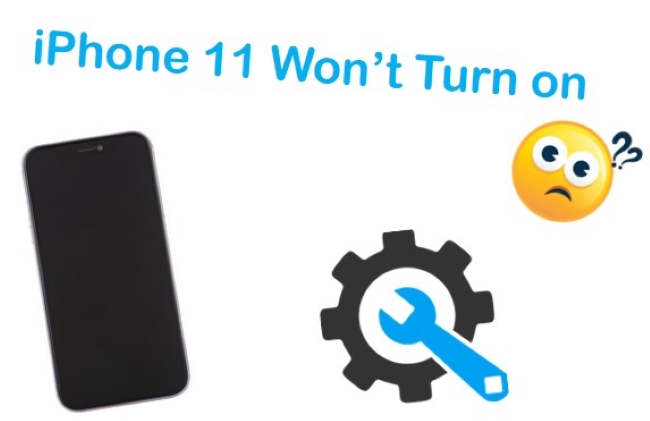
- Part 1. Why Won't My iPhone 11 Turn on?
- Part 2. How to Fix iPhone 11 Not Turning on?
- Part 3. Summary
Part 1. Why Won't My iPhone 11 Turn on?
You could be experiencing problems with your iPhone 11 for a few reasons:
● There has been a software crash which has resulted in the black screen.
● The battery won't charge and it can't turn on without more power.
● Your phone was broken.
The next part of this post will show you how to diagnose and fix the real problem with your iPhone 11 not turning on!
Part 2. How to Fix iPhone 11 Not Turning on?
Solution 1. Charge with Proper Charger
An empty battery is one of the major causes of the iPhone 11/iPhone 11 Pro won't turn on issue. Normally, we would pay attention to the battery of the iPhone, but the iPhone battery is likely to run so fast that we wouldn't even notice the battery runs out, especially when the temperature is too low or too high. Therefore, always charge the phone for at least 30 minutes when it's not turning on.
Also, if the charging cable and plug are frayed or not the Apple original ones, replace them and charge the phone again. We keep hearing from users saying their cables and plugs are Apple original ones while they are not. Please make sure that you purchase the charging accessories from trusted sources.

Solution 2. Clear the Charging Port
Some may do as the last solution says, but still, the iPhone 11 will not turn on and shows no battery icon on the screen when being charged. In this case, pick up a clean and dry toothbrush (preferably unused), and clean the charging port and the ports of the plug and the cable. You can also use some fit objects, such as a toothpick, but make sure you use them gently to avoid damaging the port. It is recommended to clean the port regularly to avoid any issues that can be triggered by charging unsuitability.

Solution 3. Force Restart the iPhone
As the previous two solutions ensure the phone is charged enough, this solution focus on resolving the Apple iPhone 11 won't turn on caused of software issues.
While many people think their iPhone 11 not turning on, it's actually on and experiencing an app crash or stuck. The quick and effective solution is to force reboot the phone. Force reboot the phone will forcibly shut down all the apps, and therefore, naturally get the phone out of the crash.
To force reboot iPhone 11, press and quickly release the "Volume Up" button and then do the same to the "Volume Down" button. Next, hold the Side button until you see the Apple logo on the screen.

Solution 4. Update or Delete the Problematic App
This solution is not mentioned in many other troubleshooting guides, and it can prevent the iPhone 11 won't turn the problem from reoccurring. After hard rebooting your iPhone, you can hurry up and update all the apps on the phone. The reason is that the not turning on the issue may be caused by bugged apps, and to update your iPhone apps in the easiest way to fix the bugs, follow the steps below. Ultimately, you can delete the problematic app for good.
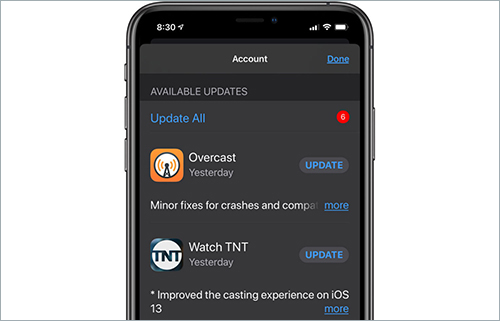
Step 1: Go to the "App Store" on your iPhone.
Step 2: Scroll down to the "Updates" section and tap on it. You will see the list of apps pending updates.
Step 3: Tap the "Update All" option and wait for the apps to be updated.
Solution 5. Use the Top-Class iOS Repair Tool – Joyoshare UltFix [Loss-Free Repair]
One of the users report that his iPhone 11 randomly shut off and won't turn back on and that was remedied by the third-party tool. It is worth mentioning that the previous solution might or might not solve the problem temporarily, but if you want to eradicate the iPhone 11 turning on issue, you need the help of Joyoshare UltFix iOS System Recovery. It is the best self-help iOS repairing program. It is designed to eliminate all the software and some hardware errors to ensure the iPhone turn on normally.
With Joyoshare UltFix, you can fix over 150 iOS problems, including similar booting issues on almost all models of iPhone. While normally the repairing process will erase the data, our program will not cause any damage to your iPhone. What's more, Joyoshare UltFix can put your iPhone into Recovery mode with one click, and this service is free of charge. Even when you are using the free trial, you can always put the iPhone into Recovery mode.

- Having a simple UI interface and is compatible with all models of iPhone, iPad, iPod, and Apple TV
- Offer Standard Mode and Advanced Mode to satisfy different embarrassing scenarios
- Solving all your iDevice problems without compromising the stored data
- Received high customer ratings from customers due to its rich features
- Free enter/exit Recovery mode with one click
Step 1 Run the Software and Connect iPhone
After installing and launching Joyoshare UltFix, plug your iPhone 11 into the computer. Once it is recognized by the software, hit the "Enter Recovery Mode" button to put your phone into Recovery mode. Then, press the "Start" button to continue.

Step 2 Select the Repair Mode
To fix the problem without data loss, click on the "Standard Mode" box and press the "Next" button to proceed to the next step.
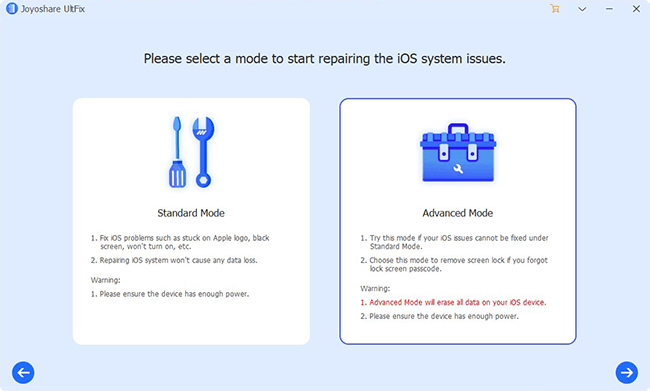
Step 3 Download and Verify the Firmware
In this window, some info about your device will be displayed, and you should check if all is right so that the software can match the correct firmware for you. Next, press the "Download" button to download the matching firmware package and verify it.

Step 4 Repair iPhone 11 Not Turning on
Now press the "Repair" button to begin the repairing process. A few minutes later, your iPhone will be back to normal and you can turn it on and off anytime.

Solution 6. Repair the Hardware
If you have tried all the solutions above and the iPhone won't turn on still, then it's time to seek official hardware repair. If you don't want to go to the Apple outlet in person, send the iPhone to Apple Support in a package. Please do not repair the hardware on your own in case even more problems show up.

Part 3. Summary
Many people store tons of information on their iPhones. When your iPhone 11 won't turn on, it can be scary. Therefore, we highly recommend using the top-rated repair tool – Joyoshare UltFix iOS System Recovery. Even in the worst-case scenario, you will be glad that you have this powerful tool. Trust this tool, all of the iOS problems will no longer bother you once you know how to use Joyoshare. If you need additional assistance, connect with our professional email technical support services.

