Since Apple TV comes into the market, it has been warmly welcomed by many Apple users and has ranked the top in terms of sales. Though powerful it is, various problems including Apple TV keeps restarting still happen from time to time. And now it is reported that Apple TV crashing continues to occur. Are you also faced with this matter? If so, then you are in the right place as we are gonna tell you why your Apple TV keeps crashing and how to get rid of it efficiently.

- Part 1: Reasons About Apple TV Crashing
- Part 2: 5 Solutions to Fix Apple TV Crashing
- Part 3: Bottom Line
Part 1: Why Does Apple TV Keep Crashing?
As for the reasons behind Apple TV keeps crashing, they may include:
1. Outdated firmware downloaded on your Apple TV.
2. An app issue thus makes your Apple TV keeps crashing.
3. Poor or unstable network connection.
4. Software bugs or Apple OS glitches.
Despite the different causes, the good news is that it can be easily fixed after trying out the following 5 workable methods. Here we go.
Part 2: How to Fix Apple TV Crashing?
Solution 1: Restart Apple TV
The first simple yet quick fix is to restart your Apple TV. Just like rebooting a device to solve its malfunctions, restarting Apple TV also works wonder in settling the crashing trouble by removing all potentially dangerous apps running in the background. To perform the easy procedures, please navigate to Settings > System and choose Restart option in the end of the screen.
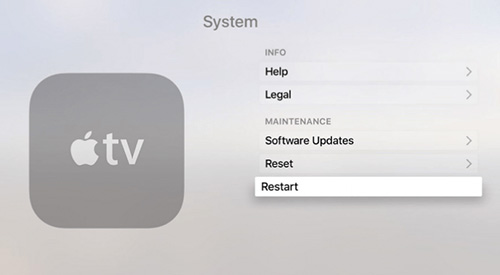
Solution 2: Update Apple TV
As said above, an older version of Apple TV may trigger the crashing. Apple technicians keeps updating iOS devices including Apple TV so as to solve some system bugs. In this way, you have to stay informed and have the Apple TV software updated in time.
Steps: click in order Settings > System > Update Software and tap on the Download and Install to update the Apple TV to the latest version if it is available.
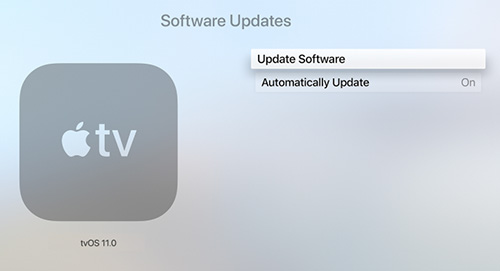
Solution 3: Check Network Connection
It is also necessary for you to ensure the Apple TV performs under a stable and strong internet connectivity. Because a poor network connection is a real matter of Apple TV crashing, you need to check this out through turning off the router and later turning it on again.
Solution 4: Fix Apple TV by Joyoshare UltFix
If you have read here and failed to resolve your Apple TV keeps crashing, then Applying professional iOS system recovery tools like Joyoshare UltFix is definitely your best choice. Joyoshare UltFix iOS System Repair is compatible with all models and versions of Apple TV. Apart form that, under the Standard Mode, it is able to solve more other Apple TV problems without any data loss. Do you want to know how it fixes Apple TV crashing with the fastest speed and with an almost 100% success rate? Then please follow the steps below.
* This tool has removed support for Apple TV and Apple TV HD devices.

- Fix different kinds of iOS issues.
- Get any iDevice into or out of recovery mode for free.
- Support all iOS versions and almost all iOS devices.
- Support downgrading iOS versions.
- With Standard and Advanced Modes to solve common and complex problems.
-
Step 1 Connect Apple TV to Joyoshare UltFix
Open Joyoshare UltFix on your computer and connect your Apple TV to it. After your device is detected by the program, click on "Start".

-
Step 2 Choose standard mode
In the next window, you are required to choose the repair mode. Between "Standard Mode" and "Advanced Mode", select the former in order not to lose data.

-
Step 3 Put Apple TV into recovery mode
Now, as presented on the screen, manually make your Apple TV enter recovery mode. Then tap on Next button to the next step.
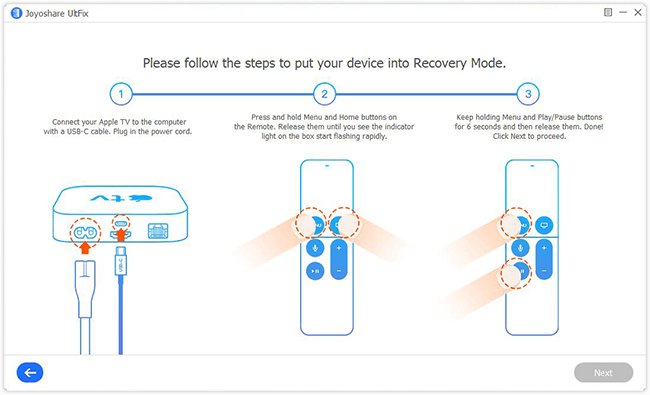
-
Step 4 Download tvOS firmware package
Press "Download" button to download and verify the tvOS firmware package compatible with your Apple TV after ensuring the information about the Apple TV recognized by Joyoshare UltFix is right.

-
Step 5 Fix Apple TV keeps crashing
Hit the "Repair" button and when the whole process is completed, turn on your Apple TV to see whether the problem has been resolved. If your Apple TV still keeps crashing, try the advanced mode.

Solution 5: Restore Apple TV via iTunes
Furthermore, restoring the iOS device with the help of iTunes is also a feasible way to fix Apple TV keeps crashing. But it's worth mentioning that it takes risk in data loss, so you are suggested to back them up before proceed in following operations.
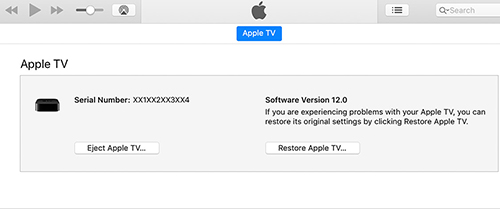
- Step 1: Launch iTunes and connect your Apple TV on a computer through a USB cable.
- Caution: 3rd and 4th generation Apple TV users should make the power cord plugged in while 2nd generation Apple TV customers do the other way around.
- Step 2: When iTunes detects your Apple TV, go to Summary > Restore Apple TV.
- Step 3: Wait until the restore process is finished.
Part 3: Bottom Line
You are in good company as there are many people who are beset with Apple TV crashing issue. Come and practice the above 5 effective fixes to get out of trouble. If you find this article is useful, please do share it with those around you.

