It has been reported by many people that the Apple TV light blinking. Are you experiencing the same issue? We usually encounter issues with the flashlight when we try to update Apple TVs. It's upsetting to find that your Apple TV light never returns to normal despite numerous attempts to fix it. The issue isn't uncommon since every new technology we adopt has a few bugs attached to it. As it is an Apple TV, the troubleshooting options are limited.
But this article will resolve the problem if the light on your Apple TV box appears to be flashing abnormally and is causing strange behavior on your television, such as flickering and flashing. Read on to find the professional ways to stop the Apple TV blinking light.

- Part 1. Why Is My Apple TV Light Flashing on and off?
- Part 2. How to Fix Apple TV with Flashing Light?
- Solution 1. Restart Apple TV
- Solution 2. Fix with No Data Loss — Joyoshare Apple TV System Recovery [Hot]
- Solution 3. Restore Apple TV
- Solution 4. Unplug the HDMI Cable and Plug Them Back in
- Solution 5. Change Device Resolution
- Solution 6. Change HDMI Output Settings
- Solution 7. Reset Apple TV
- Solution 8. Contact Apple Support Center
- Part 3. Conclusion
Part 1. Why Is My Apple TV Light Flashing on and off
You must be puzzling about how you might have interfered with the firmware update, yet you never get your hands on the television. In case you do not know, electricity is an important factor when your Apple TV firmware is updating. If the electricity happens to go off while you select the option update firmware or before the updating process is complete, you indirectly interfere with the firmware update. The effect of the interference is depicted by the Apple TV blinking, and this is the first reason for your Apple TV blinking light.
Besides indirect interference with the firmware update, the other reason why your Apple TV flashlight won't stop is because of your device's recovery mode. In case your television goes into recovery mode for any issue, our review shows that this could be the reason behind the blinking issue your set is facing. Fortunately, all hope is not lost because you can use up to six ways to solve the issue. Instead of wasting any further minutes, let us get down to the top 8 ways of addressing your device Apple TV flashing light problem.
Part 2. How to Fix Apple TV with Flashing Light?
The steps to fix this issue differ depending on the generation of Apple TV. Please be sure to know the exact generation of Apple TV you have. So, here's how to stop the blinking light on an Apple TV 3rd generation, 4th generation, or other models:
Solution 1. Restart Apple TV
Of course, restarting Apple TV is popular for solving almost all Apple TV problems, like Apple TV light flashing when using remote. Therefore, it does not come as a surprise that it is the first on our list. There are two main ways you can apply while you want to restart your Apple TV.
For those who are using the 4th generation devices:
Step 1: On your television, go to Settings;
Step 2: Choose System;
Step 3: Tap on restart.
For those using the 3rd and earlier generation devices:
Step 1: Go to Settings on Apple TV;
Step 2: Select System;
Step 3: Click on restart.
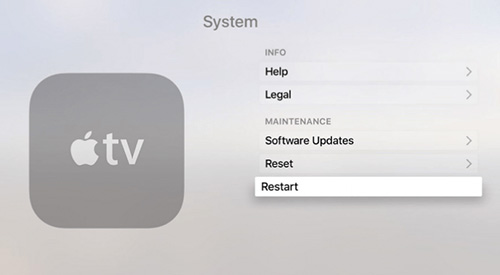
Some of you can face a problem while trying to implement the above procedure. You can consider this alternative of restarting your Apple TV below:
Step 1: Plug off your Apple TV from all power sources;
Step 2: Wait for an estimated 3 minutes;
Step 3: Connect Apple TV to the power source.
Solution 2. Fix with No Data Loss — Joyoshare Apple TV System Recovery [Hot]
What is the worst thing that your fear about repairing any device? If you are unwilling to lose data in the whole repairing process, then the best solution is to use professional software to get out of Apple TV flashing light. Among all, Joyoshare UltFix Apple TV System Recovery is known to keep data intact when it comes to solving any iOS/tvOS issues.
Truly aside from the Apple TV blinking issue, this all-around tool can also function to fix Apple TV remote not working, black screen, AirPlay not working, Hulu not working, etc. There is additionally a freeway for all of you to enter and exit recovery mode quickly in one click.
Key Features of Joyoshare UltFix iOS System Recovery:
Troubleshoot Apple TV flashing light without losing data
Restore Apple TV and other iOS devices without passcode
Support the newest iOS 15 and all iOS/Apple TV series devices
With free exit recovery mode, standard mode and advanced mode

* This tool has removed support for Apple TV and Apple TV HD devices.
Step 1: Double click to open Joyoshare UltFix and plug your Apple TV into the computer. Click on "Start" for the next step.

Step 2: To ensure no data loss and damage, choose "Standard Mode" now.

Step 3: Give recovery mode a try first. If it doesn't work, switch to boot iPhone into DFU mode by clicking the link at the bottom.
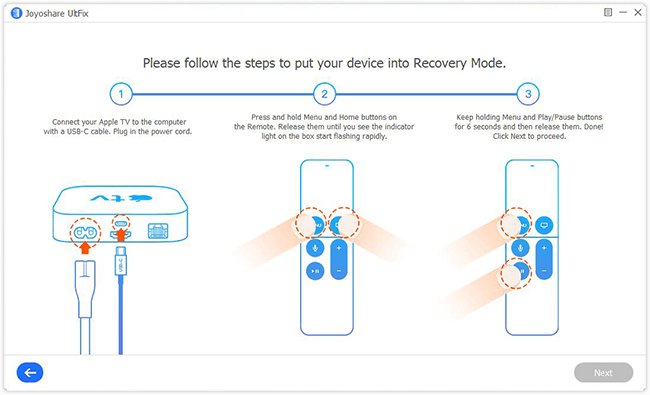
Step 4: Available firmware will display. You should confirm the device info and click on the firmware that matches your device to "Download".

Step 5: Wait for the download process to complete and click on "Repair" to initiate fixing Apple TV blinking light via Joyoshare UltFix.

Solution 3. Restore Apple TV
What to do when Apple TV light is still blinking? Considering restore your Apple TV through the following two simple procedures:
Step 1: Press and hold the menu and down buttons on the device remote;
Step 2: Wait until you can detect the Apple TV LED flashlight;
Step 3: Check to see if the problem is solved.
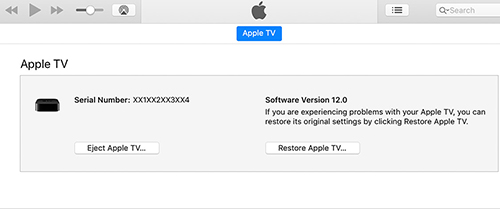
Step 1: Unplug the power cord and HDMI cable from your device;
Step 2: On your PC, open iTunes and click on the latest version;
Step 3: Connect your device to the PC;
Step 4: On the iTunes, page click on the Apple TV icon;
Step 5: Select Restore Apple TV and wait for the process to complete to check whether you have solved the problem or not.
Solution 4. Unplug the HDMI Cable and Plug Them Back in
Try unplugging both ends of the HDMI cable, then firmly plug them back in when your Apple TV doesn't turn on, display video, or has a flashing status light. Changing the resolution may work if this method does not work.

Solution 5. Change Device Resolution
Have we mentioned that the displayed resolution could list as one of the problems of your Apple TV troubleshooting blinking light? Well, we just do it right now. As a result, the solution becomes changing the resolution of your device. Since the problem is mostly with the 1080i resolution's users, it is advised that they shift their resolution to 720p or 720i.

Solution 6. Change HDMI Output Settings
Since the problem is firmware-related, you want to solve it by changing the HDMI settings on your device. Here is how to go about it:
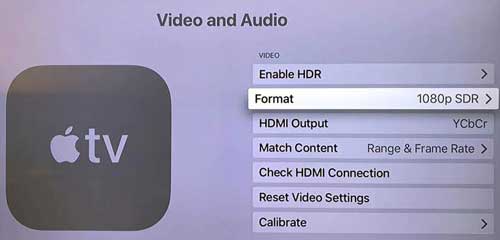
Step 1: On your Apple TV, go to Settings;
Step 2: Click on Video and Audio;
Step 3: Select the HDMI Output;
Step 4: Switch to your preferred HDMI output settings because at times the problem could be that your system has stuck on the auto settings of the HDMI.
Solution 7. Reset Apple TV
Select Settings from the Apple TV home screen to reset your Apple TV 4K or Apple TV HD. Scroll down to the Reset option on the System tab. Pick a reset option.
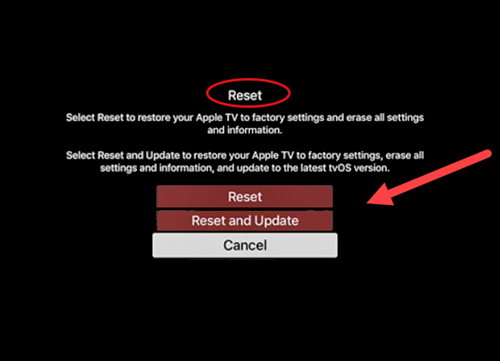
Reset: Apple TV can be reset to factory settings quickly using this option. Internet access is not required.
Reset and Update: With this option, your Apple TV will be restored to its factory settings and updated with the latest software. You need an active internet connection to perform this process.
Make sure you keep your Apple TV plugged in while you perform any of the above reset options.
Solution 8. Contact Apple Support Center
The fact that this article provides you with five ways of handling the Apple TV flashing light is not a guarantee that the underlying problem will become solved. There is a possibility that the problem may be more challenging than we thought, making the above solutions ineffective. That is why the last option becomes contacting the Apple Support Center.

Before doing this, you want to ensure that you have all the information about your device, you bought the Apple TV in a certified Apple store and have not tried fixing the problem through technicians. The reason is that it is easier for the support center to solve your problem faster once you have ensured these three things.
Part 3. Conclusion
The aforementioned one-by-one procedures show you what to do when Apple TV light is blinking. That's to say you do not have to panic once your device encounters this problem. It happens to most Apple TV users, so you are not the first victim. Enjoy walking through these practical ways on this post to make your lives easier. Especially Joyoshare, it will bring you surprises.

