Q:"Gifted a iPhone SE , but stil has previous owners Apple ID on phone & can't utilize all features." - From Apple Community
It is annoying if you borrowed an iPhone or bought a second-hand iPhone but the previous owner didn't sign out of the Apple ID. In this case, you cannot log out of their Apple account if you don't know the password and are unable to log into your Apple ID. Actually, if you can access the previous Apple ID password, you could easily get rid of someone else's account from your iPhone. However, what should you do if you have no way to get the password? Don't worry, this article will tell you how to remove someone else's Apple ID from iPhone without knowing password.
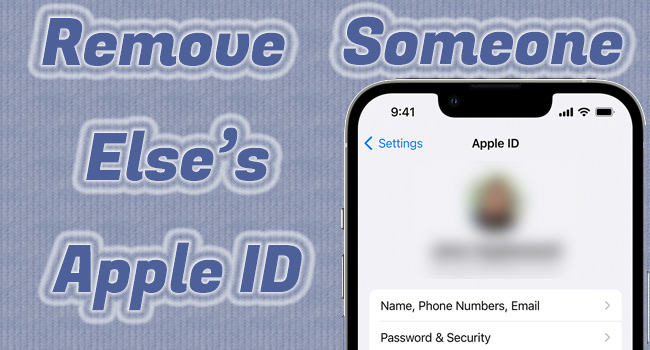
- Part 1. How to Remove Someone Else's Apple ID without Password
- Solution 1: Remove Someone Else's Apple ID with Joyoshare iPasscode Unlocker
- Solution 2: Remove Someone Else's Apple ID with Joyoshare Activation Unlocker
- Part 2. How Do I Remove Someone Else's Apple ID with Password
- Method 1: Get Rid Of Someone Else's Apple ID via iCloud and Apple ID Page
- Method 2: Remove Someone Else's Apple ID via iTunes
- Method 3: Sign Out Of Someone Else's Apple ID on iPhone
- Part 3. How to Remove Someone Else's Apple ID from App Store and Other Apple Services
- Part 4. Summary
Part 1. How to Remove Someone Else's Apple ID without Password
Solution 1: Remove Someone Else's Apple ID with Joyoshare iPasscode Unlocker
Without Apple ID password, the most recommended method is to use a third-party tool to remove someone else's Apple ID without hassle. Joyoshare iPasscode Unlocker is the best choice for you. It doesn't require your password or your personal information, so you could remove the Apple ID that not belongs to you safely. If the Find My feature is disabled, Joyoshare iPasscode Unlocker assures you that your all your data will be kept well. Within only 3 steps, you could take advantage of this fantastic program to remove Apple account even though you have a little knowledge about technology. In addition, Joyoshare iPasscode Unlocker has the ability to help you unlock the screen locks from iPhone, iPad and iPod, bypass the Screen Time passcode with a high success rate, and remove the remote management.
- Remove Apple ID from iPhone, iPad, and iPod without losing data
- Unlock Apple ID regardless of the state of Find My feature
- Get rid of iOS screen locks without passcode
- Bypass MDM and turn off Screen Time passcode
- Compatible with the latest iOS and iPadOS versions
Step 1 Run iPasscode Unlocker and Choose Unlock Apple ID
With Joyoshare iPasscode Unlocker installed on your computer, connect your iPhone to it and run the software. Choose the Unlock Apple ID section from the home interface.

Step 2 Check Whether Find My Is Disabled
Click the Start button and check if the Find My feature on your iPhone is turned off. When it is disabled, you could enter the next page to remove Apple ID with no data loss. When it is enabled, follow the requirements to ensure the screen lock and two-factor authentication have been set up. Then, click the Yes button to continue.

Step 3 Remove Someone Else's Apple ID without Password
Confirm the device information about your iPhone, and change it if it is wrong. After confirmation, click the Unlock button to download the firmware package and remove the Apple ID.

Solution 2: Remove Someone Else's Apple ID with Joyoshare Activation Unlocker
If fact, you could also apply Joyoshare Activation Unlocker to get rid of someone else's Apple ID from your iPhone without knowing password. Likewise, this program allows you to get Apple account unlocked on iPhone, iPad and iPod even if you cannot contact the one to obtain the password. Although Joyoshare Activation Unlocker devotes to removing the activation lock, Apple ID is also supported to be removed at a high success rate.

- Step 1: Plug your iPhone into the computer and launch the latest Joyoshare Activation Unlocker.
- Step 2: Click on the Start button and a prompt will occur asking you to read the disclaimer.
- Step 3: Read the warnings carefully to make sure you know the risks.
- Step 4: If you want to move on, click on the Agree button and the jailbreak tool will be downloaded subsequently.
- Step 5: Insert a USB drive if you are using a Windows PC, and click on Start Installation to install the jailbreak tool on your drive.
- Step 6: Follow the Jailbreak Tutorial to jailbreak your iPhone.
- Step 7: Hit the Start to Remove button to begin removing the Apple ID.
Part 2. How Do I Remove Someone Else's Apple ID with Password
Method 1: Get Rid Of Someone Else's Apple ID via iCloud
If you know the password of someone else's Apple ID that logged in to your iPhone, it is available to remove it in an easy and free way. When the Find My feature is turned on, you could take advantage of iCloud to get rid of it. Or you can ask the original owner to disassociate your iPhone from the iCloud account remotely.

- Step 1: Visit https://www.icloud.com/find on any browser and sign in with the Apple ID.
- Step 2: Under the list of "All Devices", choose your target device.
- Step 3: Select "Erase This Device" to restore your iPhone to factory settings.
- Step 4: To disable activation lock and untie your iPhone from someone else's account, simply click the Remove from Account option.
Method 2: Remove Someone Else's Apple ID via iTunes
If the Find My function is disabled on your iPhone, you could try to use iTunes to remove someone else's account by restoring iPhone. However, it is worth noting that when Find My is enabled, using iTunes to restore iPhone does remove Apple ID, while the activation lock will appear requiring Apple ID password.

- Step 1: Open iTunes and connect your iPhone to the computer.
- Step 2: Put your iPhone into DFU mode or recovery mode. Here is how to enter the recovery mode.
- iPhone 8 and later: Swiftly press Volume Up, followed by Volume Down, and hold the Side button for a while until you see the recovery mode screen.
- iPhone 7 and 7 Plus: Simultaneously hold the Volume Down and Side buttons, and release them when the recovery mode screen appears.
- iPhone 6 and former: Hold the Home button and the Side button, and undo them once your device successfully enters the recovery mode.
- Step 3: Click on the Restore button from the prompt shown on the iTunes interface.
- Step 4: Wait and your iPhone will restart automatically. And someone else's Apple ID is removed as well.
Method 3: Sign Out Of Someone Else's Apple ID on iPhone
Removing someone else's Apple ID from your iPhone can be a simple thing. You can sign out of the account straightforwardly in the Settings app. However, if the Find My feature has been turned on, you must know the Apple ID password. Or you can resort to the original owner to enter it on the device as long as you stay together.

- Step 1: Run the Settings app on your iPhone.
- Step 2: Choose the [Apple ID] at the top and scroll to the Sign Out option on the new screen.
- Step 3: Enter the original owner's Apple ID password to turn off Find My feature and furtherly sign out someone else's Apple ID.
- Step 4: Hereafter, tap on Sign in to your iPhone in Settings app to sign in your own Apple ID.
Part 3. How to Remove Someone Else's Apple ID from App Store and Other Apple Services
Q:"How do I get rid of someone else's Apple ID that is not mine? I can't even download apps on the App Store." - From Apple Community
Have you ever lent your iPhone to someone else? If they download an app through the App Store with their Apple ID, but forget to log out, there will be problems. Every time you download a new app, or even update an old app that has been downloaded by someone else, you'll need an Apple ID password. But don't fret. You can easily switch your Apple ID in order to sign others' account out of relevant Apple services, such as App Store, Apple TV, Apple Music, etc. Now, let's see how this solution works.
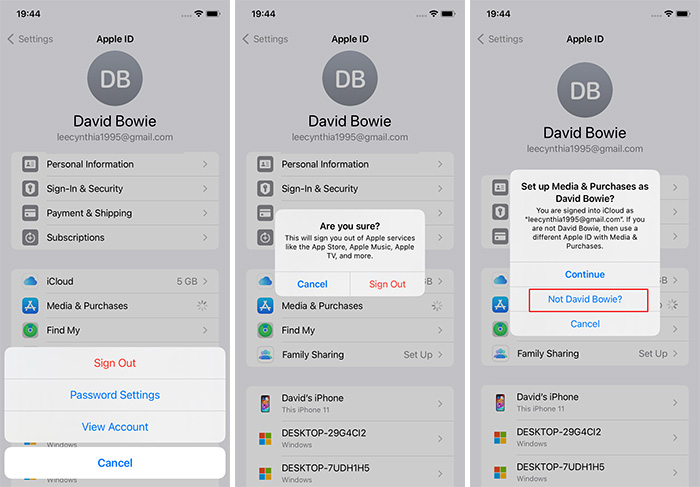
- Step 1: On your device, go to Settings → [Apple ID] at the top.
- Step 2: Tap on Media & Purchases option.
- Step 3: Select Sign Out option from the pop-up and confirm with Sign Out button again.
- Step 4: Afterwards, choose Media & Purchases again.
- Step 5: A small window will pop up. To sign in with your own Apple ID, you can select Not XX (someone else's name).
Part 4. Summary
This article gives 6 methods to help you deal with how to remove someone else's Apple ID. Knowing the password of someone else's Apple ID, you could utilize the iCloud and Apple ID page to remove your iPhone from account, employ iTunes to restore iPhone so as to remove the Apple ID, or sign the other's account out. But the latter two cannot directly solve the problem. Without someone else's password, Joyoshare iPasscode Unlocker and Joyoshare Activation Unlocker are both workable. The former is better at removing Apple ID as it supports all iOS versions and will not cause your data loss.





