Q: "Suddenly I'm opened my iPhone and I got the message 'you need to enter password for your Apple ID'. I just entered it and got another alert 'this person is not active'. I tried many times but nothing changed. So, I need help to remove this Apple ID or fix it." – from Apple Community
If you are confronting the pop-up saying "this person is not active" along with "verification failed", it could be inferred that there is something wrong with your Apple ID. As a result, you are not allowed to access all your data in iCloud, iTunes, App Store, etc., which brings you inconvenience. Are there reasons to explain why it occurs? Are there solutions to re-access Apple ID? Yes, you could read on to get all the information you want.
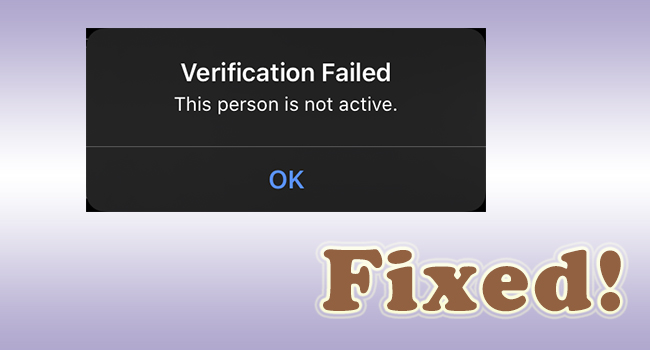
- Part 1. FAQs about This Person Is Not Active
- Part 2. Fixes to Apple ID Error Message
- Fix 1: Restart Device
- Fix 2: Check Internet Connection
- Fix 3: Change Apple ID Password
- Fix 4: Sign Out of Apple Account
- Fix 5: Update Software
- Fix 6: Remove Apple ID
- Fix 7: Contact Apple Support
- Part 3. Conclusion
Part 1. FAQs about This Person Is Not Active
Q1: Where will you meet the prompt?
A: It usually pops up when you sign in your Apple ID after restoring your device, when you try to turn off the Find My feature, or when you are ready to purchase an app in App Store.
Q2: Why does the message appear?
A: The reasons could be listed as too many wrong attempts to log in, failed verification of your identity, compromised Apple ID, deactivated Apple account and so on.
Q3: Do inactive Apple ID get deleted? How to make it active again?
A: It depends on your previous operation. If you only deactivate your Apple ID temporarily, your inactive account is preserved well. In this situation, you could contact Apple Support to activate it again.
Part 2. Fixes to This Person Is Not Active
Fix 1: Restart Device
As long as you see the sentence, the first thing you need to do is to restart your iPhone. This is the easiest and quickest way to solve iPhone problems, and you even don't need to figure out what the cause is.
- All models: Go to Settings, tap General, scroll down to Shut Down, and drag the power-off slider to turn off your device.
- iPhone X and later, iPad without Home button: Hold the Volume Up/Down button and the Power button at the same time until the power-off slider appears on the screen, drag it to turn your device off, and hold the Power button solely to turn it on.
- iPhone 8 and earlier, iPad with Home button: Hole the Power button to turn off your device and do the same operation to turn it on.

Fix 2: Check Internet Connection
Next, you would better check if the Internet connection is stable since it is also a trigger to paralyze your Apple ID. On the Settings app, enter the Wi-Fi interface. Here you could disable Wi-Fi and enable it again, delete the network you linked and add it again. Then, enter the Cellular screen, toggle Cellular Data off and on, and turn off Low Data Mode on Cellular Data Options. Moreover, disconnect VPN or exit the VPN app. Even, you could turn off and turn back on the Airplane mode in Control Center to refresh the Internet connection.
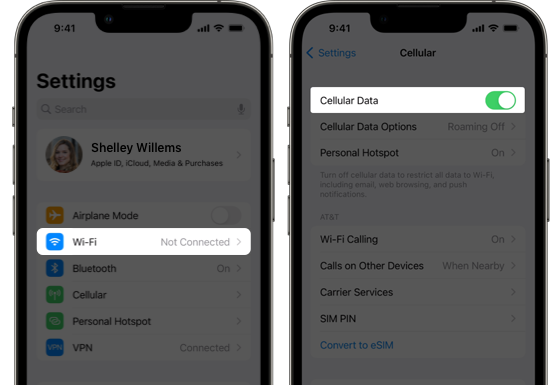
Fix 3: Change Apple ID Password
Occasionally, before you are sent "this person is not active", you are required to enter the password for your Apple ID, which implies that the problem might be the password. Hence, you could change your account password to see if the alert is gone. Head to Settings, select your Apple ID, choose Password & Security, tap Change Password, enter your screen lock passcode and you could set up a new one.
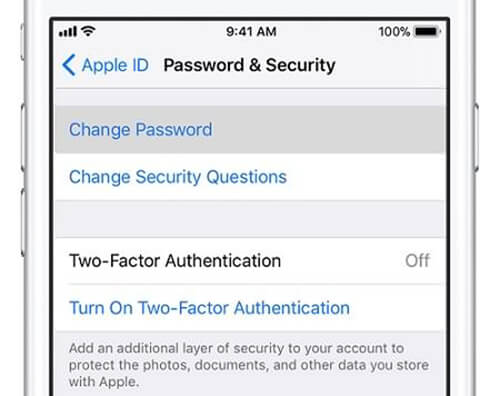
Fix 4: Sign Out of Apple Account
Whether you change the password or not, it is worth trying to sign out of your Apple ID and resign in it on iCloud, App Store, iTunes, or other places. Open Settings, tap Apple ID, find the Sign Out button and hit it. Here you are required to enter your password. If you have changed it, remember to enter the new one. If you can't sign out of Apple ID, you may need to unlock it.
Fix 5: Update Software
As is known to us all, the too-old iOS versions are no longer maintained by Apple. And the glitches on the outdated iOS system are not fixed as frequently as the latest version. Willing or not, you must update the software on your iPhone or iPad. Navigate to Settings, enter the General screen, tap Software Update, hit the Download and Install button and wait for some time. Additionally, you could connect your device to your computer using iTunes to get the update. When you locate your device icon, click Summary, and hit the Check for Update button.

Fix 6: Remove Apple ID
You may do the foregoing steps one by one when Apple ID says "this person is not active", but they cannot thoroughly fix your issue so that you are still unable to reach your account. Here is a safe tool to help you get rid of this error with a high rate of success. Joyoshare iPasscode Unlocker provides a service to remove your Apple ID without losing your data. No matter whether "this person" or "this Apple ID is not active" could be resolved for good. No matter iPhone, iPad, or iPod touch, no matter iOS 12 or iOS 17, problems related to Apple account could be solved within 3 steps.

- Remove inactive Apple ID without data loss
- Safely unlock the screen passcode and Screen Time passcode
- Bypass MDM with simple clicks
- Compatible with iOS 17 and all models of iPhone/iPad/iPod touch
Step 1 Click Unlock Apple ID and Connect Device
Run Joyoshare iPasscode Unlocker on your computer, and connect your iPhone/iPad/iPod touch to it. On the main interface, click on the Unlock Apple ID module. When your device is detected successfully, you could click on the Start button.

Step 2 Check Find My on Your Device
If the Find My function is disabled, you will be guided to the next step. If it is not, please check whether the screen lock and two-factor authentication are set up. Then, confirm by clicking the Yes button.

Step 3 Remove Apple ID
On the next screen, check the detailed information about your device, and click the Download button to start getting the firmware package. After that, click the Unlock button to get rid of your Apple ID error.

Fix 7: Contact Apple Support
If you are sure that your Apple account is deactivated temporarily or the above-mentioned solutions are invalid, you could visit support.apple.com. For the former case, you only need to offer the unique alphanumeric access code you received when requesting Apple ID deactivation. For the latter situation, you could chat with Apple service and describe your specific problem.
Part 3. Conclusion
"This person is not active" for Apple ID is discussed in this article. Some questions you care about are answered. If you have other questions about this error, leave a comment and we'll strain to explain it to you. Most importantly, you could find 7 methods to fix this problem in this article. It should be reclaimed that not all fixes are useful, so you'd better try them orderly. Hope this post could give a workaround for you dealing with Apple ID.





