Signing in with the same Apple ID on different iPhones brings much convenience to you as the data and purchases could be shared with each other. But sometimes you need to stop sharing and syncing between devices under a same Apple ID, making device management more organized. This can effectively avoid changes automatically being replicated across another device. To help you figure out how to unlink two iPhones with the same Apple ID, this article provides 6 methods. Keep reading to settle your problem.

- Part 1. Why Unlink Two iPhones from the Same Apple ID?
- Part 2. How to Unlink Two iPhones with Same Apple ID
- Method 1. Separate Two iPhones from Settings
- Method 2. Unlink Two iPhones in iCloud.com
- Method 3. Unlink Two iPhones via Find My App
- Method 4. Unlink Two iPhones in appleid.apple.com
- Method 5. Unassociate Two iPhones via iTunes/Apple Music
- Method 6. Untie Two iPhones with Apple ID Remover
- Part 3. FAQs about iPhone Apple ID
- Part 4. Conclusion
Part 1. Why Unlink Two iPhones from the Same Apple ID?
Sharing an Apple ID can bring you convenience, but sometimes it inevitably causes chaos in data sync and service management. In some special cases, such as reselling or giving away the device to someone else, it may also be necessary for you to disassociate both iPhones from the same Apple ID. Now you can understand the main reasons why you need to unlink two iPhones.
- 1. Data Management
- Unlinking two iPhones with the same Apple ID can help you manage data synchronization on each device separately, so the data like messages, photos, contacts and more won't be shared on the other device.
- 2. Account Security
- By disconnecting two iPhones, you can prevent data from being synchronized to the other device and avoid information leakage. This can better secure your iCloud account.
- 3. Privacy Protection
- If you sell an iPhone to someone, or give it away while still keep the same Apple ID being signed in, privacy leaks can easily happen. Since the new owner can access to phone calls and text messages, it's recommended to unlink two devices.
- 4. App Store Purchases Management
- Separating two iPhones with the same Apple ID can block access to the same app purchases, including service subscriptions and downloads.
Part 2. How to Unlink Two iPhones with Same Apple ID
Apple officially allows you to clearly know which device is associated with the same Apple ID in device list. You can find where you're signed in and take actions to unlink two iPhone under the same Apple ID. Here are some solutions you can use. If you're lucky enough to remember your Apple ID and password, you can disconnect different iPhones using official solutions like iTunes, iCloud, Settings, etc. However, if you can't find the right credentials in your head, resort to a professional Apple ID removal. Now follow us to explore deeply.
Method 1. Separate Two iPhones from Settings
To untie two iPhones that signed in with the same Apple ID, it is invalid to sign out of the account from one of the devices. On the surface, you have not received the message from the other iPhone, but it just not shows up. Therefore, the only solution is to remove the Apple ID from a device. This can be easily done on iPhone, iPad and Mac.
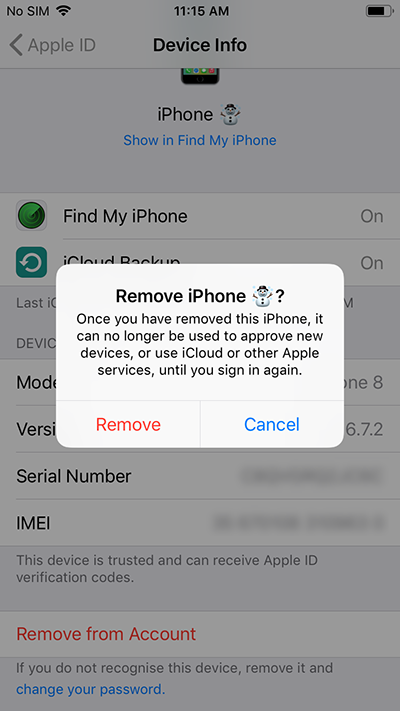
- On iPhone/iPad:
- Step 1: Open Settings on your iPhone/iPad.
- Step 2: Tap on [your name] on the top and scroll down.
- Step 3: You can see a trusted device list (If not, click on Show All" to let it appear). Simply tap on your target device name to view device details.
- Step 4: Now tap on "Remove from Account" and confirm with "Remove".
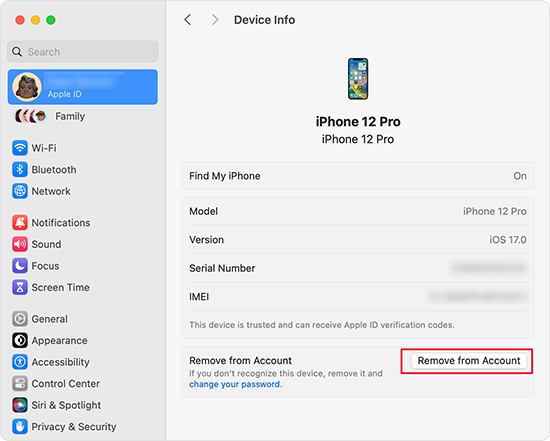
- On Mac:
- Step 1: Head to click Apple menu → System Settings on your Mac computer (For computer running macOS Monterey or earlier, go for Apple menu → System Preferences).
- Step 2: Then hit [your name] (For computer running macOS Monterey or earlier, click Apple ID).
- Step 3: Find your targer device and click, after which you can click on Remove from Account button.
Method 2. Unlink Two iPhones in iCloud.com
How to unlink my iPhone from another phone? Likewise, you could utilize iCloud to remove one device from the Apple ID. With the enabled Find My features, the iCloud webpage, iCloud app, and Find My app are all reachable to untie devices from the same account. Here are the instructions on the iCloud online website to achieve this.

- Step 1: Visit icloud.com, and sign in with your Apple ID that is linked to different iPhones.
- Step 2: Click Find My section and you'll be taken to "All Devices" screen.
- Step 3: Select your target iPhone in the devices list.
- Step 4: Click on Remove This Device option and then Remove.
Method 3. Unlink Two iPhones via Find My App
Find My app is a practical tool that's compatible with iPhone, iPad, iPod touch and Apple Watch. It helps you to view device location, put devices in lost mode, remotely erase device, and remove from account. You can use it to unlink two iPhones with the same Apple ID easily.

- Step 1. Turn off the target iPhone that you want to disassociate with the same Apple ID. The device must be offline if you'd like to remove it.
- Step 2. On another Apple device, open Find My app.
- Step 3. Tap Devices at the bottom. All Apple devices that're linked to the same Apple ID will be shown in a list.
- Step 4. Now tap on the target iPhone name, which shows offline state.
- Step 5. Scroll down to the bottom and tap on Remove This Device option. A confirmation message will appear and you should click on Remove to confirm your action.
Method 4. Unlink Two iPhones in appleid.apple.com
Apple provides official access to manage Apple ID. If you're using the same Apple ID on different iPhones, you can now remove whichever you want from your account to unlink them.
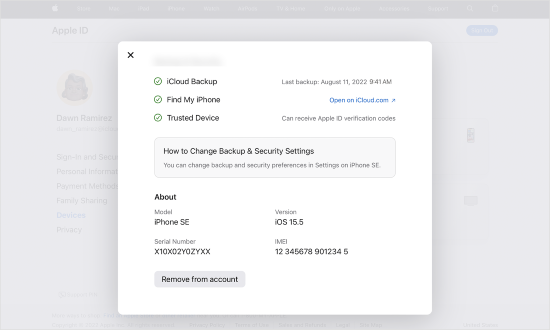
- Step 1: Navigate to appleid.apple.com and sign in your account (or sign in iCloud.com, click on profile image at the top right corner, then hit "Manage Apple ID" in the drop-down menu).
- Step 2: Choose Devices and next click your iPhone to check its details.
- Step 3: Simply hit "Remove from account" button at the bottom and confirm the prompt to finish your operation.
Method 5. Unassociate Two iPhones via iTunes/Apple Music
Another method to answer how to unsync iPhones from the same Apple ID is to apply iTunes on your computer. If you remember your Apple ID, launch iTunes or Finder on your Windows PC or Mac and log into the account.
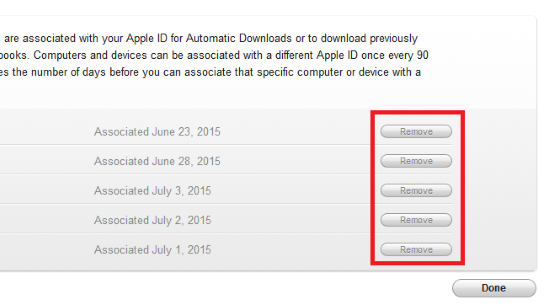
- On Windows:
- Step 1: Open iTunes on Windows.
- Step 2: In the top menu bar, find Account and select View My Account. If you cannot see the option, click Sign in to first log in your account.
- Step 3: Locate Manage Devices and click on it.
- Step 4: Find your iPhone and unlink it under this Apple ID by clicking "Remove" button.
- On Mac:
- Step 1: Run Apple Music app on Mac computer.
- Step 2: Select Account → Account Settings from the menu bar.
- Step 3: Click on Manage Devices and then Remove button in the rear of your target iPhone to unassociate your device with this Apple ID.
Method 6. Untie Two iPhones with Apple ID Remover
The above methods are available and efficient to unlink two iPhones when the Apple ID is kept in your mind. What if you cannot get the Apple ID password? What should you do to separate two iPhones from each other? Don't fret, Joyoshare iPasscode Unlocker can give a hand to you. No matter whether you need to remove Apple ID from your iPhone or unlink two devices signed in with the same account, this program could help you unlock Apple ID with zero data loss. Unlike the foregoing methods, you don't need to back up data in advance, which is a wonderful time-saving feature.
With high compatibility, Joyoshare iPasscode Unlocker supports not only all models of iPhone, iPad and iPod touch, but also the newest iOS and iPadOS. Apart from this, it can be applied to unlock all kinds of screen locks, turn off Screen Time and bypass MDM restrictions. All the procedures do not require your credential information so your devices can be safely unlocked without hassle.
- Remove Apple ID from iPhone regardless of the state of FMI (on & off)
- Bypass types of screen locks on iPhone/iPad/iPod touch
- Turn off Screen Time passcode with a high success rate
- Remove mobile device management without effort
- High compatibility to different iOS devices and versions
Step 1 Plug One iPhone into Computer
Install and run Joyoshare iPasscode Unlocker on your PC. Choose one of the two iPhones you want to unlink from your Apple ID and plug it into the computer. Select the Unlock Apple ID section on the main interface and click the Start button.

Step 2 Check Find My Status and iOS Version
If you have disabled Find My iPhone function on the device, you will be led to the next page to start unlocking Apple ID without data loss. On the contrary, you have to confirm whether there is a screen lock and whether the two-factor authentication is turned on. As long as both preconditions are met, you can download a firmware package.

Step 3 Remove Apple ID from iPhone
After verifying the corresponding firmware package, you can begin the progress of removing Apple account. Once the whole progress finishes, the Apple ID can be removed and your iPhone will be unlinked with the same Apple ID successfully.

Part 3. FAQs about iPhone Apple ID
Q1: Why are my two iPhones linked?
A: Because you have logged the same account into two iPhones and enabled the Find My feature, these two devices are associated with the same Apple ID.
Q2: What happens when two iPhones share the same Apple ID?
A: When two iPhones are linked to each other, your data that is synchronized in iCloud and iTunes, and your purchases on App Store can be shown and checked on the other device.
Q3: Can I have two Apple IDs for two iPhones?
A: Yes, you can create two different Apple IDs by using different phone numbers or email addresses, then sign in them to different devices. Hence the accounts and devices are separated and can be used independently.
Q4: How do I stop my photos being shared on other devices?
A: On Settings app, find Photos app and then turn off iCloud Photos option.
Q5: How to unsync two iPhones with the same Apple ID?
A: You can disable iCloud backup by heading to Settings → [Your Name] → iCloud → iCloud Backup. Then toggle of the "Back Up This iPhone" option.
Q6: Is there a way to sync data on two iPhones but with different Apple IDs?
A: Yes. To synchronize information by using different accounts, you can take advantage of Family Sharing. Turn on Family Sharing on Settings - Apple ID, and add the other account to your family group. In this way, your problem is solved.
Q7: Why should we avoid sharing an Apple ID with different families' iPhones?
A: Sharing or using the same Apple ID with your families is not recommended by Apple. If you do this, Apple will treat all members as the same person and make certain services a mess, like Messages, App Store, Apple Books, iTunes purchases, Apple Podcasts, Apple Music, Fitness, etc.
Part 4. Conclusion
In this post, you can learn how to unlink two iPhones with the same Apple ID. Generally, there are some conventional methods you can apply to achieve this goal. Even though Settings, icloud.com, Find My app, iTunes, and appleid.apple.com are easy to be reached, it is still inconvenient for some users on account of the limitations. Therefore, here recommends Joyoshare iPasscode Unlocker to you. You can remove Apple ID from either device without losing data so as to make two iPhones separated.





