How to turn off passcode on iPhone temporarily or permanently in some special cases, such as lending a device to someone else, making a brief presentation to the customer, or device is being repaired? Although disabling passcode will bring some downsides, you have to acknowledge that disabling screen passcode once in a while can make life and work easier. Whatever reason you want to do this, you can refer to some methods here and remove passcode from your iPhone screen without much effort.
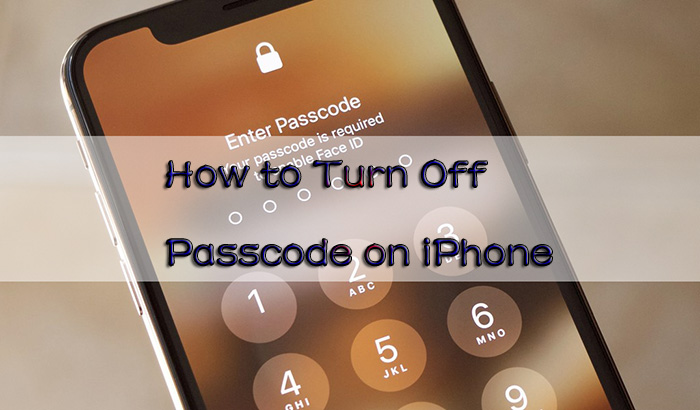
- Part 1. Turn Off iPhone Passcode When You Remember It
- Part 2. Turn Off iPhone Passcode When You Forgot It
- Method 1. Use iPhone Unlocker
- Method 2. Use iTunes & Recovery Mode
- Method 3. Use iCloud Find My Option
- Part 3. Suggestions to Enable Screen Lock
Part 1. How to Turn Off iPhone Passcode in Settings
In the event of you keep the screen passcode in your mind all the time, then it is awfully simple to turn it off. As an aside, it is recommended that you set the passcode anew at your earliest convenience if you turn it off just for an emergency. You can learn how to do it from the following stepwise guide.
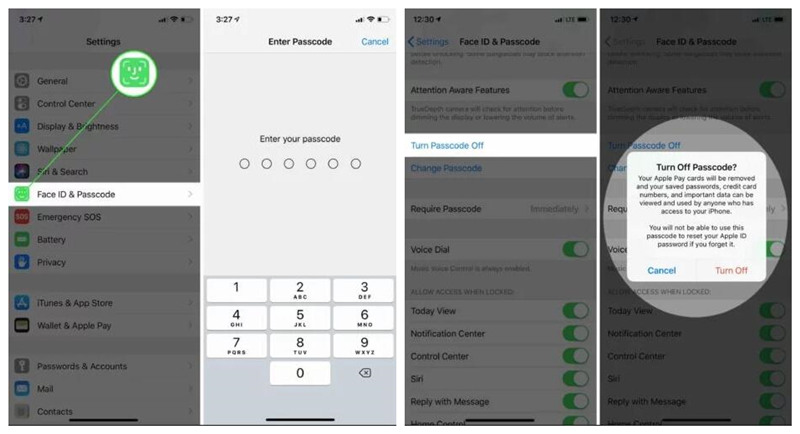
- On iPhone X and later: go to "Settings" → "Face ID & Passcode" → "Turn Passcode Off" to disable passcode on your iPhone.
- On earlier iPhone models: head to "Settings" → "Touch ID & Passcode" → "Turn Passcode Off".
- On devices without Touch ID: tap on "Settings" → "Passcode" → "Turn Passcode Off" to remove screen lock from iPhone.
Part 2. How to Turn Off Passcode on iPhone If Device Is Disabled
At some point, people would like to turn off passcode because device is locked or disabled. On this condition, the only option to tackle the problem is to remove passcode from iPhone. If you are marooned in this trouble, it is not necessary to feel anxious about it. Described below are three favourite solutions to this problem.
Method 1: Try Joyoshare iPasscode Unlocker
It is possible that your busy life and countless passwords that you need to keep in memory make you forget your iPhone screen passcode. When it happens to you, the only thing in your mind is wondering how to remove passcode to regain access to your iPhone. Referring to unlock iPhone without passcode, you might have thought that it would be nicer to have a special unlocking tool. By lucky coincidence, here, a wonderful iPhone passcode removal - Joyoshare iPasscode Unlocker is recommended to you.
It is designed to troubleshoot such issues on all iOS devices, not just iPhone but also iPad and iPod. Else, Joyoshare iPasscode Unlocker allows you to unlock both digital passcodes and intelligent passcodes like Touch ID and Face ID in various scenarios. For instance, iPhone passcode changed itself, passcode expired, iPhone asking for passcode after update, etc. It is well compatible with all iOS device models and the latest iOS version.

- Unlock iPhone/iPad/iPod touch without passcode
- Support to remove 4 kinds of screen passcodes
- Compatible with iOS 17 and nearly each iDevice model
- Bypass passcode in many lockup situations
- Turn off Sceen Time passcode and MDM with no data loss
Right now, the steps to turn off iPhone passcode with Joyoshare iPasscode Unlocker are outlined below. You can begin the process whenever you are ready.
Step 1 Launch Joyoshare iPasscode Unlocker
Get started by downloading and installing Joyoshare iPasscode Unlocker on your computer. Then launch it and connect your iPhone using a USB cable. Once your devide is detected, click on "Unlock iOS Screen" to continue.

Step 2 Set iPhone into DFU/Recovery Mode
In this section, the first thing to do is choosing your iPhone model for passcode unlocking. Afterward, manually put your iPhone into DFU mode or recovery mode following the shown steps in the interface. As long as the operation completes, the right arrow will turn blue for you to click.

Step 3 Download and Verify Firmware Package
Make sure that all the detected information about your device is correct. If something is wrong, make it correct and then click on "Download" to download the iPhone firmware package.

Step 4 Unlock and Turn Off iPhone Passcode
After the downloaded firmware package is verified, you can click on "Unlock" to get it unzipped. Just a moment, Joyoshare iPasscode Unlocker will automatically unlock your iPhone without requiring passcode.

Method 2: Use iTunes & Recovery Mode
You are able to turn off passcode on iPhone with the aid of iTunes. All methods to unlock without passcode work by restoring your device to factory settings, which is bound to cause data loss. Hence, backing up is a matter of cardinal significance before unlocking. If you have synced your iPhone with iTunes on a computer, you can remove passcode from screen here:

- Step 1: Run the newest version of iTunes and connect your iPhone to computer.
- Step 2: Click the iPhone icon, choose "Summary" → "Back Up Now" in the "Backups" section if you have not created a backup before.
- Step 3: Then click on "Restore iPhone..." and wait for the restoration completion. Your passcode will be erased.
What if your iPhone has not been synced with iTunes? You can install iTunes and use a USB cable to connect your iPhone to computer. Then manually set the mobile device into recovery mode by checking instructions below. Once it's done, run iTunes and click on "Restore" in the pop-up window to restore your iPhone easily.
- On iPhone 6s or earlier: hold both the "Home" and "Lock" buttons simultaneously for 10 seconds. Then, release the "Lock" button and keep holding the "Home" button until you can see the recovery mode screen.
- On iPhone 7 or iPhone 7 Plus: press and hold the "Volume Down" and "Power" butttons for about 10 seconds. Next, release the "Power" button and continue to hold down the "Volume Down" button until the iTunes logo appears on your screen.
- On iPhone 8 or later: quickly press and release "Volume Up" button, then press and release "Volume Down" button. Hold the "Power" button until the iTunes logo displays on iPhone screen.
Method 3: Use iCloud Find My Option
Has it ever occurred to you that iCloud service is another wonderful method to turn off iPhone passcode when you forget it? Provided you have turned "Find My iPhone" option on and remember the Apple ID related to this iPhone, it is indeed a good way of resolving the problem. Follow the guide below to perform it.

- Step 1: Use a computer or other available iOS devices to get into icloud.com and sign into your account with Apple ID.
- Step 2: Locate "Find My iPhone" and then choose "All Devices".
- Step 3: All devices associated with this Apple ID will be listed. Choose your iPhone.
- Step 4: After a window pops up, click on "Erase iPhone". Your iPhone passcode will be removed as well.
Note: Even if your iPhone is erased, the activation lock still remains. So, when you turn on your iPhone again, you also need to enter your Apple ID and password to reactivate it.
Part 3. Suggestions to Enable Screen Lock for Information Protection
As we all know, Apple is becoming more and more serious about the security of its devices, and the iPhone is no exception. If you consider this, then the need to turn iPhone passcode off should only be short-term for you. Actually, you are able to keep your iPhone safe by doing operations below:
- Change Auto-Lock duration for your iPhone: if you think your phone is being passcode-locked too often and you don't want to enter it repeatedly to get into the device, you can lengthen the automatic screen lock duration by going to "Settings" → "Display & Brightness" → "Auto-Lock".
- Enable Face ID/Touch ID to guard iPhone: biometric recognition might help you unlock mobile device quickly and you can go for "Settings" → "Face ID & Passcode" or "Touch ID & Passcode" to set up Face ID or add your fingerpints. Then there is no need to type in passcode every time.
Conclusion
You've had a rough idea of how to turn off passcode on iPhone either you remember it or forgot it. The way to disable passcode on Settings is quite simple and can be done without hindrance. However, your device can be put into a situation where data loss is caused if you cannot unlock it with passcode. No matter which solution you finally take, keep a good habit of backing up your iPhone data in your daily life.






