Confused by the "Passcode Expired" message popping up on your iPhone and wondering why your iPhone iPhone unlock passcode has expired? If this is the first time you have encountered this issue, you may be feeling uneasy and concerned about potential security risks. In fact, this is not the case. Many users have reported the same problem and shared what to do. In order to give you specific help, we have selected some feasible solutions in this article. Let's take a closer look.
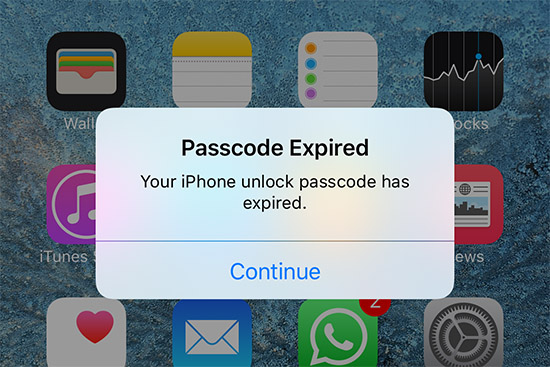
- Part 1. Why Is My iPhone Saying "Passcode Expired"?
- Part 2. How to Fix Passcode Expired on iPhone
- Solution 1. Change Expired iPhone Passcode
- Solution 2. Force Restart iPhone
- Solution 3. Update iPhone with iTunes
- Solution 4. Remove Expired Passcode with iPhone Unlocker
- Solution 5. Reset iPhone Expired Passcode via iCloud
- Solution 6. Delete School or Work Email Account
- Solution 7. Remove Device Management Profile in Settings
- Part 3. Conclusion
Part 1. Why Is My iPhone Saying Passcode Expired?
If your iPhone unlock passcode has expired and the warning message keeps popping up, it will inevitably cause inconvenience. Before delving into possible solutions, you can understand why this problem occurred.
- 1. Third-party Email Account Management
- For security reasons, an email account managed by a school or a company will ask you to change your passcode.
- 2. MDM Restrictions
- If configuration profile or MDM enrollment exists on your iPhone, the passcode expiration issue can happen.
- 3. Software Issues
- iOS bugs have the potential to make your iPhone passcode invalid.
Part 2. How to Fix iPhone Passcode Expired
What to do when your iPhone unlock passcode expired? Don't fret. You can pay attention to the following solutions to get this issue solved without sparing too much effort.
Solution 1. Change Expired iPhone Passcode
When your iPhone passcode expires, it will be accompanied by a "Change Passcode" button. As long as you remember the expired old passcode, you can click the button to change the passcode on your device. This way is quite easy and effective. If you are not prompted with the "Change Passcode" button, it's also possible to do so in the Settings app.
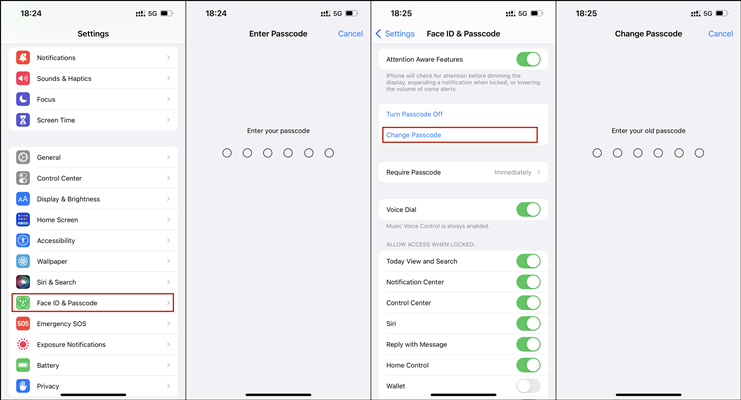
- Step 1. Open Settings on your iPhone and then select Touch ID & Passcode or Face ID & Passcode.
- Step 2. Enter your iPhone passcode and select Change Passcode.
- Step 3. Enter the passcode again and go to enter your new passcode. Now your expired passcode will be updated on your device.
- Step 4. Tap on Expire Previous Passcode Now to prevent your new passcode being expired again.
Solution 2. Force Restart iPhone
Forcibly restarting your iPhone can fix bugs, clear the cache, refresh the device, and get your iPhone's passcode function back to normal. This is one of the simplest solutions, but usually applies to many problems. Follow these steps to force restart your device:

- For iPhone 6s and older models: Press the Home and Power buttons at the same time. Release them once the Apple logo appears.
- For iPhone 7 or 7 Plus: Press the Power and Volume Down button at the same time. When the Apple logo shows up, release both buttons.
- For iPhone 8 or newer models: Press and release the Volume up quickly and then the same operation for the Volume Down button. Afterwards, press and hold the Power button.
Solution 3. Update iPhone with iTunes
An old iOS software version can sometimes make your iPhone behave abnormally, causing a host of unexpected errors, including an expired iPhone passcode. In this case, update your iPhone to the newest version.
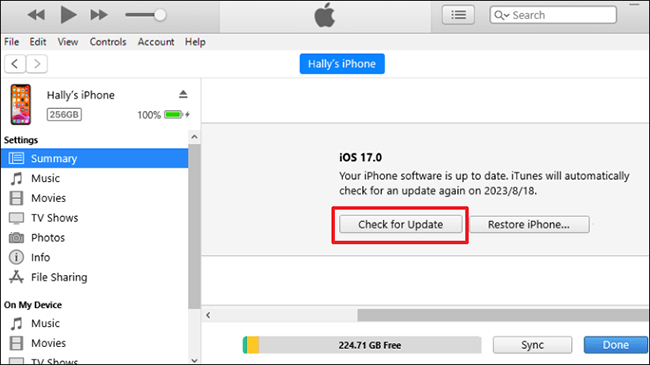
- Step 1. Connect your iPhone to your computer with a USB cable and launch iTunes.
- Step 2. iTunes will detect your device, and you will see your device icon on the top of the window.
- Step 3. Before restoring, click on the Back up Now option to create a backup for your data and contents on your device.
- Step 4. Once done, click on the Check for Update option and complete the process.
Solution 4. Remove Expired Passcode with iPhone Unlocker
If you don't want to go through a lot of trouble and want the easiest solution to fix iPhone passcode expired error, try Joyoshare iPasscode Unlocker. This robust tool lets you unlock your iPhone, iPad, and iPod touch in no time without entering the passcode. With it, you can get your device free of lockout issues in any possible scenario, such as iPhone passcode has expired, iPhone Passcode Requirement keeps popping up, etc. Whether your numeric passcode, Face ID, or Touch ID is unavailable, Joyoshare iPasscode Unlocker can finish removal with a high success rate. Besides, you can take advantage of this program to unlock Apple ID without data loss and bypass Screen Time and MDM within several clicks.
- Unlock iPhone, iPad, and iPod touch when it is locked
- Bypass all kinds of screen passcodes under any possible scenario
- Function well for the latest iOS version and iPhone
- Remove Apple ID, Screen Time and MDM restrictions
Step 1 Connect iPhone and Open Joyoshare Software
Download and install Joyoshare iPasscode Unlocker from the official website and then launch it on your computer. Connect your iPhone and click on Unlock iOS Screen → Start button.
Step 2 Put Your iPhone into Recovery Mode
Now you are required to put your iPhone into DFU Mode or Recovery Mode according to the following instructions on the software. When done, click the right arrow to go further.

Step 3 Download and Verify the Firmware Package
Joyoshare software will detect your device. Then you will see the information of the firmware package. Check if all the information about your device is correct. After that, click on the Download option to obtain the firmware package.

Step 4 Start to Fix iPhone Passcode Expired
After verifying the firmware package, click on the Unlock button on the program. Once the process is done, the iPhone passcode expiration issue will be fixed and you can use the device without being prompted again and again.


Solution 5. Reset iPhone Expired Passcode via iCloud
If your iPhone passcode has expired, it's possible to get your iPhone working again by erasing it. This operation can clear all data and settings, including the expired passcode, on your device. If you have a backup that stores your important data, you can factory reset iPhone by following these steps.

- Step 1. Open www.icloud.com in a web browser and you have to use your Apple ID to log into.
- Step 2. Click Find My on the screen and then there will be an All Devices option and click it.
- Step 3. Once you see your device, select your iPhone to begin the process.
- Step 4. Here are some options for your iPhone, and click on the Erase This Device option.
- Step 5. All the data and contents including the earlier passcode will be deleted. Then go to set a new passcode on your iPhone.
Solution 6. Delete School or Work Email Account
If your iPhone has set up a school or work email account, such as Exchange, whether in the Microsoft Outlook app or in the native mail app, the administrator can require you to change the passcode. As a result, you can see if you have added any account recently. Try to delete it from your iPhone by following the steps below.
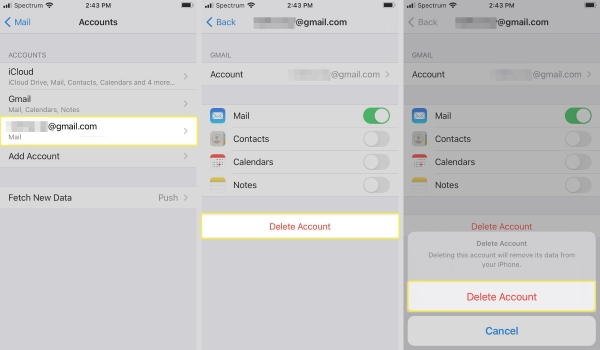
- Step 1: Go to Settings app on your iPhone and tap on Mail section.
- Step 2: Choose "Accounts" option.
- Step 3: Find the account that's managed by your school or company and click on the "Delete Account" button.
Solution 7. Remove Device Management Profile in Settings
If your iPhone was distributed by your company, school or organization, it appears to have a profile installed to remind you to change your passcode. Don't want to be interfered with this annoying passcode-related prompt? Well, you can remove the MDM profile. In some devices, the device management can be easily removed without effort, while in others, the MDM profile are non-removable. Below are the detailed steps to get it bypassed.
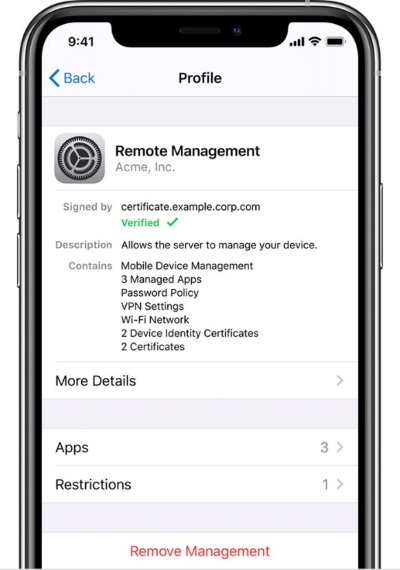
- Step 1: Open Settings, tap General and scroll to VPN & Device Management.
- Step 2: Tap the profile configured on your device, and tap on Remove Management.
- Step 3: If it requires account and password, enter it to remove MDM.
Part 3. Conclusion
"iPhone passcode expired" is a common error that most iPhone users encounter. This Passcode Expired message pops up for different reasons. If you don't want to go through a lot of steps, take Joyoshare iPasscode Unlocker, the mighty iPhone unlocker, into your account. It can remove expired passcode from your iPhone professionally and quickly.





