Because of Apple's stringent security protocols, the Apple ID password is always needed to verify identity and obtain authorization whenever there are changes related to Apple services. This helps prevent information leakage and protects your device in various ways. However, sometimes you might forget this crucial information and initiate a reset process, only to be met with the message "Cannot Reset Password. This Apple ID is not valid or not supported." How can you effectively resolve this frustrating "Cannot Reset Apple ID Password" issue and enjoy all features smoothly? Take your time to explore some excellent solutions in this article.
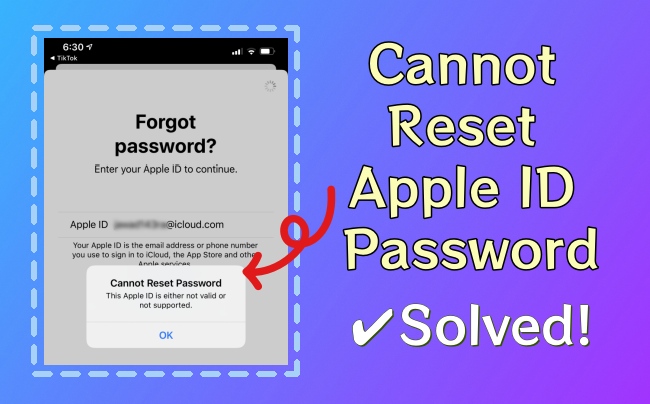
- Part 1. Why Can't I Reset My Apple ID Password?
- Part 2. Fix "Cannot Reset Apple ID Password" on Another Trusted iDevice
- Part 3. Fix "Cannot Reset Apple ID Password" via Account Recovery Request
- 3.1 Reset Apple ID Password with iforgot.apple.com
- 3.2 Reset Apple ID Password by Resorting to Recovery Contact
- Part 4. Unlock and Remove Apple ID When You Can't Reset Apple ID Password [Hot]
- Part 5. Conclusion
Part 1. Why Can't I Reset My Apple ID Password?
The prompt "Cannot Reset Password" usually appears on your device when you're trying to reset a password for a specific Apple ID that has deactivated, doesn't exist, or cannot be recognized. This issue can be arisen due to different causes. Here we have listed some possibilities for your references.
- 1. Incorrect Apple ID
- You probably entered a wrong Apple ID or accidentally typed incorrect information. Check the email address or phone number associated with your iCloud account carefully and make sure no input errors or format mistakes.
- 2. Deactivated Apple ID
- You may not have noticed that someone else has deleted your account or deactivated your Apple ID. This can happen if you have signed into your account somewhere else. Besides, if your Apple ID has not been used for a long time, Apple might regard it as an inactive account for security reasons.
- 3. Security Concerns
- Once Apple detects any suspicious activities on your device, such as multiple unsuccessfully attempts to reset Apple ID password or sign in account on a new device, it can activate the security mechanism and lock your iCloud account until you can prove who you are.
- 4. Two-Factor Authentication
- A trusted device is required to reset your Apple ID password if you have enabled two-factor authentication previously. Without consent from a trusted device, you may fail to complete password reset process.
- 5. Technical Issues
- A temporary technical issue, like the Apple server shutdown, network connectivity, can cause recognition failure of Apple ID and prevent you from resetting your password.
Ensure that your account details are correct and valid, and verify that there are no spelling errors or typos. If the problem persists, attempt the process again later to determine if it is a technical issue. Should the issue remain unresolved, follow the solutions below to address the Apple ID password reset problem.
Part 2. Fix "Cannot Reset Apple ID Password" on Another Trusted iDevice
If you have another workable Apple device or can borrow one from others, you can try to reset password for your Apple ID in Settings app. Check the following full instructions to do that.

- Step 1: On another Apple device at hand, go to Settings and tap on Sign in to your [device] at the top.
- Step 2: Tap on "Don't have an Apple ID or forgot it?" → Forgot Apple ID.
- Step 3: Enter your Apple ID and tap on "Next" at the upper right corner.
- Step 4: Enter your trusted phone number to continue and confirm with "Next".
- Step 5: Tap on Send code to XXX and enter the code you received. Follow the onscreen prompts and you can reset the password with a new one.
Part 3. Fix "Cannot Reset Apple ID Password" via Account Recovery
If you've enabled two-factor authentication but can't reset your Apple ID password on another Apple device, you can regain access using account recovery. This official method is effective when you lack sufficient credential information to reset your Apple ID password. However, please note that it may take several days before you can access your account again.
3.1 Reset Apple ID Password with iforgot.apple.com
Many users prefer to use iforgot.apple.com to unlock Apple ID and reset Apple ID password. If you have a trusted device, you can reset the password soon. If not, you can still reset it but the whole process can take a longer time.
- Step 1: Visit https://iforgot.apple.com/password/verify/appleid on any browser.
- Step 2: Enter email or phone number as it requires and then type the characters in the image. Go on by clicking the Continue button.
- Step 3: Type in the phone number that is associated with your target Apple ID.
- Step 4: Immediately, a message with detailed instructions will be sent to all available Apple devices that you signed in the same iCloud account. Check one of them and confirm Allow option in the Reset Password window.
- Step 5: Follow the onscreen instruction to enter screen passcode. You will be permitted to enter new password and finish Apple ID password reset.
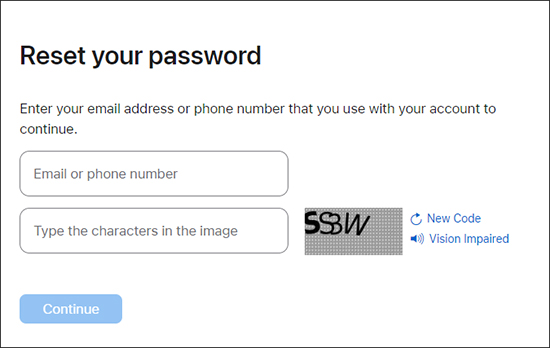
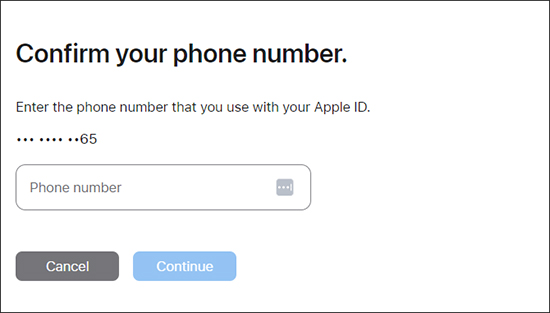

3.2 Reset Apple ID Password by Resorting to Recovery Contact
On iOS 15, iPadOS 15, or macOS Monterey or later, any dependable family member or friend can be your recovery contact as long as you have invited them before your account gets locked. You can ask them for help and reset your password to get account access again.

- Step 1: On your recovery contact's device, go to Settings → [Device Name].
- Step 2: Tap on Password & Security → Account Recovery.
- Step 3: Click on contact name under Account Recovery for section and tap Get Recovery Code.
- Step 4: Now get the recovery code from your recovery contact and you can reset your Apple ID password.
Part 4. Remove Apple ID When You Can't Reset Apple ID Password
Want to remove your Apple ID from an old device but forgot the password? The situation can become even trickier if you can't successfully reset the password. In this case, Joyoshare iPasscode Unlocker can be a lifesaver. It can unlock your Apple ID without needing the password, helping you resolve any Apple ID-related issues effortlessly. Additionally, it can remove screen locks, bypass MDM restrictions, and turn off the Screen Time passcode, making it a versatile and essential unlocking software for various needs.
- Easily remove Apple ID without password and start fresh with your device
- Bypass MDM restrictions and unleash your iPhone's full potential
- Turn off Screen Time passcodes effortlessly without data loss
- Unlock types of screen locks in minutes without technical skills
- Support the latest iOS version and recent iOS device model
Before downloading and installing Joyoshare iPasscode Unlocker on your computer, ensure that the Find My feature is disabled. The Apple ID can be removed only when your device is in this state.
Step 1 Connect iOS Device and Open Joyoshare Program
Connect your iOS device to your computer and launch the latest version of Joyoshare iPasscode Unlocker. In the main interface, select "Unlock Apple ID" and go forward with "Start" button.

Step 2 Check Device Status
You can start the Apple ID removal process quickly and without data loss if your connected device is running an iOS version earlier than iOS 14. For devices running a higher iOS version, you will need to download a firmware package by clicking the "Download" button.

Step 3 Remove Apple ID without Password
When you click the "Unlock" button, Joyoshare iPasscode Unlocker will start to unlock and remove the Apple ID from your connected device without requiring a password. After the device restarts, you can sign in with a new Apple ID and password.

Part 5. Conclusion
Undoubtedly, inconvenience will be caused during device use if you cannot reset Apple ID password. In this article, we have outlined four effective solutions. You can use official methods to reset your password on another trusted device or through account recovery, though these methods have certain prerequisites. If you face challenges in resetting your Apple ID password and accessing your account, consider using Joyoshare iPasscode Unlocker. This tool can be highly effective whenever lockout issues occur.





