As a humanized feature, screen time allows you to schedule your time away from the screen and manage app use by setting time limits. Also, it is reachable to restrict your explicit content, purchases and downloads, and privacy. Since there are occasions when you need to turn off this feature, this article will tell you how to remove time limit on iPhone. By following the methods provided here, all your questions will be answered and problems solved with no obstacles. Keep going to read it.
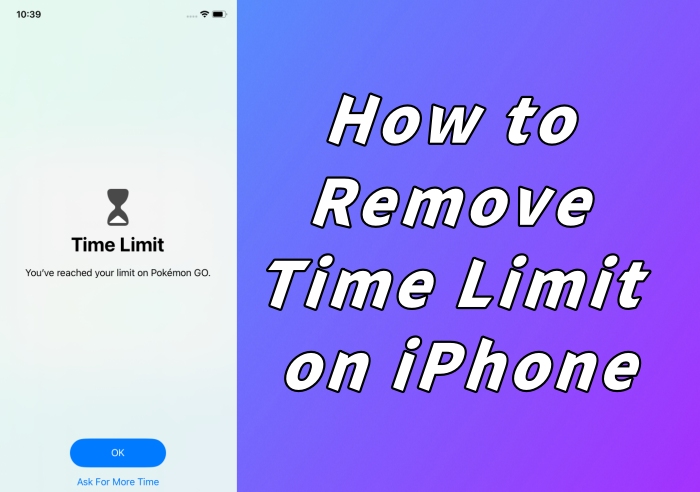
- Part 1. FAQs about iPhone Time Limit
- Part 2. Turn Off Time Limit on iPhone with Passcode
- Part 3. Turn Off iPhone Time Limit without Passcode
- Part 4. Turn Off Time Limit from Family Sharing
Part 1. FAQs about iPhone Time Limit
Q1: What does iPhone time limit can do?
A: You could use it to set up iPhone downtime, app limits, communication limits, and block inappropriate content.
Q2: How to turn on time limit?
A: Open Settings, enter the Screen Time interface, tap on Turn On Screen Time, hit the Continue button, and choose "This is My iPhone". Then, you could scroll down and find Use Screen Time Passcode to set up a passcode to secure your settings.
Q3: How to set up time limit for apps?
A: On the Screen Time screen, select App Limits, tap Add Limit, enter your Screen Time passcode if you set up one, and tick categories or choose a certain app you need to manage.
Q4: How to change Screen Time passcode?
A: Enter the Screen Time settings, choose Change Screen Time Passcode, type the previous passcode and enter the new one twice.
Part 2. How to Remove Time Limit on iPhone with Passcode
It is simple to remove the time limit on your iPhone when you know the passcode. All the operations could be completed on Settings. Choose Screen Time, locate Turn Off Screen Time at the bottom of the screen, tap it and enter your Screen Time passcode to turn it off. One thing should be kept in mind – you need to turn off your Screen Time passcode as well in case you are asked to enter it when making purchases or in any other situation.
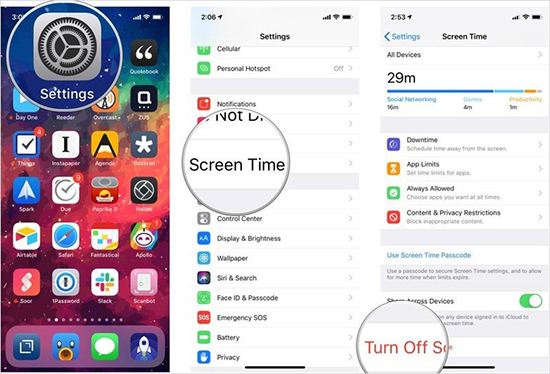
Part 3. How to Turn Off iPhone Time Limit without Passcode
If you forgot your time limit passcode, or it is not turned off on your second-hand iPhone, there are two ways to help you remove time limit effortlessly.
3.1 Use iTunes to Restore iPhone
Since factory resetting your content and settings on iPhone requires time limit passcode, the better way is to restore your device via iTunes. Connect your iPhone to a trusted computer, click your iPhone icon once it is detected, enter the Summary section, and hit the Restore iPhone button. There are two things that should be noticed: one is backing up your data in advance, and the other is putting your iPhone into DFU/recovery mode if the recognition fails.

3.2 Remove Time Limit via Joyoshare iPasscode Unlocker
The optimal tool to turn off the time limit is Joyoshare iPasscode Unlocker. You don't have to worry about removal failure as it assures you a high rate of success. With no limitation of device models or system versions, Joyoshare iPasscode Unlocker can help you if your Screen Time passcode won't reset whenever and wherever. Apart from that, this program has the ability to remove your screen lock, Apple ID and MDM restrictions within several clicks.

- Remove time limit with a high success rate
- Bypass screen lock and MDM easily
- Unlock Apple ID with data reserving
- Compatible with iPhone 15 series and iOS 17
Step 1 Connect to PC and Choose Unlock Screen Time Passcode
Connect your iPhone to computer and launch Joyoshare iPasscode Unlocker. Find Unlock Screen Time Passcode and click it.

Step 2 Turn Off Find My to Remove Time Limit
If you Find My function on your iPhone is turned on, you need to go to Settings → Apple ID → Find My to disable this feature before removing it. Then click the Start button to begin. For users who have already turned off it, just click Start to remove time limit.

Step 3 Set Up iPhone
After completing the unlocking progress, a guide will be displayed on the screen to help you set up your iPhone. The key information is selecting Don't transfer Apps & Data on the Apps & Data interface.

Part 4. How to Remove Time Limit from Family Sharing
When you enabled Family Sharing, you could manage your kids' iPhone remotely. Setting up a schedule for kids to limit their duration of using electronic equipment is a useful anti-addiction measurement for parents. In case you need to remove the time limit for some reason, here is how to do it.
Organizer's iPhone → Settings → Apple ID → Family Sharing → Screen Time → kid's name → Turn Off Screen Time → enter passcode
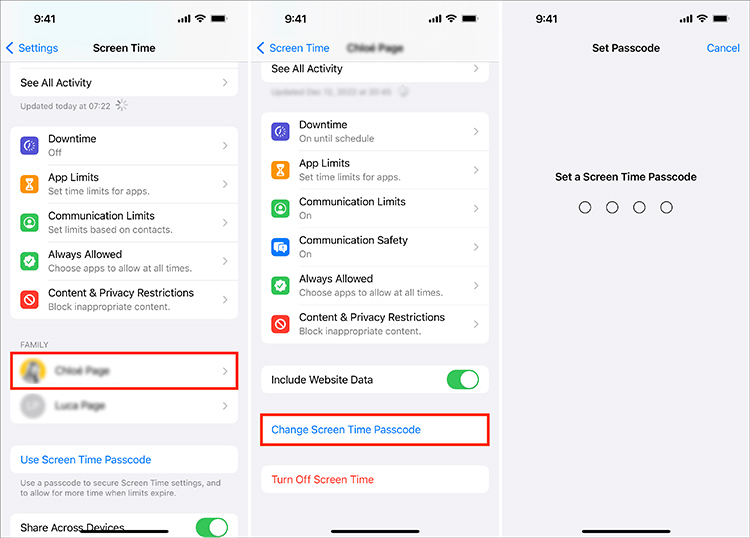
Conclusion
All the information you want to know about how to remove time limit on iPhone is answered from a comprehensive angle. Whether you are in a situation where you don't know the method to turn the time limit off or where you have no way to get the passcode, this article provides some workable solutions as assistance. Unlike other methods, Joyoshare iPasscode Unlocker gives an assurance of success, which is no doubt. I believe your problem is resolved after reading this post. But if you have questions about the time limit, leave your comment below.





