An iPhone is one of the most robust devices in the industry. It is loaded with fantastic features and is very secure. To keep the phone locked from authorized people, you can add a passcode and use it whenever you want to access the device. However, some iPhone users have complained that iPhone won't unlock with correct passcode.
This could happen because of multiple reasons. Your iPhone may not unlock after upgrading it to the latest iOS, someone else might have tried entering the passcode, or the device inadvertently tried entering some numbers when it was in your pocket. Well, things can happen. To help you with your concern, this article will walk you through some ways that will resolve this problem. Keep reading to find out the solutions. Let us get started.
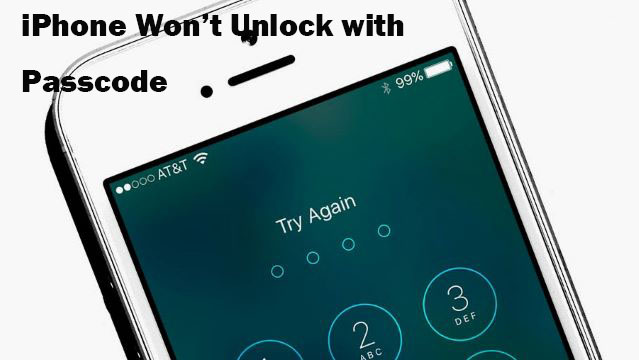
- Solution 1: Try Joyoshare iPasscode Unlocker
- Solution 2: Restore iPhone by iTunes
- Solution 3: Unlock iPhone by Entering Recovery Mode
- Solution 4: Use Find My iPhone
- Conclusion
Solution 1: Try Joyoshare iPasscode Unlocker
First, you can use Joyoshare iPasscode Unlocker to fox the iPhone won't unlock with passcode. This option is excellent for those who need an immediate solution to unlock an iPhone. Probably, you are using a second-hand iPhone and trying to enter the passcode given by the previous owner. No matter the situation, Joyoshare iPasscode Unlocker will let you unlock four types of screen locks efficiently.
Moreover, it is a robust and trustworthy tool. It does not take a lot of time to unlock your device, and with just three steps, your iPhone will be unlocked.
Key Features of Joyoshare iPasscode Unlocker:
Wipe iPad without password
Function well for the latest iOS 14 and iPhone XS/XR
Remove iOS screen locks under any possible scenario
Bypass 4 kinds of passcodes in an efficient way

-
Step 1 Launch the app, connect and put iPhone into DFU mode

Launch Joyoshare iPasscode Unlocker and connect your iPhone to the computer. Now, click Start and then put your device into DFU Mode. Once done, select the Next option.
Step 2 Download firmware package

The software will detect your device and will show the right firmware package. First, check if all the information about your iPhone is correct. If not, update the information manually. After that, select the Download option.
-
Step 3 Unlock iPhone/iPad

After the firmware package is downloaded, please click on the Unlock option. The unlocking process will start. Once done, you will be enlightened for my iPhone won’t unlock with my password.
Solution 2: Restore iPhone by iTunes
If you have created a backup of your iPhone's data, then you can restore the device using iTunes. Restoring your iPhone will erase all the data that it has. Hence, this and the rest of the solutions if you have created backup. When everything gets restored, the screen passcode is removed as well. Here are the steps on how to fix iPhone won't unlock with correct passcode that you will have to follow:

Step 1: Take out your iPhone. Launch iTunes on your computer. Now connect your iPhone to the computer with a USB.
Step 2: iTunes will start syncing your device and will begin creating a backup.
Step 3: Once the backup is done, you need to go to the Summary page.
Step 4: On the summary page, you will see the Restore iPhone option. Please click on that.
Solution 3: Unlock iPhone by Entering Recovery Mode
Sometimes you may encounter that iPhone won't unlock after update. In his case, you can put iPhone into recovery mode and then restore it. Even for this solution, you will need iTunes. Then follow these steps:
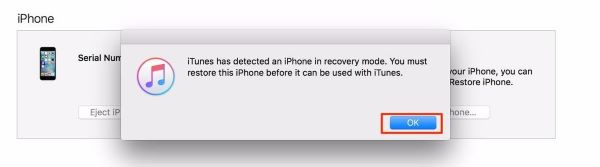
Step 1: Launch iTunes on your PC or laptop, whatever you use for iTunes.
Step 2: Turn on your iPhone and put it into recovery mode. To do that, you will have to press and then hold the Power and Home button at the same time. Keep pressing them until you see the Apple logo. Release the Power button now and keep pressing the Home button until you see the recovery mode screen. Connect your device to the PC that has iTunes.
If you are using iPhone X/8/8 Plus, then you need to press the Volume up key and quickly release it. Then press the Volume down key and quickly release it. Now, press and hold the Side button and you will see the message connect to iTunes. Once you do, release the Side button.
For users who are using 7/7 Plus, you will have to press and keep holding the Volume down buttons and the Side button together. Once you see the recovery mode screen, you can let go of those buttons.
Step 3: Once iTunes detects the device, it will show you a message that it detects a device in recovery mode. Please click on OK and begin the iPhone restoration process.
Solution 4: Use Find My iPhone
Apple has an in-built app known as Find My iPhone. This app is used to find your iPhone in case you lose it. The same app works for iPads as well. However, Find My iPhone can also help you erase iPhone and restore it so that you can unlock it without a passcode. Here are the steps to follow for my iPhone won't unlock issue:

Step 1: Go to iCloud.com. Use the Apple ID and password and log in.
Step 2: The welcome screen will appear. Please click on the Find iPhone option to open the drop-down menu.
Step 3: Now, click on All Devices and locate your iPhone.
Step 4: Once you locate your iPhone, click on that and hit the Erase iPhone option.
Conclusion
These are the solutions that you can try if my iPhone won't unlock with my password. Most methods will delete your data. That is why always make sure to create a backup. The easiest solution out of them all is Joyoshare iPasscode Unlocker. It is easy to use, and in just three easy steps, your iPhone will be unlocked.





