According to what some iPhone users complained, there are various possible situations where give no way to complete the Touch ID verification, including Touch ID not working after screen replacement, fingerprint cannot be read, Touch ID cannot be activated after iOS upgrading, etc. In this situation, users are locked out of their iPhones and cannot use them normally, which will screw up their life. If you are also encountering similar trouble, you might as well learn 10 ways here to solve your iPhone Touch ID not working problem.

- Part 1. FAQs about iPhone Touch ID
- Part 2. 10 Methods to iPhone Fingerprint Not Working
- Method 1: Clean iPhone Home Button and Fingers
- Method 2: Fully Cover Home Button
- Method 3: Re-enroll a Fingerprint
- Method 4: Disable Touch ID and Re-enable
- Method 5: Force Reboot iPhone
- Method 6: Reset Network Settings
- Method 7: Update iPhone System
- Method 8: Fix iPhone Touch ID Issue in a Loss-free Way
- Method 9: Factory Reset iPhone
- Method 10: Contact Apple Support
Part 1. FAQs about iPhone Touch ID
Q1. How can I use Touch ID?
A: If you are using iPhone 5s to iPhone 8 Plus, you could use Touch ID to unlock your iPhone more conveniently, authenticate Apple Pay online, and make purchases in different Apple stores, such as iTunes Store, iBook Store and App store.
Q2. How do I reset my iPhone Touch ID?
A: Go to Settings, find Touch ID & Passcode, enter your passcode if you have enabled it, choose your fingerprint, tap Delete Fingerprint, and hit Add a Fingerprint to reset a new one.
Q3. Why does my iPhone Touch ID not work?
A: It may result from the dirty sensor or unclean finger, softly and quickly moving, screen protector, and iOS system glitches.
Part 2. 10 Methods to iPhone Touch ID Not Working
Method 1: Keep Home Button and Hands Clean
The chances are that a dirty and wet Home button or fingers induce the iPhone touch ID recognition issue. In this case, you can wipe off debris or water spots with a clean cloth. Of course, you should make sure your hands without any sweat. That is to say, keeping hands dry and clean is equally important. If the matter of iPhone Touch ID not working remains, continue with the following methods.
Method 2: Cover Home Button Fully
When touching the Home button on your iPhone, you are supposed to let your registered finger surface be covered and scanned from different angles. If you have set up other fingers to unlock, try them one by one. Don't tap on the Home button hastily. Try to press it completely for a certain time.
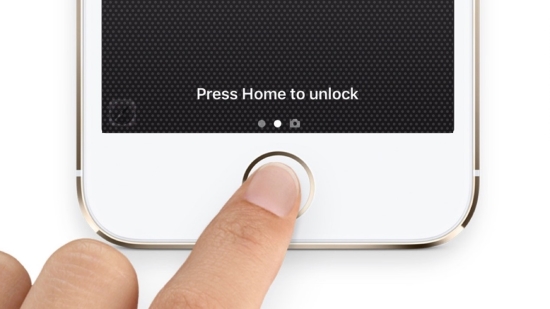
Method 3: Delete Fingerprint and Add a New One
Another viable fix for trouble that iPhone Touch ID is not working is by removing the existing fingerprints from your iPhone and add a new one. This is regarded as the most straightforward way and rather simple to operate as well.
- Step 1: Go to Settings and locate Touch ID & Passcode.
- Step 2: Enter the passcode if required. Then remove all previous registered fingerprints by orderly pressing each of them and clicking Delete Fingerprint.
- Step 3: Tap on Add a Fingerprint and set up a new one.
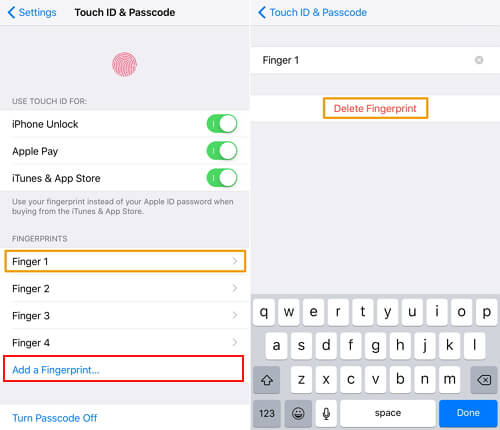
Method 4: Disable Touch ID and Re-enable
Managing to disable Touch ID and turning it back on after a restart is an alternative rapid method for iPhone fingerprint not working. When the above-stated approaches go down, it's certainly worth a try.
- Step 1: Head to Touch ID & Passcode on Settings.
- Step 2: Under the USE TOUCH ID FOR module, toggle off iPhone Unlock, App Pay and iTunes & App Store.
- Step 3: Close your iPhone or restart it, then go to the same interface to enable these four options again.
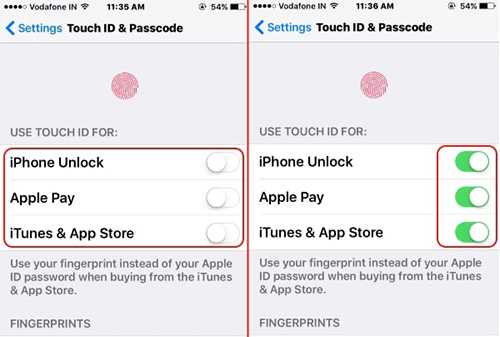
Method 5: Force Reboot iPhone
To fix Touch ID not working on iPhone issue, you might go to force restart your iPhone. There are times when such a simple action can magically around many iOS issues. Simply, what you have to do is as follows.
- iPhone 6s and earlier: Keep the Home and Power buttons held down at the same time until the Apple logo appears on your iPhone screen.
- iPhone 7 and 7 Plus: Hold down the Power button while pressing the Volume Down button. Don't release them unless you see the Apple logo.
- iPhone 8 and 8 Plus: Quickly press and release the Volume Up button, and then repeat this operation with Volume Down button. What to do next is holding down the Side button until the iPhone reboots.

Method 6: Reset Network Settings
It is difficult to figure out why the bad network could be a trigger, but resetting the network settings does help you get out of Touch ID not working problem. Hence, open Settings, tap General, find Reset, choose Reset Network Settings, and enter your passcode to make it.
Method 7: Update iPhone System
If your Touch ID is unavailable, in the meantime, you are running previous iOS versions, it is reasonable to suspect that your system needs to be updated. Still, launch Settings, select General, tap Software Update and hit the Download and Install button. Wait for a while, once your iPhone turns on again, you could check if the Touch ID works well.
Method 8: Fix iPhone Touch ID Issue in a Loss-free Way
The possibility of certain unknown iPhone system errors contributing to the troublesome business of iPhone Touch ID not working is nonnegligible. For this challenge, Joyoshare UltFix iOS System Recovery is shared to prepare you. It is a technical iOS repair tool, notable for some highlighted features. One of them is that it features both standard repair mode for giving a lossless solution to regular iOS problems, like Touch ID not working or unable to activate Touch ID on iPhone, and advanced mode to kill off tough matters with ease.

- Get iPhone Touch ID issue solved without the risk of data missed
- Two recovery modes for the satisfaction of different needs
- Allow entering and exiting recovery mode gratis with a click
- Work for any Apple device (iOS 16 contained)
Step 1 Connect to Computer and Click Start
Connect your iPhone to the computer and run the program. Choose iOS System Repair and click the Start button.

Step 2 Select Standard Repair Mode
Now, what you are going to do is identifying a repair mode for the recovery process. You are advised to work with the standard repair mode so as not to suffer data loss. If your iPhone is recognized without problem, you will be guided to the next step. On the contrary, you should enter DFU mode or recovery mode in advance.

Step 3 Confirm Information and Get Firmware Package
All basic info about your iPhone will be presented to you. What you are required to do is checking them and correcting them if any error. After having confirmed, click the Download button to download and verify the matched firmware package.

Step 4 Repair Touch ID Not Working iPhone
In the end, unzip the firmware package by clicking Repair. When it is done, Joyoshare UltFix will make your iPhone Touch ID return to normal as a matter of course.

Method 9: Reset All Content and Settings on iPhone
Another practical and quick solution to fingerprint not working on iPhone is to take your iPhone back to factory settings. However, with such a method, you take the risk of data loss if no backup. Hence, you'd better initially back up all your iPhone data files to iTunes or iCloud before doing as follows.
- Step 1: Open the Settings app on your iPhone and followed by tapping the General option.
- Step 2: Scroll down to Transfer or Reset iPhone and opt for Erase All Content and Settings.
- Step 3: Type the passcode if prompted and wait with patience till the process comes to end.
- Step 4: Recover all data back to your iPhone by iTunes, iCloud, or Joyoshare iPhone Data Recovery.

Method 10: Contact Apple Support
Contacting Apple Support is the final choice when all the foregoing solutions cannot fix your Touch ID. You could chat or call the Apple servicers first, and tell them your actual situation. They will give a corresponding workaround for you. If you are told that the Home button or Touch ID is broken, you'd better go to the local Apple Store and ask for help.
Conclusion
When you come across iPhone Touch ID not working issue, you will be very anxious especially when you forgot the passcode. However, you found this article, which provides 10 feasible solutions to you. After you do them respectively, your iPhone will come back to normal soon. In addition, if you want to reserve your data well when repairing the system, Joyoshare UltFix could offer the service you need while others don't. It will be very glad if your Touch ID works again with the assistance of this article.





