Each of us benefits from the convenience of chatting with friends on WhatsApp. Messages, photos, audios, and videos are easily shared within reach of all iPhone users. Needless to say, you are allowed to save interesting media files either from the Internet or your friends. However, it is not rare that you mistakenly lose or delete these media files due to various reasons, some of which probably mean so much to you. Whether they are sent from an important person or the files themselves are memorable, you can't bear to lose them. Take it easy, and we understand your frustration and specifically sort out 3 workable solutions in this article. Read on and learn how to recover WhatsApp media from iPhone.
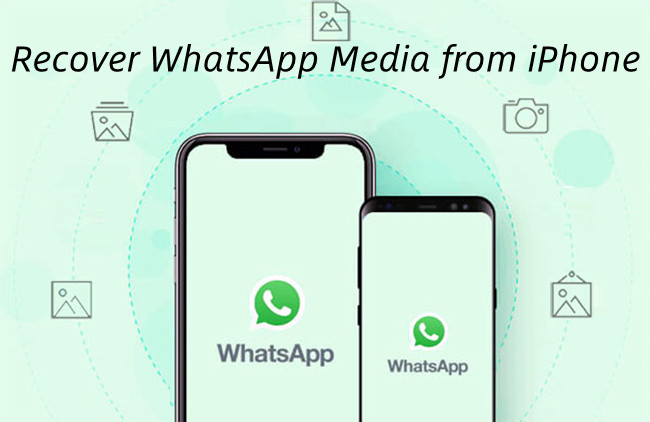
- Part 1. Find WhatsApp Media on iPhone Without Backup [Recommended]
- Part 2. Find WhatsApp Media on iPhone with iTunes Backup
- Part 3. Find WhatsApp Media on iPhone with iCloud Backup
- Part 4. Final Words
Part 1. Retrieve WhatsApp Media on iPhone Without Backup
Are you feeling at a loss when you don't have any backup to retrieve deleted WhatsApp media files? Do you trap in a predicament while finding no access to get WhatsApp media files back? You are fortunate in that a professional iOS data recovery tool is available whenever you need help.
Joyoshare iPhone Data Recovery is dedicated to recovering 20+ types of files, including photos, videos, audios, messages, and more attachments from WhatsApp/Kik/Viber. With its advanced processor, it is capable of directly searching, scanning, and finding both the deleted and the existing items stored on iPhone/iPad at an amazing speed. More importantly, you can enjoy the free feature of previewing your media files in real-time. In such a case, you can only choose the desired data and recover what you want in a selective way. Moreover, it can work with iPhone, iPad, and iPod touch, including the newest iPhone 13 series and iOS 15.

- Freely download both on Mac and Windows
- Not overwriting the current data on your device
- Guarantee the highest success rate and no data loss
- Recover deleted WhatsApp messages/photos/media files within 3 steps
Step 1 Run Software and Connect Your iPhone
First, please download and install Joyoshare iPhone Data Recovery on your computer. Keep your option under the first recovery mode – "Recover from iDevice". Then, plug your iPhone into the computer.

Step 2 Select "WhatsApp & Attachments"
Your device will be soon detected by the software, with device information and data types presented on the interface. You can only tick "WhatsApp & Attachments" or alternatively choose all files, and then hit the "Scan" button.

Step 3 Retrieve WhatsApp Media Files from iPhone
Once the recoverable files are displayed in order, preview and select the desired media files. Afterward, click the "Recover" button to save them on the computer.

Part 2. Recover WhatsApp Media Files from iPhone with iTunes Backup
Alternatively, it is practical to extract deleted WhatsApp media files on the condition that you have synced your device with iTunes. It has a large possibility that the newest backup consists of the media files you want to find back.
Way 1. Recover from iTunes Backup via Joyoshare iPhone Data Recovery
Step 1 Choose "Recover from iTunes"
After connecting your device to the computer, switch to the second recovery mode – "Recover from iTunes". This program will detect all iTunes backups. You can add local backup files by hitting the "Add" icon as well.

Step 2 Scan iTunes Backup
After locating the newest backup, confirm all data types through the gear icon. Afterward, click on the "Scan" button to search for all recoverable files.

Step 3 Find Deleted WhatsApp Media Files
Preview the shown WhatsApp media files when scanning is finished. Tick all media files you need and hit the "Recover" button to return them.

Way 2. A Traditional Way to Recover via iTunes
It is a free approach for all iOS users provided by Apple. As is known, it only can restore the entire backup. It means that the existed data on your device will be overwritten during the data recovery process.

- Install the newest iTunes. Connect your device to iTunes with an original USB cable.
- Locate the device icon and select "Restore Backup" under Summary tab.
- Click the "Restore" option again and wait for a while to restore data.
Part 3. Restore Media Files from WhatsApp on iPhone with iCloud Backup
As WhatsApp can back up chat history and media files to iCloud, it's easy to achieve your aim with iCloud backup. Meanwhile, it will not influence other contents stored on your device. At this point, this solution is much better than iTunes.
Way 1. Recover from iCloud Backup via Joyoshare iPhone Data Recovery
Step 1 Locate "Recover from iCloud" and Log in to iCloud
Set the third recovery mode - "Recover from iCloud" on the menu bar. You are required to insert your Apple ID and password to access iCloud backup files.

Step 2 Download and Extract iCloud Backup
Likewise, determine an appropriate iCloud backup and download it by hitting the "Download" icon. Click on "Scan" button to search the entire backup.

Step 3 Restore WhatsApp Media Files from iCloud
Simply locate the specified data categories, like "WhatsApp & Attachments" or "App Data". Tick files you want to restore and then start to extract files with an easy "Recover" click.

Way 2. A Traditional Way to Recover via iCloud
If you have turned on the "Auto Backup" option on WhatsApp or one of the backups possesses the required media files, getting WhatsApp media files back is easy as pie without any PC or other tools. You can open WhatsApp and go to Settings. Find the Chats tab, here, tap the Chat Backup option, and you will see details about the latest backup. In such a way, you can verify whether there is a backup, in which you can find deleted media files. Once ensuring the backup, delete WhatsApp and reinstall it. When coming to the setup process, choose the option of restoring from iCloud. Then you will find back what you want.
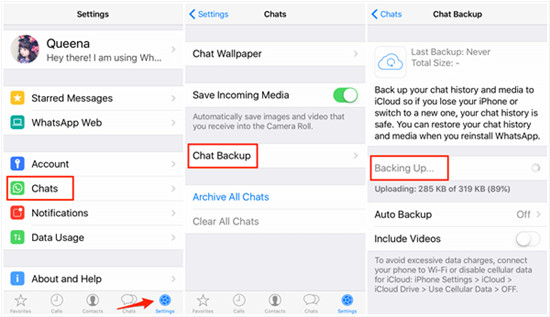
Part 4. Final Words
Each method proves effective to recover WhatsApp media from iPhone. Obviously, either the official way to use iTunes or iCloud has its fatal weakness. iTunes will overwrite all the current data thoroughly, while iCloud will eradicate the existing WhatsApp files. On the contrary, Joyoshare iPhone Data Recovery will not only protect your data but also only retrieve designated WhatsApp media files selectively. Therefore, it greatly saves your time and doesn't influence other data to the largest extent.










