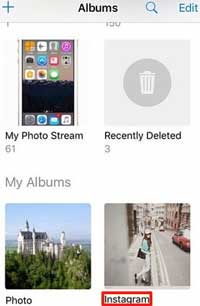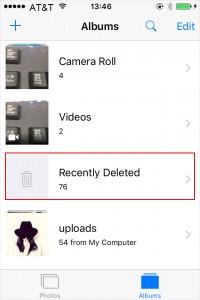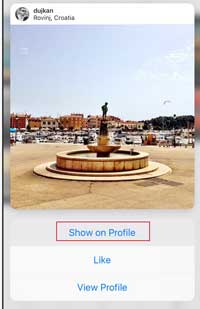Q:"Can you recover deleted Instagram photos? How to do it? I need help. Thanks in advance." - Brooklyn
Instagram is certainly an app that gains high popularity from at home and abroad. You can feel free to not only share any pictures you like on this platform but also save funny and interesting pictures on your own iPhone. But unfortunately, something bad happens from time to time, such as Instagram photos deletion or loss. If you are in this trouble now, do you know how to recover deleted Instagram photos to get them back to iPhone or computer? Follow us and you will master more than 4 methods soon.
- Part 1. Find Deleted Instagram Pictures on iPhone [3 Tips]
- Part 2. Retrieve Deleted Instagram Photos from iPhone Directly [Recommended]
- Part 3. Restore Deleted Instagram Photos from iTunes Backup [Official]
- Part 4. Extract Deleted Instagram Photos from iCloud Backup [Official]
Part 1. How to Recover Deleted Instagram Pictures
You should not miss these three basic and common solutions below to recover deleted Instagram photos. All of them are proved to be practical and pretty simple to operate by you.
1.1 Check Instagram Album on iPhone

Usually, the iPhone Instagram photos will be saved on "Photos" app by creating an album named "Instagram". You can go to check whether your deleted pictures are out there or not. Just head to "Photos" > "Instagram", take a close look and upload the deleted one again.
1.2 Check "Recently Deleted" folder on iPhone

The deleted photos you save to iPhone from Instagram will be kept in "Recently Deleted" folder for up to 30 days. You can go to open "Photos" app on your device, enter "Recently Deleted" album and straightly "Recover All" or choose desired Instagram photos to "Recover".
1.3 Check Archive Feature on Instagram

The "Archive" feature was debut in 2017 for Instagram. It is well developed to help users hide pictures or stories from being seen by others. You can just recover deleted Instagram photos from this archive album with ease. Just go to open Instagram on iPhone, visit profile and go to "Archive" to select needed photos, and then simply choose "Show on Profile".
Part 2. How to Recover Deleted Instagram Photos from iPhone – Best Instagram Recovery Tool
The one, who has saved photos from Instagram to iPhone photos, can use another possibility to recover them. Just a professional iPhone Instagram data recovery, like Joyoshare iPhone Data Recovery, can make it easy for you.
This multi-functional tool is able to support more than 20 kinds of different iOS data, including pictures, videos, Safari history, call logs, voicemails, calendars, WhatsApp messages, Kik attachments, etc. It works at fast scanning and decrypting speed to rescue your data. Whatever the scenario is, such as accidental deletion, virus attack, water damaged, passcode locked, screen broken, etc., you can hopefully take it as a good savior.
Key Features of Joyoshare iPhone Data Recovery:
Recover deleted Instagram photos from iPhone
Recommended by Cult of Mac and more well-known technology websites
Applicable for various situations to retrieve data
Support iOS 12.4 and various iPhone devices
Restore from iTunes/iCloud backups safely and efficiently

Step 1 Run program and connect iPhone

Download Joyoshare iPhone Data Recovery from official website. Install and launch it on your computer. Then go to connect your iPhone with a USB under "Recover from iDevice" mode.
Step 2 Scan photos from iPhone

This program will recognize and detect iPhone to show device info. At the same time, you can see all supported data types, from where you can choose "Photos", "App Photos" and more data to "Scan".
Step 3 Preview and get Instagram photos off iPhone

Some time is required to finish scanning all selected data types. Then, the found and recoverable files, including Instagram photos, will be taken into categories in the results page. After previewing content and choosing desired photos, you can next click on "Recover" option to save them on computer.
Part 3. How to Restore Deleted Instagram Photos - iTunes Backup
Surely, there is no need for you to use a third-party data recovery tool for Instagram. You can go direct to use iTunes official method to restore photos. However, here're the disadvantages: 1) no way to preview and select photos; the whole backup will be restored; 2) the current data on iPhone will be replaced and overwritten by the chosen restored backup.

Step 1: Run iTunes and connect iPhone to a computer you backed up data before;
Step 2: Click on the recognized iPhone device symbol and go to "Summary" - "Backups" - "Restore Backup...";
Step 3: Confirm to choose an iTunes backup and start "Restore". Your Instagram photos synced before will be come back to your iPhone soon.
Part 4. How to Recover Deleted Instagram Photos on iPhone - iCloud Backup
Apple gives an option on iCloud to restore backups as well, but it has some drawbacks as similar as iTunes. If you think it's workable and suitable for you, you can get started now.

Step 1: Open iPhone "Settings" and go to "General" > "Reset". Choose the option of "Erase All Content and Settings" to wipe off all data from your iPhone;
Step 2: You will be taken to set up iPhone as a new device. Stop to press "Restore from iCloud backup" under "Apps & Data" setup screen;
Step 3: You're asked to log in iCloud account, choose backup file and confirm to "Restore". Wait for its recovery process end and back to check your Instagram photos.