How to Recover Photos from Photo Vault for iPhone (iOS 18 Supported)
If you ask about "how to recover photos from Photo Vault for iPhone", you must be a user who always operates and utilizes Photo Vault app on your iPhone to manage pictures and videos. Just as reported by many people, it's actually not an easy task to make Photo Vault recovery. Therefore, we will demonstrate this comprehensive guidance here to assist you. You can learn exactly 5 different methods to recover.
- Part 1: A Brief Introduction about Photo Vault App
- Part 2: Recover Photos from Photo Vault for iPhone without Backup
- Part 3: Recover Photos from Photo Vault for iPhone with iTunes Backup
- Part 4: Recover Photos from Photo Vault for iPhone with iCloud Backup
- Part 5: Frequently Asked Questions about Photo Vault App
Part 1: A Brief Introduction about Photo Vault App
Introduced in 2011, Private Photo Vault is a typical app to keep all your private photos and videos hidden with a password. It has already updated for many times and can be applied to iPhone, iPad, iPod touch and Android. By using this app, you can directly take photos in it and only you can access. The one who is going to break-in Private Photo Vault will be shot in secret as perpetrator and his GPS location will be shown. Anyway, it's a safe tool for you to store any privacy.
Photo Vault Recovery for iPhone (iOS 18 Included)
TunesKit iPhone Data Recovery is highly recommended here to get Photo Vault app recovery done in a professional way. This high-efficient tool can be a good choice to solve all kinds of data loss problems. It makes it hassle-free to support not only photos but also videos, notes, calendars, call logs, iMessages, Safari history, WhatsApp, etc.
Key features of TunesKit iPhone Data Recovery
- Recover data from wiped iPhone,iPad and iPod efficiently.
- Retrieve data under various scenarios at ease.
- Restore diverse types of data like messages, videos, photos, etc.
- Fully compatible with all iOS versions including the latest iOS 18.
- Support previewing and selecting required data before recovery.
Part 2. How to Recover Photos from Photo Vault for iPhone Directly
No backup? It doesn't matter. You can follow the steps below and go straight to search photos from your iPhone.
Step 1: Firstly, you need to finish the downloading and installation of TunesKit iPhone Data Recovery. After that, simply get the program run and confirm to choose "Recover from iDevice" mode, under which you should connect your iPhone.

Step 2: Once the iPhone is detected, you have to choose "Photos" and "App Photos" from the supported data type section at the right hand. Then, click on the "Scan" button to start to search photos from iPhone Photo Vault app.

Step 3: When the scan process ends, this program will take you to the results page, from where you can preview and check your desired photos. You can only show the deleted one by using the filter. After mark what you need, you can save to computer with the "Recover" option.

Note: The program offers free trial to let you preview and confirm whether your deleted photos are out there. If you cannot find them, they may have gone and overwritten by new data.
Part 3. How to Recover Photos from Photo Vault for iPhone - iTunes Backup
Aiming at recovering photos from Photo Vault for iPhone, iTunes is regarded as the simplest way as it's totally free. However, if you'd like to view each item from backups, a third-party software is worth a shot, which helps restoring without data replacement risk.
3.1 Recover Photos from Photo Vault App - iTunes
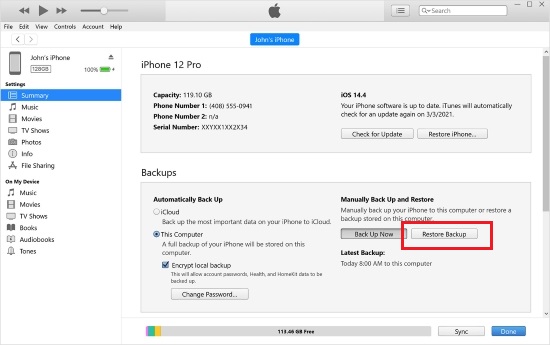
Step 1: Connect iPhone to computer and run iTunes;
Step 2: Set "Preferences" > "Devices" > "Prevent iPods, iPhones, and iPads from syncing automatically";
Step 3: Press the iPhone icon in iTunes and go to "Summary" - "Backups" - "Restore Backup...";
Step 4: Select the most relevant iTunes backup and click on "Restore" to wait for restoration process completion.
3.2 Recover Photos from Photo Vault App - TunesKit iTunes Backup Extractor

Step 1: Open TunesKit iPhone Data Recovery and toggle mode to "Recover from iTunes";
Step 2: Choose and "Scan" one iTunes backup;
Step 3: Look through all photos in real time and selectively retrieve the required data with "Recover" option.
Part 4. How to Recover Photos from Photo Vault for iPhone - iCloud Backup
Truly, iCloud is also a handy tool for you to recover lost photos from Photo Vault app for iPhone. Here we will show you two ways. The former is straightforward but will overwrite the current data on iPhone while the latter is dedicated and protects your photos completely.
4.1 Recover Photos from Photo Vault App - iCloud
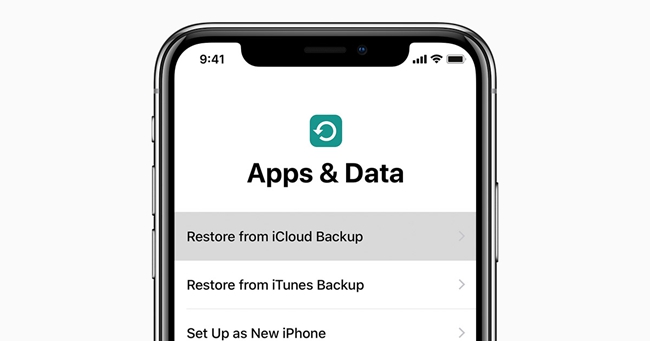
Step 1: First of all, factory reset iPhone by going to "Settings" > "General" > "Reset" and clicking "Erase All Content and Settings";
Step 2: Set up iPhone as a new photo and stop to "Restore from iCloud Backup" on "Apps & Data" screen;
Step 3: Pick up one iCloud backup, confirm with password and begin recovery with "Restore" option.
4.2 Recover Photos from Photo Vault App - TunesKit iCloud Backup Extractor

Step 1: Launch TunesKit iPhone Data Recovery and sign in iCloud with "Recover from iCloud" mode;
Step 2: Select a specific iCloud backup, choose data types and continue to "Scan";
Step 3: Similarly, go to the related categories to browse all data and press on "Recover" icon to recover photos from iCloud.
Part 5: FAQ about Photo Vault App
There are a lot of questions for users who haven't used the app yet. Even if are the old users, also may have some not quite clear points. For privacy and security reasons, we've compiled a list of common questions below to help you out.
| Questions | Answers |
|---|---|
| 1. Will photos and videos stored on Private Photo Vault be viewed by others? | The photos and videos saved on Private Photo Vault are only available on your own device rather than Private Photo Vault server. Unless you have turned 'iCloud Backup' on, you will have a backup on the Apple server. |
| 2. Does Private Photo Vault run as a freeware? | It offers both free and pro versions for different users. |
| 3. Can a purchased Private Photo Vault from iPhone be used on iPad? | Yes. The purchased app is availble on any iOS devices you have. Just enable it on "Private Photo Vault" - "Settings" - "Restore Purchase". |
| 4. Is it possible to set a password for my hidden photos? | Yes. You're able to create albums and lock your photos with password. |
| 5. How to recover my Private Photo Vault password? | Use either recovery email address or forgotten password features. |
| 6. Whether Private Photo Vault requires location access? | Only when you active Break-in Report, will it require location access. |
| 7. Can I recover my photos after factory reset the device? | Yes. As long as you generate at least a backup to iCloud or iTunes, you can restore photos. |
