Q:"How do I retrieve deleted photos from WhatsApp on iPhone?" – From Quora
As one of the most popular cross-platform social apps, WhatsApp is downloaded and applied by a large quantity of users, iPhone owners included. Nevertheless, just like question from Quora, possibility is that you may be forced to find a way to recover deleted photos from WhatsApp on iPhone if you happen to lose important images one day. Don't be discouraged and anxious. Here we list 4 solutions especially for you. Now look at the details as follows.
- Part 1. Recover Deleted WhatsApp Photos on iPhone without Backup
- Part 2. Restore Deleted WhatsApp Photos on iPhone with iTunes Backup
- Part 3. Retrieve Deleted WhatsApp Photos on iPhone with iCloud Backup
- Part 4. Reinstate Deleted WhatsApp Photos on iPhone with Auto-Backup
Fastest WhatsApp Deleted Images Recovery Software – Joyoshare iPhone Data Recovery
In order to retrieve deleted photos from WhatsApp in a professional way, an outstanding and efficient WhatsApp data recovery is necessary. Among diverse choices in the present market, Joyoshare iPhone Data Recovery is well worth your consideration. It is capable of helping searching, scanning and analyzing photos, videos, messages, audios and more attachments from WhatsApp/Kik/Viber at amazing speed. The entire recovery process is secure and protected without losing, damaging and overwriting your existing data.
Moreover, with the aid of this excellent iPhone data recovery tool, you are also enabled to restore both common and encrypted iOS files in a breeze, preview recoverable contents in real time and choose specific items in selective manner. Its full compatibility as well gives you liberty to find lost data from all series of iOS device models, including iPhone XS/Max/XR and iOS 12. Other than that, based on personal preferences, you can decide to convert HEIC to JPG for your iPhone photos.
Key Features of Joyoshare iPhone Data Recovery:
Restore deleted iPhone WhatsApp photos fully or selectively
Support recovering from iDevice, iTunes and iCloud backups
Give preview access to check scanned results in detail
Support 20+ iOS data types and a wide range of iDevices
Provide two-factor authentication support and 100% safe guarantee

Part 1. How to Recover Deleted Photos from WhatsApp iPhone Directly
Joyoshare iPhone Data Recovery is downloadable and installable on both Windows and Mac. Next we will take Windows version as an example to teach you complete instruction on WhatsApp picture recovery. You can also apply it to rescue other important data, such as videos, iMessages, reminders, notes, Safari bookmarks, contacts, call history, etc.
Step 1 Connect iPhone under "Recover from iDevice"

Launch Joyoshare iPhone Data Recovery and connect your iOS device (iPhone) to PC as instructed. If it's your first time to connect iPhone with computer, do remember to "Trust" computer on your device.
Step 2 Select and scan iPhone data

After successful detection and recognition, Joyoshare will display device info and supported data types for your reference. Now you can uncheck all file types and only tick "WhatsApp & Attachments", "App Photos" or other categories you think that contain your deleted WhatsApp images. Simply click "Scan" button at the right bottom.
Step 3 Retrieve deleted photos from WhatsApp on iPhone

All found contents will be shown in your sight after the scanning process comes to end. Go forward to look through them one by one in the way you like, making use of search box or taking advantage of filter option. Preview photos in real time and mark the one you want. Then simply tap on "Recover" button to output them.
Part 2. How to Retrieve Deleted WhatsApp Pictures from iPhone iTunes Backup
Alternatively, it is practical to extract deleted images from WhatsApp on condition that you have previously synced and backed up your iPhone data to iTunes manually or automatically. Here's how.
Step 1 Change mode to "Recover from iTunes"

Go to switch recovery mode to "Recover from iTunes" on the top navigation bar. Joyoshare will detect and recognize all backups on your computer's local folder and display them in a list with detailed info.
Step 2 Scan WhatsApp photos from iTunes backup

Comparing device name, model, system version, backup date and size, pick up the most relevant iTunes backup and confirm data types behind its gear "Setting" icon. Hereafter, press "Scan" to start to decrypt or scan iTunes backup.
Step 3 Recover deleted photos from WhatsApp iPhone iTunes Backup

It will cost some time scanning iTunes backup. Wait until it completes and then go to preview WhatsApp pictures in different categories. Tick needed items you would like to restore and hit on "Recover" button to save them on computer.
Part 3. How to Recover Deleted Photos from WhatsApp with iPhone iCloud Backup
It is workable to retrieve iPhone deleted WhatsApp photos from iCloud backups as well if you have turned on "iCloud Backup" option on iPhone settings already. Check out every step as below.
Step 1 Sign in iCloud account

Get Joyoshare iPhone Data Recovery run and set recovery mode as "Recover from iCloud". Access iCloud account with your unique Apple ID and passcode, or finish entering random code if you have enabled two-factor authentication on iPhone.
Step 2 Download & scan iCloud backup flexibly

Similarly, Joyoshare WhatsApp data recovery will show your iCloud backups orderly for you to choose. Get the most possible one downloaded fully or partially and choose required data types. Continue to click on "Scan" button.
Step 3 Get recoverable WhatsApp photos off iCloud backup

Soon after, you will see all selected data classified in organized way. Check your desired pictures from iPhone WhatsApp and go ahead to hit "Recover" button to start recovery task.
Part 4. How to Retrieve Deleted WhatsApp Photos via iPhone Auto-Backup
Check whether you have enable "Auto Backup" on your WhatsApp settings by going to "WhatsApp" > "Settings" > "Chats" > "Chat Backup". As long as there is a WhatsApp backup available, you can have extra chance to find your deleted WhatsApp images. This method requires no complicated procedures and is fairly quick, but you should keep in mind that it restores data for just a limited period and cannot guarantee high success rate.
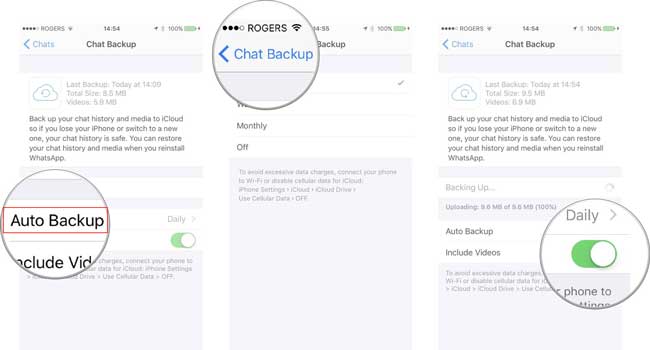
Step 1: Uninstall WhatsApp from iPhone;
Step 2: Re-install WhatsApp on iPhone;
Step 3: Open WhatsApp and click "Restore" to get WhatsApp backup chat history and media back.










