
It is known that Hearthstone is a free game that allows you to play it with other gamers online. It can be played on Windows, Mac, iOS and Android platforms. In this game, you can collect cards if you win the match. As a gamer, you may realize that there are more and more people like to record Hearthstone gameplay videos and share them to social media. Do you wonder how they do that? Do you want to record one by yourself? If yes, here are two methods to show you how.
- Part 1. Capture Hearthstone Gameplay with Joyoshare Screen Recorder
- Part 2. Capture Hearthstone Gameplay with FBX
Part 1. How to Record Hearthstone Game Easily with Joyoshare Screen Recorder
If you prefer to make a recording easily and flexibly, Joyoshare Screen Recorder can perfectly meet your demand. This screen recording software has an intuitive interface, so that you can use it without technical know-how. It can record Hearthstone on a Windows or Mac computer. Also, it allows you to record and save the recordings in any formats, such as MP4, 4K Video, MOV, AVI, WMV, DV, MPEG, 3GP, WebM, HEVC Video, etc. You can reset the codec, resolution, frame rate, bit rate, quality of the video.
In addition to recording gameplay, it also can capture movies, music, live streaming, online tutorial, and more. With this tool, you can grab the audio and video separately. In other word, you enable to record the video with or without sound. Besides, if you don't want to record the game in full screen, you can customize the capture area via this screen recording program.
Key Features of Joyoshare Screen Recorder:
Record Hearthstone smoothly with high quality
Capture all activities on the desktop
Grab audio from the system and microphone
Convert video and audio in any format
Support to trim video and audio

Step 1Run Joyoshare Screen Recorder and Hearthstone
Load Hearthstone. Install and open Joyoshare Screen Recorder on your desktop. Then, please select "Record Video and Audio" option besides the "REC" button. Next, you can click the "+" button to adjust the capture area. The size of the recording frame can be changed by dragging or inputting value. Also, you can choose whether grab the audio from the system and microphone or not.

Step 2Customize recording settings
Tap "Options" in the lower right corner. You will see a new window with "Basic record option", Record time options", and "Cursor options". You can change the output format by clicking "Format" under the "Basic record options". Also, you can set the shortcut keys to start or stop capture. It also allows you to set a schedule to start and end the recording. Showing cursor and highlighting cursor are available.

Step 3Start recording Hearthstone gameplay
After preference settings, you can click the "REC" button to begin the recording of the gameplay. During the process, you can tap the scissors icon to trim the video and press the "Pause" button to skip the section that you don't want to record. Finally, you can check the recordings on the "History" tab.

Part 2. How to Record Hearthstone Game with a Free Tool - FBX
FBX is a professional game recorder to capture gameplay with HD quality. Thanks to its great FPS, you can use it to record games without lag. It has editing function, which allows you to add GIF, sound effects, and animated stickers to the video. It has two modes. One is "Game" mode and the other is "Fullscreen" mode. The following is a simple guide to teach you how to record Hearthstone on PC.
Note: This software only supports Windows 7, 8, and 10 with 64 or 32 bit. Also, its free version has the watermark. Besides, the recording area cannot be changed. It only allows you to capture full screen.
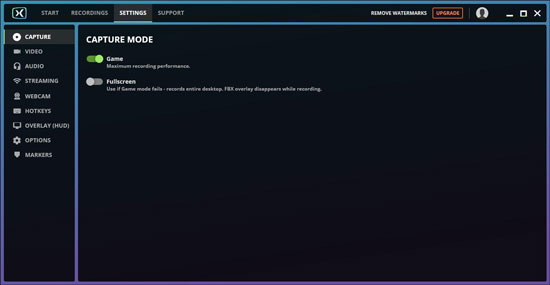
Step 1: Launch FBX > click "SETTINGS" > tap "CAPTURE" on the left bar> select "Game" mode. Then run Hearthstone;
Step 2: The overlay of FBX will appear on the top left corner when it detects gameplay is being run;
Step 3: Now you can press "Ctrl + F12" to start recording Hearthstone;
Step 4: When you finish the recording, you can click "RECORDINGS" on the FBX's interface and find the videos.
Conclusion:
In general, it is easy to record Hearthstone gameplay using a screen or game recorder. With recording tools, you can capture how you play Hearthstone and share the recording with your friends or upload it on any media platform. Both FBX and Joyoshare Screen Recorder are good. However, Joyoshare Screen Recorder is a better choice, since it can record gameplay and other screen activities on Windows and Mac computers with changeable capture area.



