Clash of Clans, referred to as CoC for short, is a hot strategic game launched by Supercell on August 2, 2012. It contains elements of the attack, defense and cultivation, in which you can build your own clan with troops, castles, walls, towers, etc. and expand your clan through war. As an addictive game, CoC makes many players no longer satisfied with playing on the device. Some fanatics are eager to record Clash of Clans with Clash of Clans recorder and create a game video. Or some professional players want to make a game tutorial for novice players. Hence, considering that CoC game can be played on both mobile devices and desktops, several ways of recording on different devices are described here.

- Part 1. Record CoC Video on PC/Mac
- Part 2. Record CoC Gameplay on iOS
- Part 3. Record CoC Game on Android
- FAQs about CoC
Part 1. How to Record Clash of Clans on PC/Mac
If you've been racking your brains to try recording Clash of Clans on your computer but nothing happens, here is a perfect solution for you. A third-party tool called Joyoshare VidiKit - Screen Recorder is highly recommended to you. With it, not only can you choose any area on the screen to record with lossless quality, but also can record game video and audio at the same time or independently. Of course, if you want to add your voice-over into the video, you just need to turn on microphone sound.
Aside from the above features, Joyoshare VidiKit allows you to customize the record settings flexibly. For instance, you may choose the output format, add your own watermark and create a task schedule in advance. You can take a screenshot to save the wonderful moment during recording if you need. Or if you accidentally record something you don't need, you will click a scissor icon to trim the recording. Besides, it offers an option to display your cursor as a circle or something else by clicking Highlight Cursor. Developed with the cool edit function, you are allowed to edit the name of the recorded video and preview it after recording.

- Best HD gameplay recorder to capture game videos/audios with high quality
- Offer flexible options to customize recording settings before recording
- Set up the recording time and adjust the resolution, quality, codec, bit rate, etc.
- Rename the recorded CoC video and trim unwanted gameplay content
- Save CoC video in multiple formats like MP4, FLAC, M4V and many more
Step 1 Install Clash of Clans recorder
The first thing you need to do is to download the installation package of Joyoshare VidiKit. Then, choose Record and Screen Recorder options. In addition, you should turn on microphone sound next to System Audio if you want to record your own voice and select "Record video and audio" mode.

Step 2 Set up record options
In this step, you are required to click the gear icon at the lower right corner. Then, you will see a window of three recording options. You can choose any format to output. Note that if necessary, you are able to click a gear icon in the interface of format setting to customize parameters. Afterwards, you can take a screenshot, add a watermark, choose the start and stop record time so that you don't have to wait in front of the computer. Also, you are allowed to highlight cursor and clicks.

Step 3 Set capture area
Now, you need to run Clash of Clans on your computer after downloading an emulator and choose the area you want to record by clicking the rectangle button in the Capture Area section. This Clash of Clans recorder provides standard aspect ratio for you to choose from. You can find and select them in the dropdown list after clicking the inverted triangle icon.

Step 4 Record and edit CoC
Click "REC" to begin recording. During this process, you can take a screenshot to save the fancy image or click an icon that looks like scissors to cut the recording video into different clips. Click the "Stop" button to end it if your game video is recorded. Then, you will preview, rename and trim it in the history list.

Part 2. How to Record Clash of Clans on iPhone/iPad
1 Apowersoft iPhone/iPad Recorder
This professional program can capture all the actions occurring on iOS devices and offer a function to take a screenshot for further usage. Furthermore, it supports two audio inputs, with which you can record game sound as well as your voice with microphone sound. Therefore, you can make an explanation at some critical moment while recording. In addition to this, output format is also selected according to your need. All of these features may help you record your game video perfectly on your iPhone or iPad. If you are unfamiliar with it, the following way will tell you how to do that.
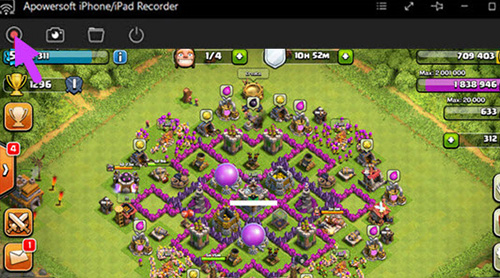
- Step 1: To begin with, you need to install this app on your computer. Get into the options menu to customize some settings like choosing audio input and output folder;
- Step 2: Please make sure your device and computer are connected to the same network. Then open the Control Center on your iOS device to enable "Mirroring" by tapping on "Airplay";
- Step 3: Now, you will see the recording bar on the screen. At this point, you should run CoC and click the red button at the upper left of this app to start recording;
- Step 4: If the game is over, you can click the "Stop" button to end recording and the recorded video will be saved automatically in the folder you choose.
2 Apeaksoft iOS Screen Recorder
Compatible with many iOS devices, including iPhone, iPad and iPod, Apeaksoft iOS Screen Recorder allows you to mirror and record Clash of Clans gameplay and meeting to a computer or monitor. It supports the latest iOS version - iOS 15. Also, you can add your voice and reactions to Clash of Clans recording in real time. After recording process, it gives you the power to elevate Clash of Clans video by editing it. It is available for you to grab system internal audio and microphone sound.
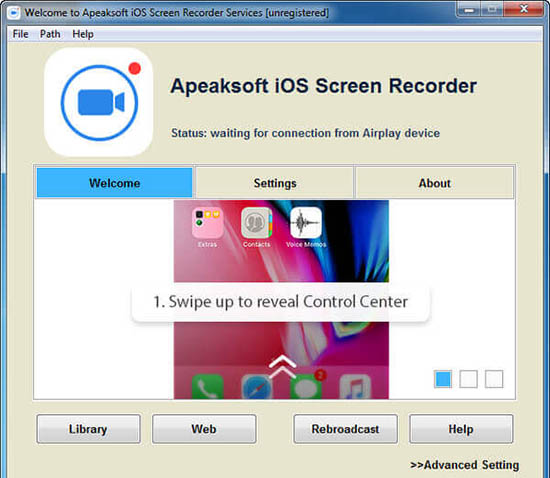
- Step 1: Download and launch Apeaksoft iOS Screen Recorder on your Windows computer. Connect your iOS device and computer to the same network situation. Open Control Center on your screen and choose Screen Mirroring - Apeaksoft iOS Screen Recorder.
- Step 2: Open Clash of Clans on your iPhone and click the record button to start recording process on computer. To stop the recording, click the circle button.
- Step 3: After the recording process, you can change the output path in the pop-up window. Click Start Export option to save the recorded gameplay video as MP4.
3 Screen Recorder - Record Game
It is quite easy to record CoC gameplay on iOS devices. As we all know, iOS devices are designed with recording screen function. But it has some limitations that maybe dissatisfy you. Thus, Screen Recorder - Record Game is greatly introduced to you. Featured with inbuilt video editor, it allows you to add text, trim gameplay recording, add music and many more. Plus, it can create your own reaction cam for YouTube within few clicks. When you finish the recording process, you have the luxury to export recorded video in high quality as you want.
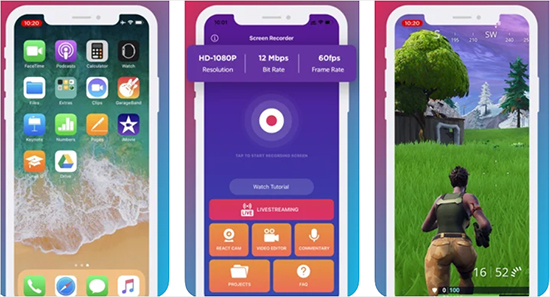
- Step 1: Install this gameplay screen recorder on your iOS device from App Store or official websites.
- Step 2: Get Clash of Clans ready on mobile, open Screen Recorder - Record Game and press the big record button in the middle of your screen to start the gameplay recording process.
- Step 3: Then, you will find a recording bar on the upper left of your screen. Hit the recording bar to stop the process and delete unwanted content in this application.
Part 3. How to Record Clash of Clans - Android
1 Google Play Games
Maybe someone thinks it is impossible to record game video on Android devices. In fact, with the era of intelligence, it is totally possible. Many tools such as Google Play Games can help you do it successfully. With it, you can not only record your game but also record yourself by adding a camera. After recording, you can edit it and upload it to YouTube immediately. For Android users, this is indeed a nice tool to record Clash of Clans gameplay video. The way of operation is not difficult. You may follow the instructions given below.
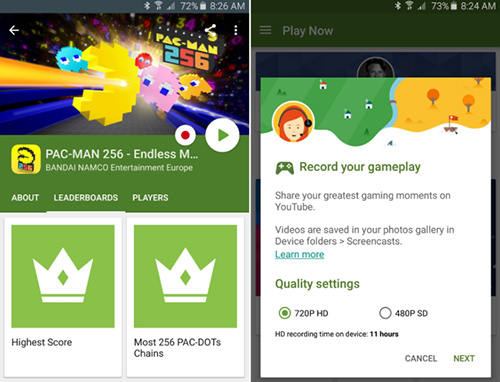
- Step 1: Download the newest version installation package of Google Play Games;
- Step 2: Once the installation is finished, you can get into CoC game from it. Then press "Record Gameplay";
- Step 3: Now, you need to hit the "Record" button. You will wait 3 minutes before restarting to record;
- Step 4: If the game ends, you can tap on "Stop" to finish recording. And you can preview in the Gallery;
- Step 5: It allows you to upload the recorded game video to YouTube by choosing "Edit & Upload to YouTube". Besides, you are able to edit and trim it if you want.
2 AZ Screen Recorder
As a well-known Android gameplay screen recorder, AZ Screen Recorder is coming with multiple features to help you get high-quality game recording, including capturing internal audio, changing resolution, frame rate and bit rate, recording your face and emotions with camera. If you want to make GIF, this tool is the best option for you as it can help you record the screen as GIF. Also, the best part of this screen recorder is that it allows you to draw on the screen during the recording process.
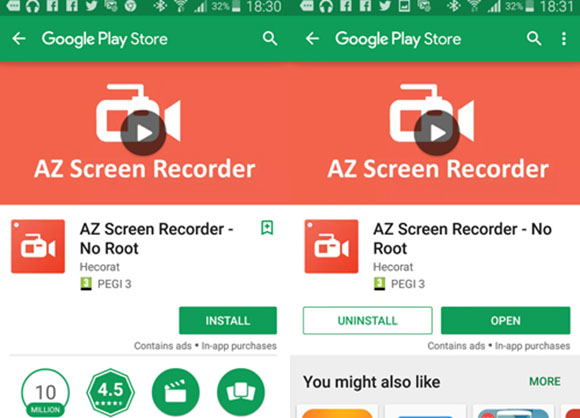
- Step 1: Download and launch AZ Screen Recorder on Android. The options to record, take screenshots, live stream will appear on screen.
- Step 2: Open Clash of Clans and press the Record option and confirm the screen recording.
- Step 3: To stop the recording, you can swipe down from the top of screen and hit the Stop button.
3 Game Screen Recorder
Game Screen Recorder is a powerful gameplay recording tool as it can identify the game on your phone automatically without time limit to help you record Clash of Clans. Editing the prologue and adding it to your gameplay video makes it easy for you to enhance recording. The most interesting part of this tool is that you can customize the transparency of the record button even upload your desired picture to customize record button. This completely free recording tool also enables you to specify resolution, frame rate, bit rate and encoder as you want.
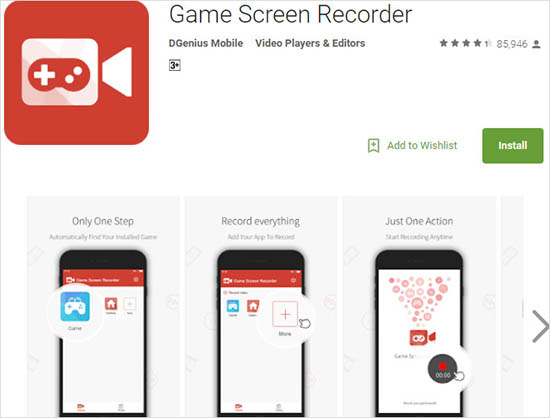
- Step 1: Open Google Play and find this tool to install it on your Android device.
- Step 2: Open and play Clash of Clans. Then, press the Game option in Game Screen Recorder and hit the start recording button.
- Step 3: In the process of the recording, you can skip unwanted content by pressing the pause button. To stop the recording process, hit the square button and save your Clash of Clans recording.
FAQs
Q1. How to backup Clash of Clans on iPhone?
A: You may lose your Clash of Clans account if your iPhone is broken. Don't worry, you can backup Clash of Clans easily. Head to Settings - Name - iCloud to check whether Clash of Clans toggle is on. If not, just switch the toggle on.
Q2. How to play Clash of Clans on PC?
A: Download and install an emulator like LDPlayer on computer. Then, log in your Google Play account. Download Clash of Clans with its search feature and enjoy this game on PC.
Q3. Can I get Clash of Clans on my Mac?
A: Unfortunately, you can't play this game on Mac even there are many users play it on PC successfully with emulator. You may find some players saying that you can download Bluestack to play it on Mac. However, your screen will load a black screen when you click "open with" option.
Conclusion
These tools mentioned above are proved to be absolutely effective. You can record Clash of Clans gameplay easily with Clash of Clans recorder no matter on Android/iOS or computer. Maybe you feel a little difficult to use these tools, so you need to read this article thoroughly. Actually, smart devices are equipped with screen recording function. However, if you need to record game video on PC, Joyoshare VidiKit is a better choice for you. As the multifunctional and comprehensive recording screen software, it can record gameplay on a computer, record audio from YouTube, download movie from Netflix and so on. If you have any question or suggestion about screen recording, you will leave a comment down there.




