Users of iPhones at times encounter issues related to software for this iPhone is not currently available when they try to update or restore their device. This error means that all the update and restore will come to a halt until and unless the issue is fixed. Although this may sound scary, but it is not as this can actually be fixed using some very simple methods. Listed below are some quick and simple ways to resolve the error.
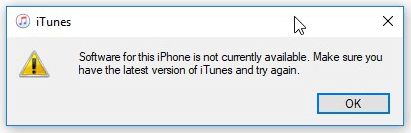
- 1. Restart iPhone and Computer
- 2. Update iTunes
- 3. Update Computer
- 4. Check Computer's Security Software
- 5. Update or Restore iPhone in Recovery Mode
- 6. Use Joyoshare UltFix
- 7. Conclusion
1. Restart iPhone and Computer
One of the easiest and very simple ways to fix the issue is to restart or reboot your iPhone and computer. By merely restarting your device, you can fix software for the phone currently not available error, especially when this error occurs because Apple cannot process too many update requests at a point in time. Here are the steps to restart your iPhone and computer:

1. When the iOS software update failed, a message appears on your screen. Press the "Close" button.
2. Next, turn off your device by pressing the power button for a few seconds.
3. Wait for "slide to power off" to appear on your screen.
4. To power off your device, swipe the slider.
5. Now press the power button again to switch your device on.
6. Simply click on “Restart” to get your computer similarly reboot.
2. Update iTunes
Another simple yet effective way to overcome the issue is through updating iTunes. Unfortunately, having an out-of-date version of iTunes can result in software for the phone not currently available error. So, it is important to have the latest version of iTunes installed on your devices. Apple notifies about the availability of a new version through a pop-up window. Follow the on-screen instructions if the notification appears, or else you may follow the following steps to update iTunes:
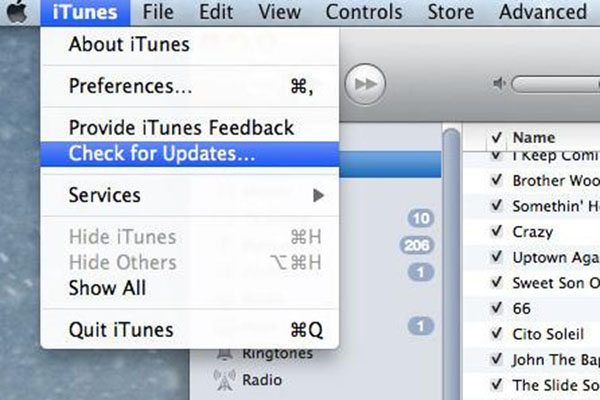
iTunes is part of macOS, so all you have to do is update Mac and to do so, take the following steps:
1. Go to "Menu" and select the option "System Preferences".
2. Click on "Software Update".
In case you have downloaded iTunes from the official website of Apple, then follow the following steps to update iTunes:
1. First of all, launch iTunes.
2. Now click on the option "Help".
3. Next, click on "Check for Updates".
4. If an update is listed/available, then update the software.
3. Update Computer
In a few cases, the best way to resolve software for this iPhone is not currently available error is through updating the computer. Here are the steps to update your computer:

First, open the Apple Menu. Then click on System Preferences. Now you need to click on "Software Update" and then click on "Install Now" button.
First, go to App Store. Then click on "Updates". It will list all the updates available. Now click on the "Update" button to install updates.
To begin the update process, go to the "Control Panel". Then click on "System and Security". There you will find an option for windows update. Finally, click on "Windows Update" to update your computer.
4. Check Computer's Security Software
Incompatibility issues between the security software and iTunes can also result in the same error. You may be required to change the setup of your security software or iTunes to fix the issue of can't install the software because it is not currently available from the software update server. Before you make changes to security software's setup, check the following things:
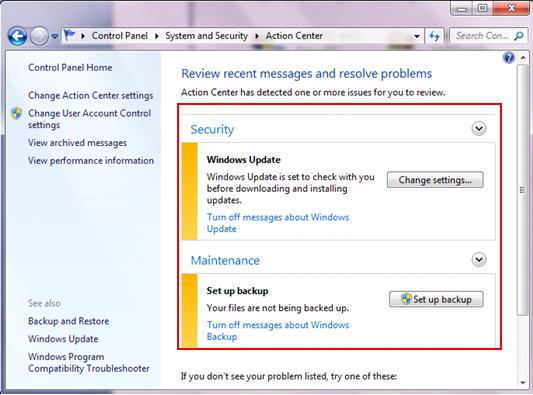
1. Ensure that you have correctly set up the date, time and time zone on your computer.
2. Update iTunes to the latest version.
3. Use your administrative user account to log in to your system instead of a guest account.
4. Update the security software as well as your Windows or Mac OS. Now check your computer's security software.
5. Update or Restore iPhone in Recovery Mode
Another way to resolve the software for this iPhone is not currently available issue is to restore/update your device by putting your iPhone in recovery mode. Here are the steps:
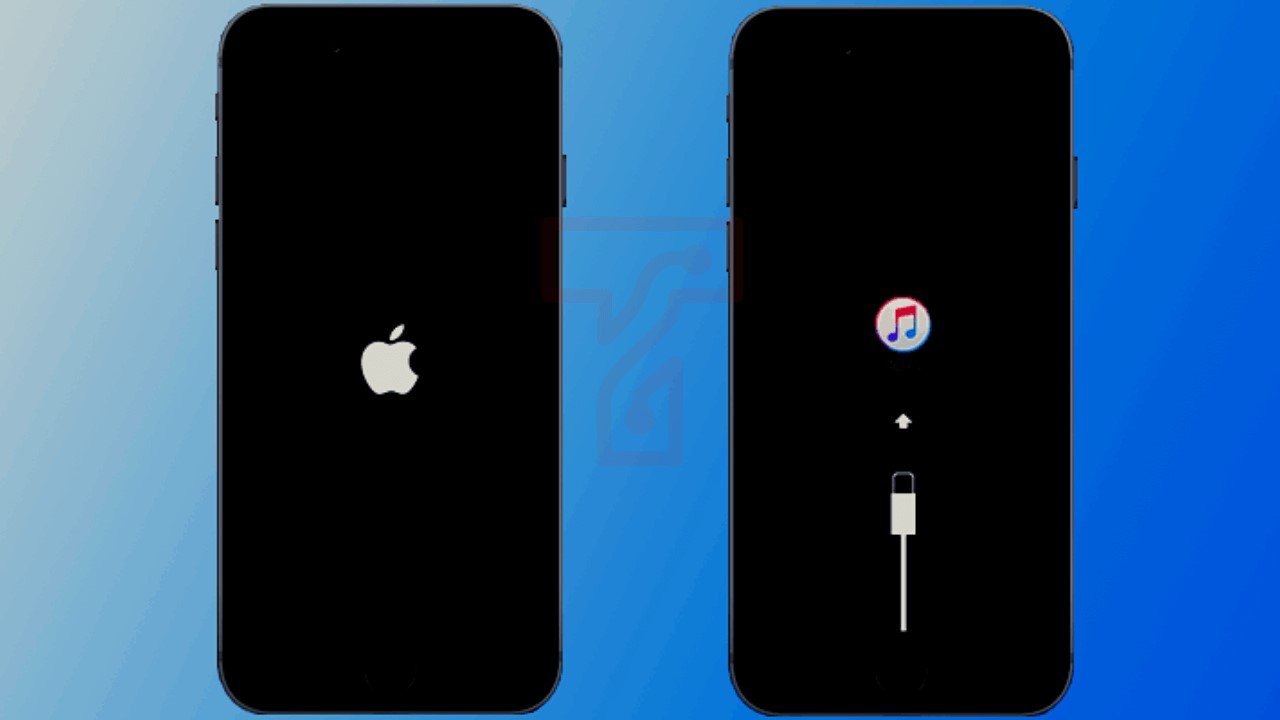
1. Ensure you have the latest version of iTunes installed on your computer.
2. Now connect your iPhone to the computer and launch iTunes.
3. In this step, you need to force restart your device to put it in recovery mode.
1. Start by pressing and holding the "Home" and "Sleep/Wake" buttons simultaneously.
2. Continue holding the buttons until you see the Apple logo.
3. Keep holding the buttons till the time recovery screen appears.
1. Press and hold the "Volume Down" button and "Sleep/Wake" button simultaneously.
2. Continue holding the buttons till the Apple logo appears.
3. Continue holding the buttons till the recovery mode screen appears.
1. The first step is to press and then quickly release the "Volume Up" button.
2. Repeat same for the "Volume Down" button.
3. Now press and hold the "Top" button and wait for your iPhone to restart.
4. Continue pressing the "Top" button till your device goes into recovery mode.
Now, you will be given two options- update and restore. For updating your phone without losing data, click on update. Clicking on the "restore" button will restore your device to factory settings. iPhone restore error software for this iPhone is not currently available issue can be easily fixed by updating or restoring your device in recovery mode.
6. Use Joyoshare UltFix
Joyoshare UltFix iOS System Recovery can be a trusted tool to repair possible issues on Apple devices, including iPhone, iPad, iPod touch and Apple TV. It offers you an optimal solution to fix software problems and meanwhile keep original data without loss. For the one who’d like to remedy serious issues, such as iPhone is disabled and locked, an advanced mode can be taken to help you as well.
Key Features of Joyoshare iPhone Data Recovery:
Supports all iOS devices
Repair more than 150 iOS issues without data loss
Offers Enter/Exit recovery mode option
Very easy to use to fix your iPhone issues

How to fix software for this iPhone is not currently available with Joyoshare UltFix?
Step 1: Run Joyoshare and connect iOS device
After download Joyoshare UltFix, the first step is to open it and connect your phone through USB. Click on the "Start" button to commence the process.

Step 2: Choose a recovery mode
There are two recovery modes: standard and advanced. Choose the standard recovery modes that will solve the iPhone backlight issue. Click on the "Next" button to proceed.

Step 3: Install firmware package
After selecting the recovery mode, confirm the details about your iPhone are correct, such as model, iOS version, etc. Then press "Download" to install the firmware package.
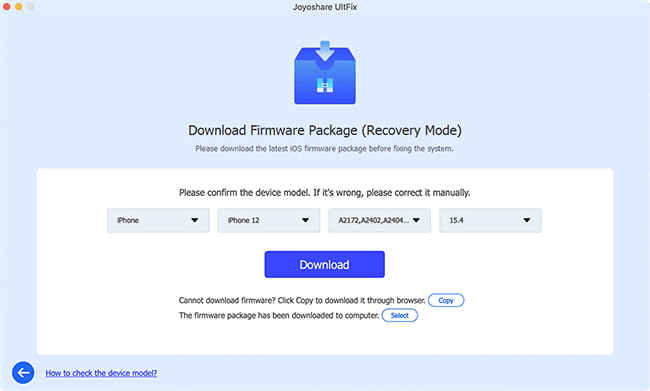
Step 4: Fix iOS issue
After downloading the Firmware package, there is a "Repair" button to fix the software for this iPhone is not currently available issue. It will start working normally after repair.

7. Conclusion
The issues related to software for this iPhone is not currently available can occur at times. Still, these issues are not major ones, and you can easily resolve or fix them with the methods mentioned above. Give all basic ones a try by yourself to find a workable solution. To losslessly, securely and professional get your iPhone back to normal, Joyoshare UltFix can be applied.

