With the release of iOS 16, you are allowed to enable Live Activities on the iPhone lock screen. It is a new feature that shows up-to-date notifications in real time on the lock screen or Dynamic Island. Therefore, some unimportant notifications will not interrupt your current activities and you don't need to unlock the screen to stare at the latest score of a sports game or how far your Uber driver is from you. In fact, Live Activities is very convenient for users. Thus, it brings anxiety when Live Activities doesn't work. In this post, up to 12 methods are collected to fix Live Activities not working issue.
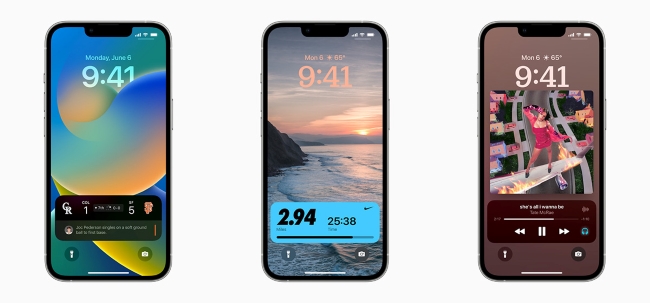
- Part 1. Why Is Live Activities Not Working
- Part 2. Remedy Settings to Solve Live Activities Not Working
- #1 Reenable Live Activities
- #2 Allow Live Activities for App
- #3 Check App Compatibility
- #4 Update/Delete/Reinstall App
- #5 Turn On/Off Airplane Mode
- #6 Force Restart iPhone
- #7 Toggle Off Low Power Mode
- #8 Enable Location Services
- #9 Enable Background App Refresh
- #10 Upgrade iOS System
- #11 Reset All Settings
- Part 3. Repair iOS 16 to Fix Live Activities Not Working
- Part 4. Wrap-up
Part 1. Why Is Live Activities Not Working
Before taking measures to fix Live Activities not working problem, it would be better to why it doesn't function well. Here list some possible causes, please try to troubleshoot your iOS 16 accordingly.
- Incompatibility app. Now Live Activities only supports limited apps, so you need to figure out whether the app you are running is compatible with this new feature.
- Live Activities is disabled. You might turn off Live Activities or it is disabled for a specific app you are using.
- Improper system software. Since Live Activities is released with iOS 16, the system versions before iOS 16 will not support this feature.
- Poor network condition. Live Activities will be affected by an unstable network, so you could try to refresh your Internet.
- Software errors. New system software always exits some hidden bugs, which is also the trigger of the Live Activities not working problem.
Part 2. Remedy Settings to Solve Live Activities Not Working
#1 Reenable Live Activities
The first workaround for the non-working Live Activities is to check if you have enabled this feature on Settings. If it has been turned on, try to disable and reenable it so as to give Live Activities a refreshment.
Settings → Face ID & Passcode → Live Activities
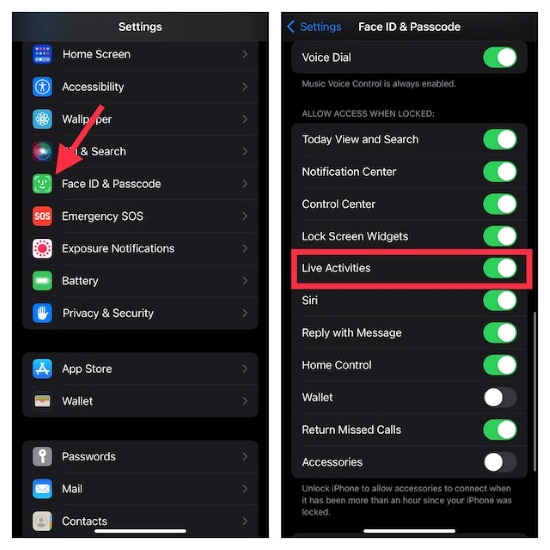
#2 Allow Live Activities for App
The second thing you need to inspect is the status of Live Activities for a specific app. If you don't permit the app to use Live Activities, it absolutely doesn't work on your iOS 16 lock screen.
Settings → particular app → Live Activities → Allow Live Activities and More Frequent Updates
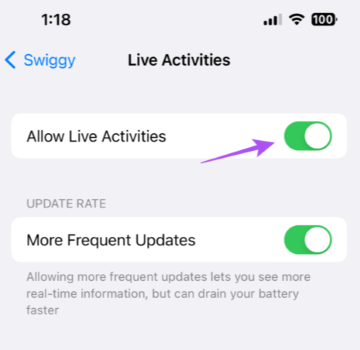
#3 Check App Compatibility
Just as mentioned before, some third-party applications are not available for Live Activities. Hence, make sure that your desired app is compatible with this function unless Live Activities will not show up on the lock screen or Dynamic Island. Now check the list below to see apps that support Live Activities.
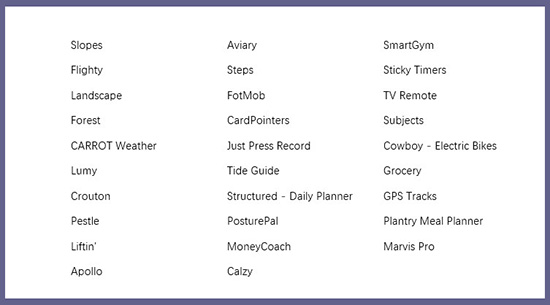
#4 Update/Delete/Reinstall App
Another cause leading to Live Activities not working issue relates to the application itself. You could fix it by updating the app to the latest version. Go to App Store, tap your profile, and you will see some apps requiring updating. Hit the Update All option or touch on the UPDATE button on the app you want.
In case Live Activities is still unworkable for the updated app, it is worth trying to delete this app and reinstall it. The steps are simple. On the Home screen, long press the app icon, choose Remove App in the menu, select Delete App and hit the Delete button to confirm. Then, enter App Store to download this app again.
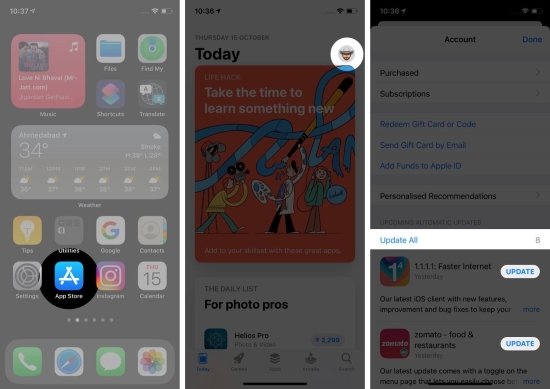
#5 Turn On/Off Airplane Mode
Due to the poor Internet condition, Live Activities will not work or not update in real time. Besides connecting to a more stable Wi-Fi, enabling Cellular or turning off VPN, you could additionally toggle off the Airplane Mode and toggle it back on again. This operation aims to refresh your iPhone as well.
Settings/Control Center → Airplane Mode icon → turn on and off

#6 Force Restart iPhone
It is viable to get rid of the problems on Live Activities by force restarting iPhone, which is capable of refreshing the system software thoroughly. As Live Activities supports iPhone models with iOS 16, here is the method to force restart iPhone 8 and later devices. Quickly press and release the Volume Up button, then the Volume Down button with the same operation. Hold the Side button, and undo the Side button for seconds until you see the Apple logo.
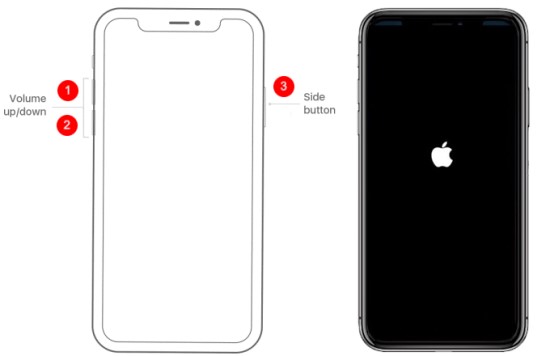
#7 Toggle Off Low Power Mode
Live Activities will persist on your lock screen or Dynamic Island, which could be inferred that it will drain much battery of your iPhone. Thus, when the Low Power Mode is enabled, Live Activities may work badly on iOS 16. In this case, you can toggle off it and charge your device to see if the problem is solved.
Settings → Battery → Low Power Mode
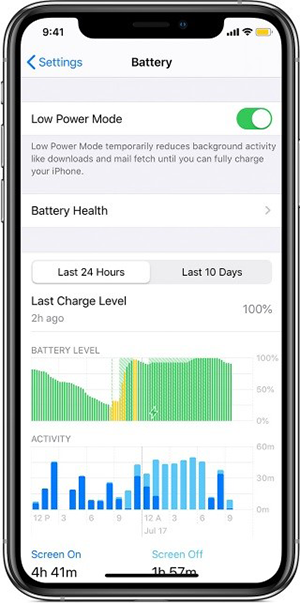
#8 Enable Location Services
Some applications on your iPhone require location access to work normally. Otherwise, Live Activities might not appear on your iOS lock screen. Therefore, to exclude the possibility that disabled location results in this issue, you need to do as follows.
Settings → Privacy & Security → Location Services→ particular app → tick on While Using the App or Always → turn on Precise Location
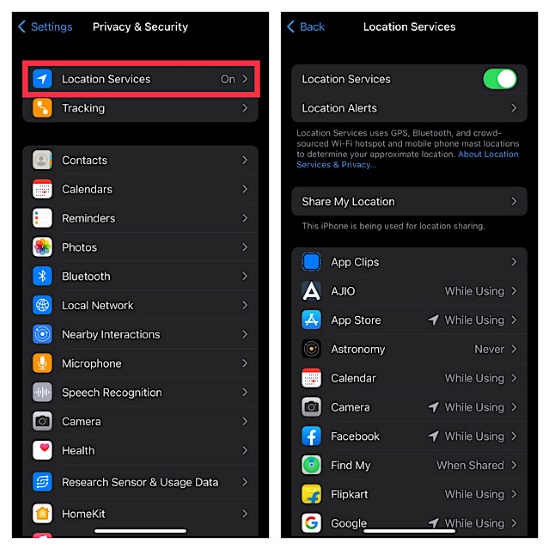
#9 Enable Background App Refresh
When the Background App Refresh feature is enabled, apps you closed will update in the background even though you locked the screen. That is to say, Live Activities may rely on this feature, otherwise, it can't get updates to show on the lock screen and Dynamic Island.
Settings → General → Background App Refresh → choose Wi-Fi & Mobile Data
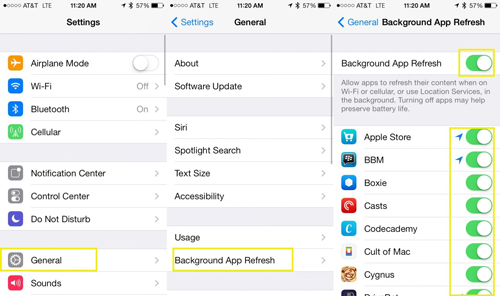
#10 Upgrade iOS System
Live Activities is not working on iOS 15.6 and former system versions. If you want to use this feature, please upgrade your iOS to iOS 16 and later. There are also occasions when you are running iOS 16, Live Activities is still malfunctioning. It might be caused by software glitches, which is able to be fixed by upgrading to the latest iOS system.
Settings → General → Software Update → Download and Install

#11 Reset All Settings
If it is unavailable for all the remedies on Settings related to the app itself and the Live Activities features, the other worth-attempting method is to reset all settings on your iPhone so that your device will come back to its default state. After that, you can check whether Live Activities could work.
Settings → General → Transfer or Reset iPhone → Reset → Reset All Settings

Part 3. Repair iOS 16 to Fix Live Activities Not Working
When there is a system error, how to fix Live Activities not working? As normal methods are unable to get over this problem, you need to adopt a system repair tool. Joyoshare UltFix is the one you could rely on. It is compatible with the latest iOS 16 system and all models of iPhone. Whichever model of Apple device you are using, Joyoshare UltFix could fix more than 150 system problems on it. Problems like buggy Live Activities, depth effect doesn't work, editing/unsending messages not working and so forth are supported to be resolved with the help of Joyoshare UltFix. In addition, this program will aid you to enter/exit recovery mode within one click for free and downgrade iOS to the previous version.

- Over 150 system issues could be fixed with simple clicks
- Standard repair mode will not cause data loss
- Deep repair mode is able to fix severer problems
- Support iPhone/iPad/iPod/Apple TV/iOS 16
Step 1 Connect to Computer and Choose iOS System Repair
Download and run Joyoshare UltFix on your computer, and use a USB cable to connect your iPhone to it. Choose the iOS System Repair section on the main interface and click Start.

Step 2 Select Standard Repair Mode
Click on the Standard Repair mode to fix Live Activities without data loss. If your device is successfully recognized, it will guide you to enter the next screen. If not, you need to follow the instructions to put iPhone into DFU mode or recovery mode.

Step 3 Download and Verify Firmware Package
Hit on the Download button to download and verify the corresponding firmware package. Pay attention that the detailed information about your iPhone needs to be confirmed first.

Step 4 Fix Live Activities Not Working
Click the Repair button to start unzipping the firmware package and fixing your iOS 16 system errors. Once the Done button occurs, you could power on your iPhone and check if Live Activities works.

Part 4. Wrap-up
Live Activities, as a new feature introduced on iOS 16, brings users a better experience. However, things change when it doesn't work normally. There are 12 methods collected for you to fix Live Activities not working problem in this article. The previous 11 workarounds are simple because you only need to check and correct some wrong settings on your iPhone. But they might not solve your problem. Confronting this dilemma, it recommends you asking Joyoshare UltFix for assistance. You don't have to worry about compatibility since this wonderful program supports the newest iOS 16 and iPhone 14 series. If you have other questions about Live Activities, please leave your comment below.

