Q: "I forgot my phone password; I can't get on it at all. My iPhone won't stay in recovery mode long enough to restore. I don't know what to do? Can you tell me some solutions to fix it? Thanks in advance!" – Crystal from Facebook
Recently, lots of users keep complaining about why won't my iPhone restore in recovery mode. Actually, it is a problem that can be solved. Many Apple users have experienced the problem. Although it is not a serious problem, you still get your iPhone back to normal as soon as possible. If you happen to be in such an annoying situation, here are 6 tips to help you to get rid of the nuisance.
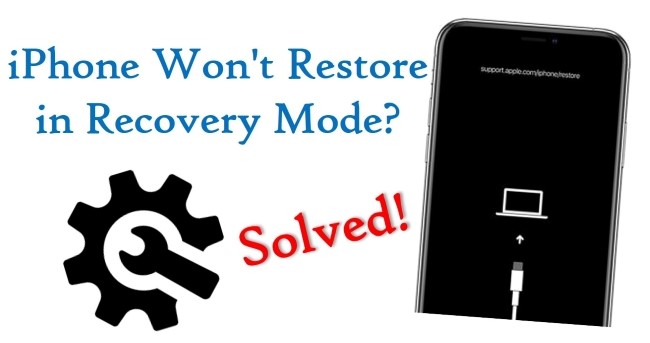
- Solution 1. Check Whether Your USB Cable Is Original or Not
- Solution 2. Force Restart to Get out of Recovery Mode
- Solution 3. Fix iPhone Won't Restore in Recovery Mode with No Data Loss [Highest Success Rate]
- Solution 4. Update iTunes on Your PC or Mac
- Solution 5. Set Your iPhone into DFU Mode with iTunes
- Solution 6. Schedule a physical iPhone repair
- Conclusion
Solution 1. Check Whether Your USB Cable Is Original or Not
A non-original and broken USB cable can cause iPhone stuck on recovery mode won't restore when you work with iTunes. So, in this condition, the first thing you should do is to check the USB cable. If the USB cable is unoriginal or damaged, it is suggested that you use a new original cable. If the USB cable is original, you need to inspect the USB port on the computer. If there is something broken with the USB port, you can try it again on another computer.

Solution 2. Force Restart to Get out of Recovery Mode
If your iPhone is in recovery mode and won't restore, try restarting your iPhone. It will probably allow you to exit Recovery mode. But nothing appears on the screen, you can't restart your iPhone normally. Instead, you can force it to restart. Before you begin, disconnect all cables from your iPhone. Otherwise, it will put itself back into recovery mode. You can force restart your iPhone by following the steps below.
For an iPhone 8, iPhone X, iPhone 11, or later:
· Press and release the Volume Up, followed by the Volume Down button.
· Then press and hold the Power button until your iPhone restarts.
For an iPhone 7 or 7 Plus:
· Press and hold the Power button with the Volume Down button.
· Keep holding both buttons until your iPhone restarts.
For an iPhone 6S or earlier:
· Press and hold the Power button with the Home button.
· Keep holding those buttons until your iPhone restarts.

Solution 3. Fix iPhone Won't Restore in Recovery Mode with No Data Loss [NO Data Loss]
When you have tried a variety of ways but are useless, iOS system issues may cause iPhone in recovery mode and won't restore. With this condition, Joyoshare UltFix can help you to solve the problem. It is a powerful and professional iOS system recovery software, which is developed to solve all the iOS system issues of your device without data loss. It supports the latest iOS 15 and a lot of iDevices like iPhone 13, iPhone XR, iPad Air, iPod touch 6, etc.
Offering two modes, Joyoshare UltFix can not only fix many iOS system problems without data loss, such as iPhone won't charge, iPhone failing to update, iPhone is disabled connect to iTunes, and so on, but also factory reset your iPhone. In addition, it provides a free one-click enter/exit recovery mode. Following is the introduction in detail of Joyoshare UltFix. It may be helpful for you.

- Get your iPhone off recovery mode for free without data loss
- Restore iDevice to factory settings without passcode
- Repair more than 150 iOS system issues
- Support the newest iOS 15 and all iDevices
- Offer Standard Mode and Advanced Mode
Here are the steps to operate Joyoshare UltFix:
Step 1Download Joyoshare UltFix Installation Package
You need to install Joyoshare UltFix on your computer and connect your iPhone.

Note: If your iPhone has stuck in recovery mode, you can restore it with a free one-click exit recovery mode in the main interface.
Step 2Choose Repair Mode
Joyoshare UltFix will detect your iPhone automatically. You can click "Start" and choose Standard Mode to repair the iOS system problem.

Step 3Download and Confirm the Firmware Package
In this step, you need to put iPhone into DFU mode or recovery mode according to the direction on the screen. Then, after your device information is shown and detected on the screen, you can click "Download" and download the firmware package.

Step 4Repair iPhone System Problem
Last, you just need to click the "Repair" button, Joyoshare will unzip the firmware package. The issue that iPhone won't restore in recovery mode gets solved quickly.
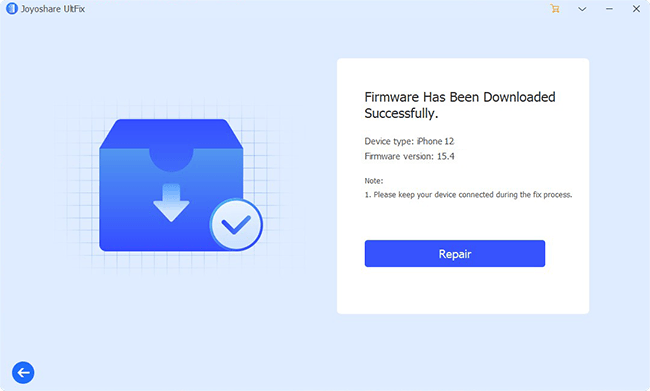
Solution 4. Update iTunes to the Latest Version on Your PC or Mac
iTunes with the lower version or not in sync with your iPhone system may be the reason for iPhone stuck in recovery mode and won't restore. The solution to this problem is just to update iTunes to the newest version. The steps for updating vary from Windows users to Mac users.
The steps for Windows users:
Step 1. Open iTunes on the computer and select the "Help" option in the menu bar;
Step 2. Click on "Check for Updates";
Step 3. Then, iTunes will be updated to the latest version soon.

The steps for Mac users:
Step 1. Open iTunes on your Mac and click the "iTunes" on the top menu bar;
Step 2. Then choose "Check for Updates";
Step 3. Last, follow the indication to update iTunes.
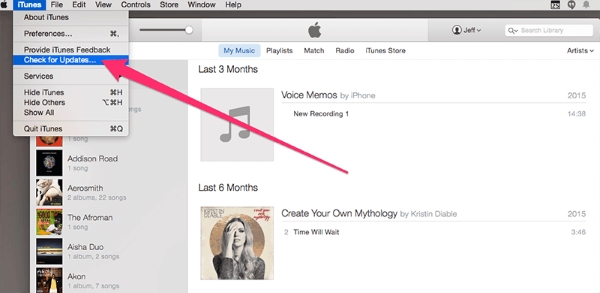
Solution 5. Set Your iPhone into DFU Mode with iTunes
With the original USB cable and the latest iTunes version, you can solve the problem that iPhone won't restore or update stuck in recovery mode by putting your device into DFU mode via iTunes. This method will erase all your data information on your iPhone. Therefore, you'd better backup your important files before you conduct it.
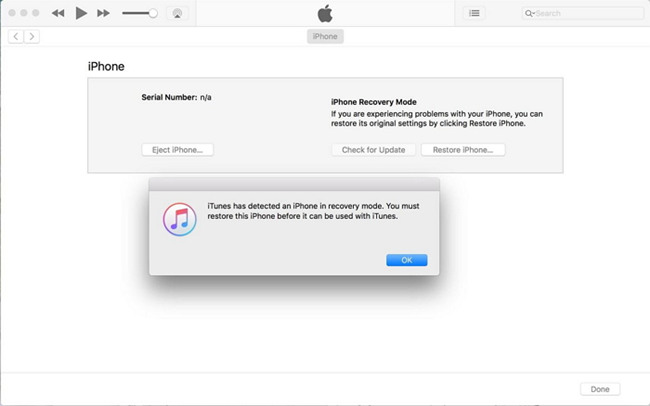
Step 1. Run iTunes and plug your iPhone into the trusted computer;
Step 2. Press and hold the "Power" button for 3 seconds;
Step 3. Continue to hold the "Home" button and "Power" button for about 10 seconds at the same time;
Step 4. After 10 seconds, please release the "Power" button immediately and keep holding down the "Home" button until a window is popped up on the computer. It reminds you that iTunes has detected your iPhone;
Step 5. Click "OK" and "Restore iPhone". After a minute, your iPhone will be restored.
Solution 6. Schedule a physical iPhone repair
Even after using all the above methods to restore both the firmware and the software, your phone is still stuck in Recovery mode. Then it must have a hardware problem. This means you should contact Apple support to have a device repaired. Despite your iPhone working before you attempted a software update, the process of updating iOS might have spotted damaged hardware, which is why it is stuck in Recovery mode. Schedule an appointment at a Genius Bar or a support chat by contacting Apple Support directly.
Conclusion
The problem that iPhone won't stay in recovery mode long enough to restore has been discussed many times. It is a very common issue that can be solved simply, as long as you figure out the reason for it. Hope the four methods described above will solve your troubles. If you also have other iOS system issues to be repaired, Joyoshare UltFix is recommended. You can operate the trial version according to the steps. Of course, what method you exactly use is not limited. The ways are listed just for reference.

