The iPhone is one of the finest and smartest portable devices in the world. It is not all about its unique features and sleek design but its unbeatable performance. However, it is not immune to technical issues, and iPhone stuck on restore screen is a common problem for iPhone users during software updates, restoration, or some other conditions. If you are experiencing this, please take a close look at the right post. This tutorial will provide you with insight into why you may be in this trouble and equip you with 9 tips to resolve the issue.
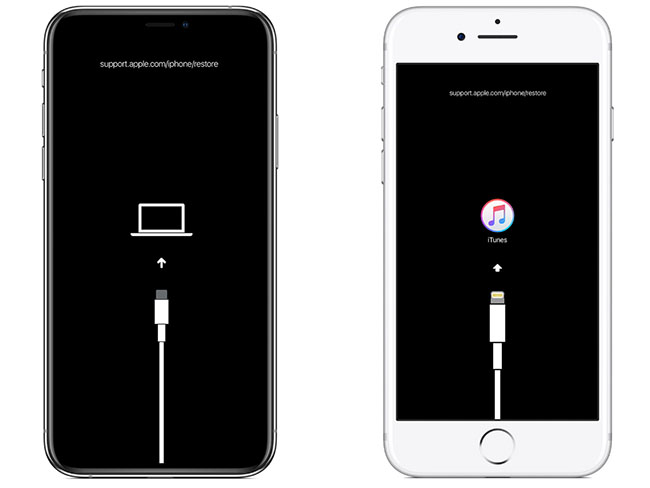
- Part 1. Why Is iPhone Stuck on Restore Screen?
- Part 2. Video Tutorials to Deal with iPhone Stuck on Restore Screen
- Part 3. Best Way to Fix iPhone Stuck on Restore Screen [No Data Loss]
- Part 4: How to Fix iPhone Stuck on Restore Screen?
- Fix 1: Quickly Exit iPhone Restore Screen [Free]
- Fix 2: Force Restart iPhone
- Fix 3: Reinstall iOS Software
- Fix 4: Update iTunes
- Fix 5: Restore iPhone with iTunes
- Fix 6: Restore iPhone in DFU Mode
- Fix 7: Connect iPhone via Original USB Cable
- Fix 8: Resort to Apple Support
- Final Thoughts
Part 1. Why Is iPhone Stuck on Restore Screen?
There is no one particular reason for iPhone getting stuck on the restore screen problem. In fact, there is a whole set of underlying issues that may cause your device to be in this abnormal mode. Now let's check what they exactly are.
- 1. Using an outdated iTunes app to update/restore your iPhone. When your iTunes app is not the latest version, iPhone stuck on the restore screen can occur.
- 2. iOS software issues. Some bugs in iOS software can cause your phone to not run smoothly. Your phone can be stuck on restore screen accordingly.
- 3. Improper iOS update/restoration. If you force restart your device when updating iOS or restoring your phone, you may cause your device to get stuck.
- 4. iPhone hardware problems. Hardware malfunctions such as damaged power buttons or damaged batteries may put your iPhone into restore screen.
- 5. Non-original USB cable. Non-original charging cables can result in unstable currents or screen flickers. So, an iOS device stuck on restore screen may happen.
Part 2. Video Tutorials to Deal with iPhone Stuck on Restore Screen
Is your iOS device stuck on restore screen? Don't worry! A video is prepared here to guide you on how to fix this issue step by step.
Part 3. Best Way to Fix iPhone Stuck on Restore Screen
What to do when your iPhone is stuck on the restore screen? If you encounter this issue, it's probably the result of a software glitch. Here this professional iOS system recovery tool - Joyoshare UltFix can be suitable for you. It is a versatile solution designed to fix over 150 iOS issues, including black screen, stuck in recovery mode, boot loop, stuck on restore screen, etc. Its standard mode works well to resolve any underlying iOS software fast without loss of data. Most importantly, it comes with high compatibility to different iOS versions and devices.

- Compatible with all iOS devices and iOS versions
- Uniquely designed with dual repair mode
- Zero data loss to guarantee maximum data protection
- Repair more than 150 possible iOS problems
- Free exit or get into recovery mode quickly
- Upgrade/downgrade iOS and reset device
Step 1 Connect your iPhone to your computer
Install and launch Joyoshare UltFix from the official weLaunch UltFix and connect iPhoneto the computer, please choose "iOS System Repair" and click "Start".

Step 2 Select Standard Repair mode
Based on your conditions, that's enough to select "Standard Repair" mode. If your iPhone is detected by the computer with nothing wrong, you can go to next step. However, if the device can't be detected, you need to pick up your iPhone model and then follow on-screen indications to boot your device into recovery mode or DFU mode. The link located at the bottom is used to switch mode.

Step 3 Download and verify the firmware package
At this point, please check to confirm the firmware package matches your device's info. Then hit the "Download" button to start the download process.

Step 4 Repair iPhone stuck on restore screen
Click on the "Repair" option to start the iOS repair process. Ensure that your device is connected during the entire process. Choose "Done" and this should fix iPhone restore screen stuck issue.

Part 4. How to Fix iPhone Stuck on Restore Screen?
Apart from using an iOS repair tool, there are 8 reliable fixes to overcome iOS devices stuck on restore screen.
Fix 1: Quickly Exit iPhone Restore Screen
When your iPhone is stuck on the restore screen, try to put your iPhone out of the recovery mode. Joyoshare UltFix mentioned above can also allow users to freely enter and exit iPhone recovery mode in just one click. It is fast, easy to use, and, most importantly, very effective. Here is a detailed guide that will help you get iPhone out of restore screen.

- Step 1: Run Joyoshare UltFix and choose "Enter/Exit Recovery Mode". Please connect your iPhone to the computer.
- Step 2: Then click "Exit Recovery Mode". You can wait for a while until the exit process ends. Then your iPhone will restart and you can use your phone normally.
Fix 2: Force Restart iPhone
Force restarting your iPhone is a basic remedy to resolve any iOS-related problems such as iPhone getting stuck on restore screen. Here is how you should do it depending on your iPhone model. First, you need to ensure that your device is connected to the PC before moving to the steps below.

iPhone 8 and later models: Press and quickly release the volume up button, then press and quickly release the volume down button. Complete the process by pressing and holding the side button until an Apple logo appears.
iPhone 7 and 7 Plus: Press and hold the Power button and the volume down button until an Apple logo appears.
iPhone 6s and earlier models: Simultaneously, press and hold the Power button and the home button until an Apple logo shows on the screen.
Fix 3: Reinstall iOS Software
It is quite possible that your iPhone gets stuck on the restore screen due to an improper iOS update, and hence reinstalling the software can help solve the problem. Here is how to do it.

- Step 1: Ensure that your computer OS and iTunes software are up to date.
- Step 2: Launch iTunes and ensure your iPhone is connected. Two options will appear, "Update" or "Restore".
- Step 3: Click "Update" to reinstall iOS software.
Fix 4: Update iTunes
Running on outdated iTunes software may be the reason why your iPhone gets stuck on the restore screen. Therefore, you should consider checking for updates. Operations on macOS and Windows are different, and you can follow the guidance below.
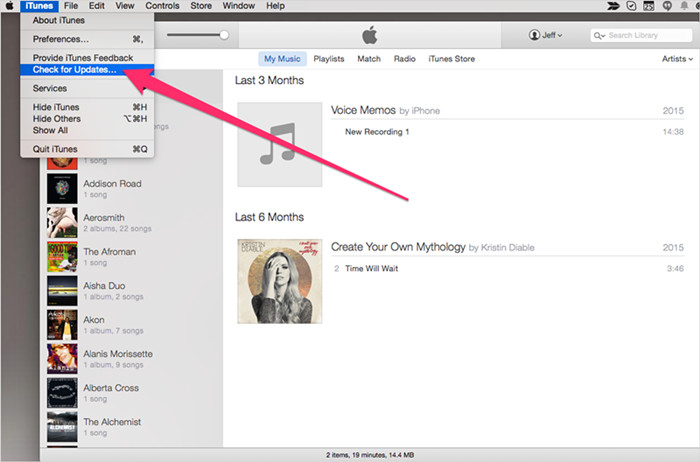
On macOS: Launch iTunes → iTunes → Check for Updates (If you're running macOS Catalina or later, there is no need to update and you can directly use Finder).
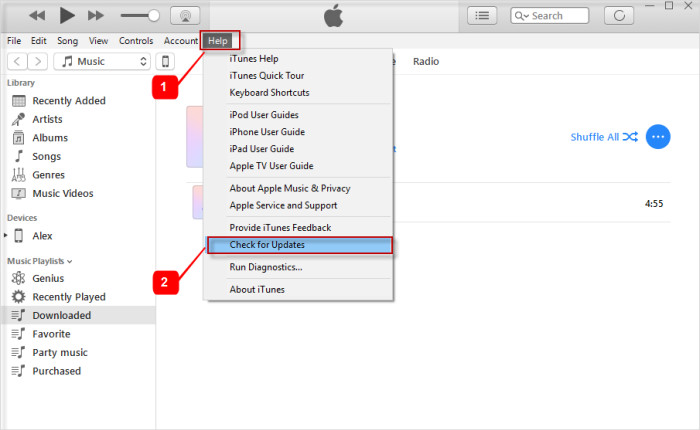
On Windows: Start iTunes → Help → Check for Updates.
Fix 5: Restore iPhone with iTunes
Restoring your iPhone provides a fresh start for your iOS software. This method, however, may lead to loss of data, and thus, it is imperative that you have backed up data. If your iPhone is in the restore screen, you connect your iPhone and open iTunes. Then a window will pop up and you can immediately hit "Restore".

Fix 6: Restore iPhone in DFU Mode
It's also a good solution to restore your iPhone with iTunes after put your device into DFU mode. But this operation is a little complex, please carefully check out the guidance below.
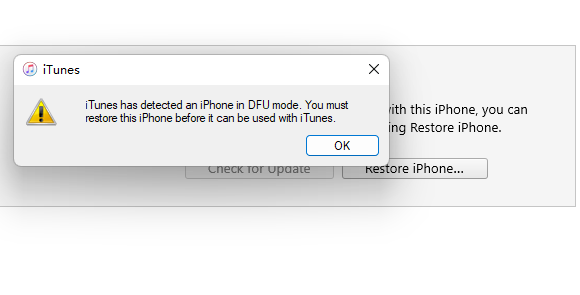
- Step 1: Launch iTunes and ensure your iPhone is connected.
- Step 2: Put your device on DFU mode.
- • iPhone 8 and later: Press the Volume Up button; Press the Volume Down button; Press and hold the power key till a black screen appears. Release the Volume Up button. Now keep holding the power key and Volume Down button for over 5 seconds. Then you can release the power key but keep holding the Volume Down button for over 10 seconds. When the screen is black, your device is successfully in DFU mode.
- • iPhone 7 and 7 Plus: Press and hold the Volume Down button and power key together for over 5 seconds. Then release the power key but keep holding the Volume Down button until the screen goes black.
- • iPhone 6s and earlier: Press and hold the Home button and power key at the same time. Then release the power key but continue holding the Home button till you see a black screen.
- Step 3: Now iTunes will detect the DFU mode, and a "Restore" option will pop on your screen. Hit the "Restore" button to restore your iPhone. Then your iPhone will turn to normal.
Fix 7: Connect iPhone via Original USB Cable
Non-original USB cables can lead to a series of problems such as battery damage, power leakage when charging, screen stuck, etc., and the same as an iPhone stuck in restore screen. Therefore, please ensure that the original USB cable is used every time you connect your iPhone to other devices.
Fix 8: Resort to Apple Support
If the problem is yet to be resolved, you can always call the Apple support desk for corresponding solutions. Or go to your local Apple offline store, and technicians there will professionally help you solve the problem.

Final Thoughts
The above-featured 9 solutions have previously proven to eliminate the iPhone stuck on restore screen effectively. We hope that the solutions work to resolve your annoying problem. Among the list of solutions provided, the use of Joyoshare UltFix is the most recommended one, not only because of its high efficiency but also due to its zero data loss when solving the issue. All you need to do is give it a try and strictly follow the guide above for the best results.





