"My iPhone 13 is frozen with the slide power off inoperative. Now, I am stuck on the restart page but because I can't swipe, I can't drag the "slide to power off" button! I tried quickly holding and releasing the volume up and down buttons but when I held the right button the Emergency SOS alarm counts down and goes off. I would like to shut the phone off and then reboot to see whether the original problems would resolve. Any ideas?" – From Apple Community
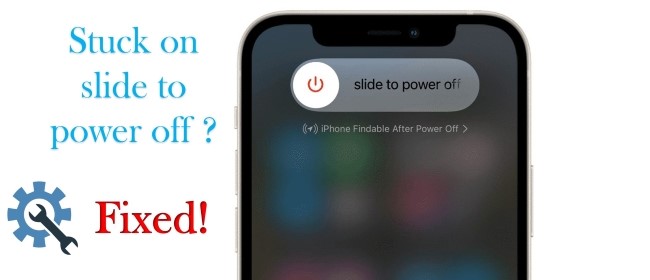
Similar to the previous cases, many iPhone users have complained that their iPhone stuck on slide to power off screen and they're confused with why it's happening. When you encounter this situation, a normal restart might not work. Since your iPhone has become so unresponsive, it can't be recognized even if you hold down the power and volume buttons. What's worse, there may not be accessible to all the features of your iPhone and it may not turn back to normal, even if people call you. Luckily, the complete guide to fix this irritating problem is at your fingertips. You only have to read this post and carefully follow the steps below.
- Part 1. Why Won't My iPhone Let Me Swipe to Power off?
- Part 2. Preparations before Fixing iPhone Frozen on Slide to Power off
- Part 3. Proven Solutions to Fix iPhone Stuck on Power off Screen
- Solution 1. Hard Reset iPhone
- Solution 2. Update iOS Software
- Solution 3. Use Quicker-Than-Typical Repair Tool – Joyoshare UltFix [Highest Success Rate]
- Solution 4. Restore iPhone via iTunes
- Solution 5. Contact Apple Support to Repair iPhone
- Part 4. Final Thoughts
Part 1. Why Is My iPhone Stuck on Slide to Power off Screen?
There could be several causes when you seriously experience this trouble. You should know the main reasons for this error. The reasons are listed below:
- The wake or sleep button is broken.
- Software problems are freezing up your iPhone, like iPhone OS glitches and bugs.
- There's a problem with your iPhone's screen, which doesn't respond to finger touches.
- Occasionally, the software on the iPhone crashes, or other unknown errors may trigger this issue.
There are numerous commendable ways you can try to get rid of iPhone stuck on slide to power off screen problem. Listed below are the most efficient and fruitful ways in which you can resolve such an annoying issue. Simply implement the below-noted directives one by one until you solve your problem. Let's begin!
Part 2. Preparations before Fixing iPhone Frozen on Slide to Power off
Before you start to fix iPhone stuck on slide to power off screen, there are some preparations you need to operate first. To ensure that the frozen issue is not caused by external conditions, and to avoid data losing after repairing, you'd better do as follow.
- Remove Screen Protector. The improper screen protector will affect the sensibility of touching screen. After taking off the iPhone case, you need to remove the screen protector or change a better new one.
- Clean Up Dust. There may be dust or debris blocked in the Power button or other sensor, which results in sliding to power off failure. So, use a clean cloth to swipe your iPhone to clean up the dirt.
- Back Up Data with iTunes. Since all the repair methods are based on the principle of erasing your iPhone, you need to back up your data in advance if you don't want to lose your important information. Connect your iPhone to computer and launch iTunes. When it is detected, click on the Back Up Now button.
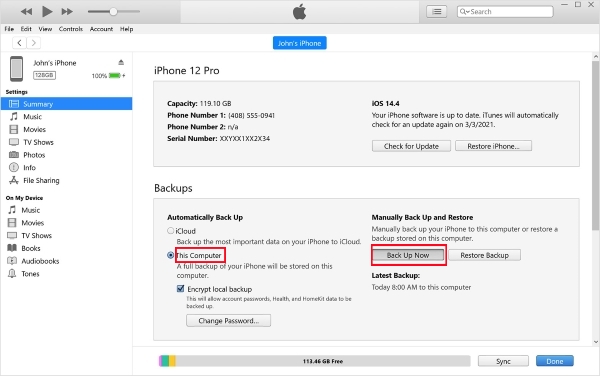
Part 3. Proven Solutions to Fix iPhone Stuck on Power off Screen
Solution 1. Hard Reset iPhone
Believe it or not, most smartphone issues can be resolved with a simple reboot, including iPhone gets stuck on slide to power off screen. Your iPhone can be refreshed by shutting it off and turning it back on again. Usually, this fixes any minor software issues in the background. Force reboots the iPhone vary from model to model. So, start to follow the given instructions:
- For iPhone X/ 8 and later, respectively press and release the Volume Up button and Volume Down button, then hold the Side button until the Apple logo appears on the screen.
- For iPhone 7 and 7 Plus, hold down the Wake/Sleep button and the Volume Down button at the same time till the Apple logo flashes on the interface.
- For iPhone 6s and former, simultaneously press down the Power button and the Home button for several seconds until you see the Apple logo.

Solution 2. Update iOS Software
Another solution to get rid of iPhone screen stuck on slider to power off is related to iOS system as well. Because this problem has a great possibility to occur on the previous and old iOS system, you could update your iPhone to the latest system version to see if is can be fixed. As your iPhone screen is frozen, you need to use iTunes to update your system software.
- Step 1: Plug your iPhone into the computer and launch the newest iTunes.
- Step 2: If your device fails to be recognized, try to put it into DFU mode or recovery mode.
- Step 3: Click on iPhone icon to enter the Summary section and click on the Check for Update button. Or, click on the Update button on the prompt if you enter the DFU/recovery mode.

Solution 3. Use Quicker-Than-Typical Repair Tool – Joyoshare UltFix [Highest Success Rate]
If restarting your device failed to help you come out from slide to power off screen, then you can use Joyoshare UltFix iOS System Recovery tool. It is undoubtedly a great iOS repair service. It fixes a bunch of iOS system issues without modifying settings or affecting data. All iPhone, iPad, and iPod touch models are compatible with this software. Apart from the slide to power stuck issue, Joyoshare UltFix is also able to fix certain other iOS problems, like iPhone black screen issue, iPhone stuck on hello screen, airplane mode, and other iOS issues. The repair process is quite straightforward and pleasant.The reason why you choose Joyoshare UltFix is that it offers standard repair mode to fix your device without losing data. Plus, this program could be used to upgrade/downgrade iOS system, and enter/exit recovery mode for free.

- Compatible with all iOS devices
- Uniquely designed with dual repair mode
- Zero data loss to guarantee maximum data protection
- It can repair 150+ possible iOS problems
- Free exit or get into recovery mode quickly
Now let's take a deeper look into how the Joyoshare iOS System Recovery software works.
-
Step 1 Download the Program and Connect iPhone
Use a Mac or Windows PC to download and install this program. Use an original cable to connect your device to the computer and make sure it detects your phone. Choose iOS System Repair and click the blue button that reads "Start". Now, you are ready to fix the problem.

-
Step 2 Choose Repair Mode
Two modes will show you on the screen. Choose Standard Repair that will prevent your data from being lost. Deep Repair is used to fix more serious issues but erase all of the data, so don't get confused.

-
Step 3 Download Firmware Package
On the next screen, you should read and check the related information provided by the application. If anything is wrong, correct it. "Download" the proper firmware to match with your device.

-
Step 4 Start to Fix iPhone Stuck on Slide to Power off Button
In the final steps, click on "Repair" to begin the fixing process. After seeing the Finish button, your iPhone should be back to normal.

This program provides fantastic features which are of many benefits to its users. Easy to operate, time-saving, and feature-rich, that's why it became a highly praised repair toolkit.
Solution 4. Restore iPhone via iTunes
Most iOS problems can be fixed with iTunes as well. This app can be used to restore your device when iPhone 14 stuck on slide to power off screen problem occurs. It is an extreme method because it will completely delete all data from your iPhone. Therefore, before you perform the following steps, you are advised to back up all your iOS data first. Below we outlined the steps to restore iPhone by iTunes:
- Step 1: Run the latest iTunes and plug your iPhone into PC with a USB cable.
- Step 2: Follow these steps to force your device to restart while it is connected:
- On an iPhone 8 or newer: respectively press and release the Volume Up button and the Volume Down button. Then, press and hold the Side button until you see the Recovery Mode screen.
- On an iPhone 7 or iPhone 7 Plus: Keep holding the Side and Volume Down buttons until you see the Recovery Mode screen.
- On an iPhone 6s, iPhone 6s Plus or older: Press and hold both the Home and the Top (or Side) buttons at the same time until you see the Recovery Mode screen.
- Step 3: When you get the option to restore or update your computer, choose Restore iPhone to try and recover your phone using that backup.
Note: When you see the Apple logo, don't release the buttons. Instead, hold them until you see the iTunes logo in recovery mode.

Solution 5. Contact Apple Support to Repair iPhone
If unfortunately, none of the aforementioned solving methods are beneficial for you in terms of overcoming iPhone stuck on slide to power off screen problem. Don't worry! Ask Apple for help. Your iPhone can sometimes stop working because of problems with its physical components (called hardware). A replacement or repair of your iPhone is a good option when this happens. Apple (or another company like a store or your cell phone company if you purchased the warranty through them) may offer to fix your iPhone while it is still under warranty. So, it pays to check on this first.

Part 4. Final Thoughts
iPhone errors are always easy to appear, and the hard part is how to find the root cause and then solve the problem. In this article, we explained why iPhone screen stuck on slide to power off, told you what to prepare before repairing, and 5 solutions to concretely solve this problem. We just hope that at least one of these proffered solutions works out for solving iPhone stuck on slide to power off screen problem. The recommended method is to always use a reliable utility to do the job for you because you never know what's going wrong next. But if you have the powerful tool – Joyoshare UltFix iOS System Recovery to fix the common issues with your iDevice, you'll be prepared to deal with most of the problems that come up.





