Fixed: iPhone Stuck on "Hello" Screen
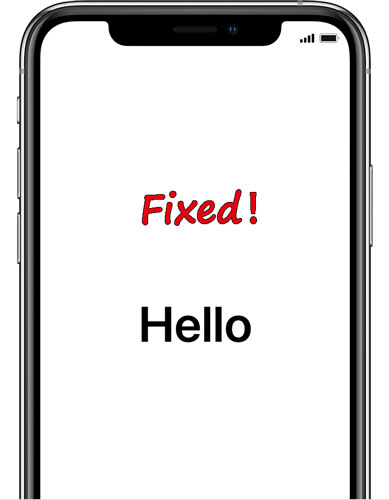
Although iPhone is claimed to be the most powerful mobile device, yet many stuck issues still occur on it like iPhone stuck on Apple logo. And recently some people have been complaining about their iPhone stuck on "Hello" Screen. Why does the iPhone go to the "Hello" screen? The reasons behind it could be the iOS glitches, software bugs and more. Do you also have the same trouble? Don't be frustrated, as you could use the full solutions presented below to solve your iPhone stuck on “Hello” screen problem.
Fix 1: Repair iPhone without data loss
To resolve your iPhone stuck on the "Hello" screen with the fastest speed and an almost 100% success rate, you are highly suggested to use a third-party iOS repair tool as many other people do. Taken TunesKit iOS System Recovery as an example, it is one of the most powerful applications to fix iPhone issues without data loss.
Key Features of TunesKit iOS System Repair
- Fix 50+ iOS and TVos issues.
- Two repairing modes: Standard Mode and Advanced Mode.
- Supports different iOS devices like iPhone,iPad and iPod.
- Compatible with all iOS versions including the iOS 14.
- One-click to enter or exit the Recovery mode for free and downgrade iOS versions.
- Lifelong free update and easy-to-operate interface.
Step 1 Launch TunesKit
Connect your iPhone to a computer and launch TunesKit. Then click the "Start" button directly.

Step 2 Choose the Standard mode
Choose the Standard mode which will not cause any data loss during fix your iPhone stuck on "Hello" screen and click the "Next" button.

Step 3 Download firmware and fix iPhone
Confirm your device info and tap on the "Download" button to download the firmware package matched with your iPhone. Next, press the "Repair" button to fix the issue.

Fix 2: Run out the battery
Of course, there are other methods that are worth giving a shot. The first simple one to fix iPhone stuck on "Hello" screen is to drain out your iPhone's battery and then charge it. If you have enough patience, please wait until the battery is consumed completely and the device turns off. After that, charge it to see if the device goes smoothly.

Fix 3: Remove SIM card and restart
When your iPhone gets stuck on the "Hello" screen and is unresponsive, you could also take out the SIM card on your iPhone and then insert it. This way, though a little confusing, is proven effective by some successful experiences. Just remove the SIM card and reboot your iPhone to refresh the device, thus getting rid of the problem.

Fix 4: Force restart your iPhone
If the last fix doesn't work, then please try to force restart your iPhone to fix some software errors that may result in your iPhone stuck on the "Hello" screen.
#iPhone X/11# simultaneously hold down the Side and the Volume buttons until the Slider appears, then pull on the slider to switch off the iPhone, finally press the Side button to switch on your device.
#iPhone SE (2nd) /8 /7/6# hold down the Side button until the Slider pops up and drag on the slider to turn off the iPhone, finally press down the Side button to turn on the device.
#iPhone SE (1st) / 5 and former# hold down the Top until the Slider appears, then drag on the slider to close the iPhone, finally hold the top button to open your device.

Fix 5: Restore iPhone via iTunes
iTunes is usually used to solve some problems on iPhone, so you can restore your device through iTunes to settle iPhone stuck on the "Hello" screen matter. Here's how to do it.
Step 1: Connect your iPhone to PC and open the latest iTunes.
Step 2: Enter recovery mode till an iTunes logo appears on your iPhone's interface.
Step 3: Tap on the "Restore" button on the message shown.
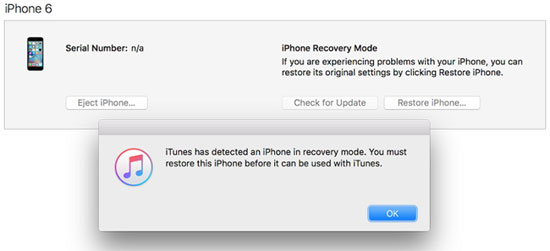
Notice: The above procedures will delete all data on your iPhone. Thus, it is not recommendable if you don’t back them up before.
Fix 6: Contact Apple's service
If you still have no clue about what to save the iPhone stuck on the "Hello" screen, then you are able to send it to the Apple Store and ask for help. However, their solutions offered will also be force rebooting your iPhone or using iTunes. Resultantly, you might spend a lot of money in turn. Besides, you could directly dial them and they will provide some advice to you.
Summary
This new iPhone stuck problem seems to be difficult to be dealt with, but the full methods introduced in this article are all feasible for you. Simply choose the one you would like to fix your iPhone stuck on the "Hello" screen.
