Sometimes, iPhone users have to restore their devices using iTunes. It helps install fresh firmware on your iPhone for smooth and improved performance. Even though the iPhone restoration process using iTunes is pretty straightforward, some users encounter technical glitches with iTunes stuck preparing iPhone for restore being one of the most common problems. This error makes it impossible to restore your iPhone, which can be very frustrating. If you have encountered this problem, this article will eliminate your misery by answering some questions you may concern and equipping you with the 8 most effective solutions to resolve the iTunes stuck on preparing iPhone for restore disaster.
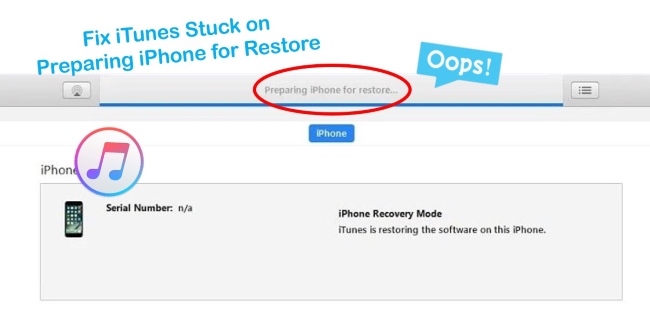
- Part 1. FAQs about iTunes Preparing iPhone for Restore
- Part 2. Video Tutorial to Fix iTunes Stuck on Preparing iPhone for Restore
- Part 3. How to Fix iTunes Stuck on Preparing iPhone for Restore?
- Method 1. Check Network on Devices
- Method 2. Change USB Cable and Port (Avoid USB Hub)
- Method 3. Restart and Reupdate iPhone
- Method 4. Reboot Computer or Use Another One
- Method 5. Update iTunes to the Latest Version
- Method 6. Put iPhone into Recovery Mode
- Method 7. Disable Antivirus Software
- Method 8. Repair iOS System Glitches [100% Effective]
- Part 4. Final Thoughts
Part 1. FAQs about iTunes Preparing iPhone for Restore
Q1: How long does it take preparing iPhone for restore?
A: The iPhone restoration depends on how much data you want to restore. The whole progress consists of downloading the firmware package, extracting, verifying and restoring it. Normally, about 15 minutes are required for iPhones to be prepared for restoration.
Q2: Why is my iTunes stuck on preparing iPhone for restore?
A: The triggers of preparing iPhone for restore stuck are various. It could be caused by network connection issues, improper USB cable or port, iTunes errors, iOS system glitches, etc.
Q3: Why is preparing iPhone for restore taking so long?
A: If the volume of the data you need to restore is more than average, it will take a longer time to prepare iPhone for restore. At the same time, the progress of restoration requires downloading, extracting, verifying, and restoring the firmware package, which needs a long period of time to finish.
Part 2. Video Tutorial to Fix iTunes Stuck on Preparing iPhone for Restore
You are able to watch this video to learn how to get rid of iTunes stuck on preparing iPhone for restore. Follow the provided methods to directly solve your problem.
Part 3. How to Fix iTunes Stuck on Preparing iPhone for Restore?
Method 1. Check Network on Devices
Poor internet connection may be the reason why your iTunes is stuck with a Preparing iPhone for restore notification. In essence, poor internet connection derails the iTunes-Apple server connection thus delaying the restoration process. Therefore, you should check the router and ensure that you are running on a stable internet connection. If it is not working well, we recommend switching to a more fast, stable and reliable internet connection.
Method 2. Change USB Cable and Port (Avoid USB Hub)
If your network is working well, it would be best if you confirm the USB connection before moving on to more complex solutions. A loose or faulty USB connection may also contribute to the preparing iPhone for restore stuck issue. It is highly recommended that you only use an original Apple USB cable. You can also use a different cable to make sure that yours is not faulty. Again, try using a different USB port as the one in use may be defective or unresponsive.
USB hubs may disrupt the process of iPhone update or restore. Therefore, it is recommended disconnecting these USB hubs that connect the iPhone to the computer. Rather, plug your iPhone into the computer without any third-party assistance. Now, try to restore the iPhone and see if the problem is resolved.

Method 3. Restart and Reupdate iPhone
It could be possible that iTunes stuck preparing iPhone for restore error could be resulting from a software glitch either from your iPhone. A simple restart can go a long way in eliminating any software bugs that may be causing the problem. Just go to Settings, choose General, scroll down to the Shutdown option, and drag the power-off slider to turn your iPhone off. Then, hold the Power button to turn it on.

Reupdating your iPhone provides you with an excellent chance to fix your iTunes stuck on preparing iPhone for restore problem. Ideally, it helps refresh your software, eliminating any glitch that could be deterring the iPhone restoration process. Here is a simple guide that will help you re-update your iPhone using iTunes.
Step 1. Launch iTunes and connect your iPhone to your PC;
Step 2. Your device will detect. Click on the name of your device and then on the Summary option of your device;
Step 3. Click Update to reupdate your iPhone. Wait until the process is complete.
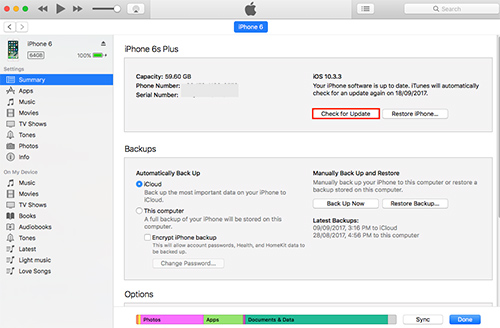
Method 4. Reboot Computer or Use Another One
It is potential that the malfunctioning computer system will trigger the iTunes stuck on preparing iPhone for restore problem. Likewise, you could reboot your computer by selecting the Apple menu on Mac or the Start menu on Windows. If the issue remains, it is advisable to use another computer to restore your iPhone with iTunes.
Method 5. Update iTunes to the Latest Version
To ensure optimal and smooth performance for your iTunes software, it is essential that you regularly update the program. In this case, running obsolete iTunes software could be the root cause of being stuck preparing iPhone for restore. To update iTunes, simply follow the steps below.
Window iTunes update: Launch iTunes → Help → Check for Updates.

Mac iTunes update: Launch iTunes → iTunes → Check for Updates (For macOS before Catalina).
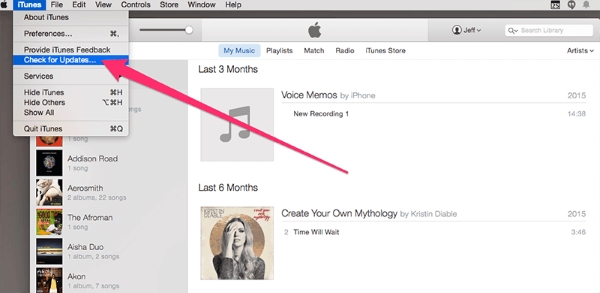
Method 6. Put iPhone into Recovery Mode
When iTunes stuck on preparing iPhone for restore, you can force your iPhone to get into the recovery mode. When entering the recovery mode, iTunes will detect iPhone and a prompt will occur asking you to Update or Restore iPhone. Hence, you could click the Restore button to restore your device again. Now, follow the steps to put your iPhone into recovery mode.
- iPhone 8 and later: press and release the Volume Up button, do the same to the Volume Down button, and hold the Side button until you see the recovery screen
- iPhone 7 and 7 Plus: hold the Volume Down button and the Home button at the same time, and release them when iPhone successfully enters the recovery mode
- iPhone 6 and earlier: simultaneously hold the Home button and the Sleep button, and release them when the recovery screen occurs
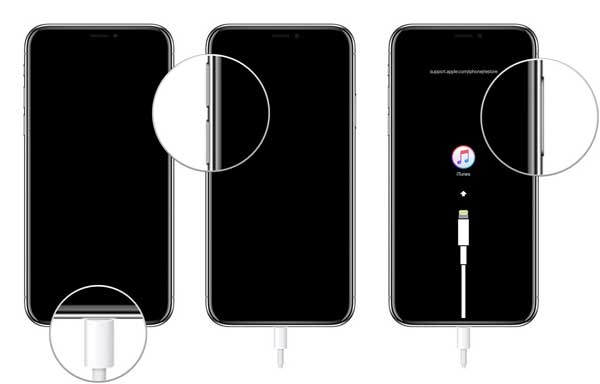
Method 7. Disable Antivirus Software
Be restoring or updating your iPhone using iTunes, it is important that you disable anti-virus protection on your device. Most third-party protection software blocks iTunes- Apple server connection and hence causing your iTunes stuck on preparing iPhone for restore problem. Simply access the setting menu and find the Disable option to temporary stop protection.
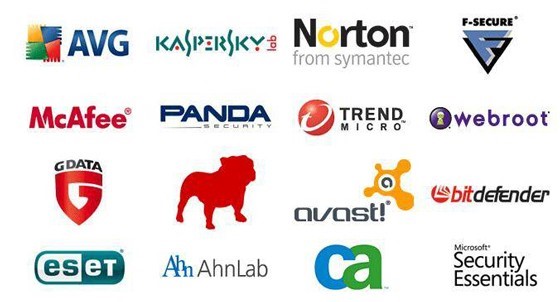
Method 8. Use the Professional iOS System Recovery Tool – Joyoshare UltFix [Hot]
If the issue is yet to be fixed, then it is highly probable that your iPhone has a severe software glitch. Here, you will need third-party software to help resolve the iOS software problem. Joyoshare UltFix is a versatile and powerful program designed to iOS device users resolve over 150 different system issues, including our iTunes stuck on preparing iPhone for restore problem. The software works fast and also guarantees users a data lossless iOS repair/recovery process. Apart from this issue, it can also fix iPhone won't sync with iTunes, iPhone stuck on boot loop, frozen screen, etc. Below is a detailed guide on how to use Joyoshare UltFix to fix the iTunes stuck on preparing iPhone for the restore problem. Meanwhile, Joyoshare UltFix offers the service to downgrade and upgrade iOS system, and you can utilize it to put your device into recovery mode with merely one click for free.

- Compatible with all iOS devices
- It can repair 150+ possible iOS problems with dual repair mode
- Free exit or get into recovery mode quickly
- Upgrade and downgrade iOS system without effort
- Zero data loss to guarantee maximum data protection
Step 1Launch Joyoshare UltFix and Connect iPhone
Start the Joyoshare UltFix software, and using a genuine Apple USB cable, connect your iPhone to your PC. Choose iOS System Repair, and click Start to proceed to the next step.

Step 2Select Repair Mode
Two options will appear on your screen. Select Standard Repair as your repair mode. It guarantees 100% data safety and it will not lead to data loss. If your iPhone is detected without problem, you can enter the next step. Otherwise, you need to put your iPhone into DFU mode or recovery mode in advance.

Step 3Download Firmware Package
Check the device information displayed on the screen. Confirm if the firmware matches your iPhone info before hitting Download to start the download process.

Step 4Fix iTunes Stuck on Preparing iPhone for Restore
Click Repair to start the iOS repair/recovery process. Make sure that your iPhone is connected during the entire process. Wait, it may take a few minutes. After it is complete, boot your iPhone and check if the problem is resolved.

Part 4. Final Thoughts
We hope that the above-provided solutions will help your resolve the annoying iTunes stuck on preparing iPhone for restore issue. In any case, the solutions are easy to execute. However, using Joyoshare UltFix provides you with an amicable chance to fix not only iTunes issues. The software is easy to use, fast, and remarkably effective. Also, the software ensures that your iPhone is updated to the latest iOS version after repair. All you have to do is download, install and follow the guide above to resolve your issue and any other iOS system-related problems. Most importantly, it will not cause data losing during the repair process.

