"My iPhone 7 No Service! Wi-Fi calling is recognized on my phone, but I cannot utilize cellular voice or data services. The warranty on my 128GB phone has now expired, and now it is more or less worthless. I would greatly appreciate any suggestions or ideas you have." — An iPhone user
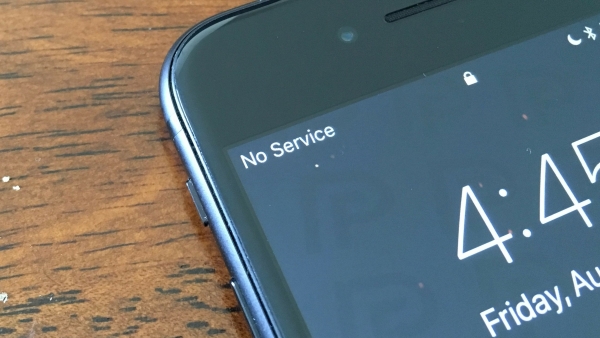
One of the most common problems that almost every iPhone user must have faced quite a few times is the No Service problem, like what happened to the iPhone 7 user above. This means the user is unable to do the basic yet most important things like receive or make calls, use cellular data, chat with friends online, or send text messages.
Recently, many iPhone users keep asking "why is my iPhone saying No Service". There are different possibilities that an iPhone runs into to cause it. Right here, practical tips have been specially compiled for your reference.
- Part 1. Why Does My iPhone Say No Service?
- Part 2. How Do You Fix No Service on iPhone?
- Option 1. The Most Effective Way — Joyoshare UltFix iOS System Recovery [Highest Success Rate]
- Option 2. Other Common Ways to Fix No Service on iPhone
- 1. Hard Restart
- 2. Check Carrier Service
- 3. Reset Network Settings
- 4. Reset All Settings
- 5. Check SIM Card
- 6. Update Software
- 7. Check Cellular Data Settings
- 8. Check Whether Water Damage
- 9. Toggle Airplane Mode
- Part 3. Yes Service!
Part 1. Why Does My iPhone Say No Service?
The reasons why No Service on iPhone is various. A hardware problem, or an issue with your cell phone plan causing your iPhone to say No Service. Changes in Airplane Mode or carrier settings may cause service interruptions. Sometimes, your iPhone should have its cellular settings updates via a software update from your cellular service provider. A SIM card replacement or reset is less often. Your cellular service plan might be another problem.
If you have also run into such a problem and you are unable to make or receive calls, send or receive text messages on your phone, then you have come to the right place. Sadly, there is no one-size-fits-all solution for this problem. Let me show you how to fix No Service on iPhone.
Part 2. How Do You Fix No Service on iPhone?
Option 1. The Most Effective Way — Joyoshare UltFix iOS System Recovery [Highest Success Rate]
Joyoshare UltFix iOS System Recovery is absolutely a perfect and mighty tool that can be used to fix this iPhone No Service system issue. By making the most use of it, you can repair whatever your iOS system runs into with ease. It even causes no data loss under almost all common system situations.
More remarkable still is its full compatibility with iOS versions and models, including the latest iOS 15. Whether you are suffering from No Service on iPhone 11/ iPhone 12, or other models, Joyoshare can easily handle it. Certainly, there are more iOS issues supported by this competitive iOS system recovery, such as Apple white logo, iPhone stuck in Recovery/DFU/Headphone mode, iPhone in boot loop, iPhone won't turn on/off, iPhone crash, etc. What's better, you can draw support from its ability to factory reset iPhone, iPad or iPod touch without passcode or iTunes.

Step 1Connect iPhone to Computer
Download the Joyoshare UltFix program to your computer at first. After finishing the download process, install the software and open it. You should see the main features and then "Start" the repair process.

Step 2Choose a Mode
The Standard Mode fixes most of the common problems, allowing you to update your iPhone remaining all of your data. Then click "Next" to proceed to another page.

Step 3Download Required Firmware for Your Device
In the next step, you should check the details of your iPhone on the software and click on "Download". It will take just a few minutes to download all the required firmware files depending on your device.

Step 4Start Repairing No Service on iPhone Problem
After the firmware is downloaded, click on "Repair" to start the process. When the process is complete, click on "Done" and unplug your device.

Option 2. Other Common Ways to Fix No Service on iPhone
1. Hard Restart
iPhone not getting service or any other problem with your iPhone can be fixed by just hard restarting the iPhone device, yes, probably that is all it needs.
If you have an iPhone 6S or any other older generation iPhone, then you need to tap and hold your Lock and Home buttons for a few seconds until you notice the Apple logo screen. When the Apple logo appears, leave the buttons.
For those who use iPhone 7 and 7 Plus, you need to hold your Volume Down and Lock Buttons for a few seconds, and once you can see the Apple logo, release the buttons.
If you are an iPhone 8/8 Plus, iPhone X, or later user, you should quickly press the Volume Up and Down buttons one by one. Then keep holding the Side button until the Apple logo shows up.

2. Check Carrier Service
It is not uncommon for carriers to cancel their customers' accounts for different reasons. Many a time iPhone gets disconnected because the customer did not make payments on time; the carrier suspects some deceitful activity, and so on. If you can relate to these issues and are facing No Service on iPhone issue then first and foremost gives your carrier a call to find out if everything is okay. This is one of the most common yet most overlooked reasons behind this problem, so, do give this a thought.
3. Reset Network Settings
There can be an issue with your network settings. To fix the "why does my iPhone have No Service" problem, you will have to reset the network settings of your iPhone to factory defaults. This will also help solve various other issues that you may be facing like a slow phone, Wi-Fi not working on iPhone iPad, and so on.
To reset the setting, you will have to open Settings, then select General, tap on Reset, and then Reset Network Settings. Enter the iPhone passcode, and select Reset Network Settings when you notice a confirmation at the bottom of your iPhone's display screen.

4. Reset All Settings
If the above options do not work for you then you can instead reset all settings. For this, you need to first select Settings then tap on General, followed by Reset, and then choose Reset All Settings. If asked, enter the passcode, and then tap on Reset All Settings. No Service on iPhone problem should be solved now.

5. Check SIM Card
"iPhone says No Service" can be fixed by simply removing and again inserting your SIM card. Though it may be difficult to believe, this really does help if your SIM card has not been inserted the right way. Before you begin, please go to turn your iPhone off else the SIM card might not refresh properly.
What you need to do is with the help of the pin, which came along with your iPhone in the iPhone box, open your SIM card tray, take the SIM card out and place it back in the tray, and secure the tray properly.

6. Update Software
If your iPhone searching for service failure happens a lot, then you need to check if you have updated the iPhone yet. There is a reason why you are suggested to always keep your iOS version updated, and if a new version is available you need to update without a wait. To find out if there are any updates available you need to select Settings, then opt for General, and then select Software Update. If an update is required, select Download and Install and the iPhone says No Service bug should be fixed.

7. Check Cellular Data Settings
Your iPhone has many cellular data settings and if something is not set properly you may notice the No Service on iPhone error. Your settings might get changed accidentally, and you should be able to fix this problem very easily.
All you need to do is to select "Settings", click "Cellular" and check if your Cellular Data is on. In case it is on, turn it off and then on again. Or, you may select Settings followed by Carrier and turn off the automatic carrier selection option. Your iPhone may no longer say "No Service" if you select the cellular network you want to connect to. If you do not find this option on your iPhone, it is perfectly normal as it applies to certain carriers only.
8. Check Whether Water Damage
iPhone No Service searching is natural if it is smashed but it is not easy to identify water damage. If iPhone shows No Service after it got wet, then there can be water damage. Water-damaged iPhones are not repaired by Apple, but it does replace them. In case you have AppleCare+ then the expenses of replacing your damaged phone will be far less compared to if you do not.

9. Toggle Airplane Mode
Yet another tip for iPhone No Service repair is to turn the Airplane mode on and off. You just need to select Settings, then General, and then Airplane Mode. Turn it on, wait for about a minute, and then again turn it off. You may even visit the control center by swiping up the bottom of any screen. Next, select the Airplane sign on the top left corner of your screen and turn it on. Wait for nearly a minute and turn it off again.
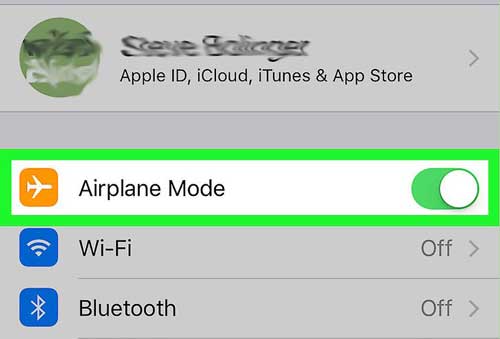
Part 3. Yes Service!
Every iPhone user faces "iPhone says No Service" problem at times but this should not be a reason for you to panic. You can try these tips one by one, most likely, will start working properly again. The best thing is the feature-rich tool — Joyoshare simplifies the repair process. Many users feedback iPhones begin working normally immediately after using it. We believe these solutions helped you. Would you mind sharing with us in the comment box?

