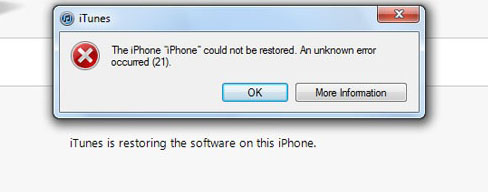
The iPhone error 21 pops up when you try to restore your Apple device. It is a common issue faced by most of the iPhone users. The first thought which strikes your mind when you see this error is that 'Product fault', 'Software issue', 'Manufacturer's mistake', etc. In this article, you can analyse the possible reasons behind this error and optimum solution to handle it. It is high time to quick fix iPhone error 21 effortlessly. Follow the below guidelines carefully and resolve the issue in no time.
- Part 1. Check for Update in iTunes
- Part 2. Uninstall Antivirus and Security Apps
- Part 3. Restore iPhone in DFU Mode
- Part 4. Check Sensor Cable
- Part 5. Repair Software Error [No Data Loss]
What's iPhone/iTunes Error 21?
It is the error you might face at the time of the iPhone restore process. During the restore procedure an unexpected pop up stating 'The iPhone 'iPhone' could not be restored. An unknown error occurred (21)' arises interrupting the restore procedure. The process ends suddenly for no reason.
Why iPhone Error 21 Occurs?
Many will be wondering, what will be the cause for this iTunes error code 21 to occur when you try to restore the iPhone gadgets. The foremost reason is the communication interruptions between the device and the servers. The authentication issue to access the backup files to restore creates chaos at this environment. It can be a hardware error too. Any malware in your system affects the iTunes related files can cause such error. If the Windows files corrupted by virus, it leads to this issue during the restore process.
#1 Restart and Update iTunes
You can restart the iTunes platform again or check for any updates to ensure the latest version of iTunes. To access the latest update, tap the 'Help' menu at the iTunes platform and from the dropdown list choose 'Check Updates' option. Automatically, the update starts and iTunes loads with the latest version.

#2 Scan PC and Disable Antivirus Software
As you all know that the internet platform comprises of the ocean of virus. It is highly recommended to make use of antivirus software to scan your system to ensure there is no communication blockage. Soon after an official scan of your PC, quickly uninstall the tool because the security programs interrupt the iTunes and block it activities in no time. Therefore, it is advisable to turn off the antivirus tools in your PC before commencing the restore process in your iPhone.
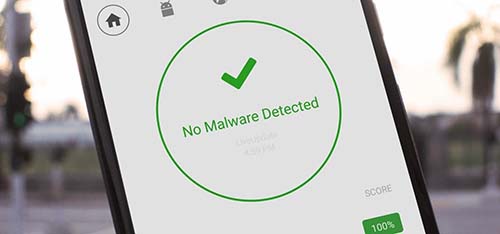
#3 Tune to DFU Mode
The Device Firmware Update (DFU) helps you to restore the iPhone to its factory settings by choosing the desired firmware according to your needs. In case of a restore option, iPhone restores automatically with the available firmware installed with iTunes. If you tune your device to DFU mode you need to jailbreak the system and there is a risk of data loss during the process.

#4 Check Sensor Cable
In your iPhone, there might exist a loose sensor cable connection that prevents smooth restore activities. This cable is available below the battery setup in your Apple device. Open your gadget and look for this sensor cable. Disconnect and reconnect the cable to fix this iPhone restore error 21. Of course, if you are not clear, it is better to resort to a professional technician.

#5 Recover iOS System Losslessly - Joyoshare UltFix
Joyoshare UltFix is an ultimate iOS system recovery tool to fix more than 30 types of issues effectively without any data loss, such as white Apple logo, black screen with spinning wheel, boot loop, stuck on headphone mode, etc. This product is compatible with both Windows and Mac system. It is dedicated to free exit and enter recovery mode in one click optimally.
A quick look at its incredible functionalities:
- Switch your iOS gadgets into recovery mode free within a wink of your eye
- Get your stuck iOS devices back to its normal working condition swiftly
- Bypass all sorts of errors, like iTunes stuck on waiting for iPhone, without data loss
- Simple steps to complete the desired process and easy to follow
- Good compatibility to different iOS/tvOS models and versions
Step 1 Download program and connect iPhone

Step 2 Enter the 'Standard Mode'

Step 3 Install the firmware package

Step 4 Repair iPhone error 21

Conclusion:
No doubt, it is your time to grab the right solution to fix iPhone error 21 problems. After surf through multiple methods above, are you in a confused state what method to choose? Just try from the basic one to the advanced. If all fail to work for you, don't upset and ask Apple support for help.

