iPhone has revolutionized the mobile market and changed the way people look at phones like never before. They are fast, and reliable and come with amazing features and thoughtful improvements. However, some common problems users often complain about are iPhone keeps on crashing frequently, iPhone freezing at regular intervals, apps that don't respond, etc. A worn-out battery could be a reason for the iPhone to crash intermittently. Additionally, apps that are outdated, and phones with overloaded data can also lead to frequent crashes. To solve the issues of your iPhone keeps crashing and freezing, this article shares some of the best and proven fixes below.
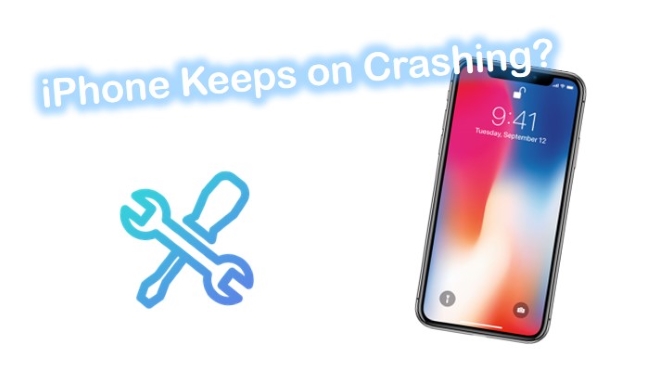
- Part 1. Why iPhone Keeps Crashing?
- Part 2. How to Fix iPhone Constantly Crashing?
- Part 3. Conclusion
Part 1. Why Does My iPhone Keep Crashing?
Let's be honest about it. Every operating system has bugs. Including iOS. Most of the time, iPhone crashes are caused by system or software problems. Other factors include:
Part 2. How to Fix iPhone Constantly Crashing?
Way 1. Restart iPhone
Well, this is a no brainer and probably the simplest of all the solutions. If your iPhone constantly crashing, the first thing you ought to do is simply restart the phone.
Step 1. Press and hold the Power bottom on the top right corner of the iPhone.
Step 2. Slide the arrow on the screen to power off the device.
Step 3. Wait for 10 seconds and turn the device on by long-pressing the same Power button again.

Way 2. Clear Apps in the Background
The one seemingly simple but often overlooked solution is clearing all the apps that are running in the background. Some unresponsive apps could also lead to your Apple iPhone keeps crashing. We often access so many apps one after the other and then let them just be there while we jump on to another. A better alternative would be to close the apps that are not being used. It's also practical for iPad/iPhone apps crashing on iOS 12/11. Follow the below steps to clear the unnecessary apps from the background.
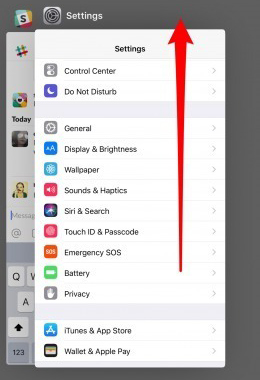
Step 1. Press the "Home" button twice.
Step 2. Hold the app that you want to close.
Step 3. Slide the app upwards away from the screen for it to close.
Way 3. Update iPhone Software
Your iPhone could also be crashing or freezing because of an obsolete and out-of-date iOS version. Apple often releases updates to existing apps which might not be supported on an older iOS. The result is these apps trying to run on older iOS will lead to the iPhone freezing frequently. So the obvious solution is to update the iOS to the latest version. Below are the steps to update the iOS.

Step 1. Select "Settings" and tap on the "General" option.
Step 2. Press "Software Update" and "Install Now" to make an iOS update.
Way 4. Reset All Settings
If restarting the device doesn't work, then the next solution could be resetting all the settings of your iPhone. One of my friends' iPhone 8 crashing constantly as well, and he uses this method to fix it well. While this might not an ideal solution, this is something you could try if you are sure there is no other known issue with your phone. One good thing about this method is it leaves your data untouched while all the settings are rolled back to default ones.
Step 1. Open "Settings" on iPhone.
Step 2. Select "General" and then click "Transfer or Reset iPhone".
Step 3. Click on "Reset All Settings" and confirm by entering your passcode.

Way 5. Use the Top-Class iOS Repair Tool – Joyoshare iOS System Recovery [Easy & Effective]
If the above things do not work, the best possible solution to fix a crashing iPhone could be to repair the phone with an iOS system recovery. This is a very effective method to fix many iPhone issues. All you need is to get an iOS repair tool connected to your iPhone and fix the iPhone issue with ease.
We liked Joyoshare UltFix iOS System Recovery. It can repair 150+ iOS system issues, such as iPhone activation error, iPhone stuck in a boot loop, iPad frozen, iPhone won't update, black screen, iPhone no service, etc. Plus, the most important feature we noticed is that these issues can be fixed without any data loss. This program is also superb to use with free one-click enter and exit recovery mode. There is no problem to work for all iPhone models and iOS versions.

- Fix iPhone keeps on crashing with simple steps
- Compatible with the latest iOS 15 and iPhone 13
- Offer two repair options – Standard Mode and Advanced Mode
- Factory reset iPhone/iPad/iPod touch/Apple TV without passcode
- 100% free entry or exit recovery mode using only one click
- Resolve 150+ errors on all iOS devices like iPod, iPad and iPhone
-
Step 1Download, installation and Connection
Download and install Joyoshare UltFix and open it. Plug your iPhone to your computer via a USB cable. It will detect your device. Click on the "Enter Recovery Mode" button. Then tap on the "Start" button to continue.

-
Step 2Choose Standard Mode
On this page, you should select the Standard Mode when two repair modes show on the screen. This mode is enough to repair your current problem while protecting all of your data.

-
Step 3Download Matching Firmware Package
Now, some basic info about your device will display. Ensure that all is correct, then "Download" the correct firmware package.

-
Step 4Repair iPhone Keeps on Crashing
Click "Repair" to fix the iOS. Your iPhone will be fixed immediately. When you see the "Repair Completed" screen, unplug your device and check if it is back to normal.

Way 6. Restore iPhone with iTunes
Another recommended option to fix Apple iPhone keeps crashing is to use iTunes to restore it. However, this method will wipe out all your iPhone data and settings, and at the same time install iPhone with new software to fix the system. Follow the below steps to restore iPhone new:

Step 1. Connect iPhone to iTunes.
Step 2. Click the iPhone device icon and go to "Summary".
Step 3. Press the button of "Restore iPhone" to start the process.
Way 7. Installing a System Monitor
There are various apps and system monitors out there that you can use to keep a tab of your device's performance from time to time. These system monitors do a pretty decent job of giving information about your iPhone's performance, battery performance, memory usage, cache, give crash reports, etc. An app like this will help you to check your device's health and spot any red flags that may lead to crashing and freezing. There are many systems monitors available in the app store. Just go to the app store, search for the system monitor and install one that has good user ratings.
Way 8. Contact Apple Support Centre
The last recommended solution would be to contact the Apple support center if none of the above-mentioned methods worked and your still iPhone always crashing. We mentioned this as the last one because most of the issues can be resolved by employing any of the above methods and you don't have to go through the pain of explaining the issues and following the instructions given by someone over the phone. However, Apple has a fantastic support system for the customers and they should be able to help you with every possible solution for the device challenges you are facing.
Part 3. Conclusion
To sum up, iPhones are excellent devices that deliver optimal performance. However, if certain things are not taken care of, like closing the apps when not using, keeping the iOS up to date, not keeping a check on the device performance, etc. may lead to problems like iPhone keeps on crashing. Follow the solution path we suggested here to fix most of these issues without challenges. You can also apply Joyoshare UltFix to all possible iOS issues you are facing, which is powerful and professional enough to fit different needs.

