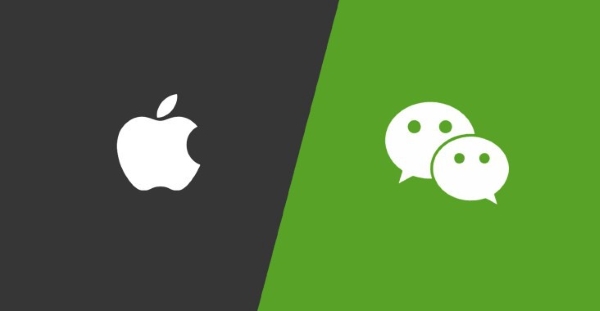
We live in a world of hyper-connectivity. WeChat is one of the links that connect the world, and it works not only for Android phones but also for iPhones. It is more than a sending and receiving message app — It is a lifestyle for over one billion users around the world. Chat and make video calls with your friends, read news and use local services in Official Accounts and Mini Programs, access to learning resources, enjoy digital payment features with WeChat Pay, and so on.
However, despite having all these features, it is not rare to see users grumbling that WeChat not working on iPhone. The issues that can occur in iPhone are very typical. Every individual may face this problem. Nonetheless, if your WeChat is unresponsive on iPhone then this post is just for you. Here, we will discuss the most convenient steps to fix them.
- Solution 1: Clean WeChat Cache
- Solution 2: Clean Storage on iPhone
- Solution 3: Check for WeChat Update
- Solution 4: Re-install WeChat on Your iPhone Device
- Solution 5: Update iOS Version
- Solution 6: Easily Get Rid of WeChat Not Working on iPhone with Joyoshare UltFix
- Final Verdict
Solution 1: Clean WeChat Cache
I guess everyday people chat on WeChat, which generates lots of voices, photos, videos, emoticons, etc. The cache will slow down the phone's running speed, even causing WeChat not working on iPhone.
Here's a quick walkthrough on how to clean the WeChat cache:
Start from opening WeChat app: Tap on Settings → General → Storage → Clean WeChat.
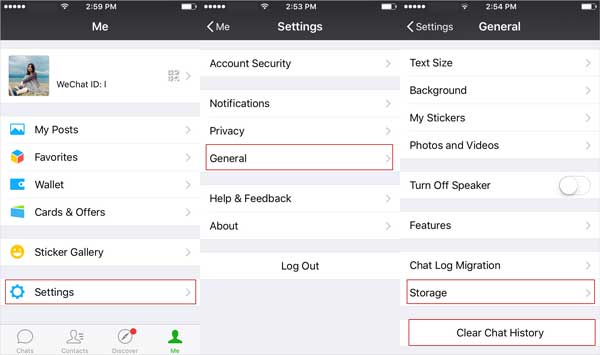
Solution 2: Clean iPhone Storage
With high-resolution photos and a bunch of documents, your iPhone storage will fill up in no time. This method is similar to the previous one, freeing up more space for the software to run smoothly.
So, let's take a look. Open Settings → General → iPhone Storage.
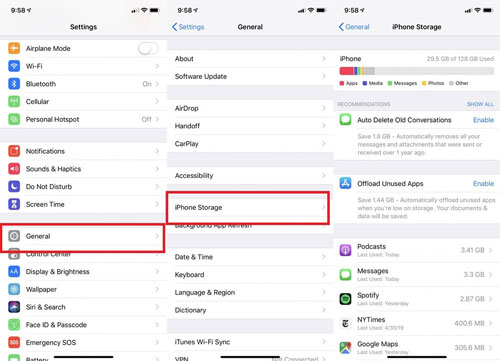
Solution 3: Check for WeChat Update
The most typical reason is compatibility issues. If you already installed a firmware update on your phone and this problem suddenly started, then it's possible the WeChat developer already rolled out an update for the app to patch the problem. So, the thing you should do is find out whether there's an update available for WeChat. If yes, then update it. To do that: From any Home screen → Apps Store → tap on the Update.
Solution 4: Re-install WeChat on Your iPhone Device
It occasionally occurs that update WeChat cannot work for the corrupted files. Another option is to update iOS to the Latest Version, which ensures you have the latest version of WeChat on your phone. By "reinstalling” means you firstly uninstall the app, and then download it once again from the App Store and install it.
The exact steps involve:
Step 1. Go to the Home screen, press and hold down the WeChat icon.
Step 2. From the quick action menu, choose Remove App.
Step 3. Tap on Delete App and confirm it once again.
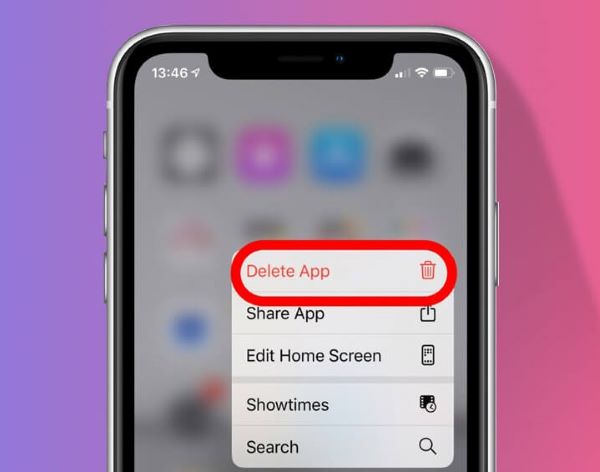
Solution 5: Update iOS Version
You should check if you've installed the latest version of the software on your iPhone. Remember don't ignore the available update, which fixes an unprecedented type of security flaw, important bug fixes, and security patches.
Step 1. Tap Settings → General → Software Update.
Step 2. Tap on Download and Install.
Step 3. If your device asked, enter your passcode.
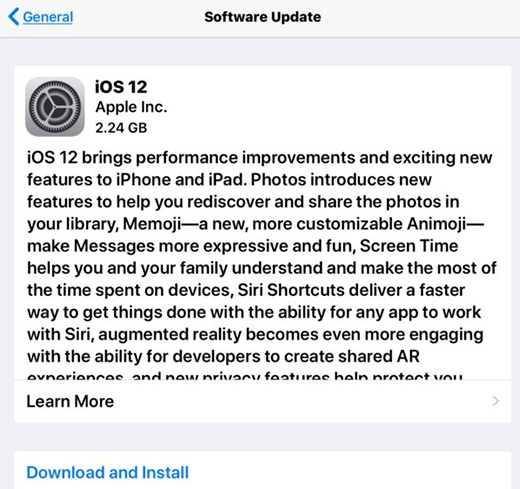
Solution 6: Easily Get Rid of WeChat Not Working on iPhone with Joyoshare UltFix
In this part, we are going to use a smart tool to fix this issue. It is called Joyoshare UltFix iOS System Recovery , which is a great repair tool to help you overcome the WeChat problem in a jiff without having any technical knowledge. In more, it has a free trial version and is compatible with Window and Mac. Additionally, I have tried this software successfully fixing iPhone stuck on Apple logo, iPhone red screen, and much more. Let us demonstrate how to use this program so that you can understand it better.
Here's how to use Joyoshare UltFix to troubleshooting the downloading messages from iCloud stuck.
Step 1Plug iPhone to Computer
First and foremost, download it from the official website. Then open and install it in the location that you want. Now, prepare a USB data cable to connect your iPhone to your computer. After the iPhone is recognized, press the Start button from the main screen of the software.

Step 2Choose Standard Mode
An Added Bonus: Standard Mode resolves most of the iOS system issues and maintains all of the data.

Step 3Download iOS Firmware
Simply select the options from the list and click on the Download button to start the downloading process. Please wait patiently as it may take some time depending on your internet speed.

Step 4Start Fixing WeChat not working on iPhone
After the downloading is finished, click on the Repair button, and it will automatically attempt to repair your iPhone. At the end of the repair, you should see a message — "Repair Completed" on the screen as shown below.

Final Verdict
In this short guide, we just showed you how to fix WeChat not working on iPhone. Use Joyoshare UltFix, you should not mess up with trying tedious ways. It is trusted and tested by numerous devices and guarantees no malware and adware. As long as you do the correct procedure, making your WeChat back to normal is as easy as ABC. I hope you found this post useful.

